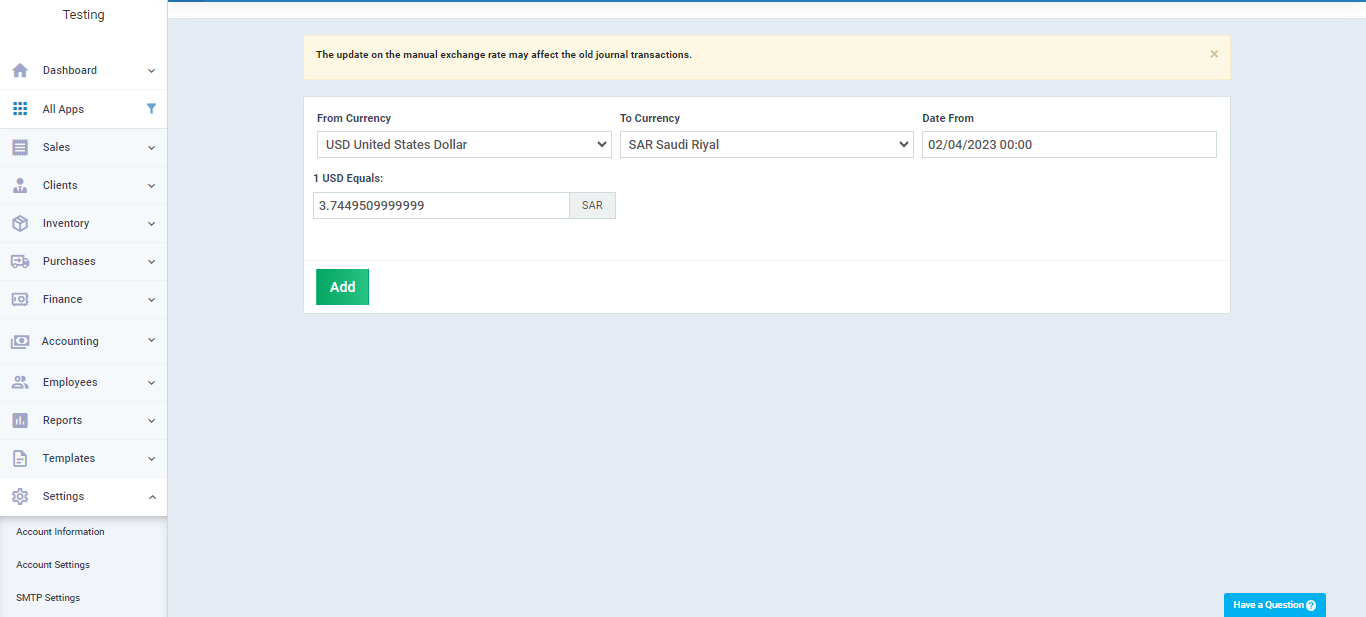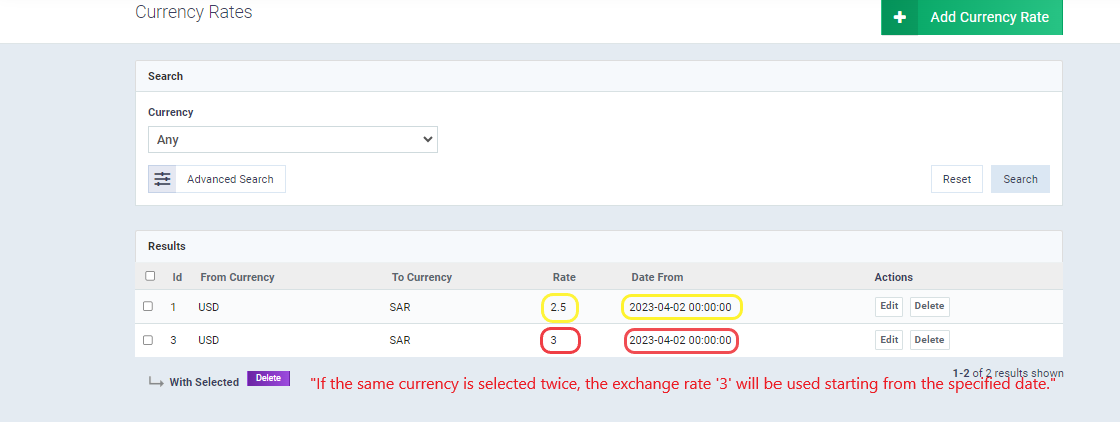Changing the currency exchange rate
The system allows you to specify the currency rate, determined from a specific date along with the specified conversion rate.
In the following steps, we will explain how to set the currency rate for a currency like ‘USD’ in the system:
- Click on ‘Settings’ from the main menu.
- Click on ‘Account Settings.’
On the account settings page, you will find the option ‘Currency Rates.’ Click on it, as shown in the image:
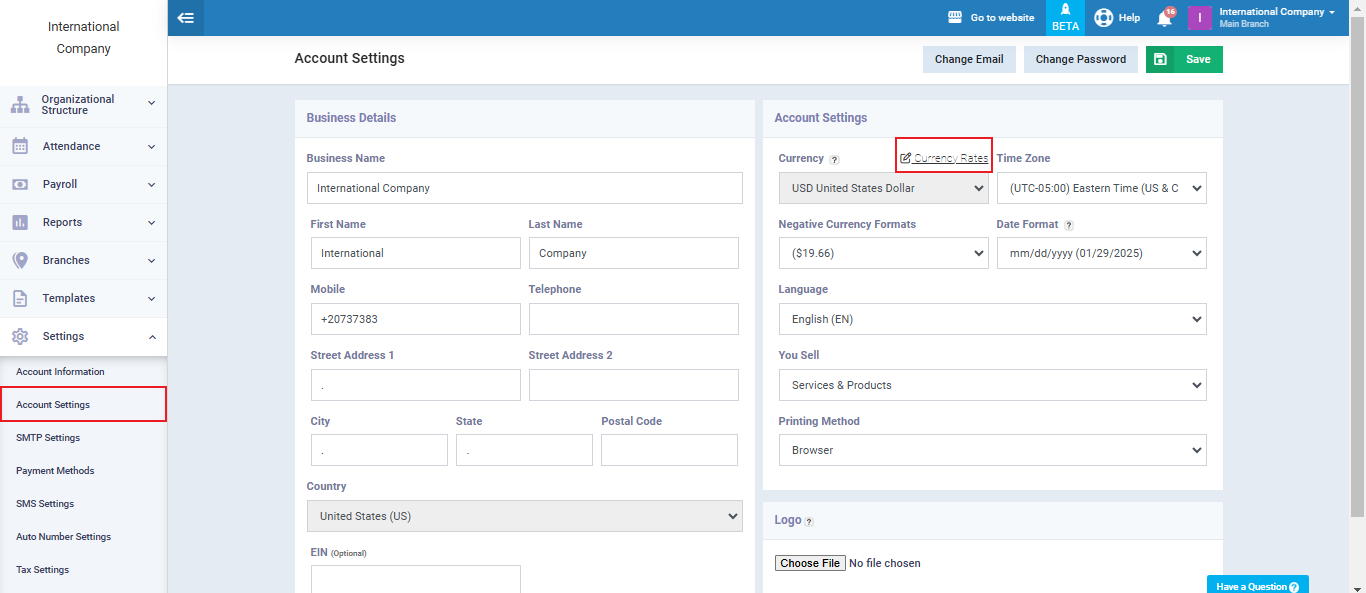
After clicking on ‘Currency Rates,’ you will be redirected to the currency page to specify the currency and its exchange rate.
- Click on ‘Add Currency Rate.’
- Choose the currency you want to convert from in the ‘From Currency’ field.
- Select the currency you want to convert to in the ‘To Currency‘ field.
- Specify the start date for using this exchange rate in the ‘Start Date‘ field.
- In the last field, set the exchange rate you want to use for transactions in the system.
Example: If you want to convert from ‘Dollar’ to ‘Saudi Riyal,’ select ‘Dollar’ in the ‘From Currency‘ field, then select ‘Saudi Riyal‘ in the ‘To Currency‘ field. Specify the start date for using this exchange rate, and finally, change the exchange rate in the last field, ‘1 USD Equals:’
All transactions conducted with the selected currency in the future will be based on the exchange rate specified in these settings until it is updated, or a new rate is added with a different date.
Example: If a new exchange rate is added for the same currency, it will be used starting from the specified date, as shown in the image.