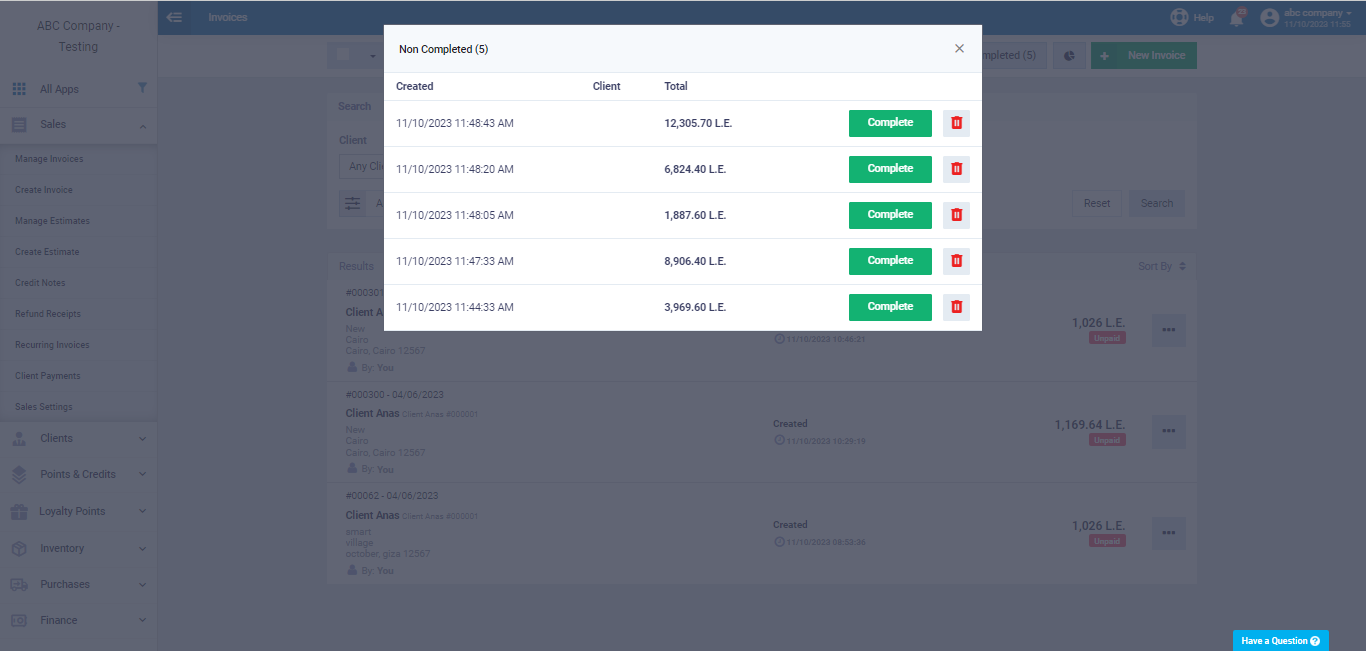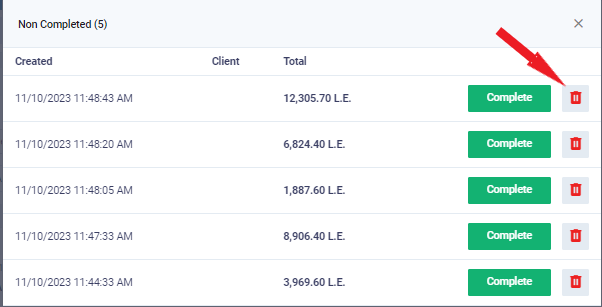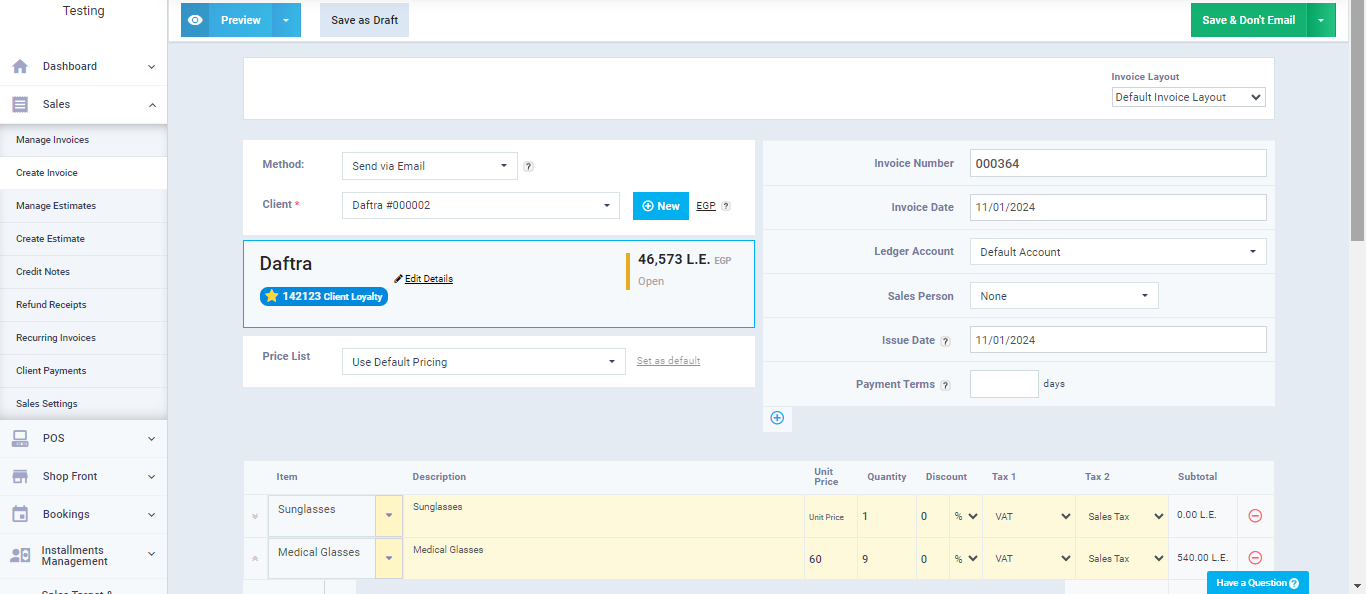Completing Data for an Unsaved Invoice
Daftra allows you to recover data from a sales invoice that hasn’t been previously saved. Several factors, such as internet interruptions or power outages, can lead to this issue.
Notes:
- To complete the invoice data, you must enter multiple products within the invoice screen for the program to save and recover the data.
- This feature is available for sales invoices, estimates, returned invoices, and credit notes.
Steps to Recover Unsaved Sales Invoice Data
- Click on “Sales” from the main menu.
- Click on “Manage Invoice.”
- Click on the “Non-Completed (5)” button at the top right of the invoice list window.
- You will see several options for control, which are:
- “Complete“: This option will direct you to the page to create a sales invoice, complete the invoice details and approve it.
- “Delete“: This option allows you to delete invoice data that was entered previously and not saved.
Example:
- View the “Manage Invoice” page from the Sales menu, then click on “Non-Completed ()”
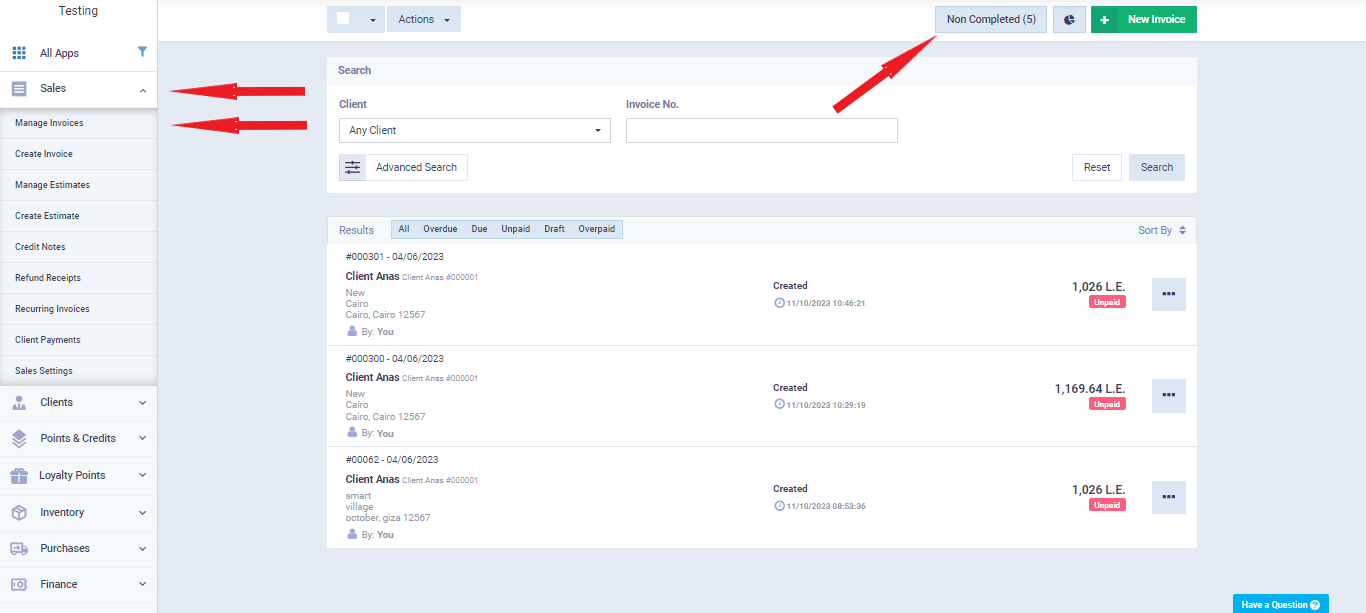
- A new screen will appear showing the invoices for which data was previously entered but not saved.
- Click “Delete” if you want to delete the data for this invoice.
- Click the “Add” button to be directed to the invoice creation page where you can continue entering the required invoice data.
- Complete the invoice data and then save it so that it will affect your account normally.