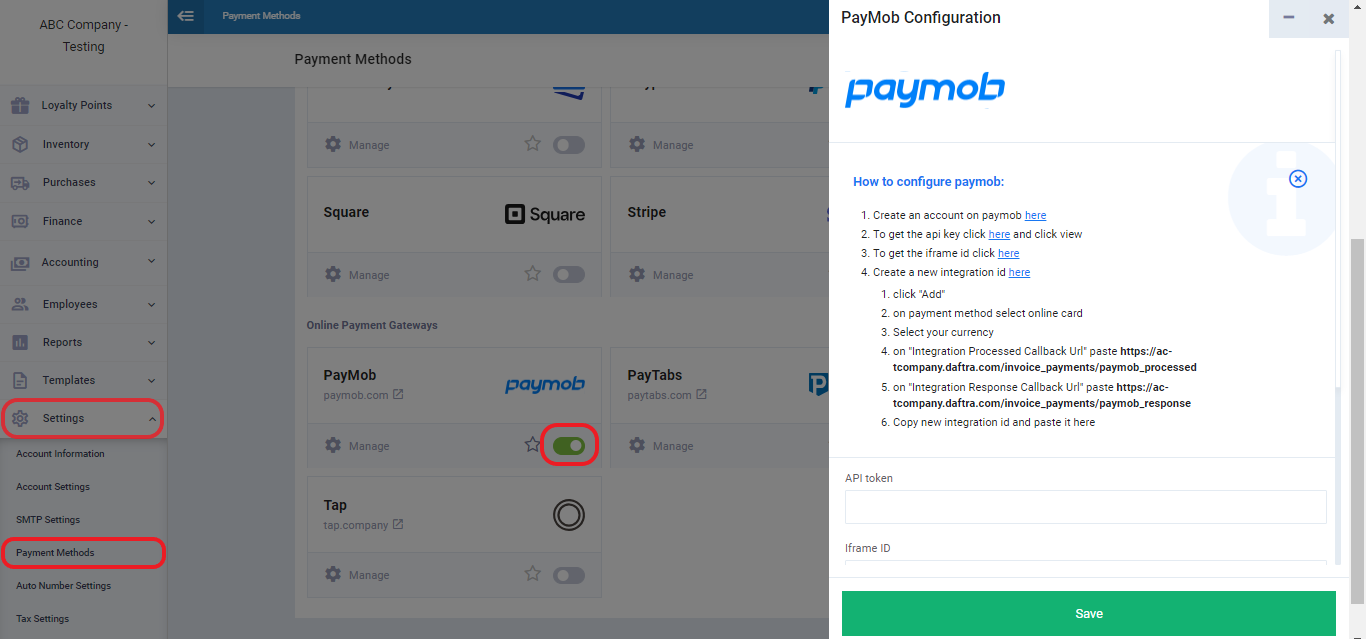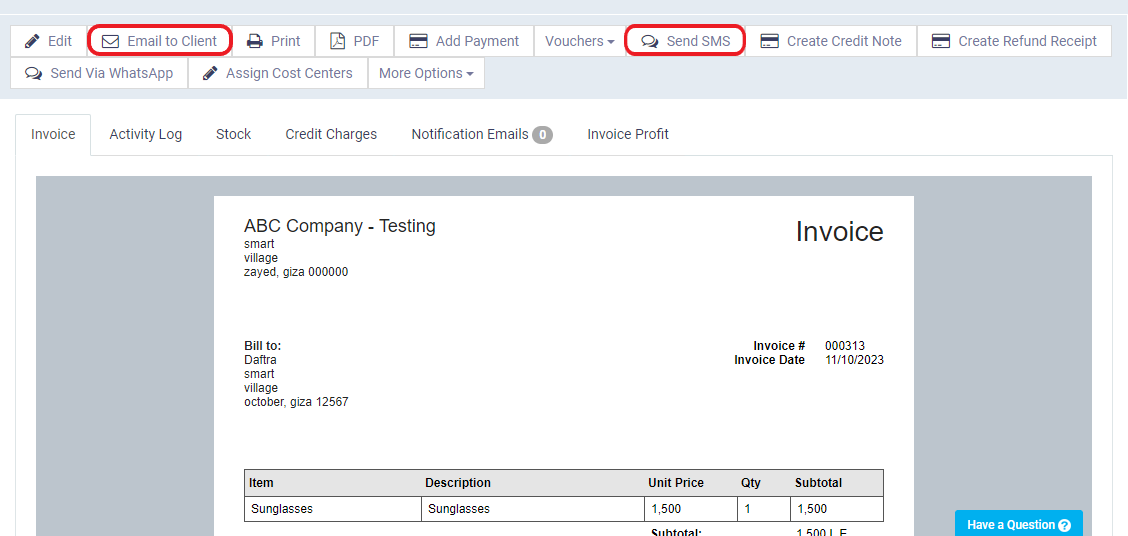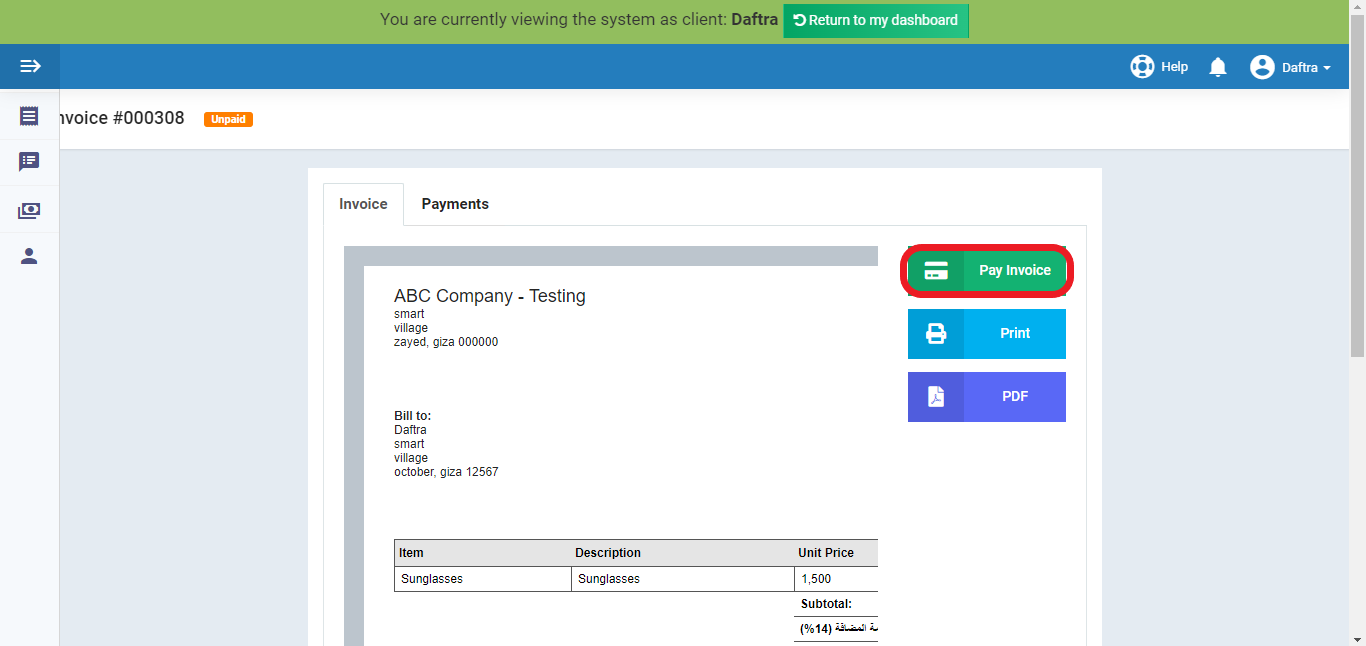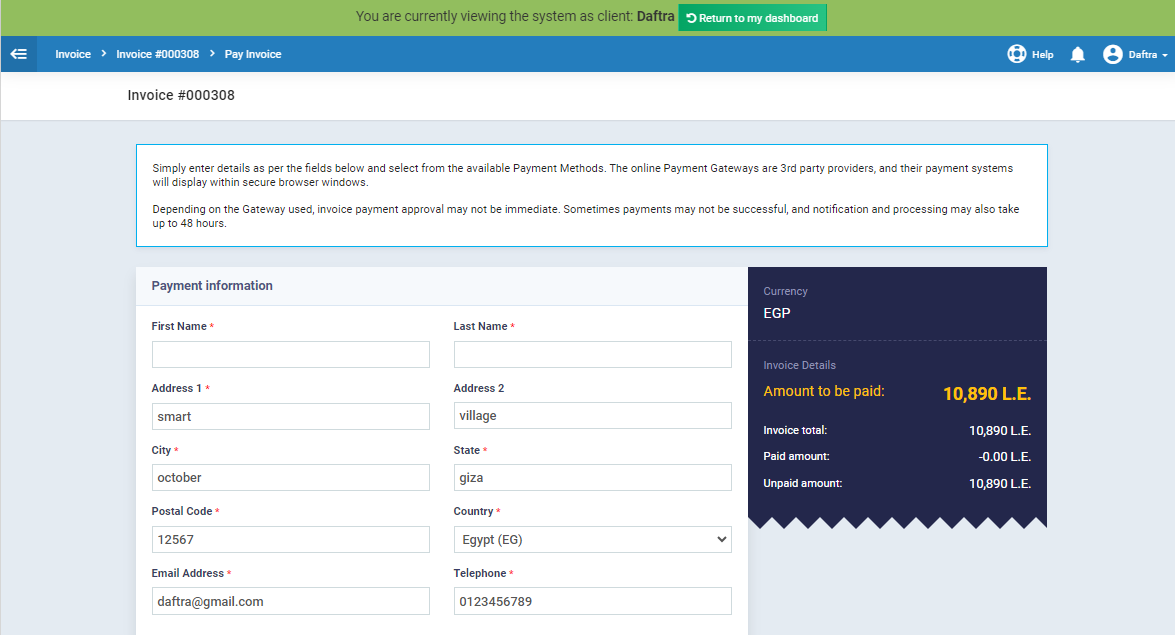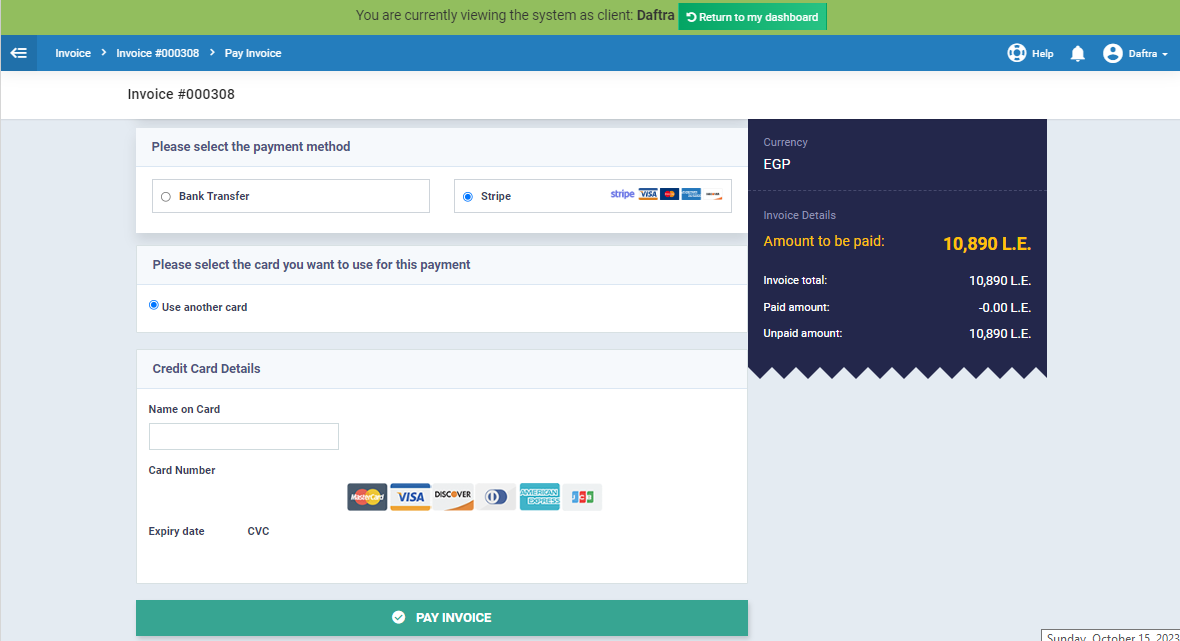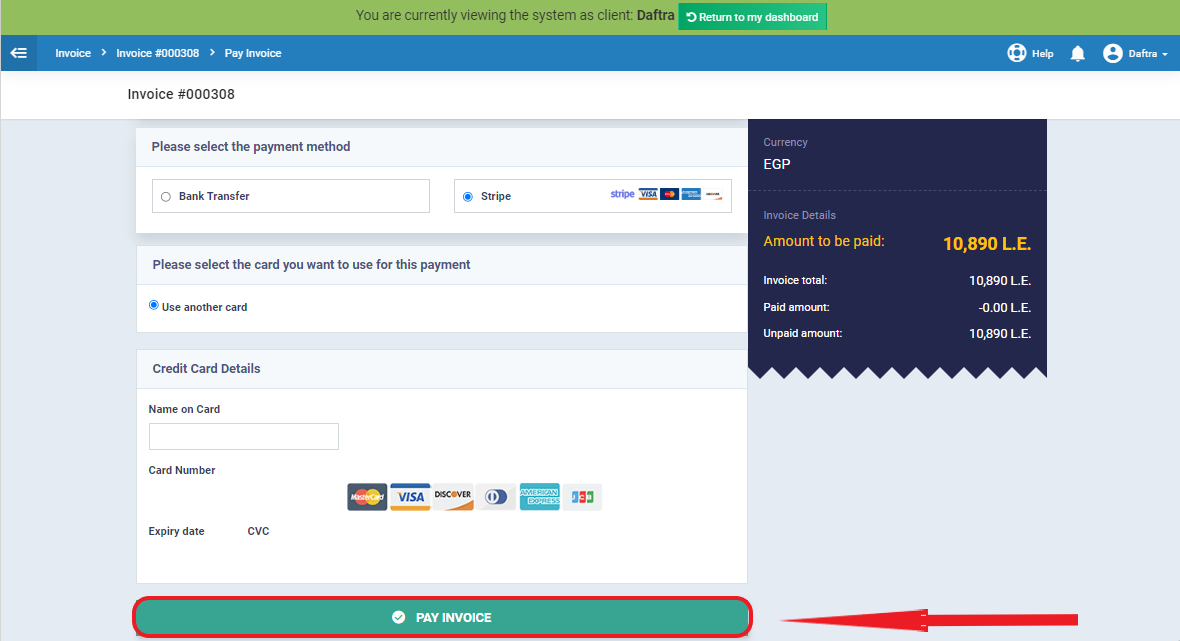Client E-Payment
Daftra provides a feature called “Electronic Payment for the Clients,” which facilitates your sales process by allowing clients to pay their invoices electronically without the need to be present and pay in cash.
Activating Payment Methods on the Account
Ensure the activation of the required payment methods and complete the linking process.
Activate payment methods through the “Settings” page, then “Payment Methods,” ensuring that you add all the required linking information for the payment gateway.
For more information about “Payment Methods,” refer to the “Payment Methods Management Guide.”
After creating the invoice, send it to the client via email or SMS.
Display the invoice sent to the client.
Adding an Electronic Payment to the Invoice
- The client sets their personal information within the payment process page, as illustrated in the attached image.
The client selects the appropriate payment method and adds their information as follows:
- Cardholder Name: Enter the name on the payment card used for paying the invoice.
- Card Number: Enter the card number of the payment card used for paying the invoice.
- Expiry Date: Enter the expiration date on the payment card used for paying the invoice.
- CVC: Enter the security code on the payment card used for the invoice.
- After adding the payment information, click on “Pay Invoice.”