How to Select the Salesperson on Invoices from the POS
The software allows you to designate a ‘Sales Person‘ on invoices so that you can calculate sales commissions for each user, or you can view their reports to track the sales of each sales representative separately.
If you are using the ‘Sales Screen‘ in the sales process, you can select the sales person and assign them to the invoice through the following steps.
Steps to Assign a Sales Person through the POS:
- Click on “POS” from the main menu.
- Press ‘Start Sale‘ to enter the sales screen.
- Inside the ‘Sales Screen‘:
- Click on the ‘Options‘ button.
- Click on the ‘Invoice Details‘ field.
- In the ‘Sales Person‘ field, search for the user’s name you wish to select.
- Note: To have the salesperson’s name appear in this field, you must ensure they are added as a user in the software.
- After selecting the ‘Sales Person,’ click ‘Confirm.’
- For steps on creating a sales invoice through the point of sale, you can refer to the following link: ‘Creating a Sales Invoice from the POS.’
Example:
- From the sales screen, click on “Options,” then select “Invoice Information.”
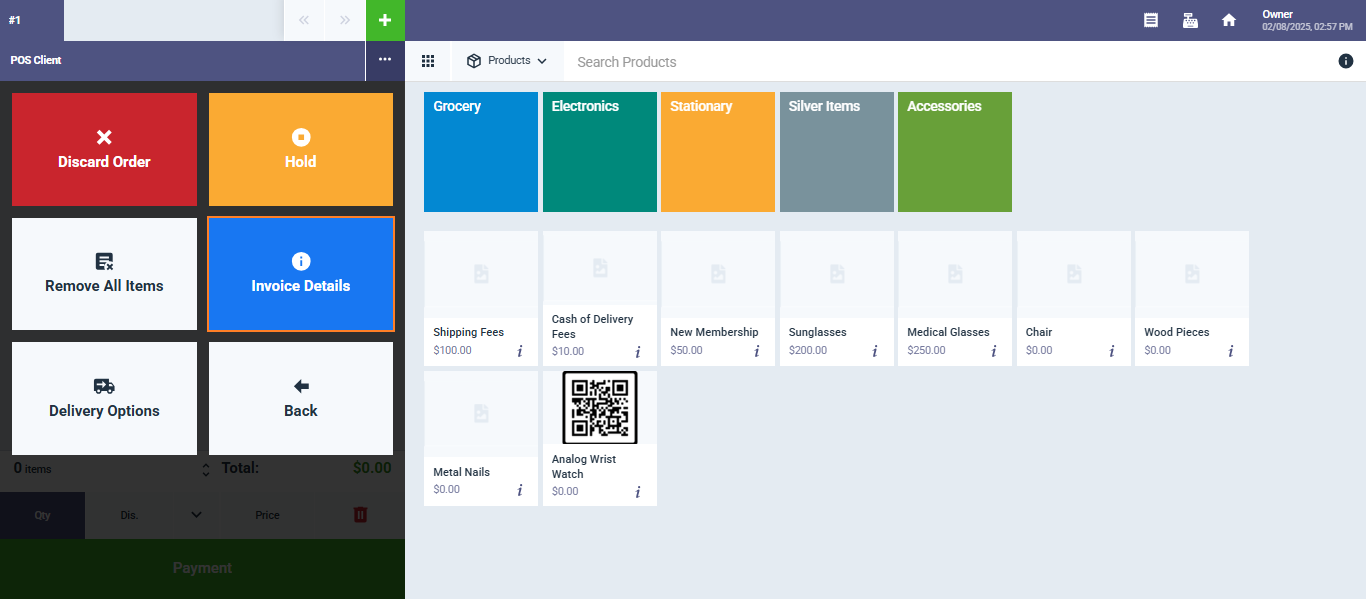
- Search for the name of the user or salesperson you wish to select in the “Sales Person” field.
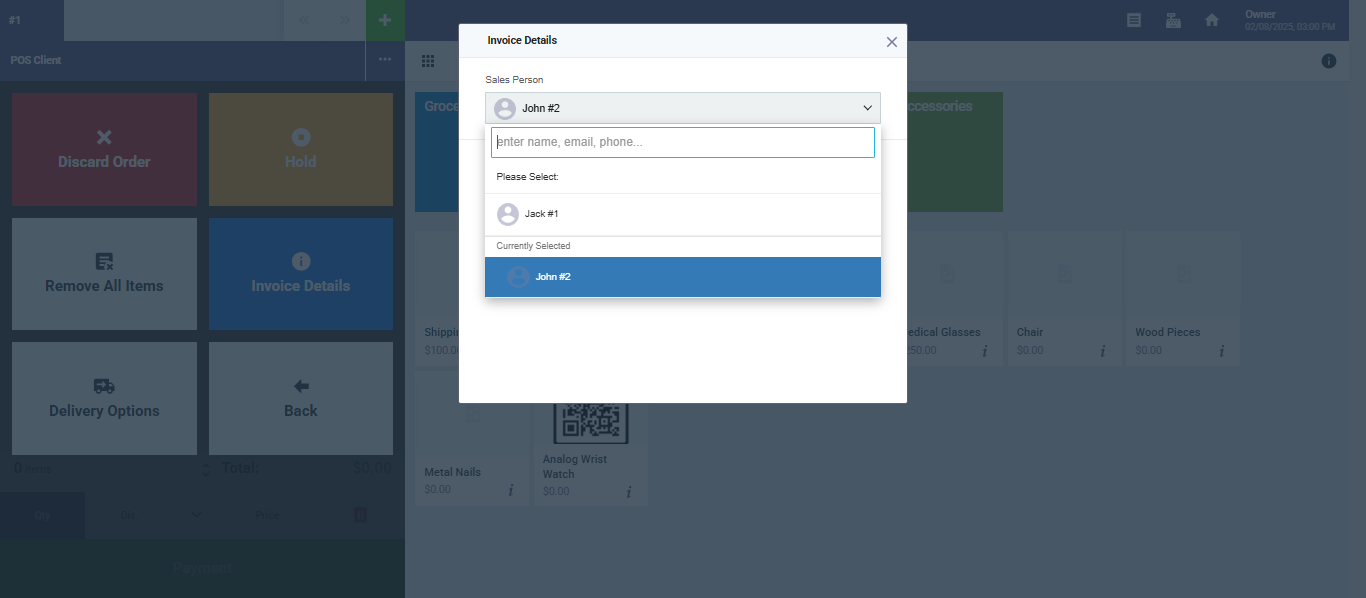
3- After selecting the salesperson click “Confirm.”

4- After confirming, you can save the invoice by clicking on “Payment.”
