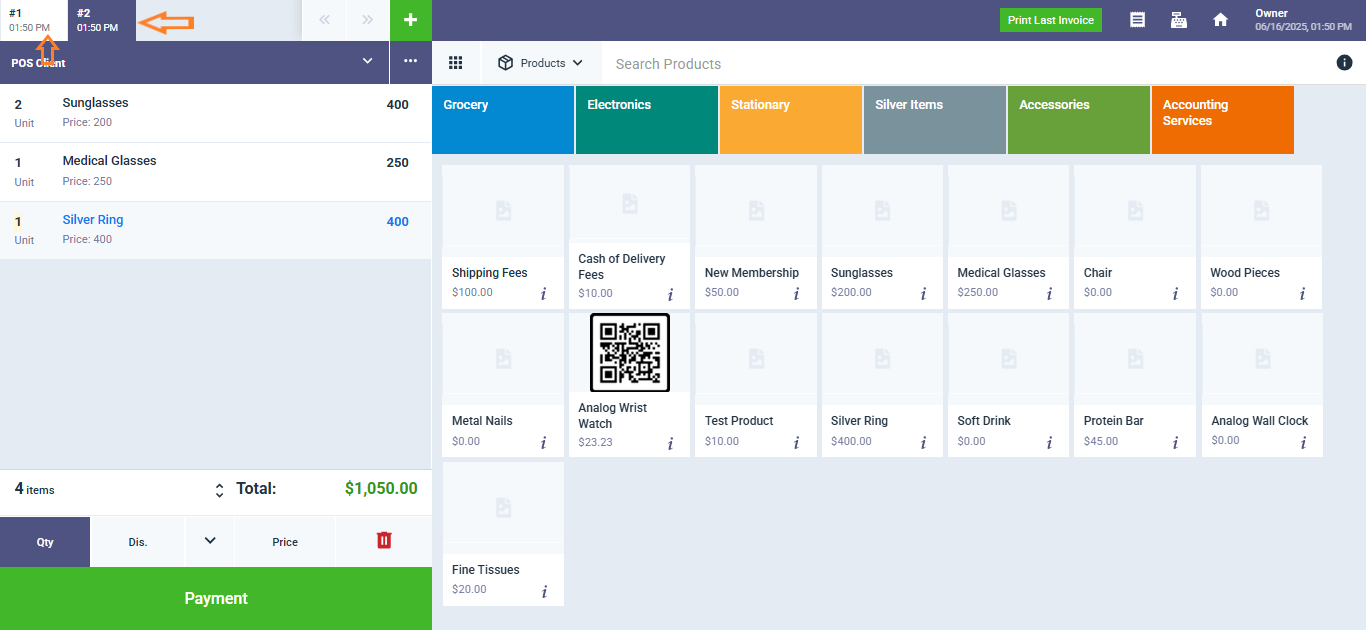Clone POS Invoices / Orders
Cloning POS invoices allows you to quickly duplicate an existing invoice/order, saving time on data entry and ensuring consistency. This tutorial will walk you through the steps to create and manage a cloned POS invoice.
From the main menu, navigate to the POS selling screen by clicking “Start Selling” in the “POS” dropdown.
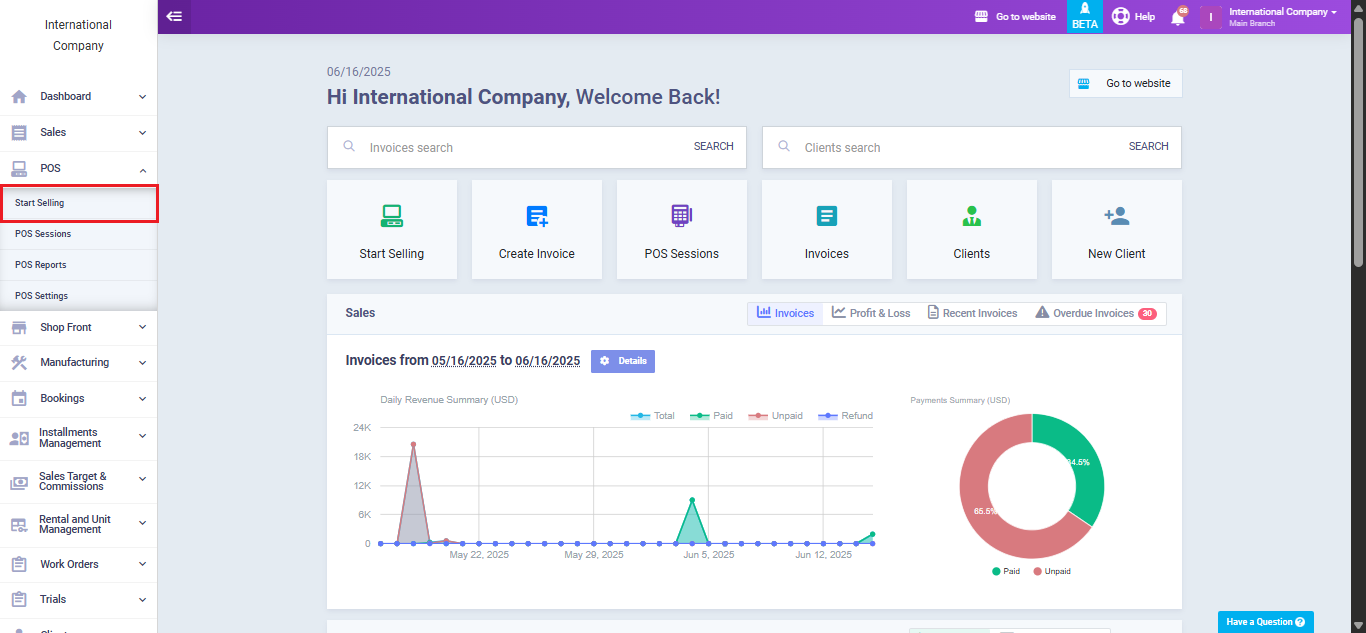
Click on “View Receipts“,
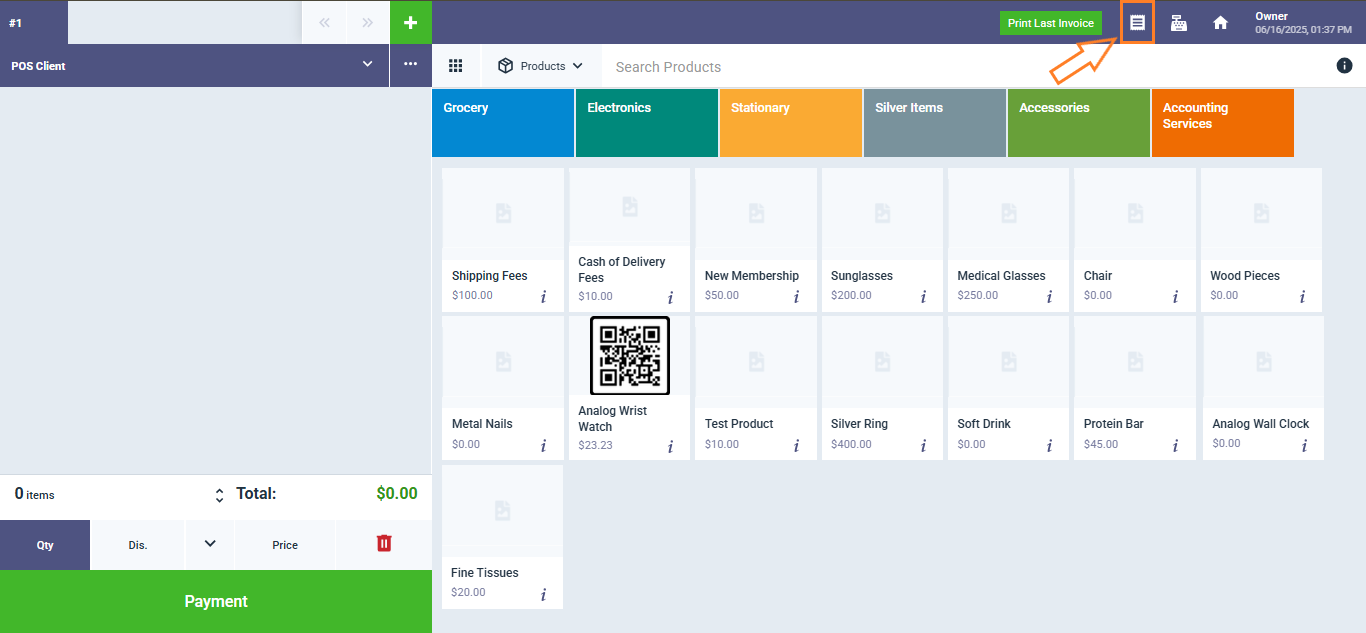
Click on the preview button that you need to clone.
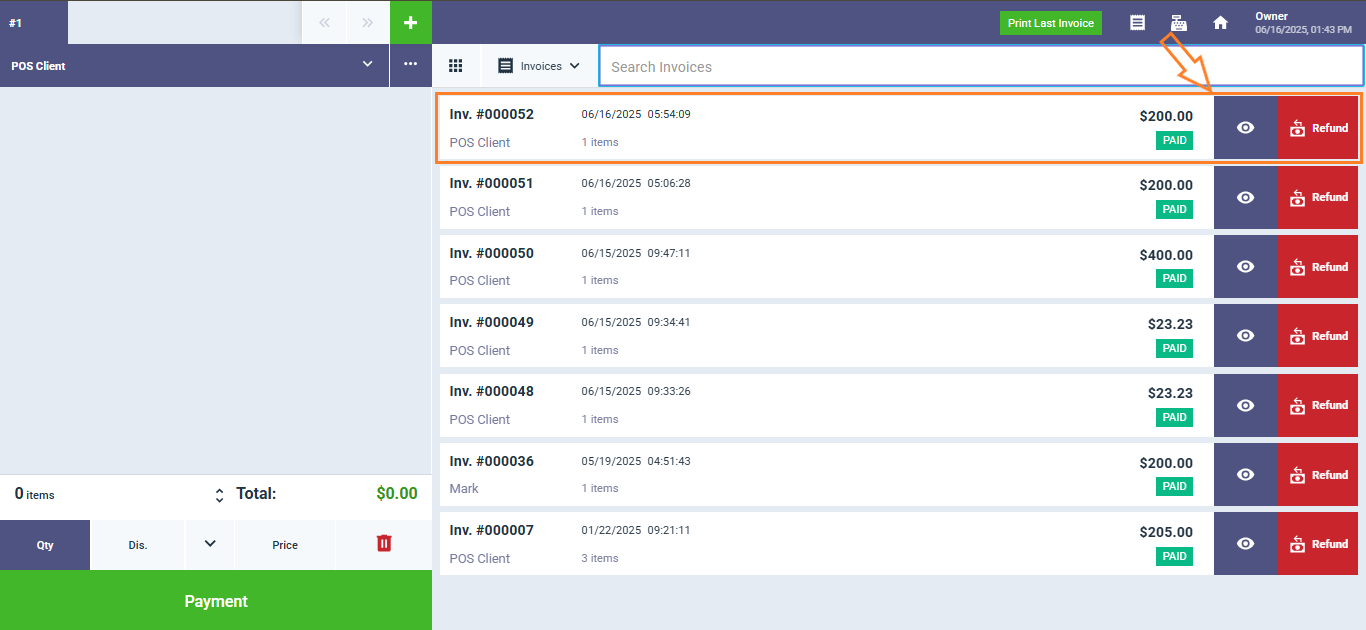
A pop-up screen appears with the options to “Clone” and “Print“, click on the button “Clone“.
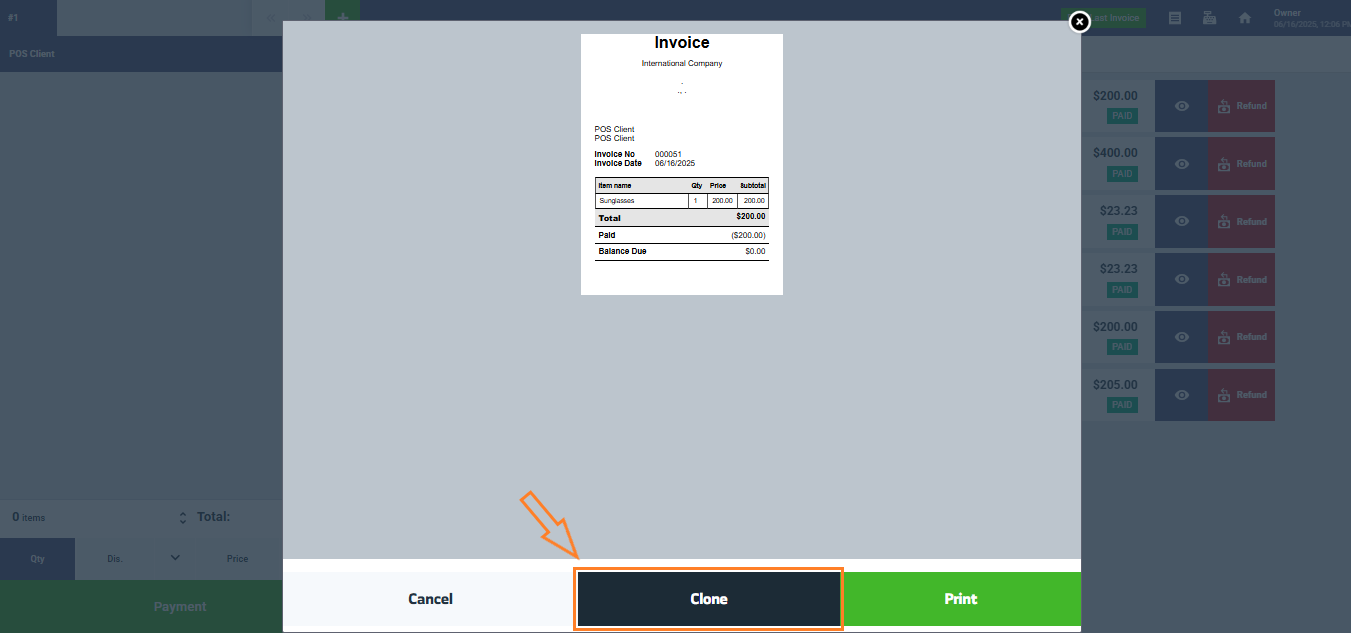
A cloned version will appear next to the original one, allowing you to modify its details independently without affecting the first invoice.
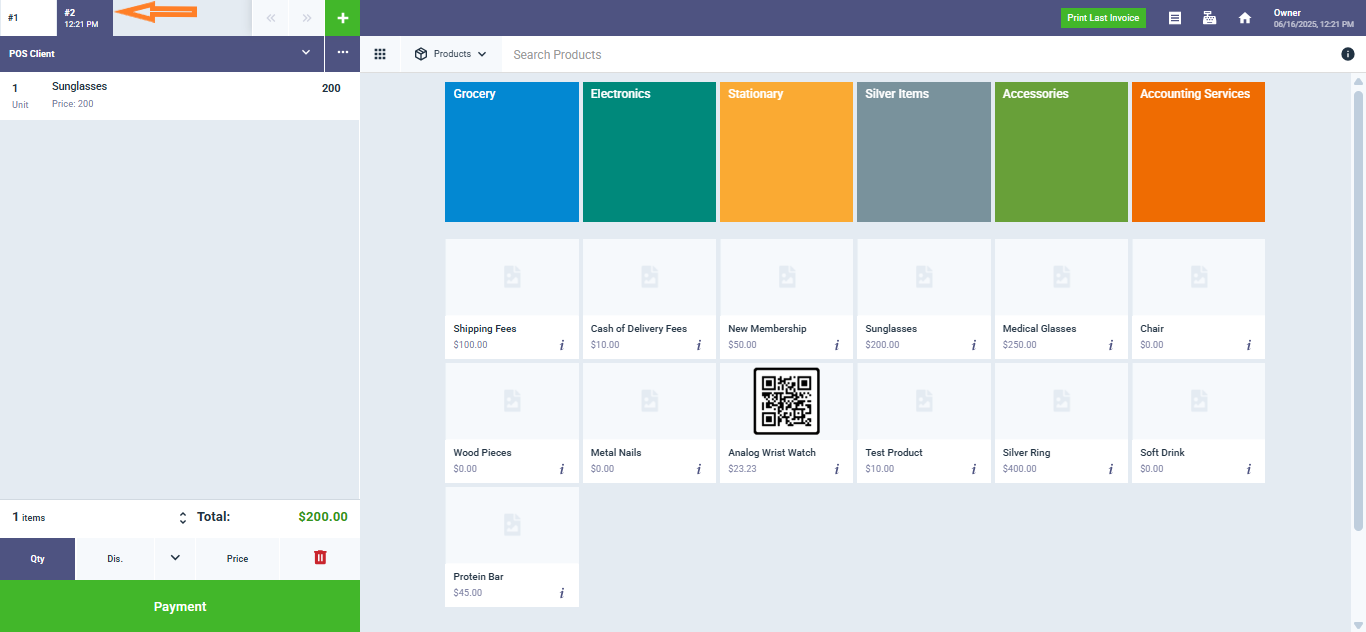
Complete the payment process, then get back to the main dashboard.
Click on “Manage Invoices” from the dropdown menu of “Sales“. You’ll see both the original invoice and the cloned version listed successfully.
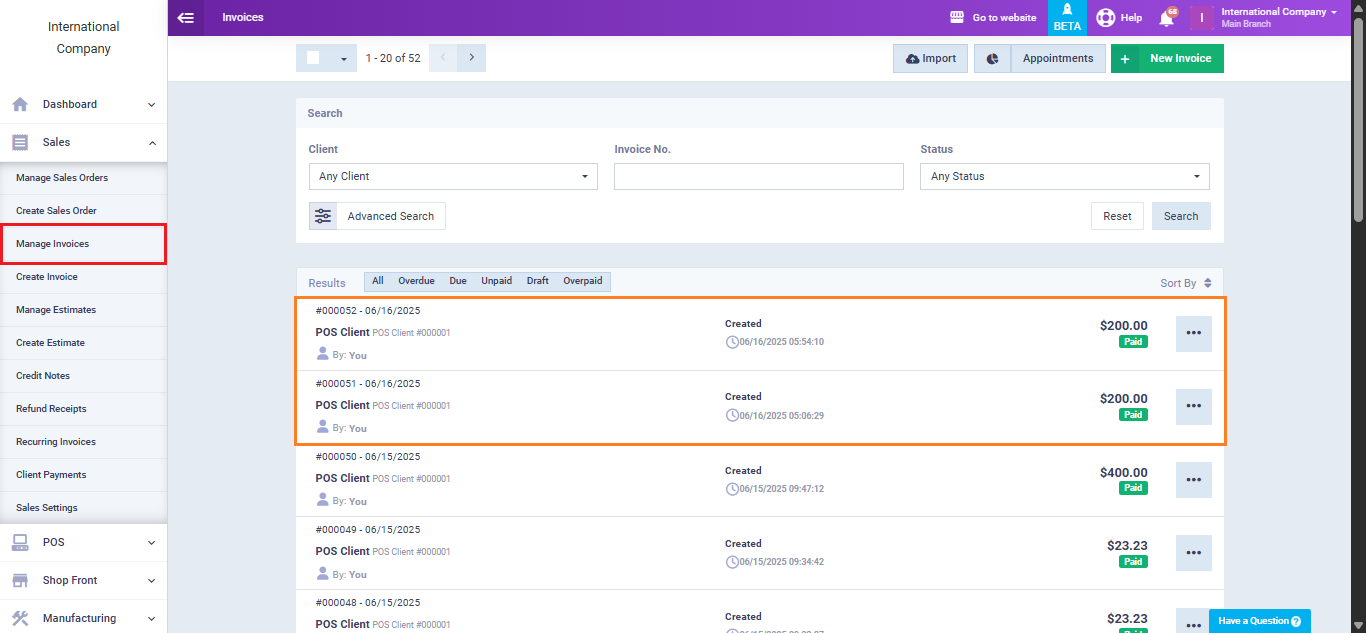
Clone POS Orders
Back to the “Start Selling” POS screen, click on the three dots “…“beside the client list, then click on the “Clone Order” tab.
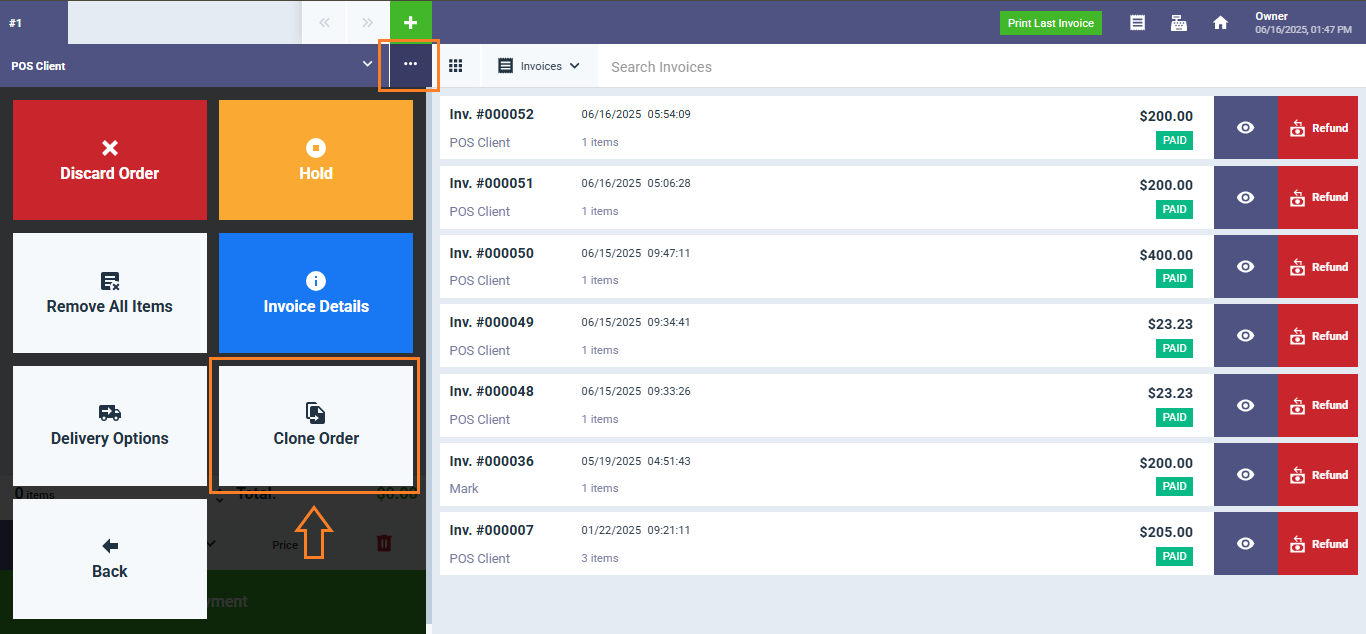
And you’ll have a cloned POS order that you can edit, reprocess, or use as a separate order.