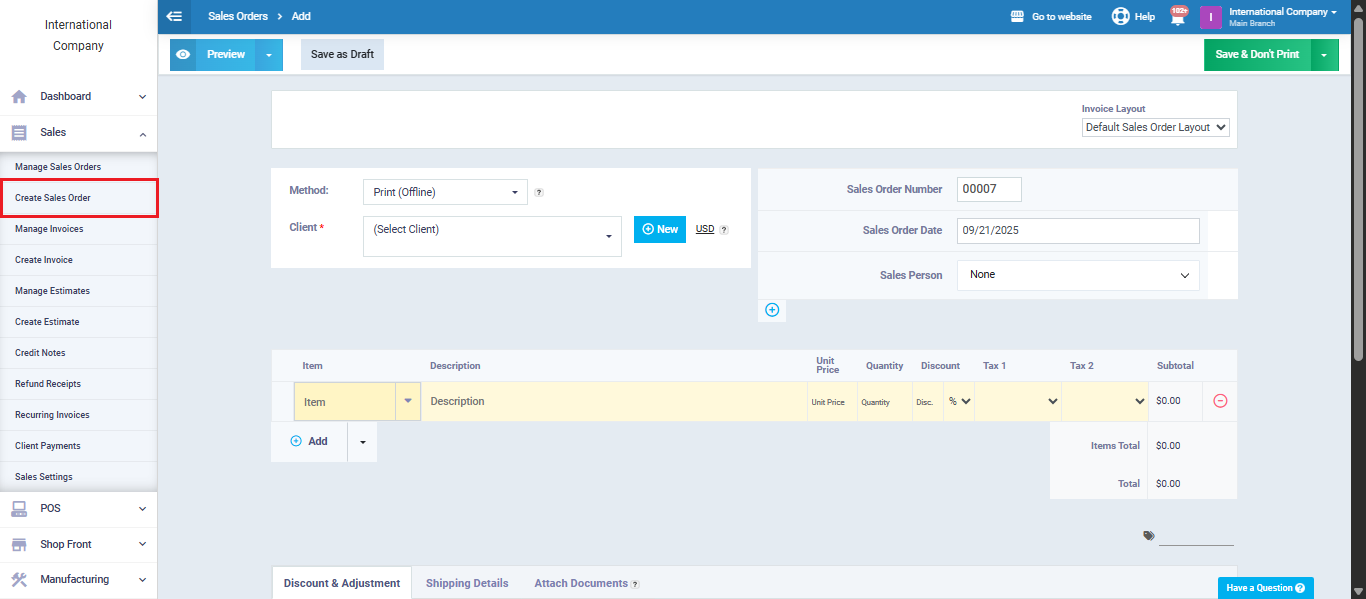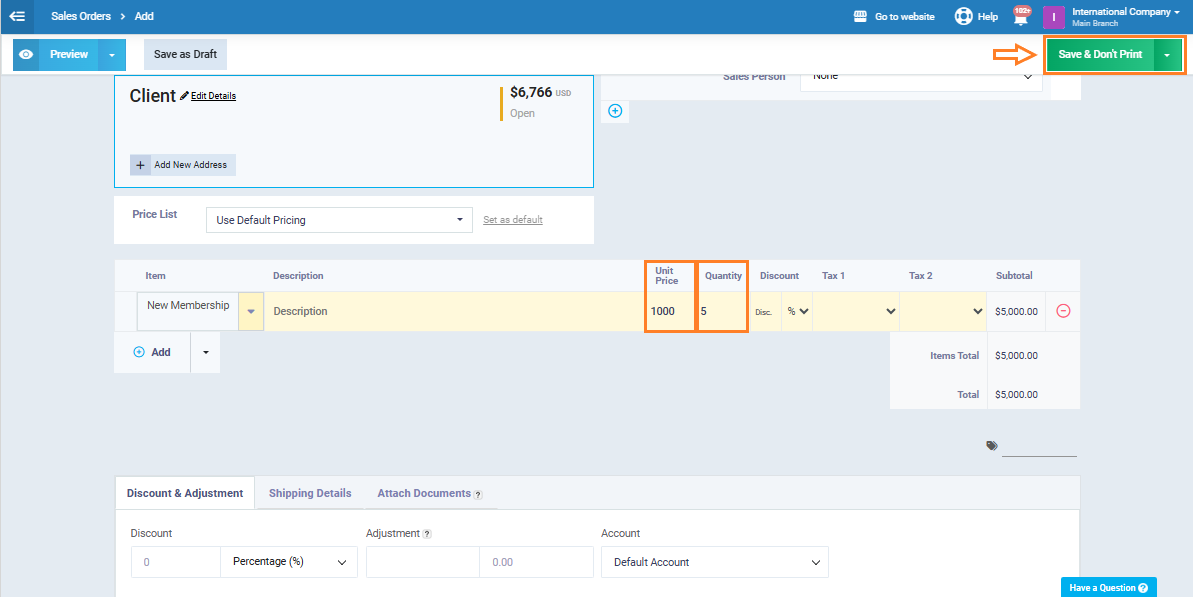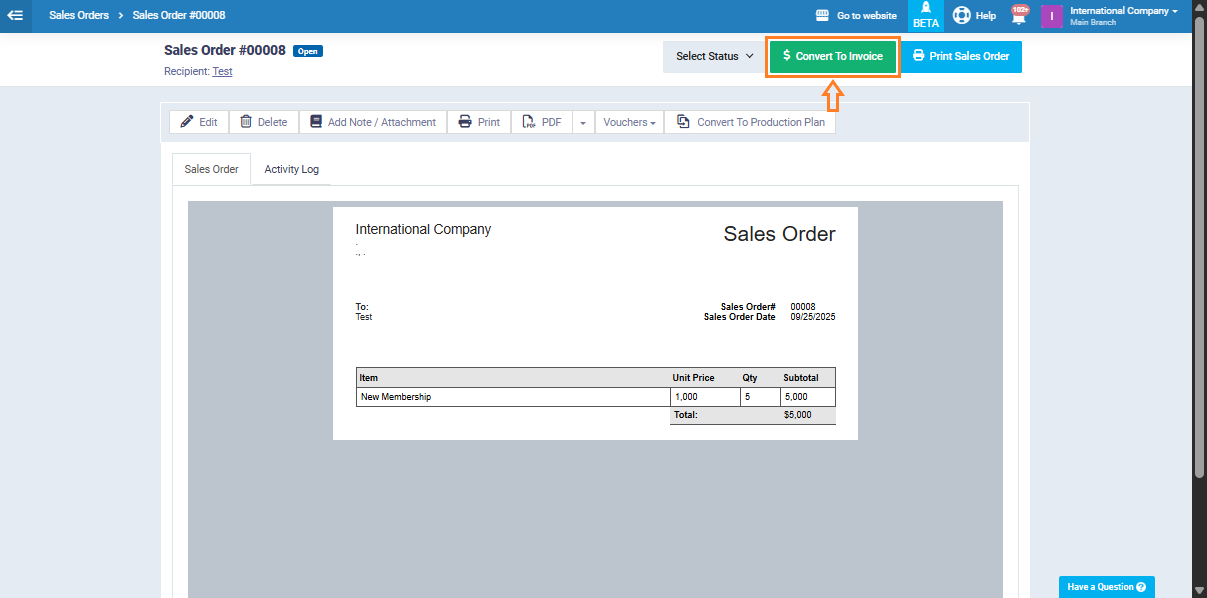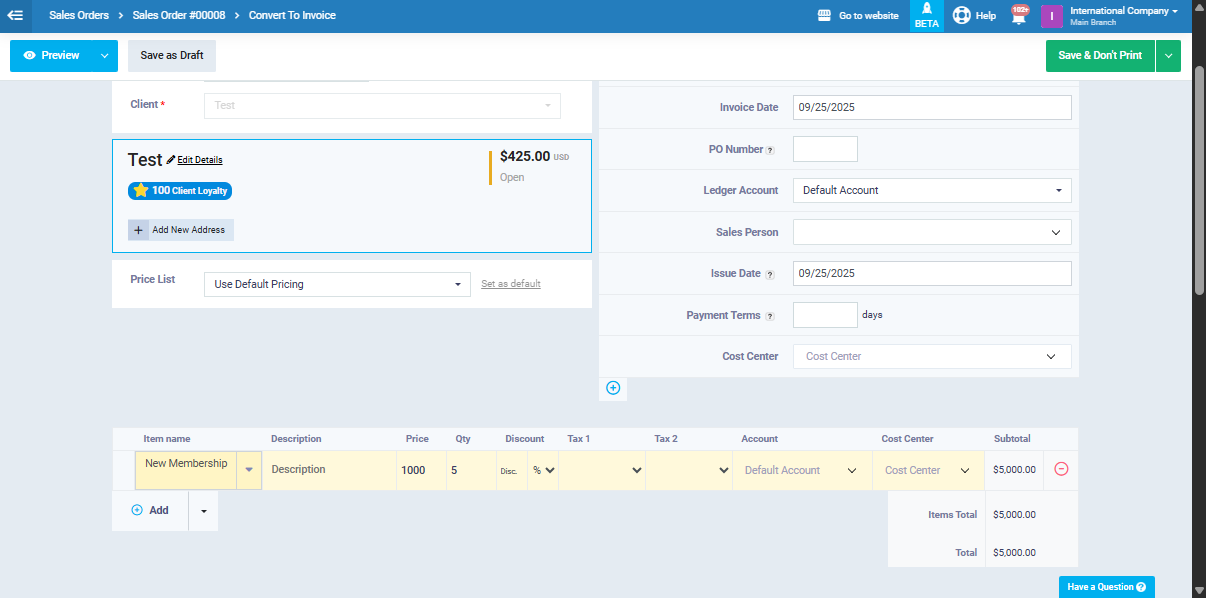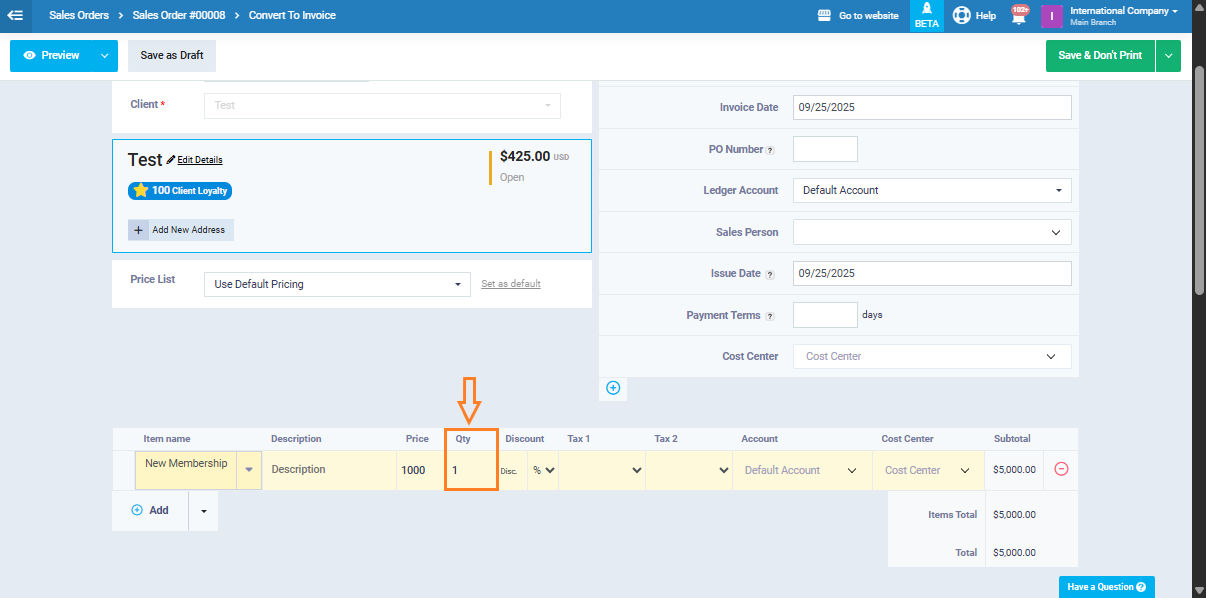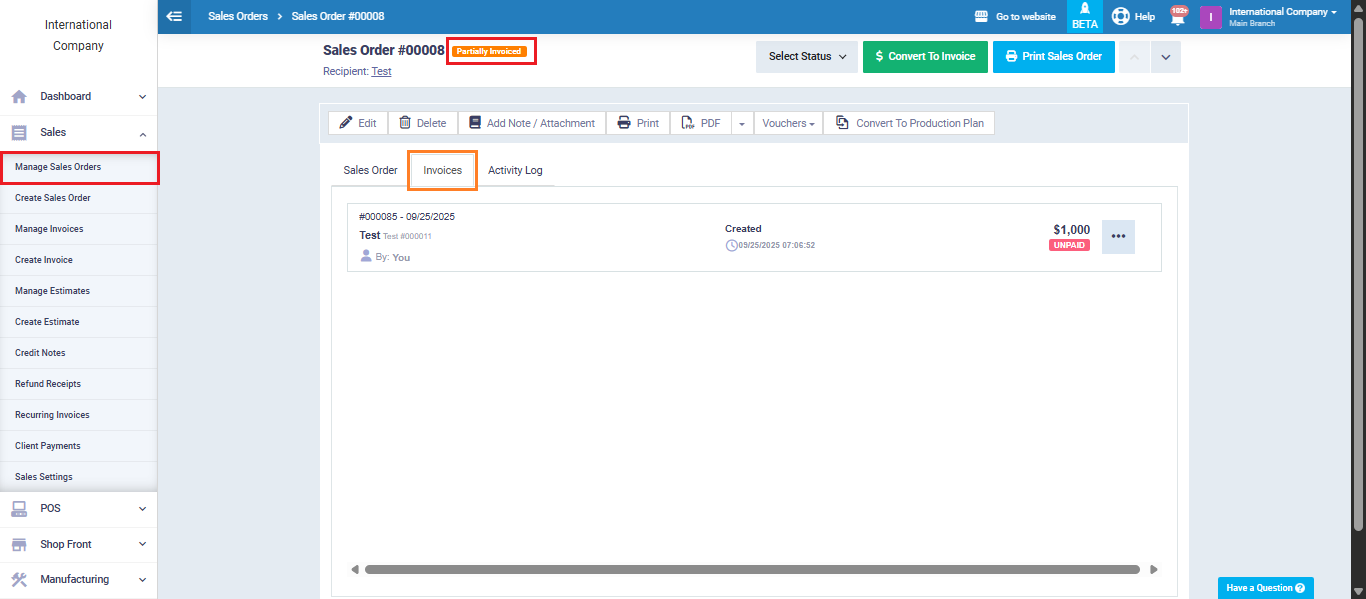Splitting and Converting a Sales Order into Multiple Invoices
The system allows you to manage sales operations flexibly, whether for products or services. You can create a sales order, set prices and quantities, and easily convert it into an invoice, with the ability to track payments or installments made by the customer.
From the main menu, click “Sales,” then select “Create Sales Order.”
Set Service or Product Price and Installments
For example, if the service costs $5,000 and the customer wants to pay in 5 installments, enter:
- Price per installment: $1,000
- Quantity: 5
- Save the sales order:
After entering the details, click “Save” to record the sales order.
Convert the Sales Order into an Invoice
After creating the sales order, you can easily convert it into an invoice that matches the received payments by clicking “Convert to Invoice.”
The system will automatically direct you to the invoice screen, as shown in the image below.
Specify Received Payments:
You can set the number of installments paid in the “Quantity” field.
For example, if the client has paid the first installment, set the quantity to 1.
Click “Save.”
If you return to the sales order, you will notice that it has been partially converted into an invoice.
You can also view a list of all converted invoices easily by clicking on the “Invoices” tab.