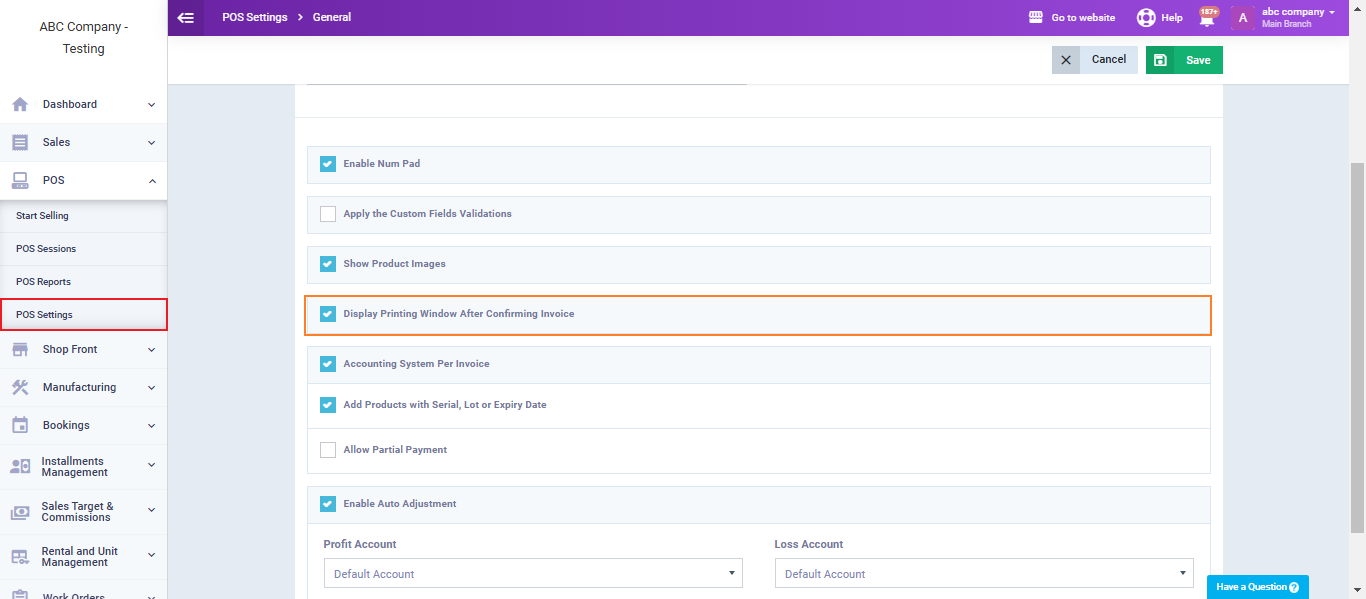Printing Invoices in the POS Directly after Confirmation
When you want to print an invoice from the POS app, both the browser’s print window and the browser’s confirmation print screen will appear, requiring a second confirmation before printing. Some users prefer to disable this so that printing happens immediately after confirming the invoice, without any print windows appearing.
If you want to disable the print windows in the POS for printing invoices immediately after confirmation, follow the steps in this guide.
Steps to Disable Print Windows in the POS
If you want to print invoices immediately after confirmation without displaying any print windows, follow these steps:
Click on “POS Settings” from the dropdown under “POS” in the main menu, then click on “General.”
Ensure that the “Display Printing Window After Confirming Invoice” setting is activated, then click the “Save” button.
Then, download the printing kit according to the steps mentioned in this guide.
Next, go to the POS screen and create an invoice in the usual way for POS. At the end of the process, click the “Confirm” button to confirm the invoice.
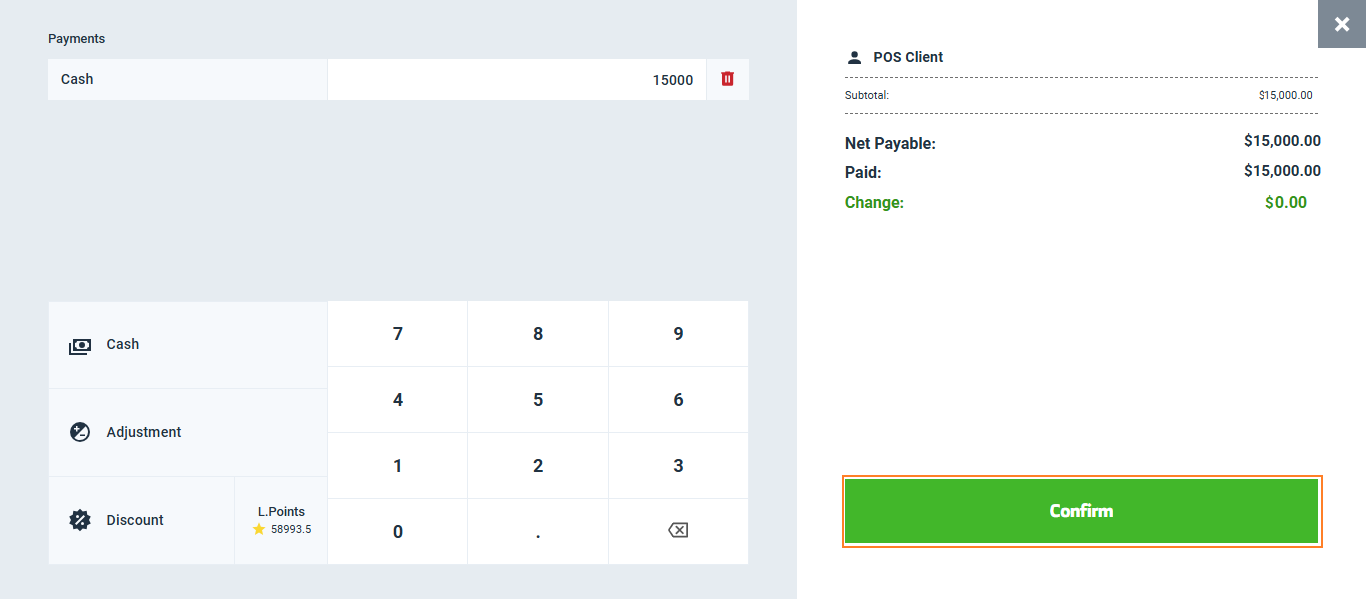
After confirmation, the invoice will be printed directly without any windows appearing.