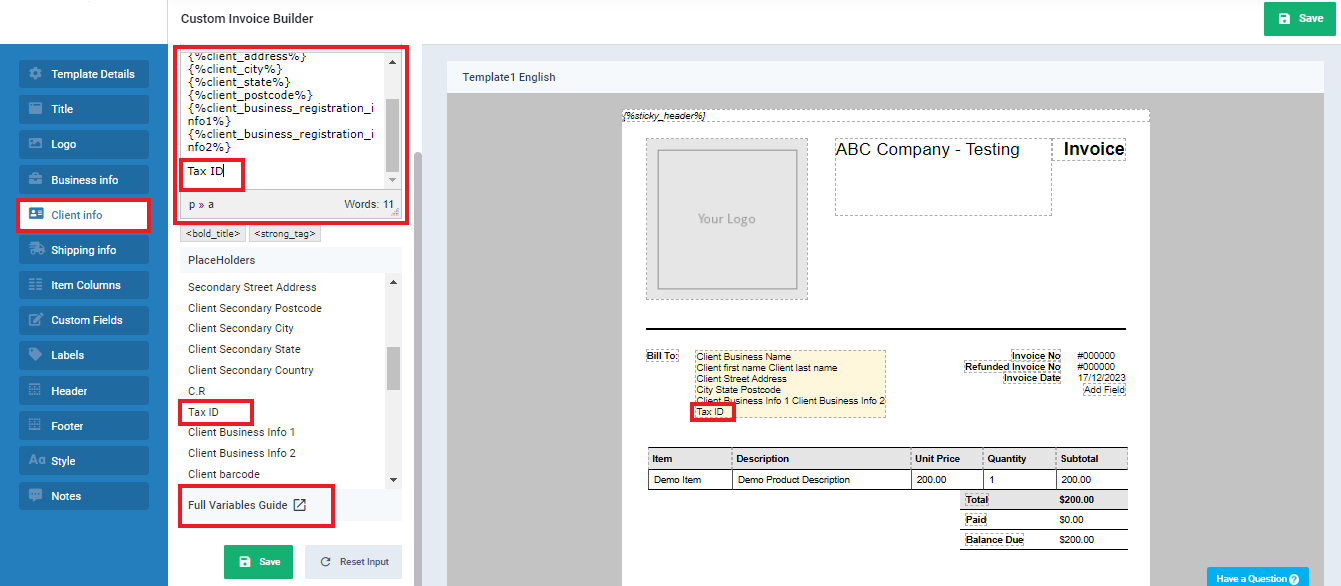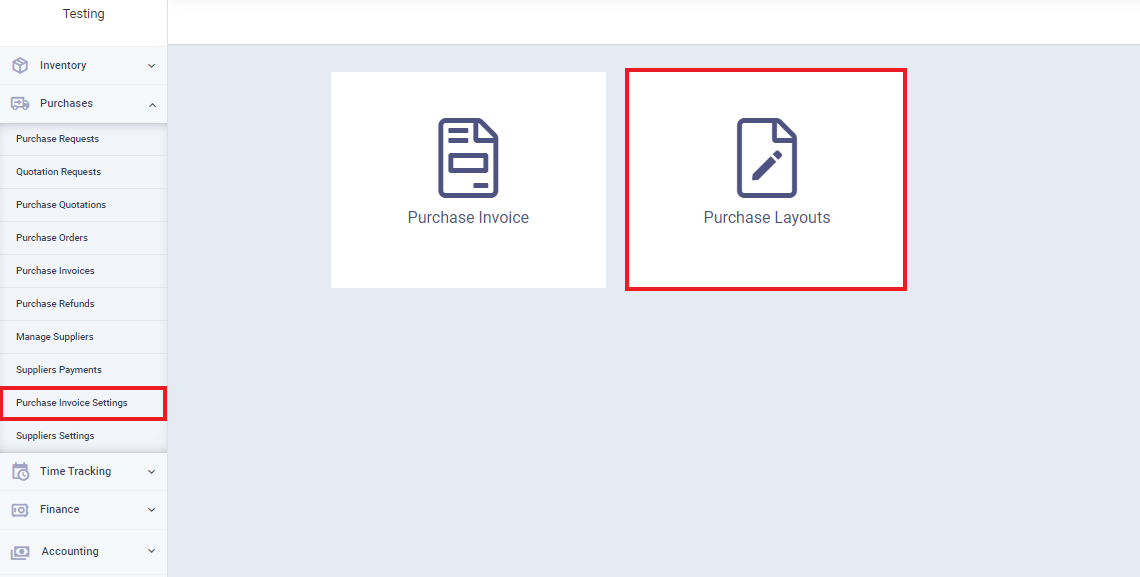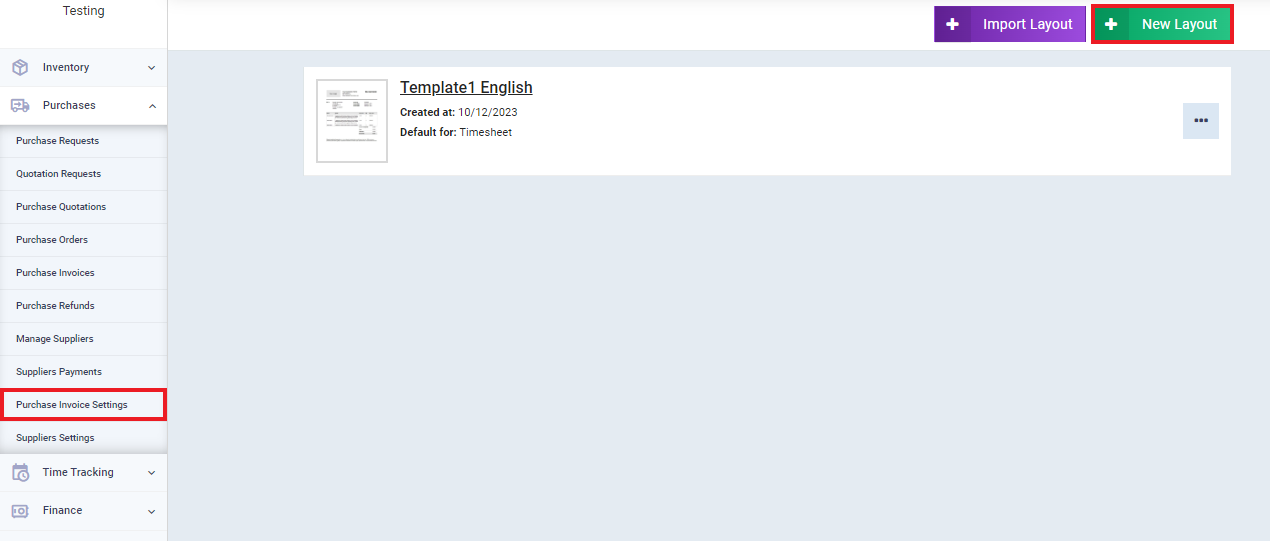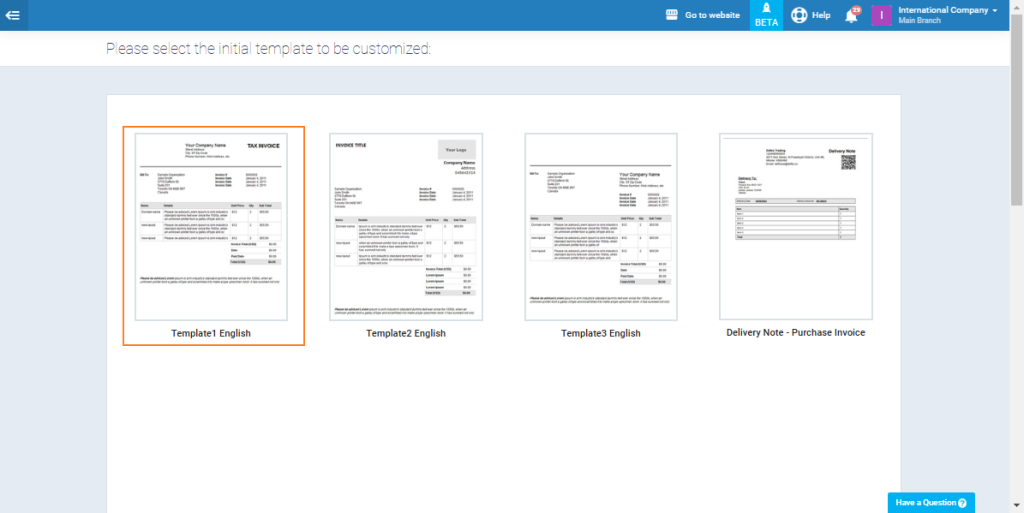Displaying the Tax Number for the Supplier/Client in the Invoice Layout
In addition to the default invoice layout, the system provides several other layouts that you can use as they are or customize by adding or removing some fields or changing the design. In this article, we will discuss how to control the display of the creation time and print time in the print layout for sales and purchase invoices.
How to display the tax number for the supplier/client in the invoice layout
Choose the location where you want to display the tax number from the sidebar menu or by clicking on this section in the invoice itself. Place the arrow pointer where you want to display the field for the tax number. You will find the words “Tax ID” in the replaced text; click on it to display the tax number in this layout for the invoice.