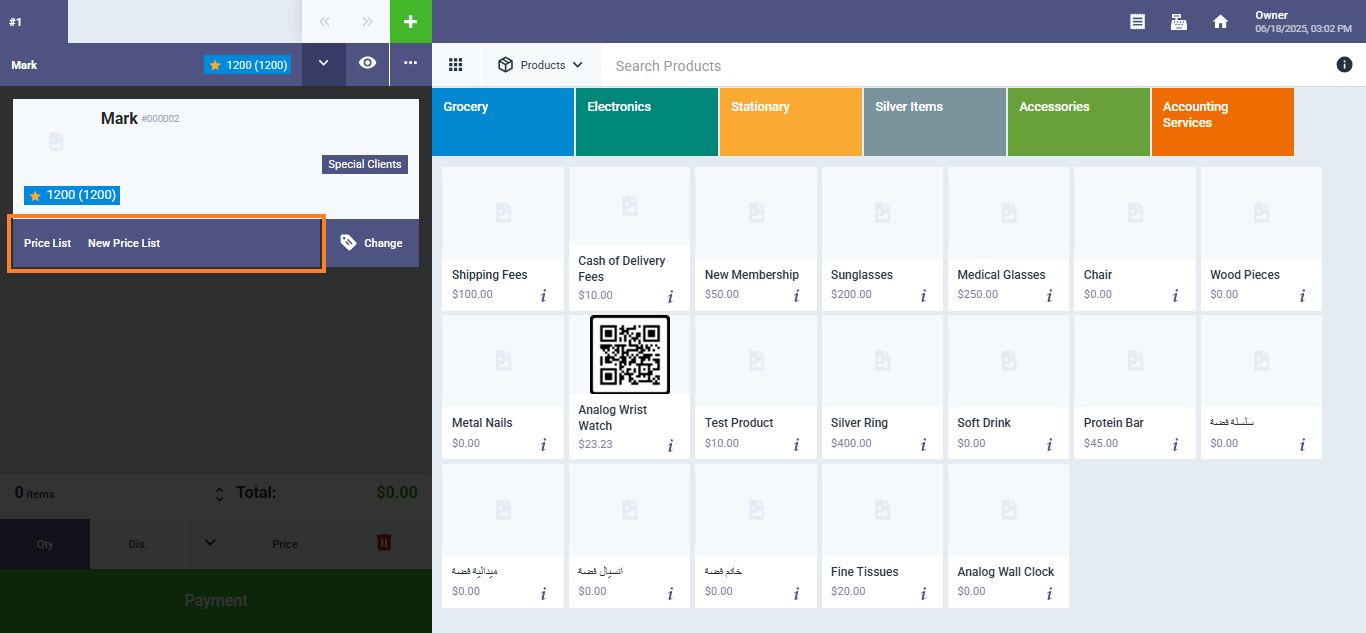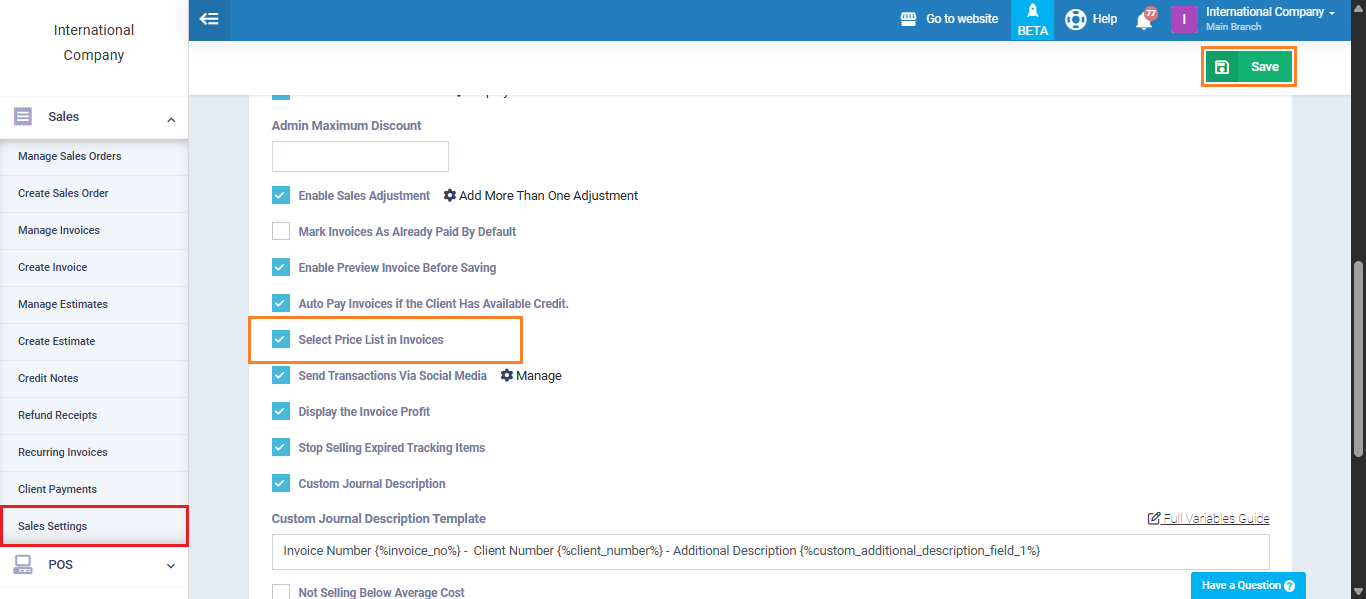Change Price List for a Client in the POS Screen
To streamline your operations and offer tailored pricing, the system allows you to easily change the price list assigned to a client directly from the POS selling screen. Follow the steps below to update a client’s price list.
- From the main menu, click on “POS”, then select “Start Selling” from the dropdown menu.
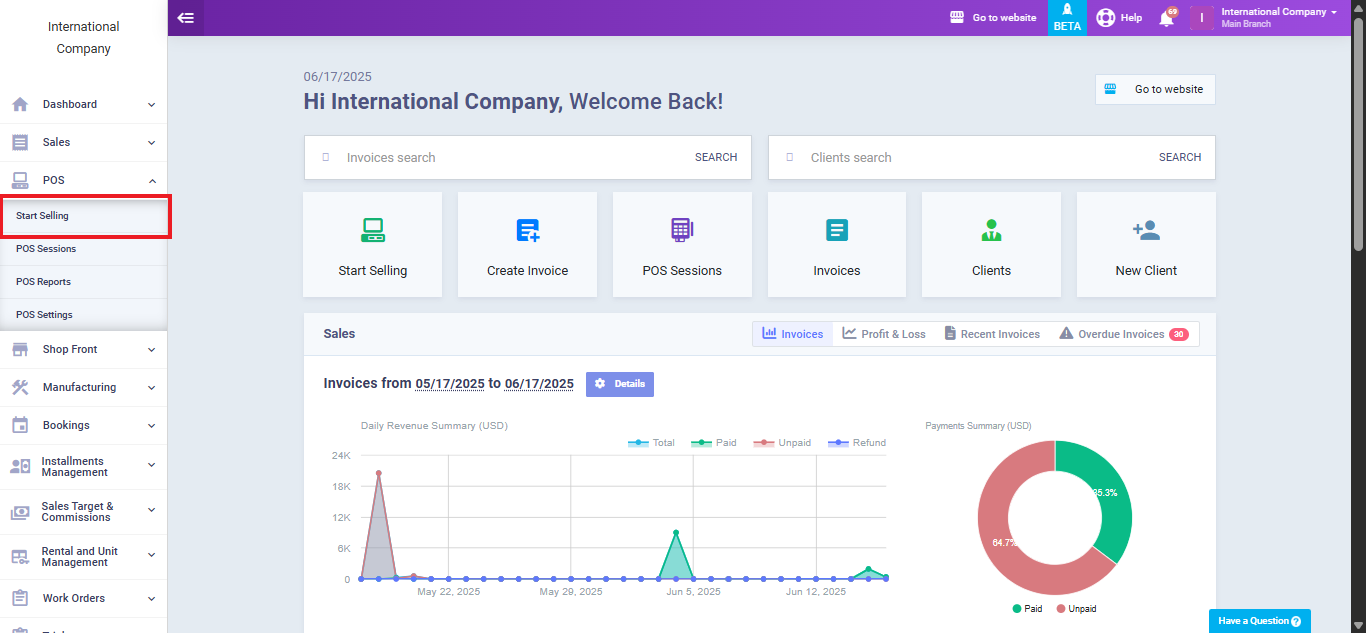
On the POS screen, click on “Search Clients” to open the client list.
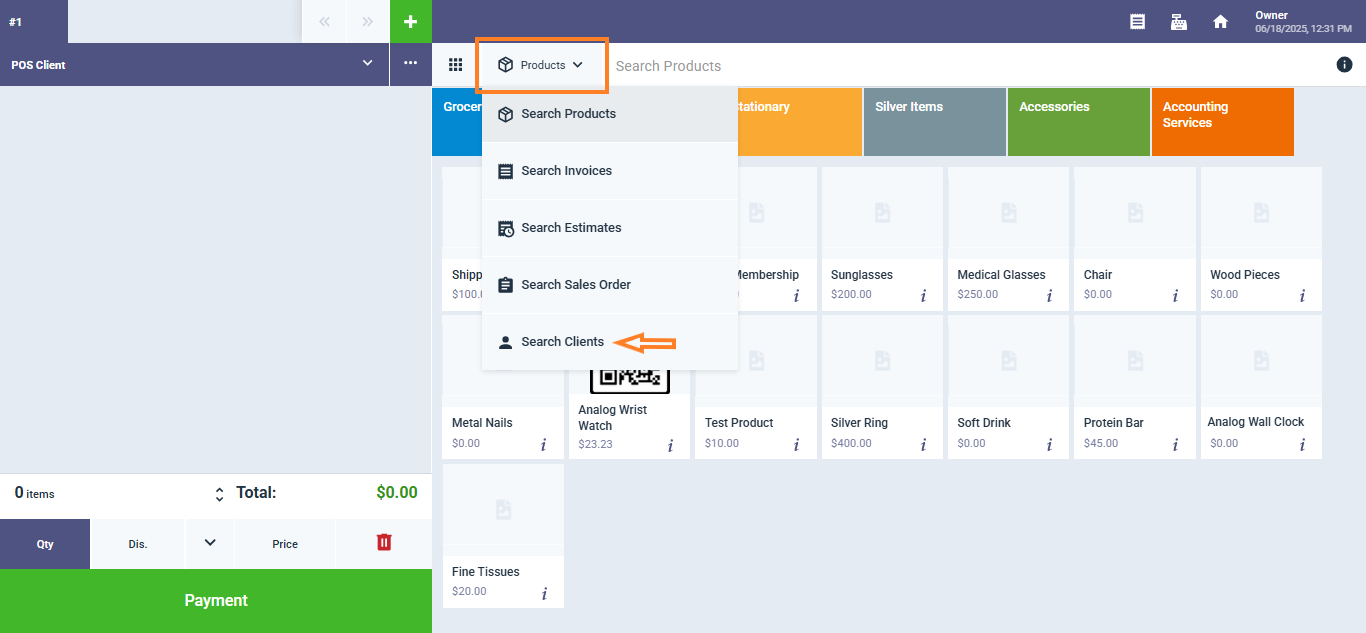
Choose the client you want to edit from the list.
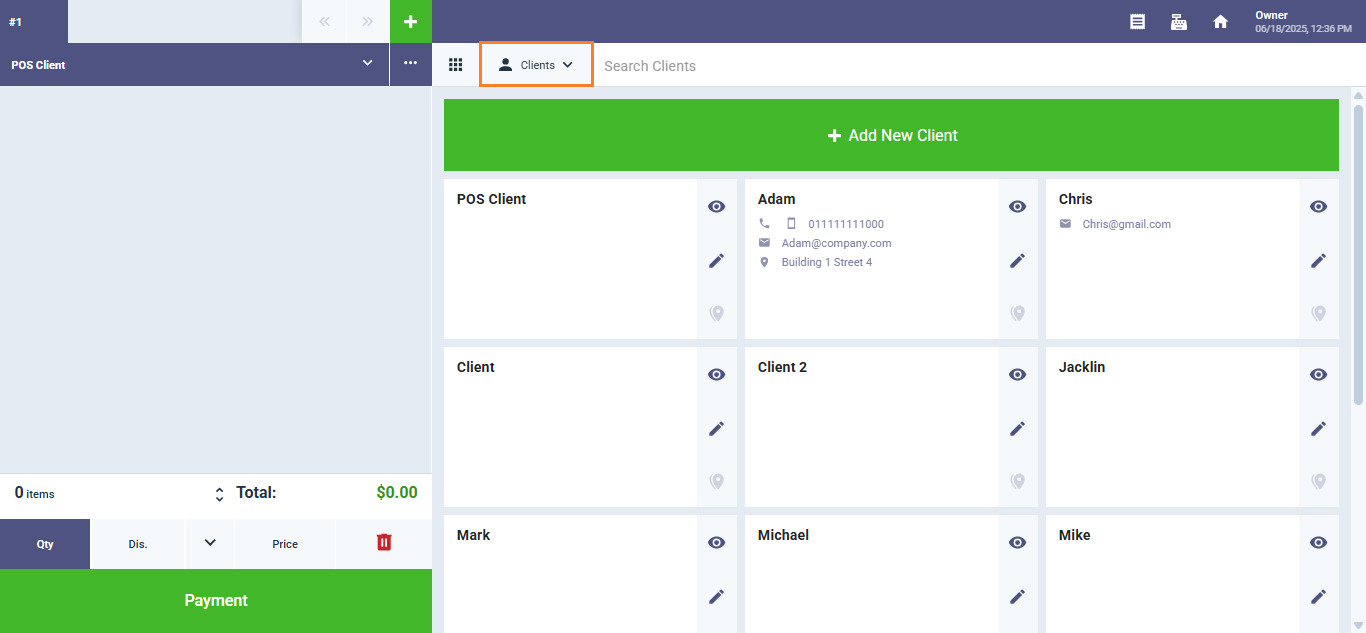
After selecting a client from the list, the system automatically redirects you to the product view. Click the arrow next to the client’s name to display their details, including the price list currently assigned to them.
Click on the button “Change” to reassign a price list for the client.
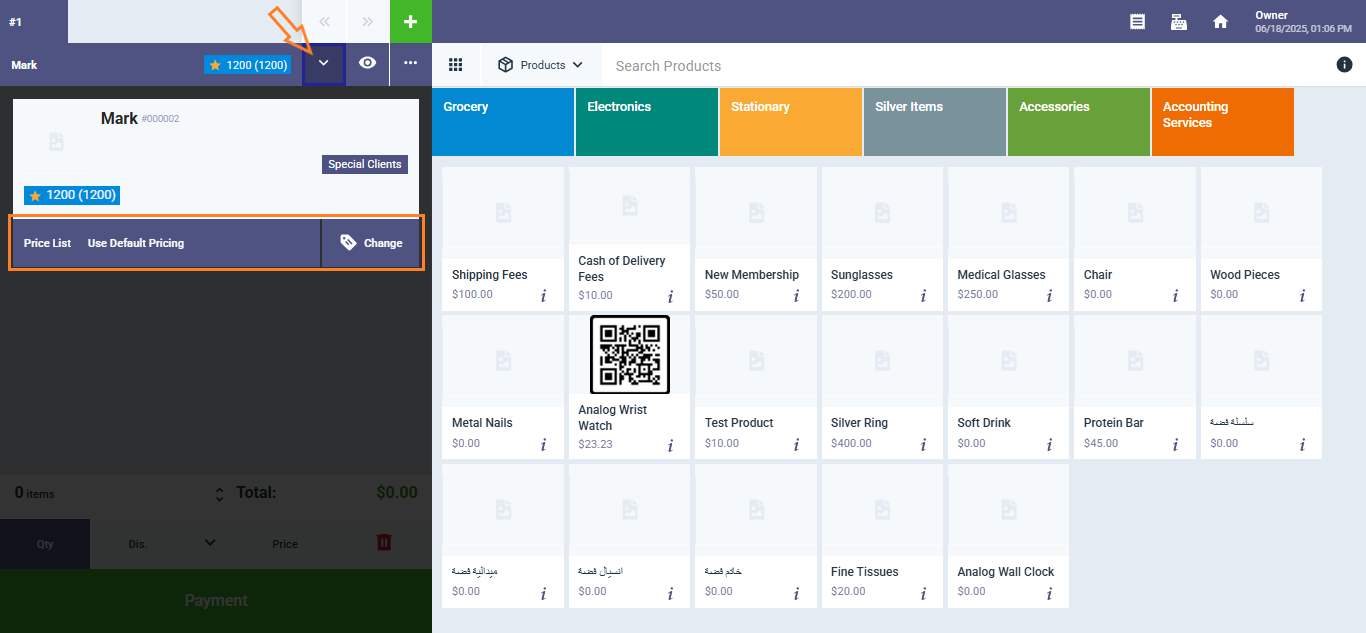
Select the desired price list from the dropdown, then click ‘Confirm‘ to apply it.
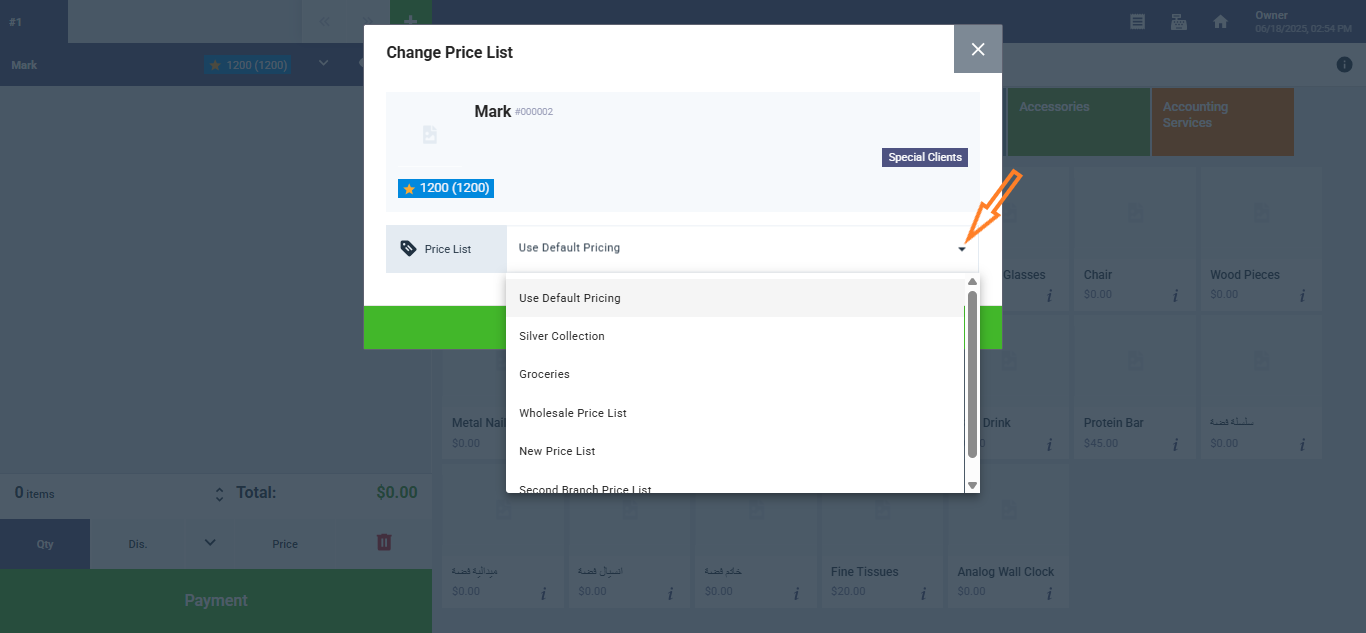
The price list will now be successfully assigned to the client.