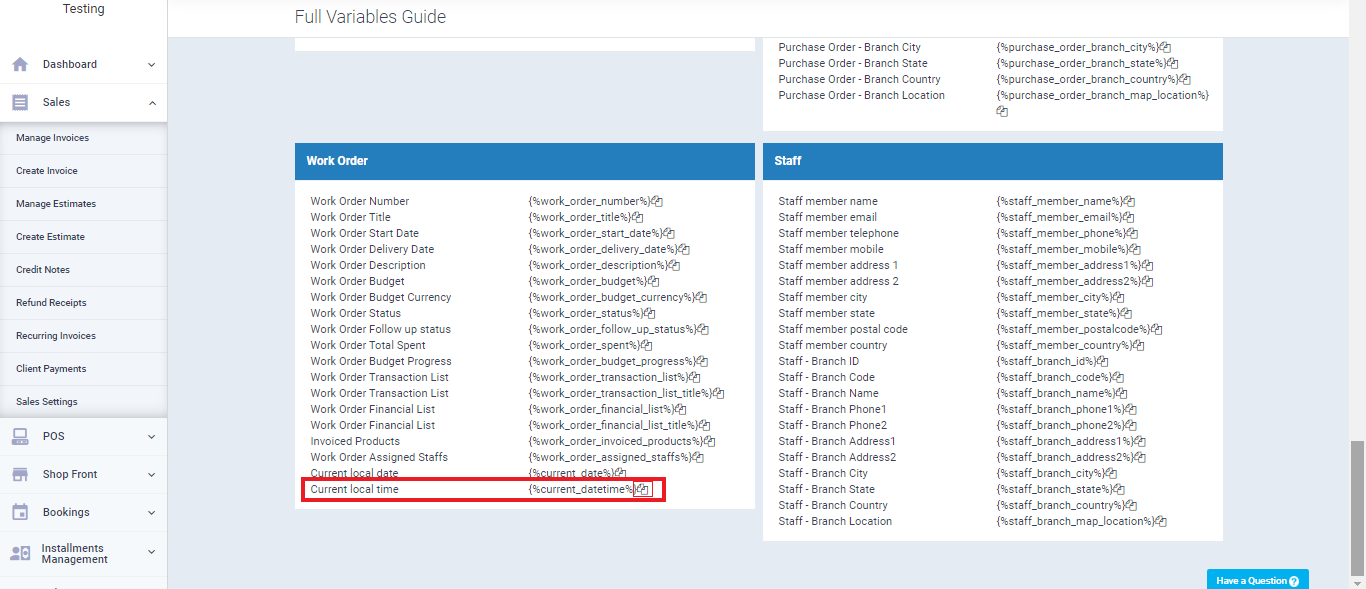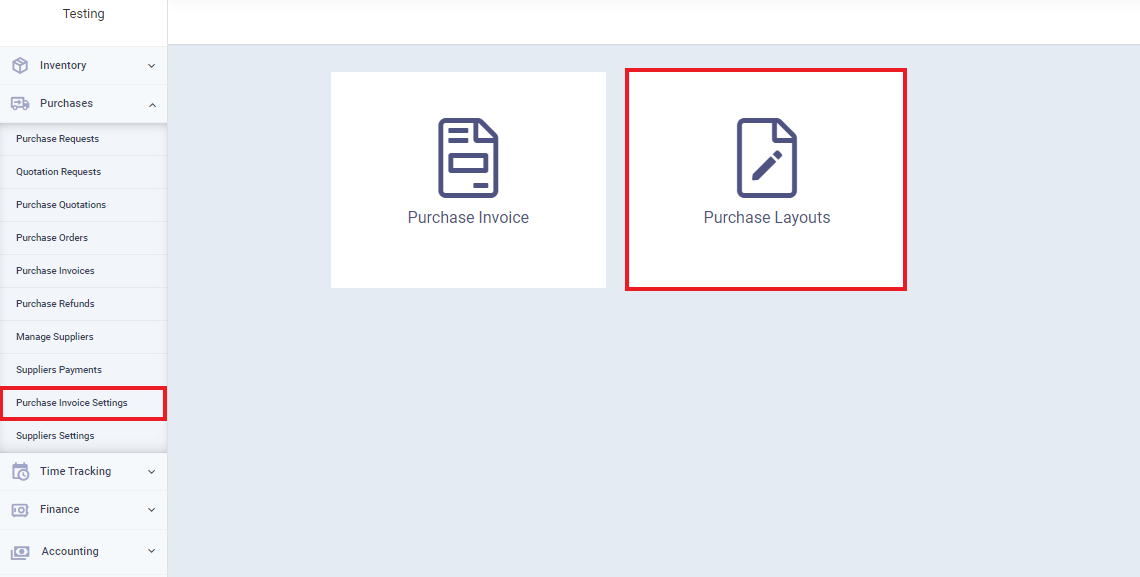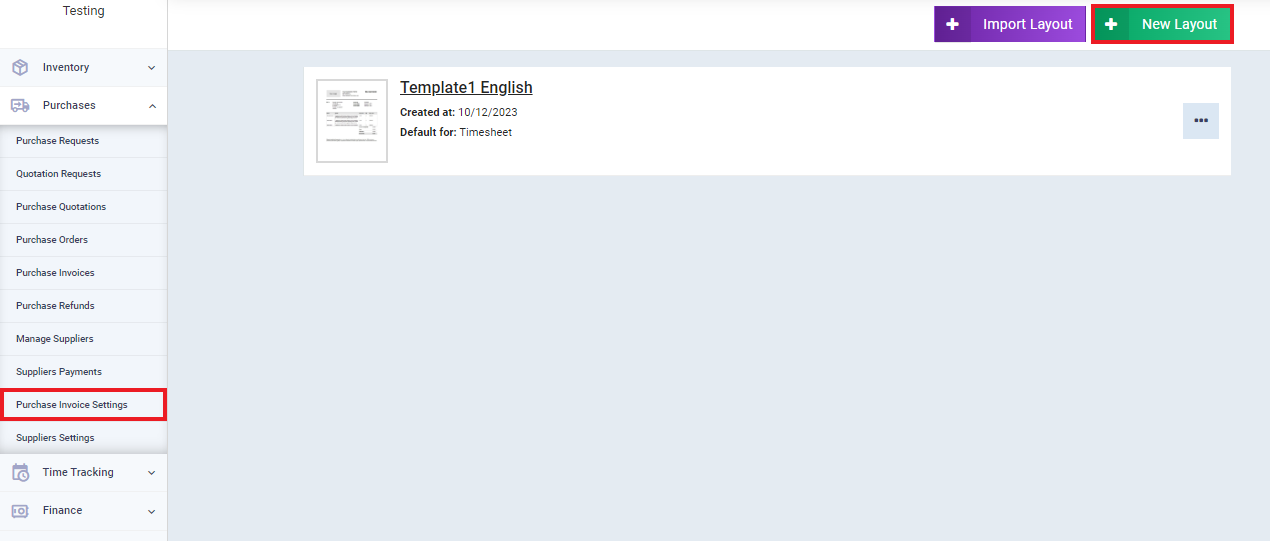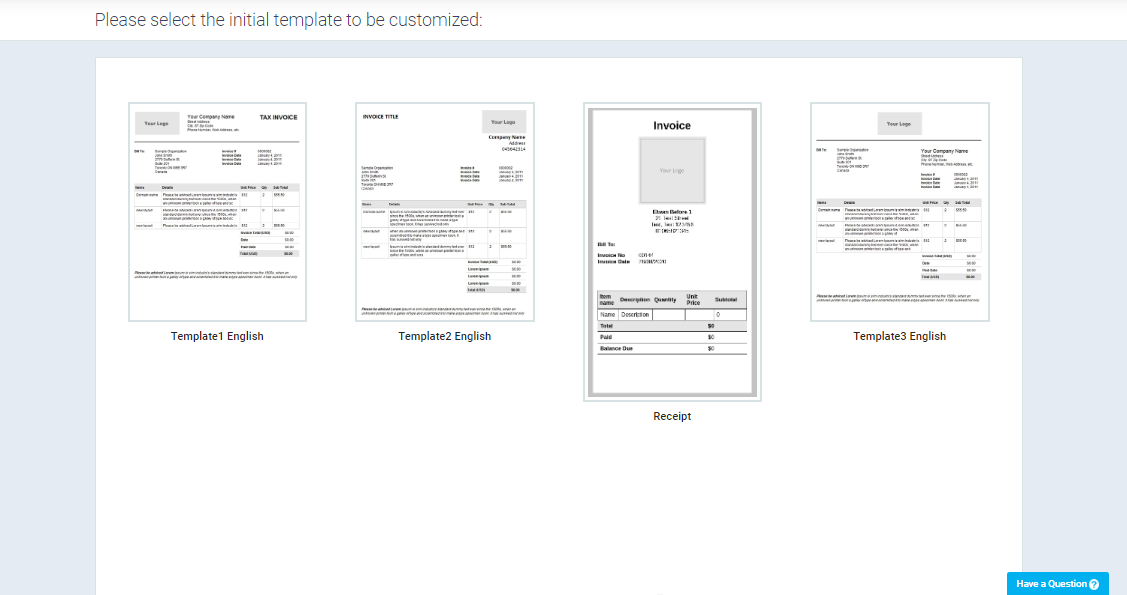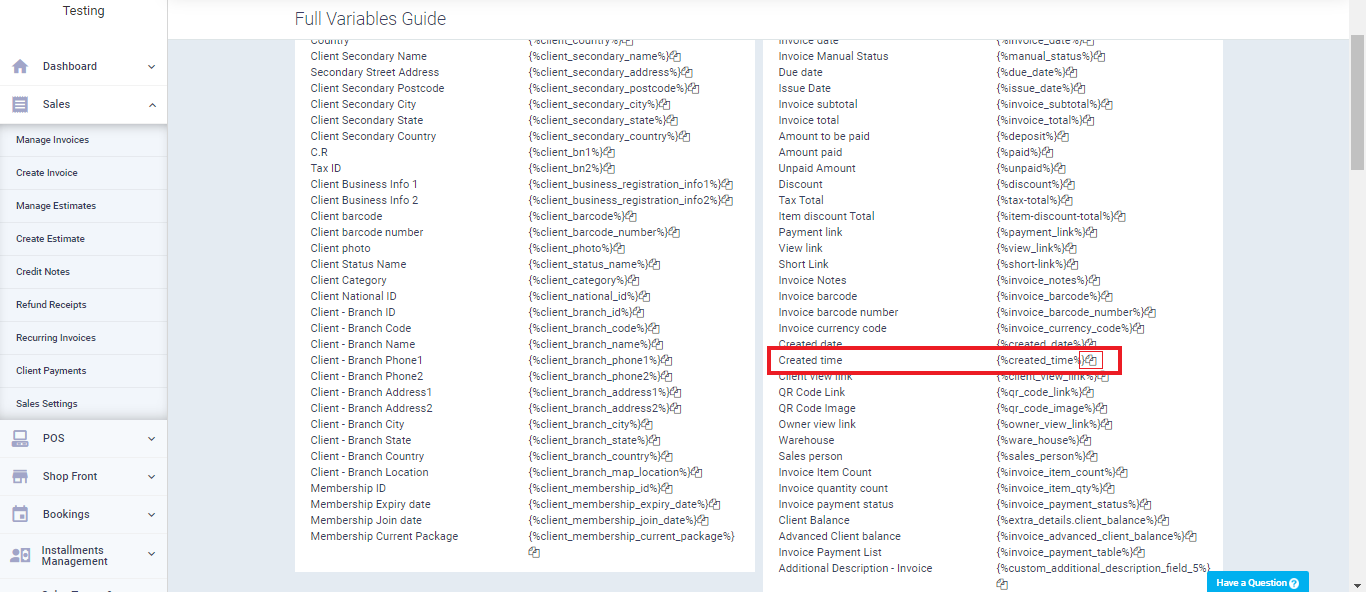Displaying the Invoice Creation Time and Printing Time in the Printing Layout
In addition to the default invoice layout, the system provides several other layouts that you can use as they are or customize by adding or removing fields or changing the design. In this article, we will review how to control the display of the invoice creation time and print time in the print layout for sales and purchase invoices.
How to Display Invoice Creation Time and Print Time in the Print Layout
Choose the location where you want to display the invoice creation time or print time from the sidebar or by clicking on this section in the invoice itself. Place the arrow indicator in the location where you want to display the time field, click on the full variable guide, copy the time-specific fields, add them, and then click the “Save” button.
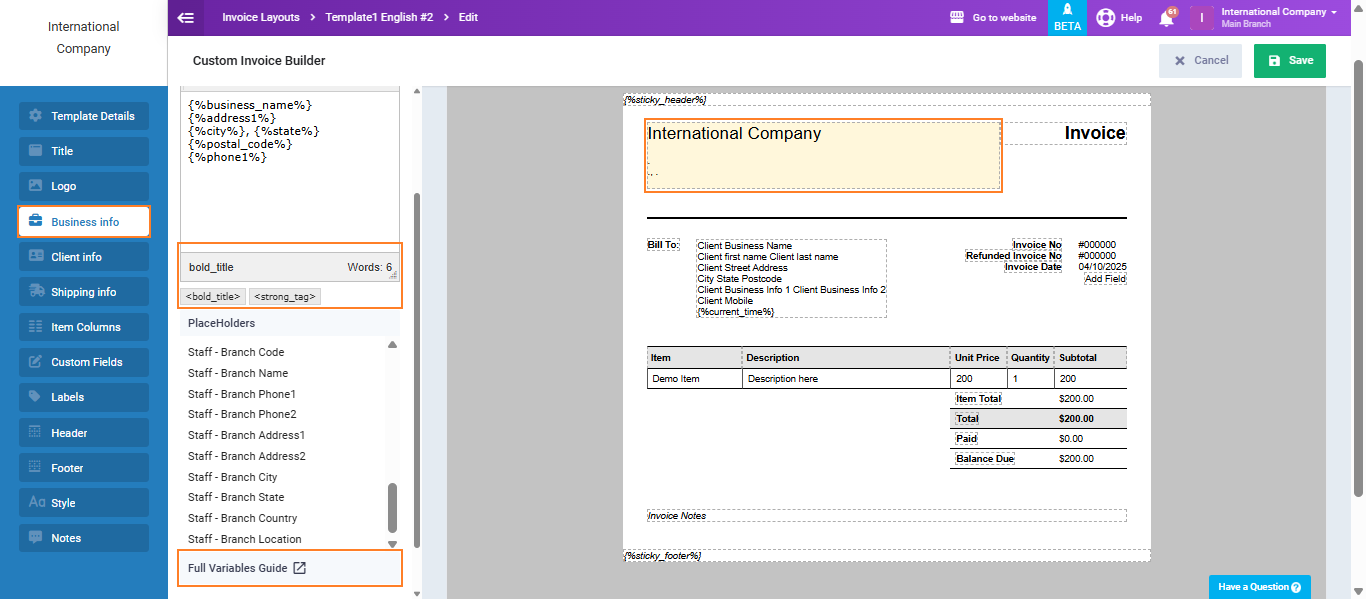
The variable for the invoice creation time is called “Creation Time.”
The variable for the printing time is called “Current Local Time.”