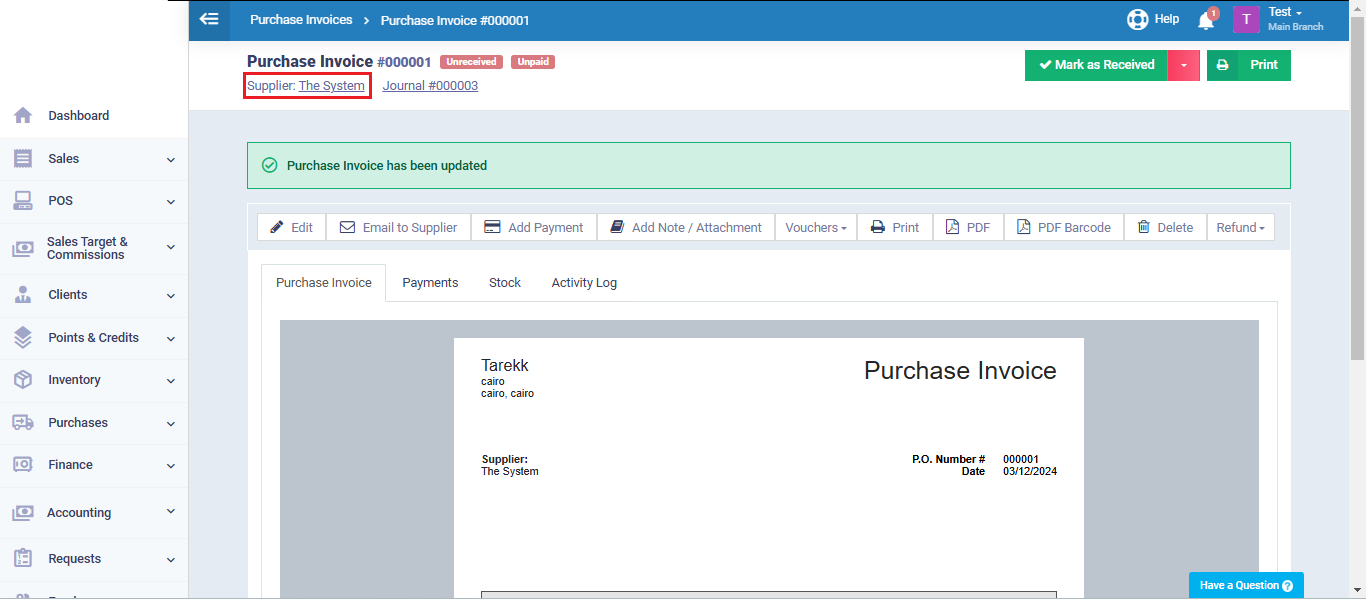Convert Sales Invoice to Purchase Invoice in Another Account
If you have two accounts on the system, you can create a sales invoice in one account and then easily convert it into a purchase invoice in the other. This flexibility allows you to manage transactions between different accounts seamlessly. Alternatively, your clients can perform this process from their own accounts, following the steps outlined in this guide.
First step, create the sales invoice by clicking on “Create Invoice” from the dropdown menu of “Sales” in the main menu. Select the client from the clients list, then fill in the rest of the invoice details.

Now, you need to send your client their account credentials to enable them to log in to your website. To do this, go to the selected client’s profile by navigating to “Manage Clients” in the “Clients” dropdown from the main menu.
Once in the client’s profile, click on “More Actions,” and then select “Send Login Details” to send the client their account credentials.
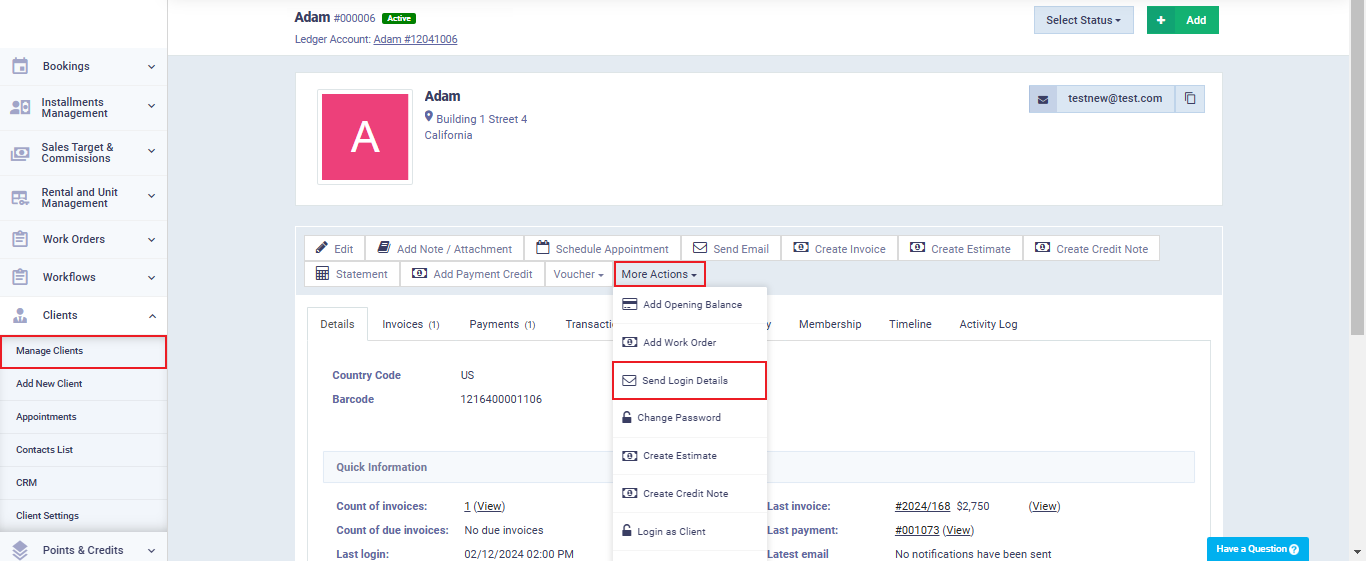
Logging in from the Client's Account
The client will log in using the account credentials that you previously sent to them via email. These credentials will grant them access to their account and manage only what you have specifically permitted.
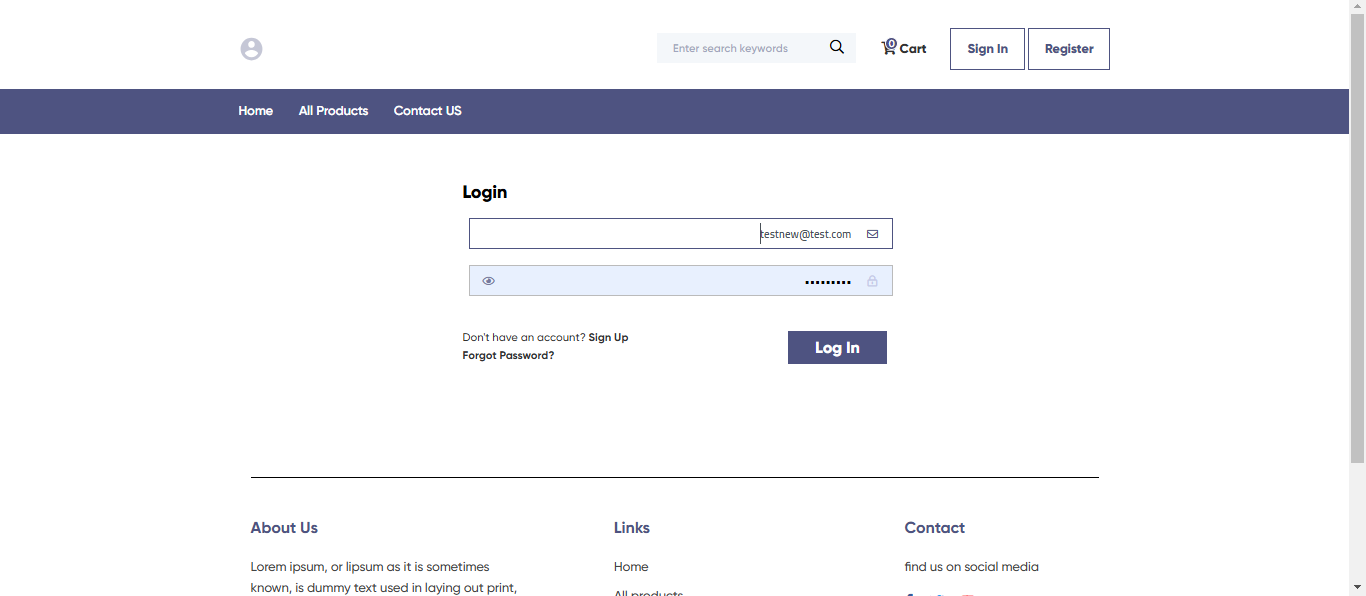
Click on “Back to Dashboard”.
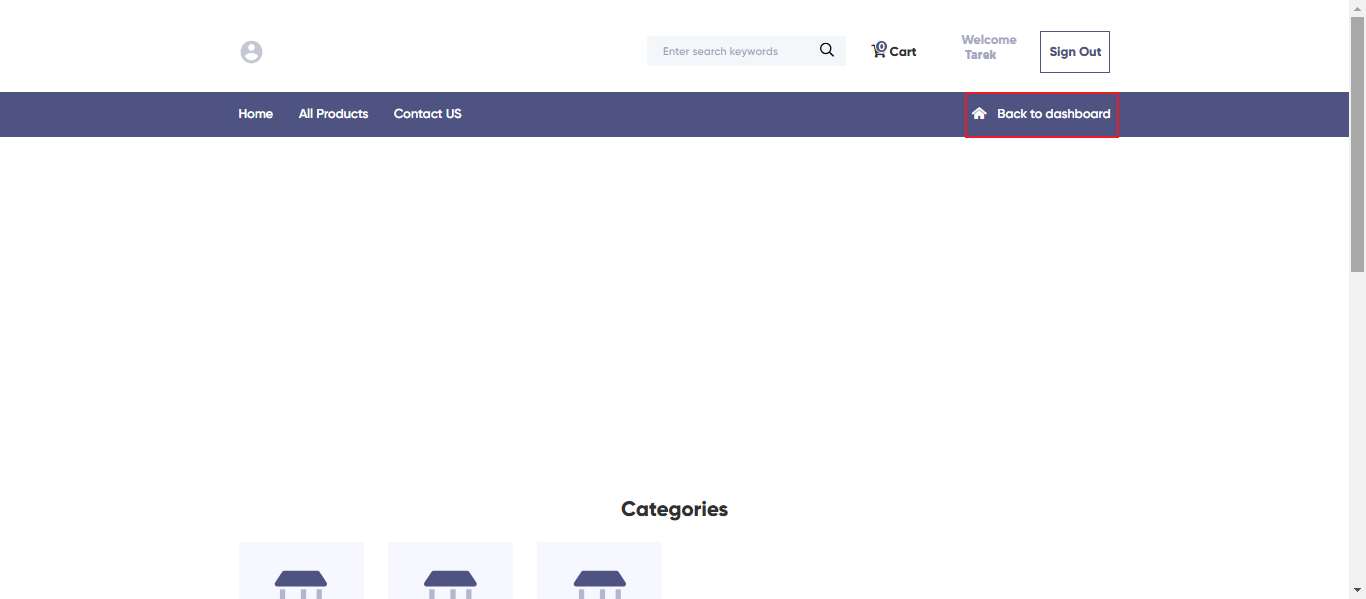
The client now is logged in to his own account on your website, click on “Invoices” and select the invoice that you need to convert to purchase invoice.
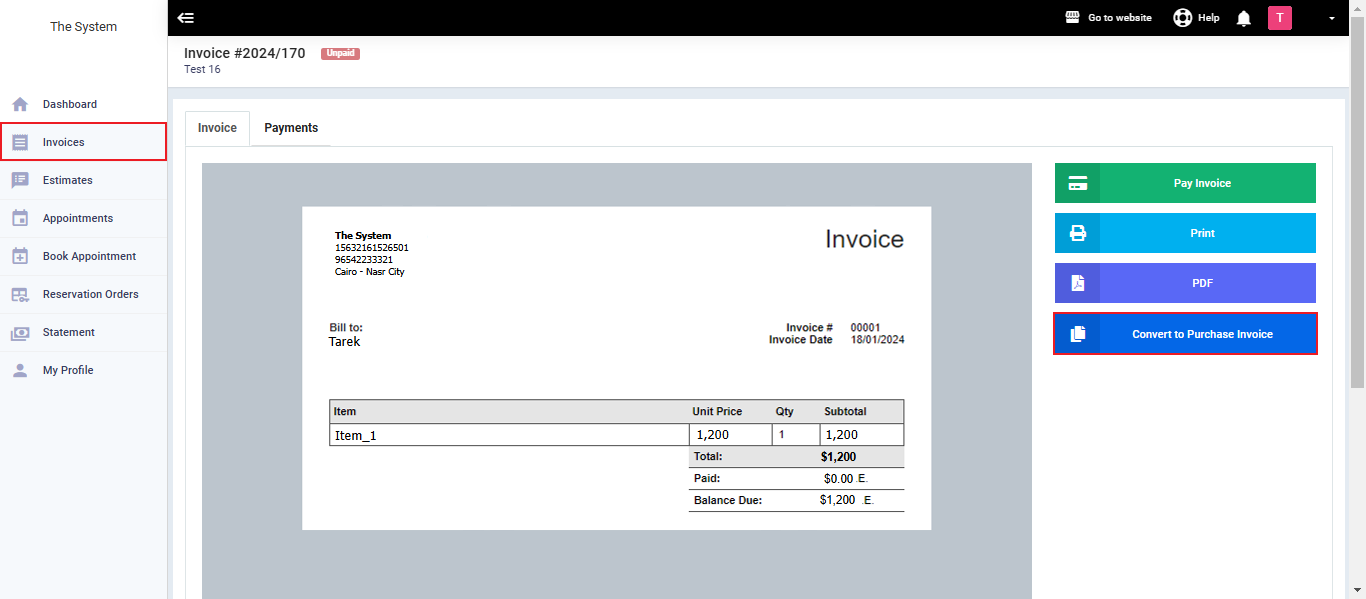
The next step requires the client to log in using the main account or create a new account if they don’t already have one. In this case, the client doesn’t have an existing account, so we will proceed by creating a new one.
Enter the required data to create an account then click on “Get Started For Free“.
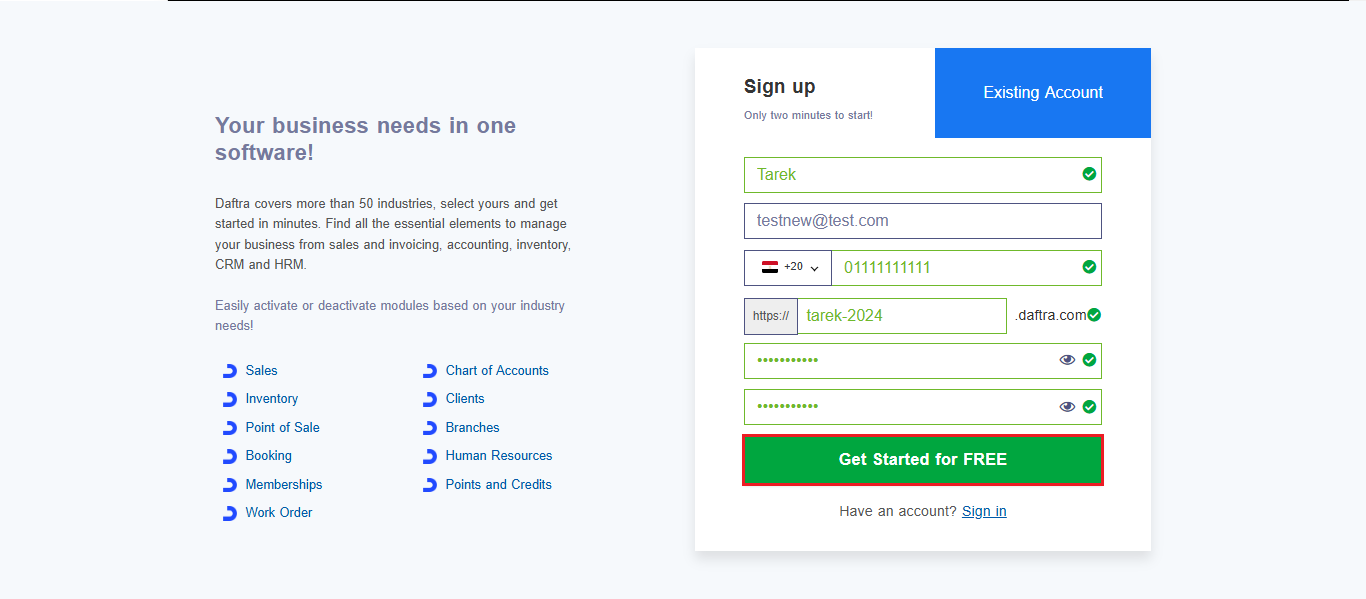
Select the account industry and click on “Yes, Proceed“.
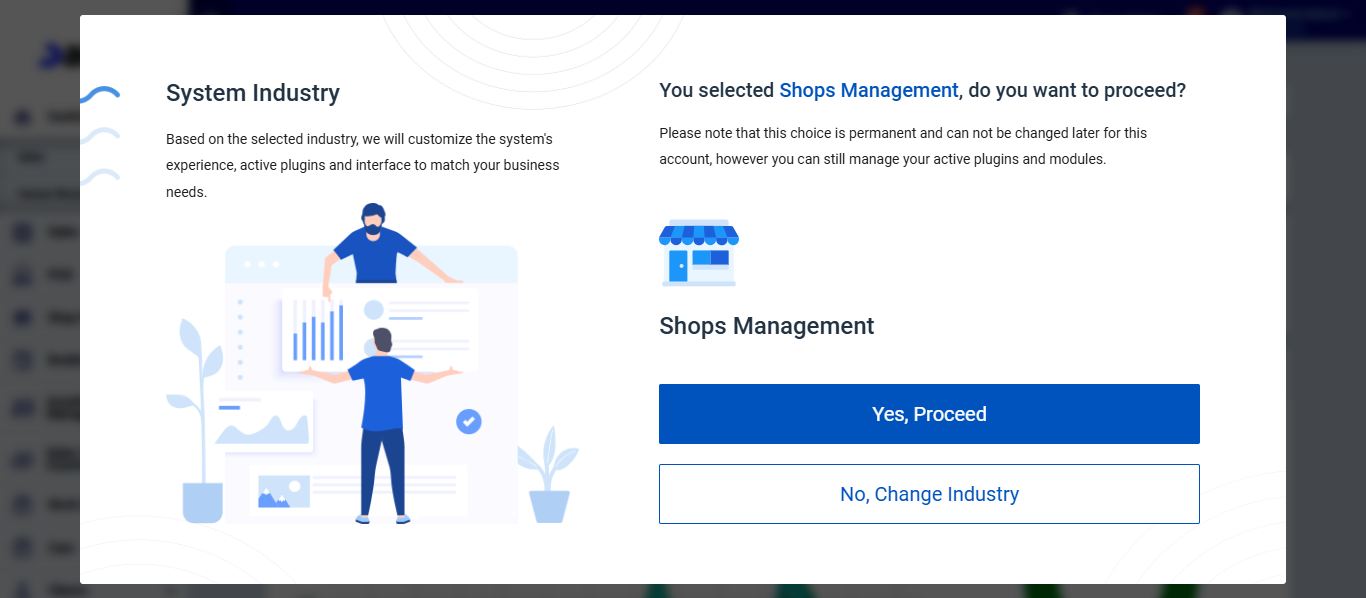
The system will automatically redirect you to the purchase invoice draft that you are converting, allowing you to complete the necessary steps. This ensures a seamless transition and helps you continue the process without any interruptions.
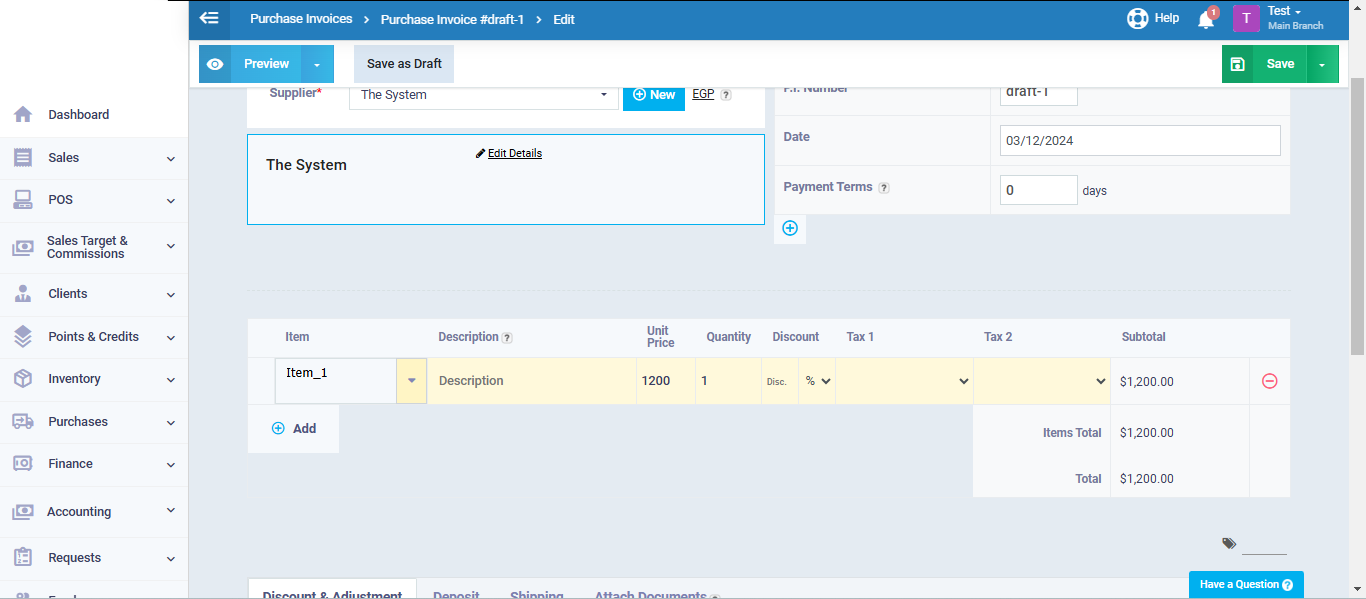
The system automatically includes all of the invoice details, including the supplier “The system,” for which we created the original sales invoice.