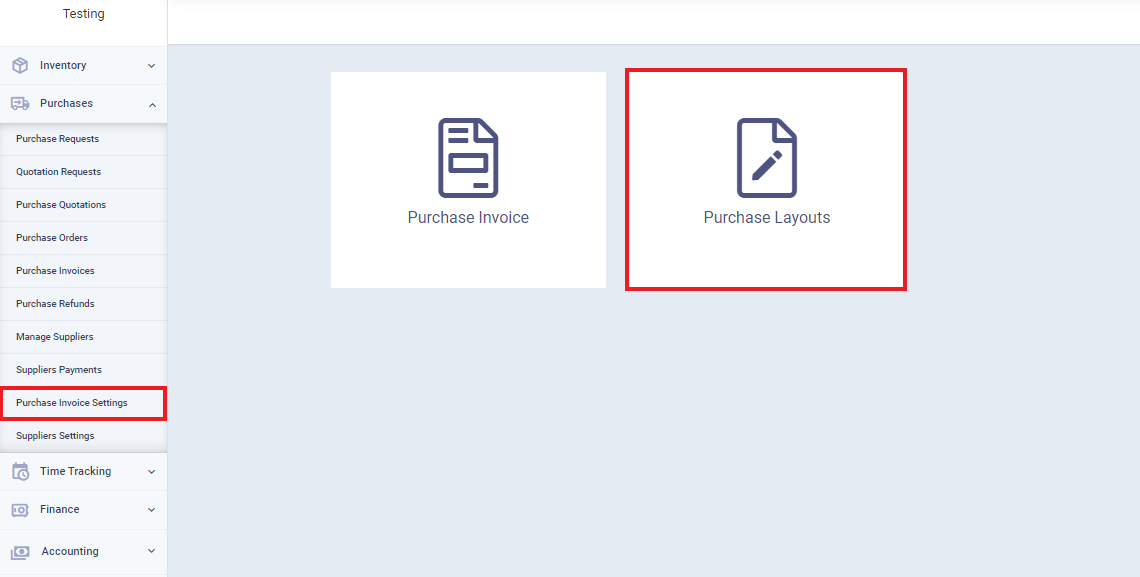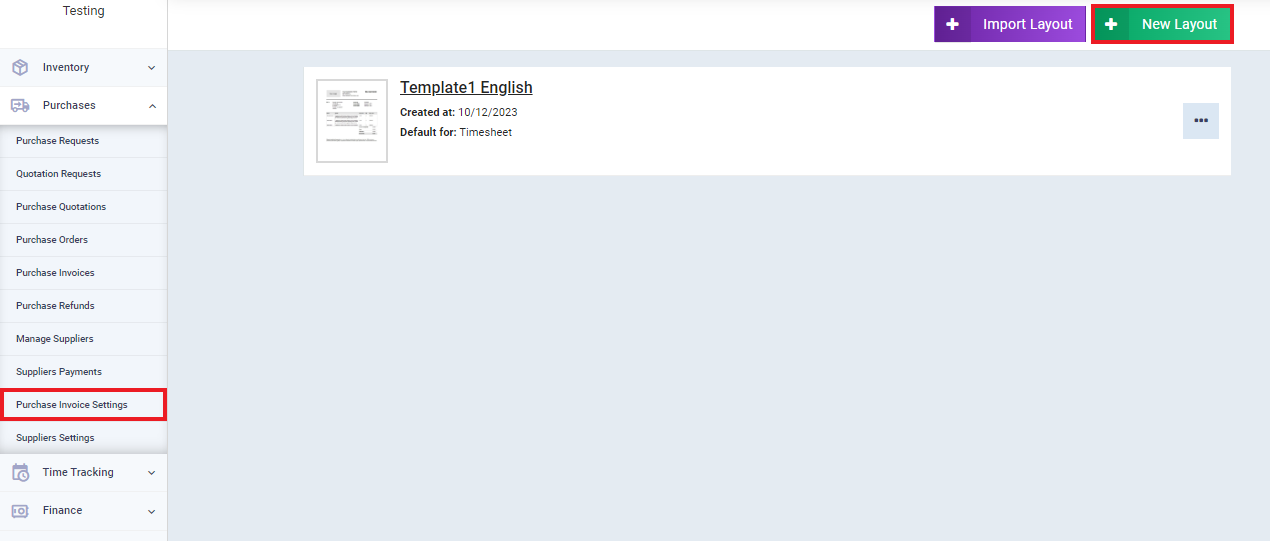Controlling the Display of Items and Their Prices in Invoices
In addition to the default invoice template, the system provides several other layouts that you can use, as they are modified by adding or removing some fields or changing the design. In this article, we will explore how to control some properties related to the arrangement of displaying quantities and amounts of products in sales and purchase invoices.
Controlling the Display of Product Quantities and Amounts in Invoices
As for the properties related to displaying items and their prices, they are as follows:
- Do not display the currency symbol in item prices: Control whether to show or hide the currency symbol next to the products.
- Always show the amount paid and the amount due: Control whether to display the due amounts that need to be paid and the amounts already paid on the invoices.
- Quantity and unit price options: Through the drop-down menu, control the arrangement of displaying the product price and quantity. You might want to show the price then the quantity or vice versa, or you can hide both.
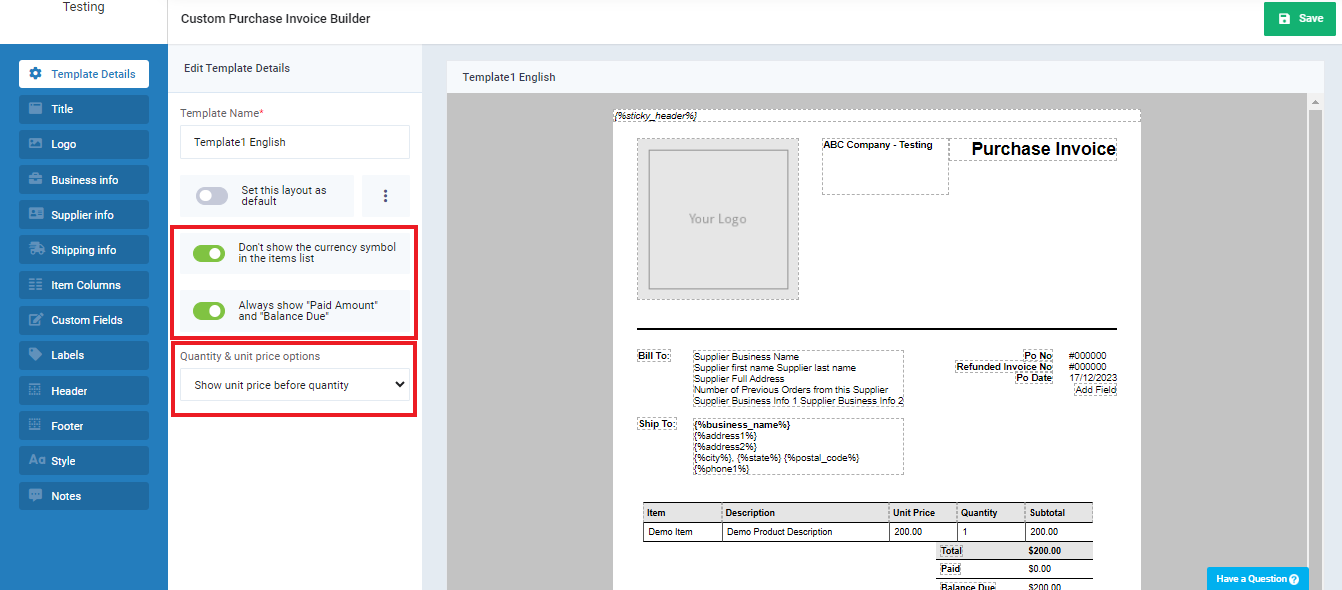
The sales invoice has the same previous properties in addition to:
- Adding shipping information (secondary address) to the invoice: When activated, the client’s shipping address appears on the invoice.