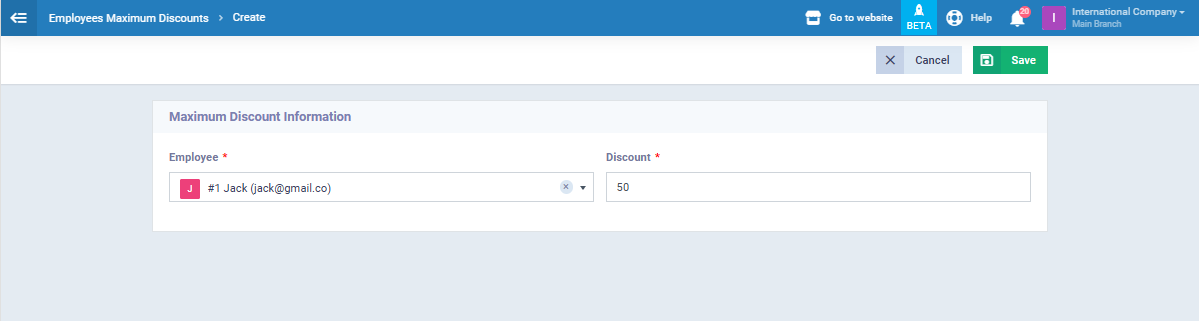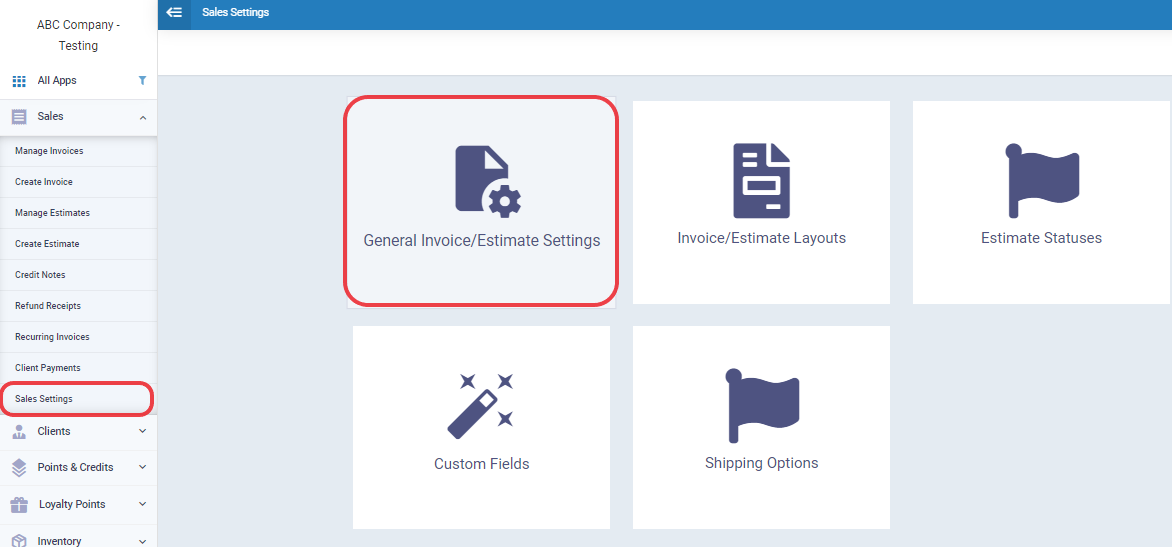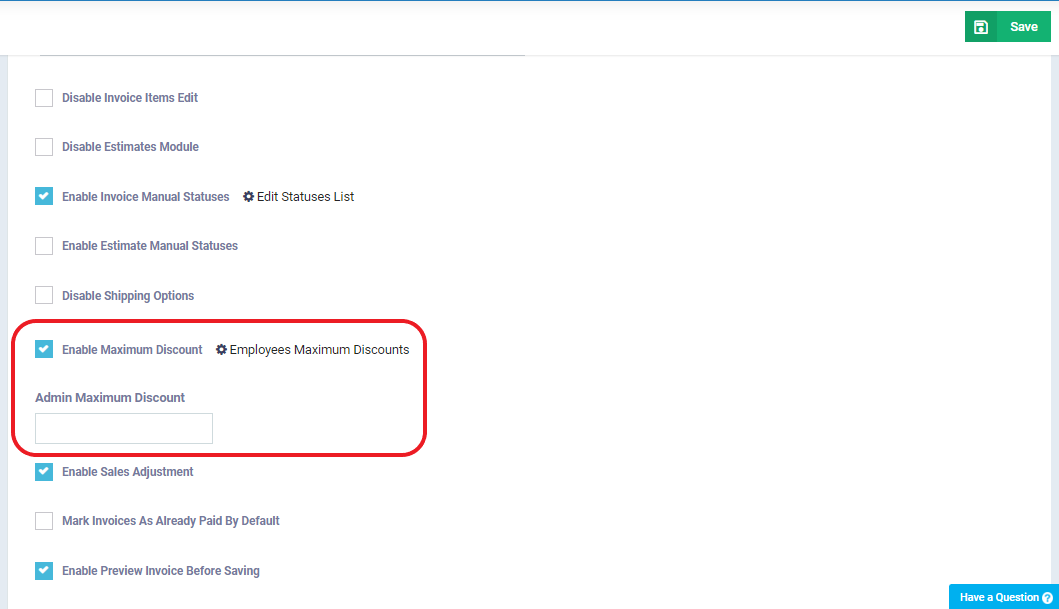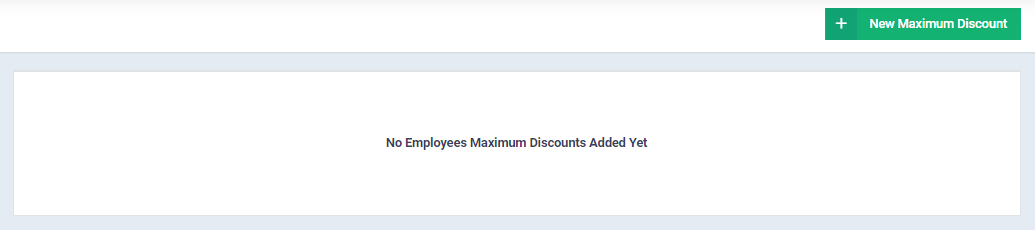Control of the Maximum Invoice Discount
Discounts have a policy, and they must be applied wisely to ensure that frequent discounts do not result in losses instead of being a means to increase profits.
How do you control and set the maximum available discounts on your invoices generated through the system and adjust them?
How to Add a Maximum Discount Limit
Click on “Sales Settings” under the “Sales” dropdown in the main menu, then choose “General Invoice and Estimate Settings.”
Enable the “Enable Maximum Discount” feature, then click “Save.”
Next, specify the maximum discount for the admin, which is applied to those with admin privileges in the system. Or click “Maximum Discount for Employees” to determine the discount available to each of your sales employees.
When you click “Employees Maximum Discount,” this screen appears. Press “New Maximum Discount.”
Select the employee and the percentage of the allowed discount.