Adding Notes/Attachments to a Sales Order
In certain situations, you may need to add a note or attach a document to a sales order. The system provides a seamless way to do this. This guide will walk you through the steps to efficiently add notes or attachments to a sales order.
Steps to Add Notes & Attachments to Sales Orders
From the main menu, click on “Manage Sales Orders“, then select the sales order that you need to add a note or attachment to.
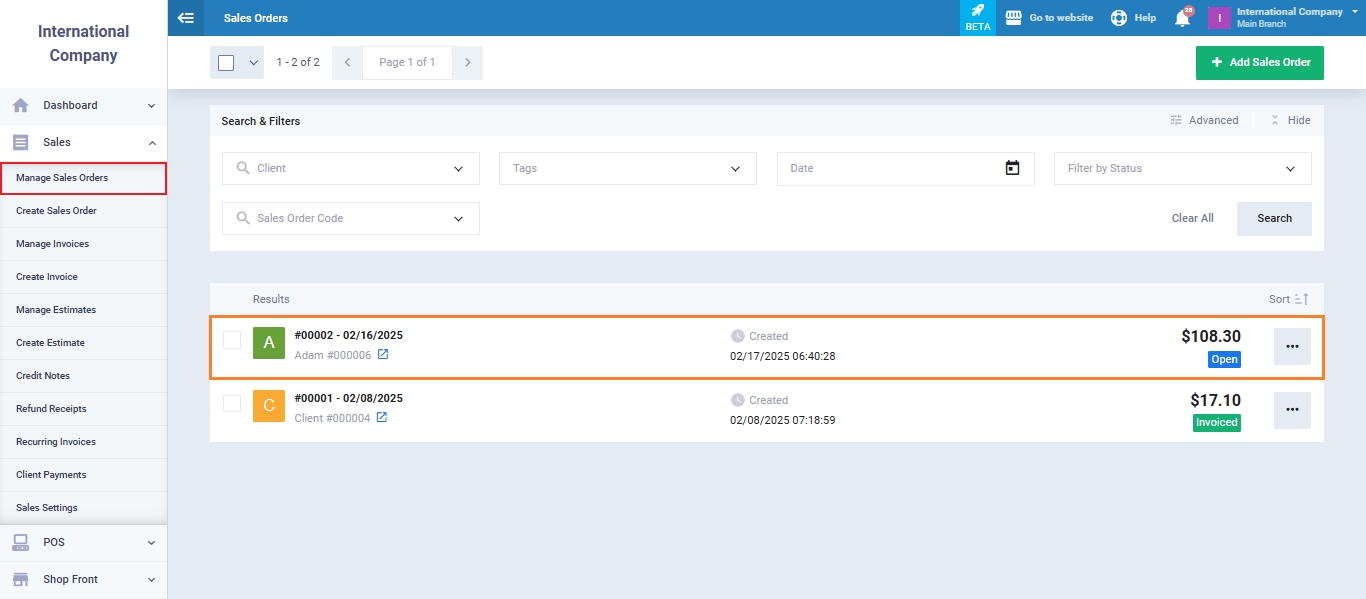
Click on the button “Add Note / Attachment“.
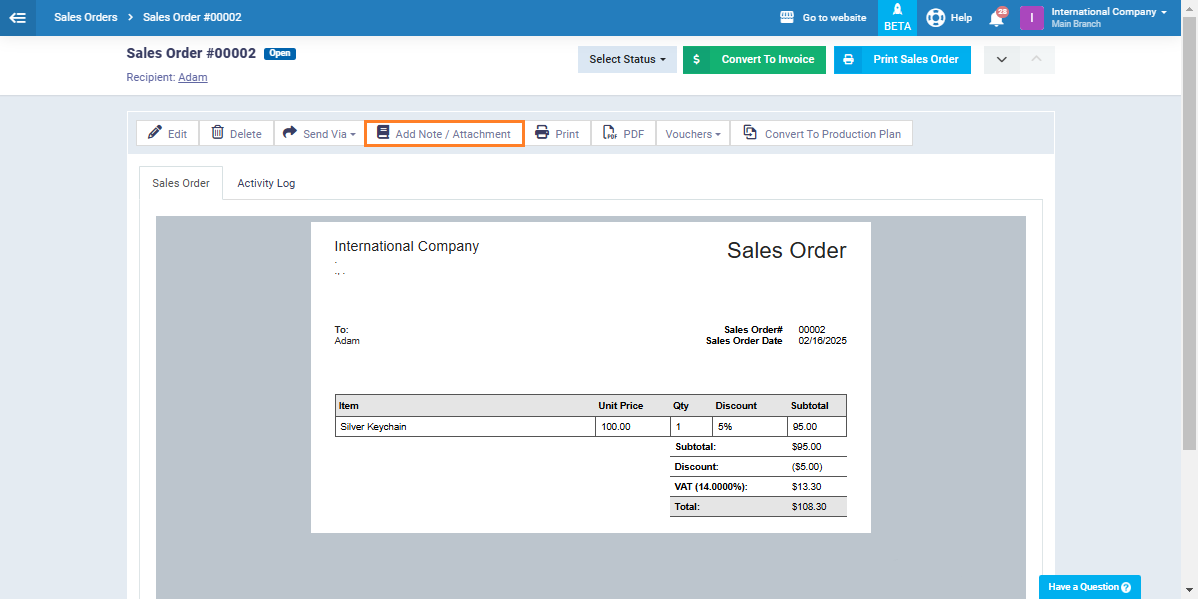
Enter the following details:
- Date and Time: Specify when the note or attachment is being added.
- Status: Specify the status of the attachments from the statuses list.
- Action: Select the performed action from the list.
Note that you can edit, add, or delete actions and statuses from the buttons “Edit Action List” and “Edit Statuses List” as shown in the image below.
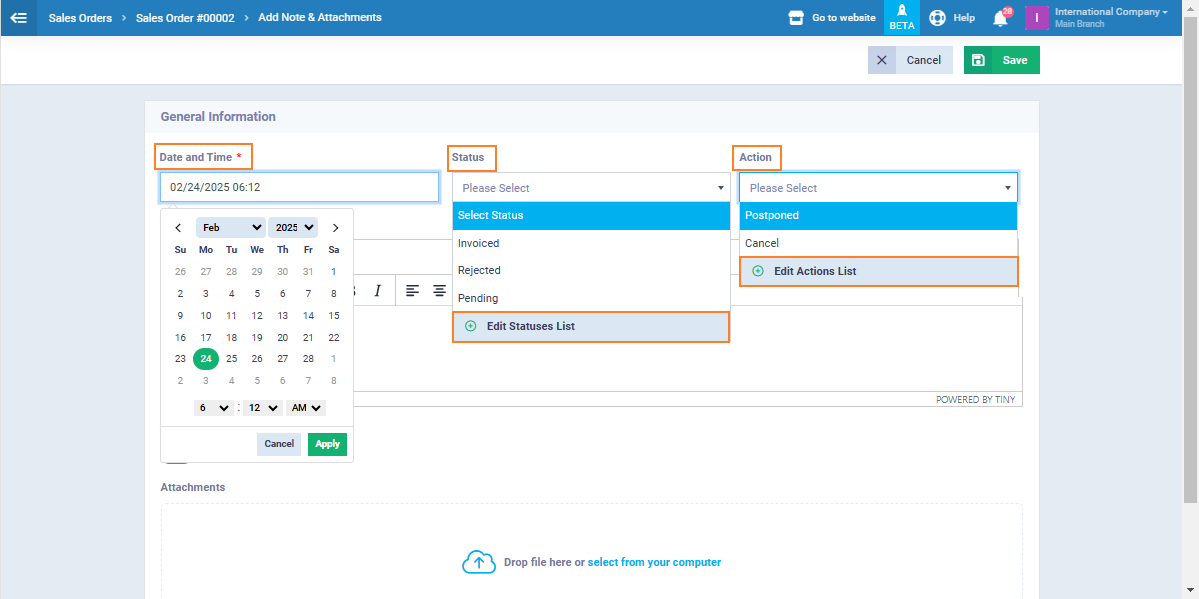
- Note: Enter the necessary details in the text box.
- Attachments: Upload the required files by clicking the “Upload” button or simply dragging and dropping them.
- Enable the “Share With Client” button if you want the client to be able to view the notes and attachments on their own portal of the system.
- For the client to be able to view the attachment, the permission to view notes and attachments on their personal page must be given. For more details, refer to the “Client Permission Settings“ guide.
- Tags: Add tags to categorize specific notes and attachments, making it easier to search and filter them later.

Once all fields are completed, click “Save” to confirm your entries.
You can check all the added notes or attachment from the sales order file when clicking on “Notes/Attachments” as shown in the image below.
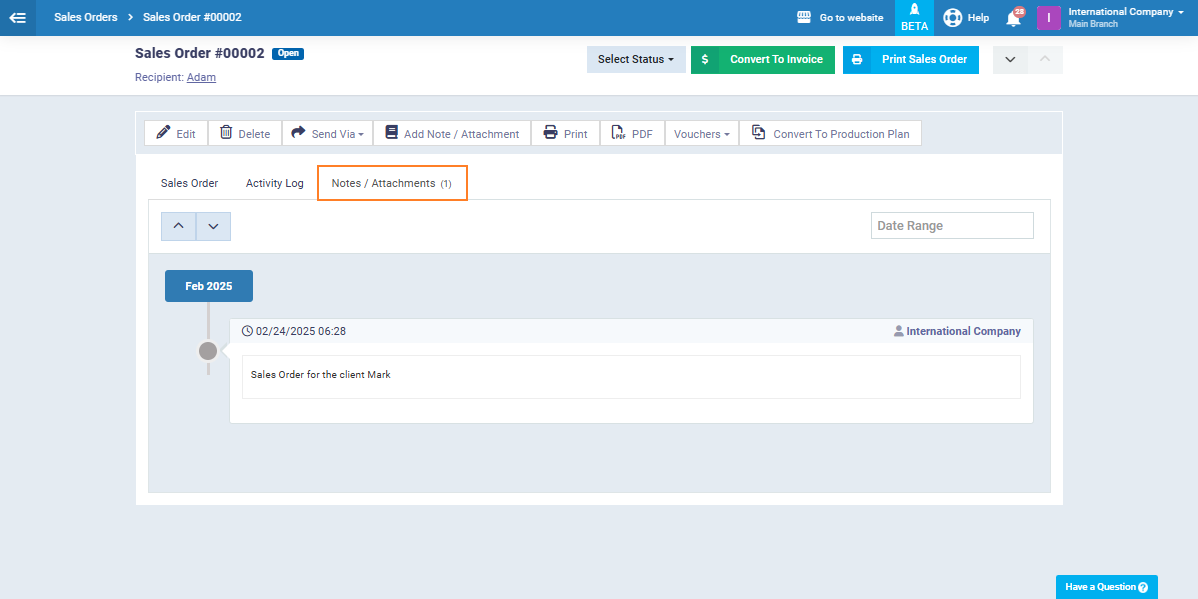
You’ll find all relevant details about the added note or attachment, including the date, time, and the employee who uploaded it.
