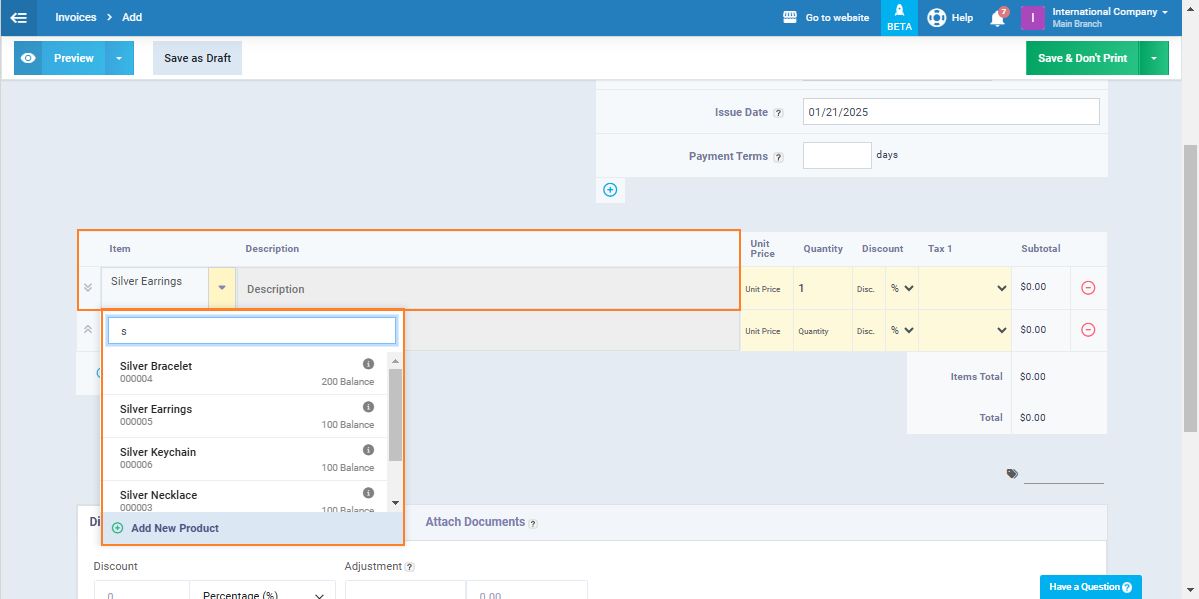Disable Invoice Items Edit
Through the sales settings in the system, you can prevent employees with the authorization to create invoices from manually modifying or entering the product name/description/price in invoices.
This protects you from the potential risks of manipulation that can arise from manually entering invoice data or the ability to change predefined data such as item price, and also helps to avoid errors resulting from entering the product name or price incorrectly.
In this guide, we will review how to activate this setting and its impact on invoices.
How to Stop Manual Input for Products
Note that when creating a new invoice, the employee can manually enter the product name in the item field, and they can also manually enter or modify the product description and price.
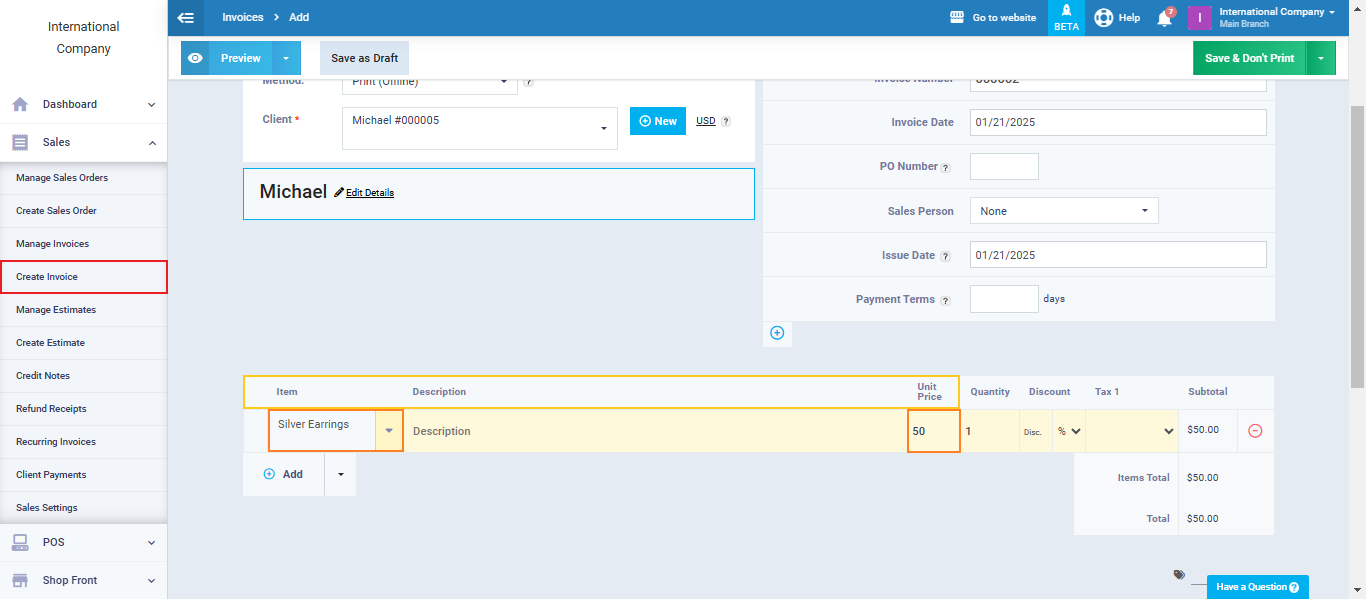
If you wish to disable the manual entry and editing of items, descriptions, and prices in invoices, click on “Sales Settings” from the dropdown menu under “Sales” in the main menu, then click on “Invoicing Settings“.
Enable the setting “Manual Item Edits and Custom Entry” and click the “Save” button.
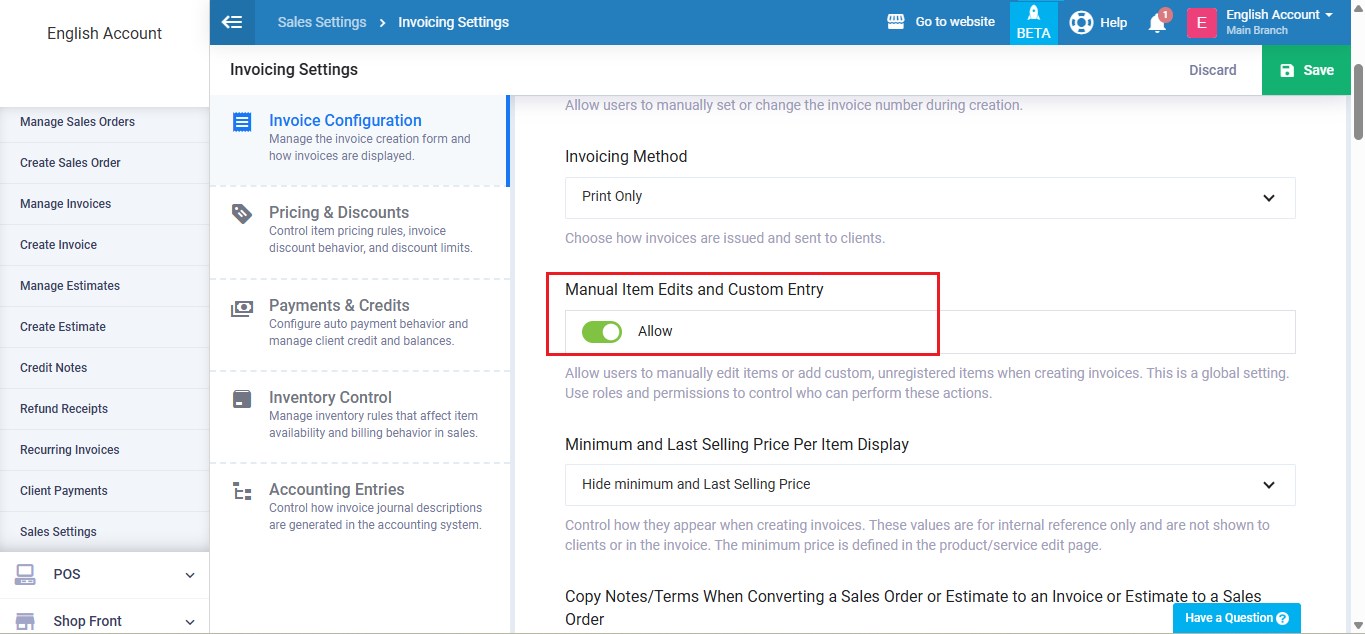
After activating the setting, create a new invoice by clicking on “Create Invoice” from the dropdown menu under “Sales” in the main menu.
You will find that the “Item“, “Description“, and “Unit Price” fields are locked for editing, so you can only select or search for the product in the dropdown list under the “Item” field, with the item name, description, and price being automatically entered.