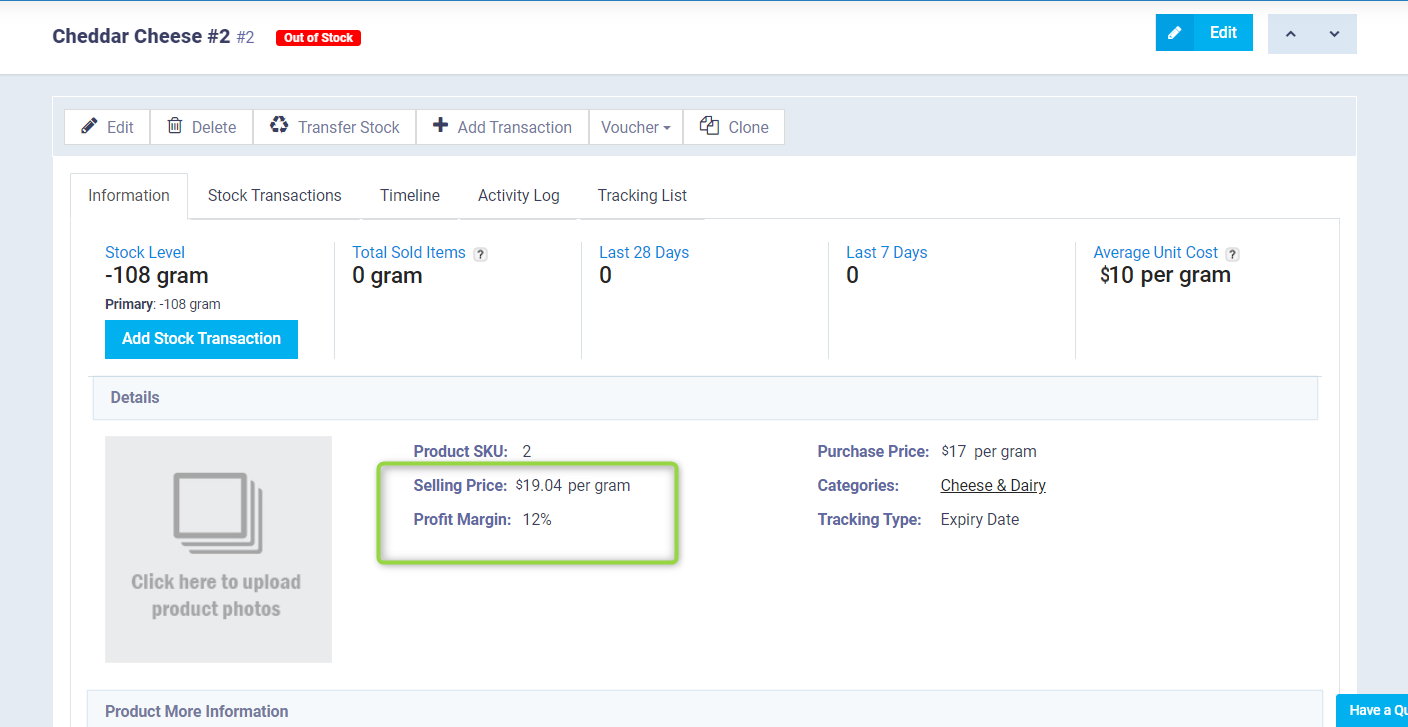Updating the Profit Margin for Several Items in One Go
The profit margin and the amount of sales are among the most important factors indicating the success of your commercial activity. Due to market changes and financial conditions, sometimes you need to change the profit rate by increasing or decreasing for several products together or for all products. This is immediately reflected on invoices, accounting aspects, and your financial reports. In this article, we will learn how to change the profit margin for a number of items in simple steps.
How to set the Profit Margin for One Item
The item’s profit margin is determined when adding a new item or by editing an existing item. Click on “Products & Services” from the dropdown menu under “Inventory” in the main menu.
Then click on the “Add” button and select “Product” from the dropdown menu or click on the dots next to the product and press “Edit”.
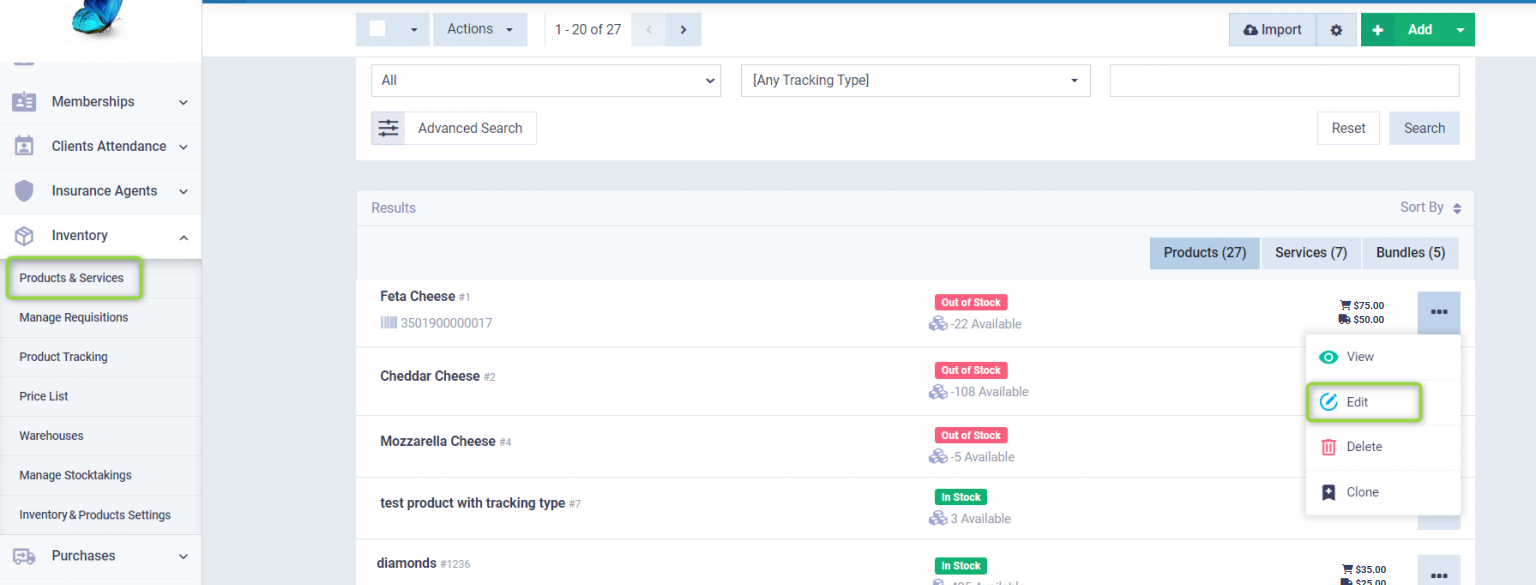
Then move to the pricing details and write the profit margin percentage you want for this product, or specify the buying and selling price so that the system calculates the profit margin percentage automatically for you, then click on the “Save” or “Update” button.
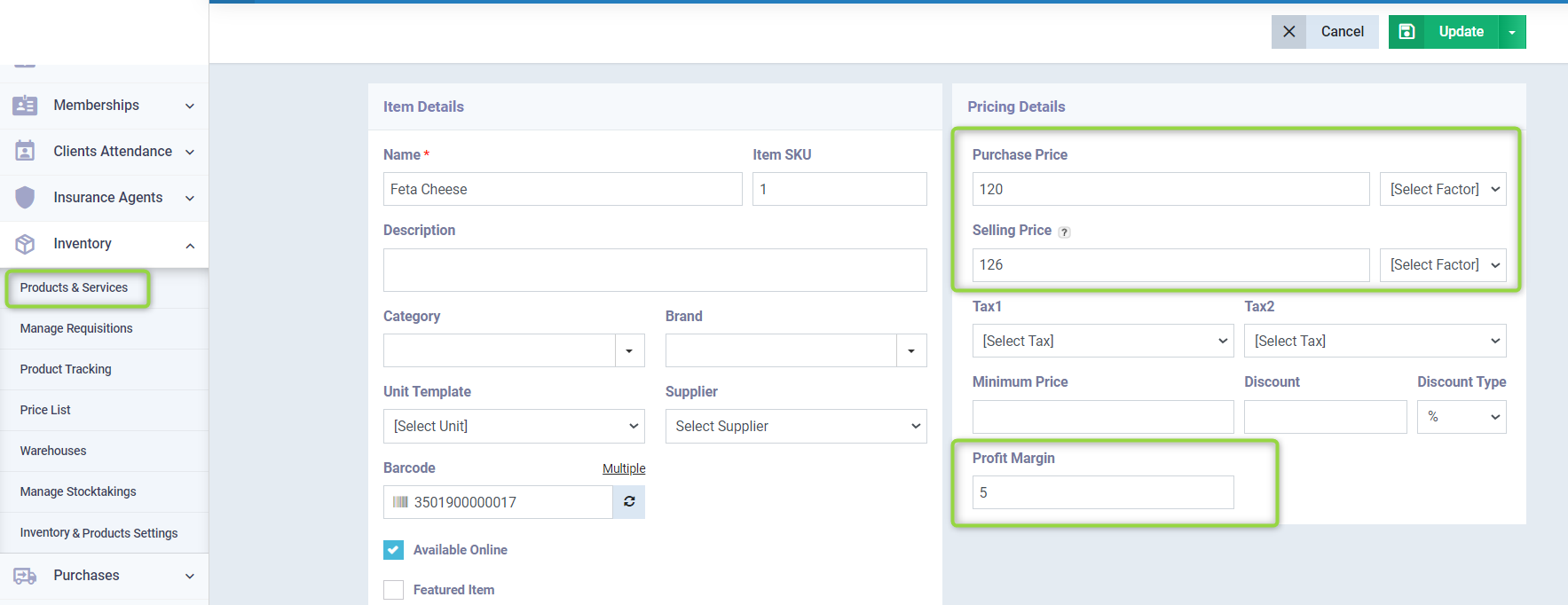
How to Update the Profit Margin for Several Products Together
Click on “Products & Services” from the dropdown under “Inventory” in the main menu. Select the products for which you want to update the profit margin by checking the box next to the product name so that a ✅ appears on the selected products. You can select all products by clicking the box next to “Action List” to make a ✅ appear.
After selecting the products, click on “Actions” list and choose “Update Profit Margin” from the dropdown menu.
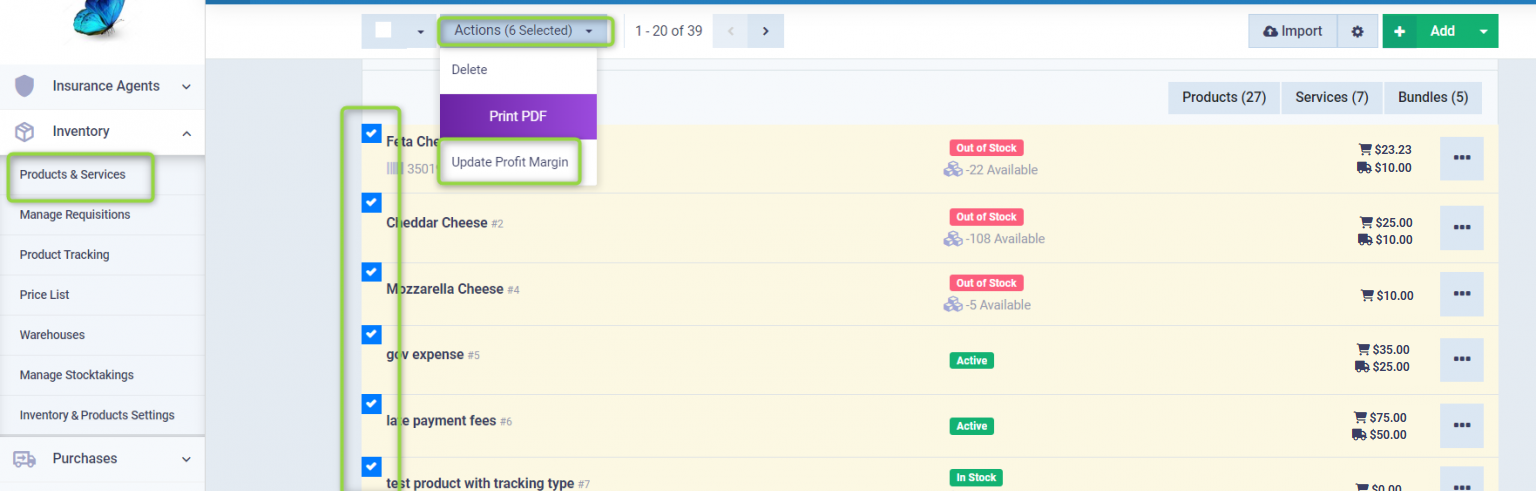
Enter the desired percentage in the profit margin field for the selected products, and press the “Update” button.

Afterward, a message will appear saying “Products have been saved”.
Here you will find the profit margin of one of the selected products after updating its profit margin within the product details, which is automatically reflected on the selling price.