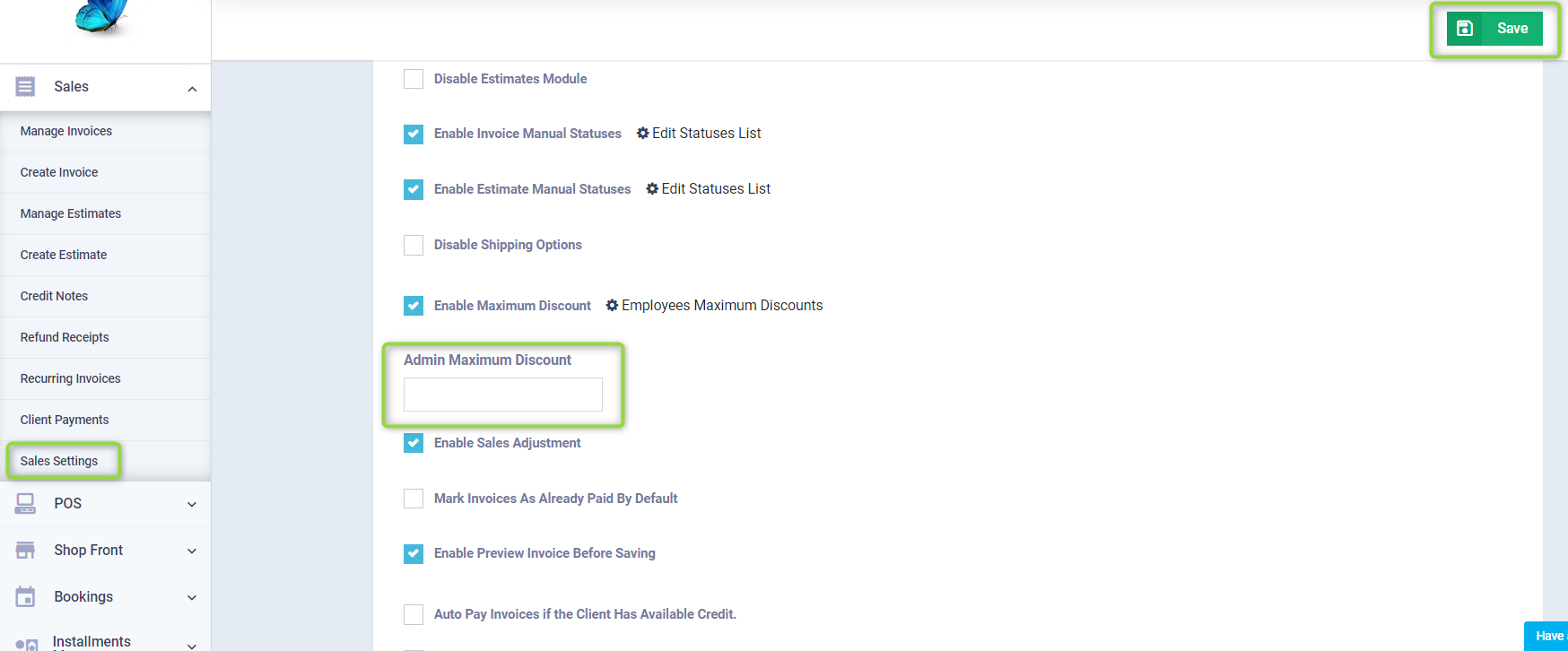Setting the Minimum Selling Price and selecting a Fixed Discount for the Product
Setting a minimum selling price for a product or establishing a fixed discount that applies to it are among the most important features that regulate the operational and accounting processes. Both are part of the advanced pricing options in the system, which you need first activate to be able to use them. Here are the steps in this article.
Enabling the Advanced Pricing Options
Click on “Inventory Settings” from the “Inventory” dropdown in the main menu, and press on the “General” card.
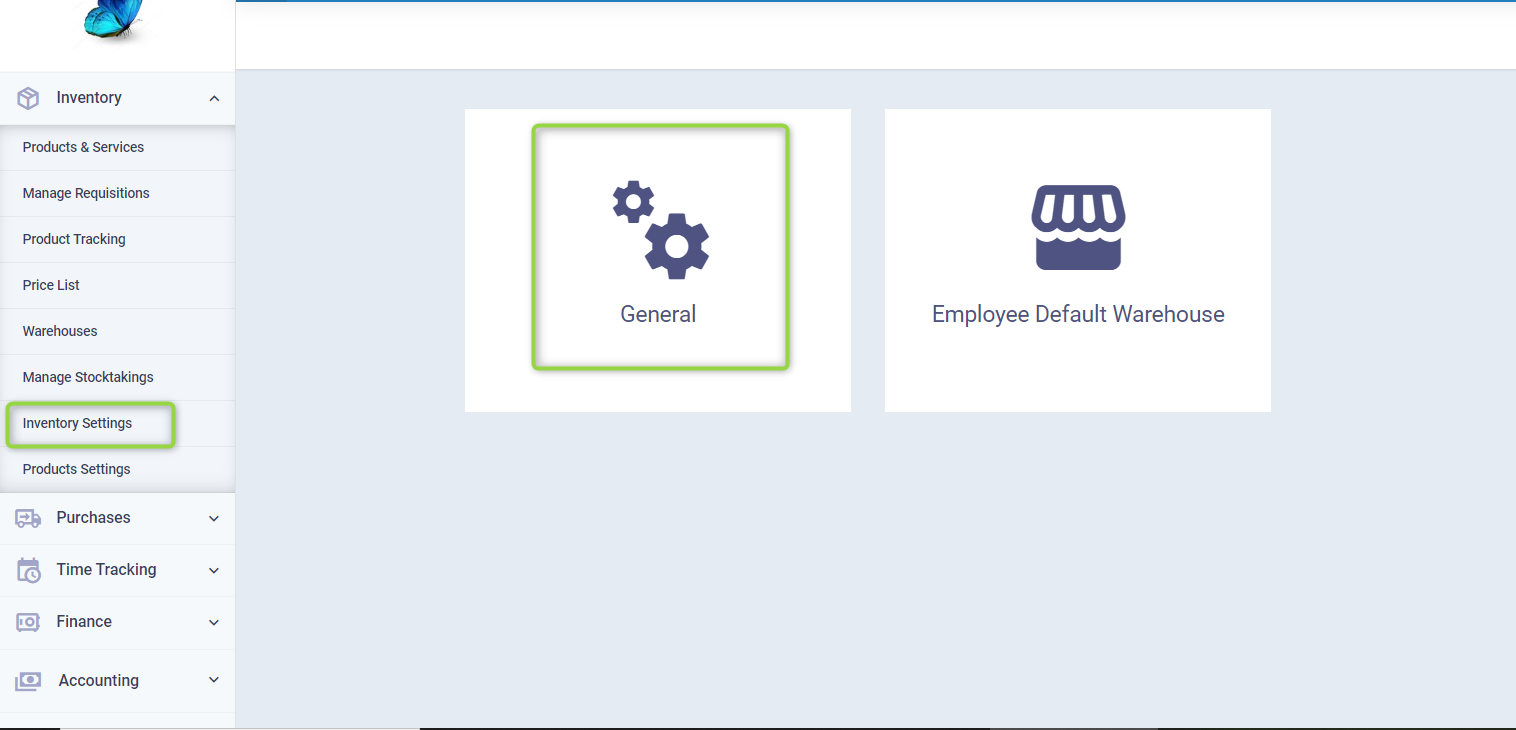
Activate the “Advanced Pricing Options” feature ✅, then press the “Save” button.
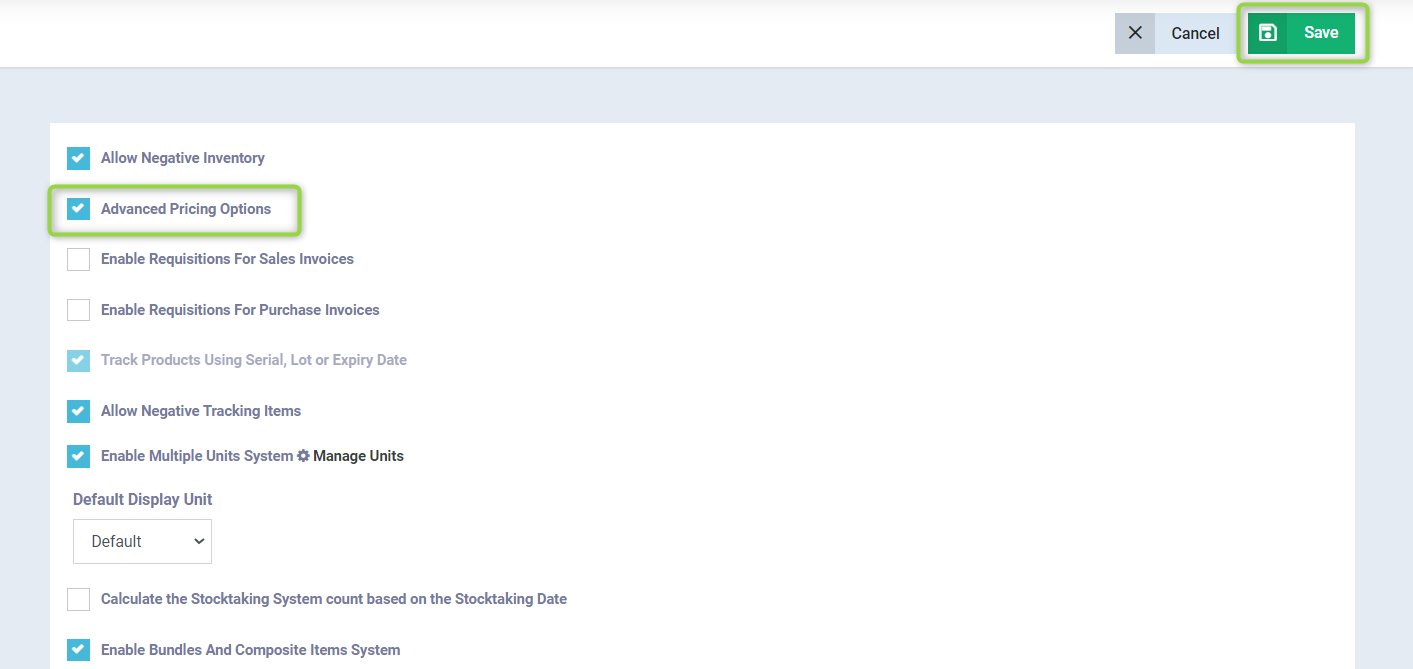
Setting the Product's Minimum Selling Price
Allowing unreviewed discounts may expose you to significant losses despite an increase in the volume of sales. Therefore, Daftra enables you to set a minimum selling price for a product, to prevent system users from your staff from reducing the selling price below this limit.
Click on “Products & Services” from the “Inventory” dropdown in the main menu, and press the “Add” button. Choose a product or press “Edit” next to any existing product you wish to set a minimum selling price for.
In the pricing details section, you will find the field “Minimum Price”, enter in it the minimum price at which you wish to sell your product including tax as the minimum is calculated including the tax value.
Then press “Update” or “Save”.
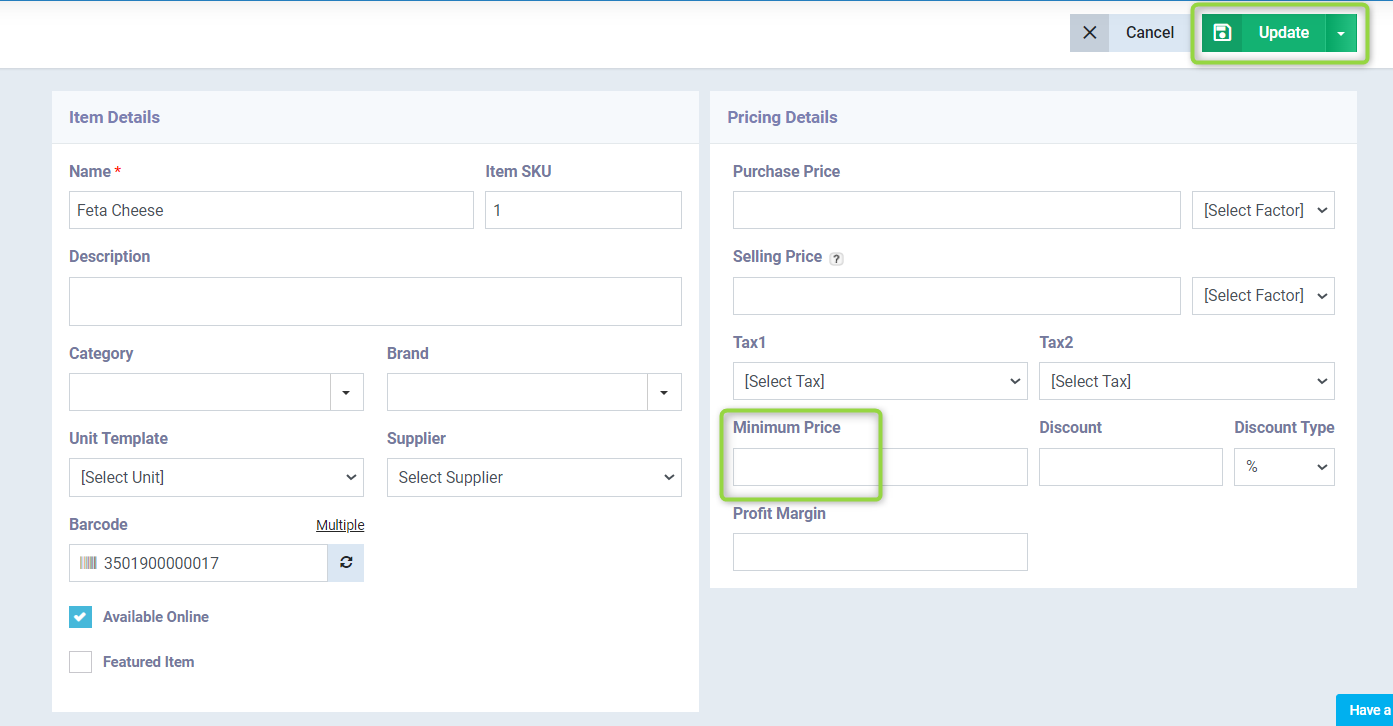
Settings a Fixed Item Discount
In cases of promotions or when wanting to clear your inventory of a certain product, you need to set a fixed discount price that applies to all invoices for that product. This can be done through the following simple steps:
Click on “Products & Services” from the “Inventory” dropdown in the main menu, and click on the “Add” button. Or choose product and click “Edit” next to any existing product you wish to apply a fixed discount to.
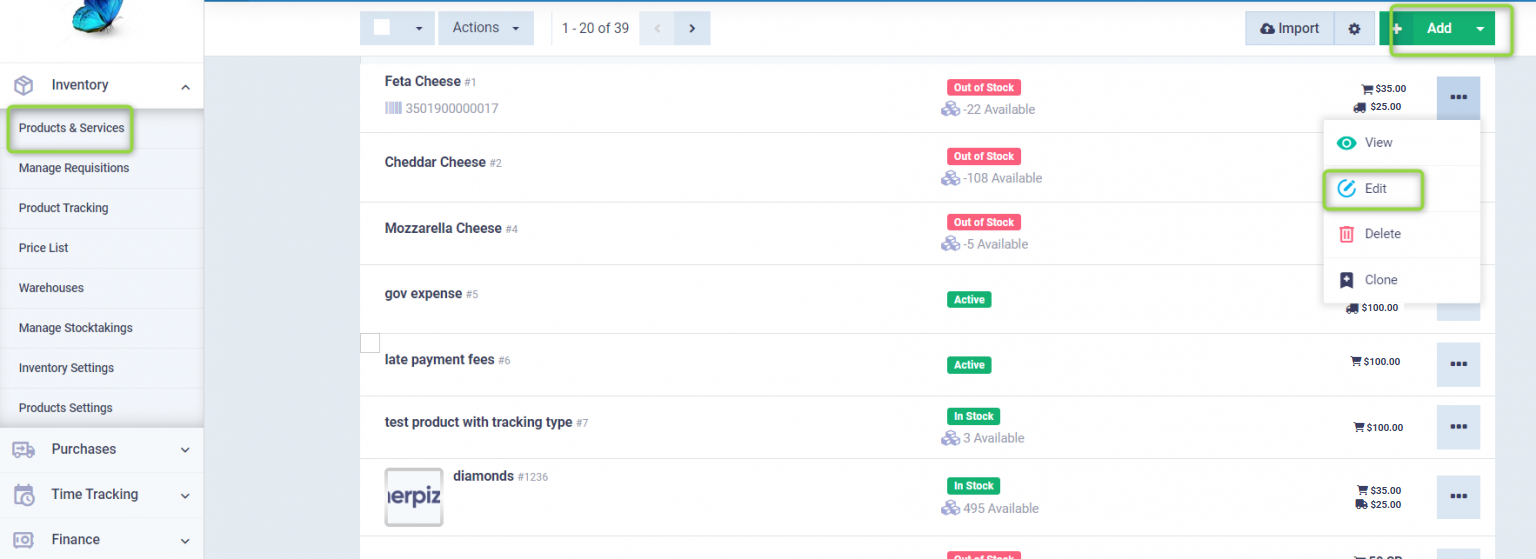
In the pricing details section, you will find a field called “Discount”, enter the discount you wish to apply to this product, which can be in the form of a fixed amount or as a percentage of the total product price.
Then press “Update” or “Save”.
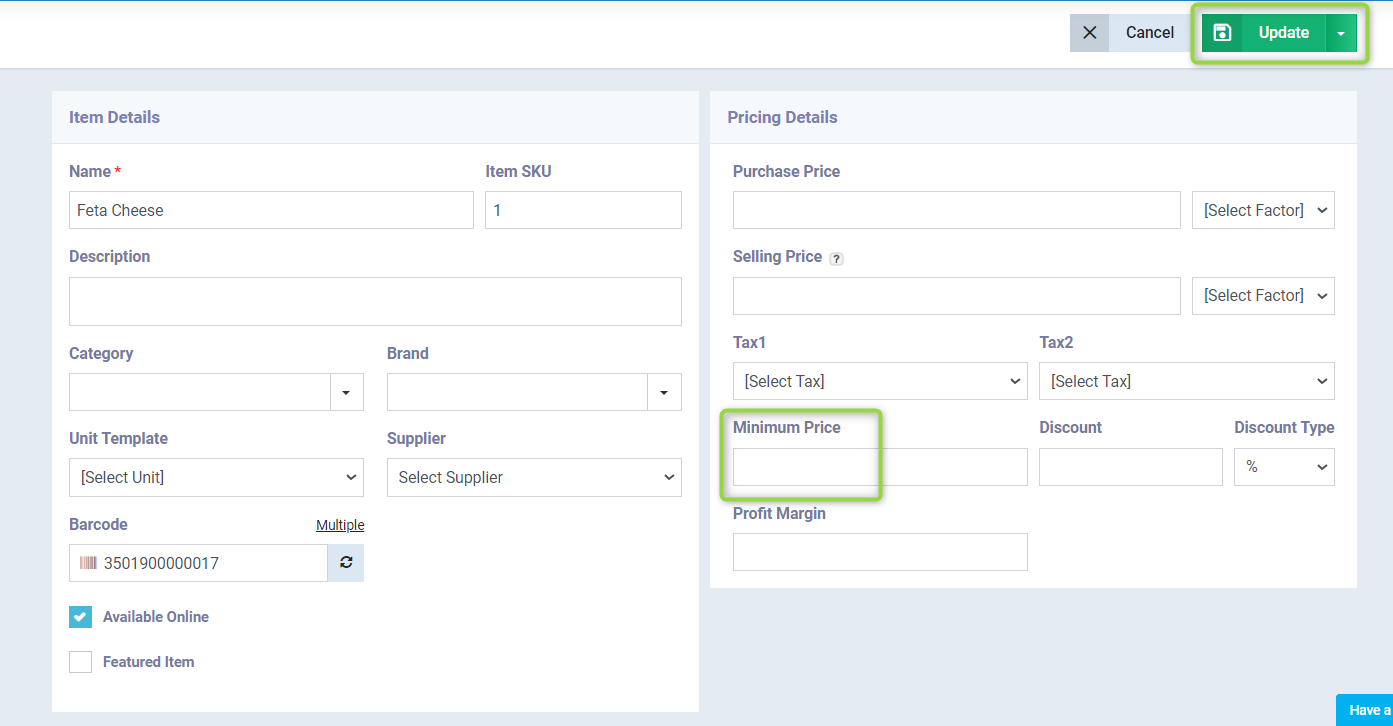
The minimum discount limit is applied to users without being applied to the admin, but you can set a minimum discount limit for the admin on each invoice by clicking on “Sales Settings” from the “Sales” dropdown in the main menu, then clicking on the “General Invoice/ Estimate Settings” tab and specifying the available discount value for the admin under the ““ option.
Then press “Save”.