Adding a Consolidated Invoice for a Group of Warehouse Requisitions
Steps to Create a Consolidated Invoice for a Group of Warehouse requisitions
- Click on “Inventory” from the main menu.
- Click on “Manage Requisition“
- The system displays a list of “Warehouse Requisitions” created in the account:
- Use search tools to quickly access the desired warehouse requisitions.
- Click on the “Advanced Search” button to access more professional search and filtering tools.
- Click on the search box at the top of the page to select warehouse requisitions across the entire page and choose from:
- All (current page): Select all warehouse requisitions on the current page.
- All (all pages): Select all warehouse requisitions across all pages.
- Alternatively, you can select some warehouse requisitions by clicking on the selection box for the warehouse requisitions instead of selecting all warehouse requisitions on the page.
- Review the “Actions” list to apply the option to create an order:
- Create Order: Create a sales or purchase invoice for manual warehouse requisition in the menu.
- If only issue requisitions are selected, the action is to create a sales invoice for the selected warehouse requisitions.
- If only additional requisitions are selected, the action is to create a purchase invoice for the selected warehouse requisition.
- Note: The nature of the selected warehouse permits must be similar, either all addition permits or all issue permits.
- Create Order: Create a sales or purchase invoice for manual warehouse requisition in the menu.
- After selection, click on “Create Order” to be redirected to the invoice creation page.
Illustrative Example:
1- Go to the “Manage Requisitions” page.
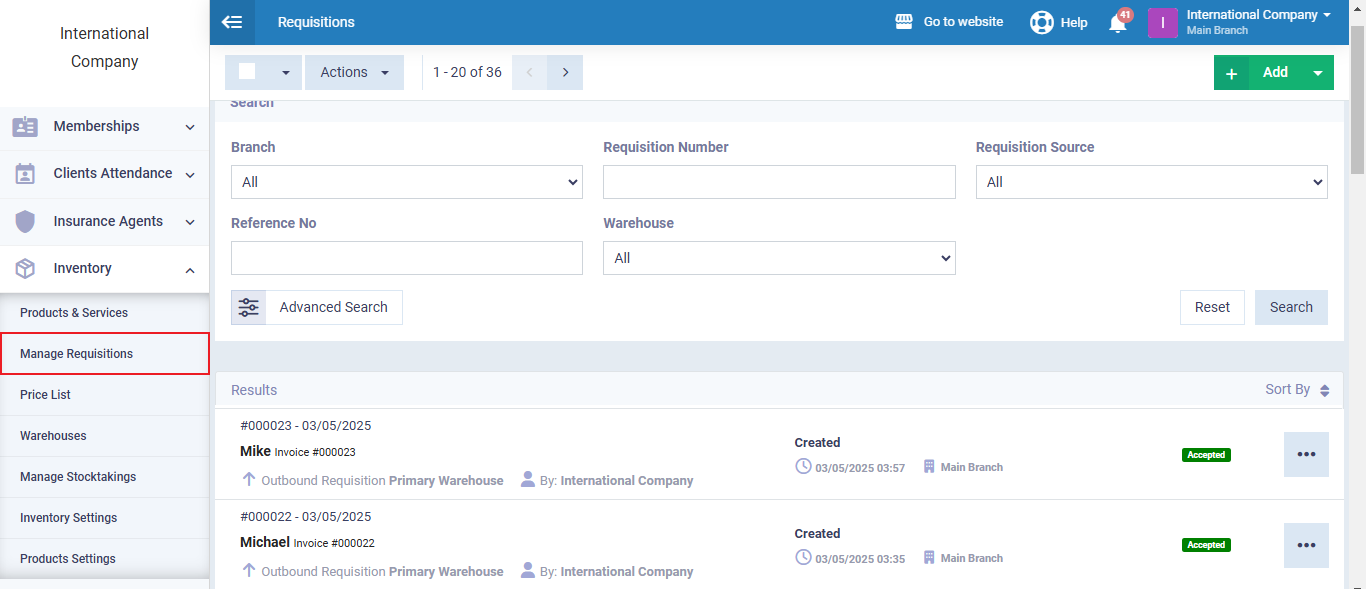
2- Select the required requisitions.
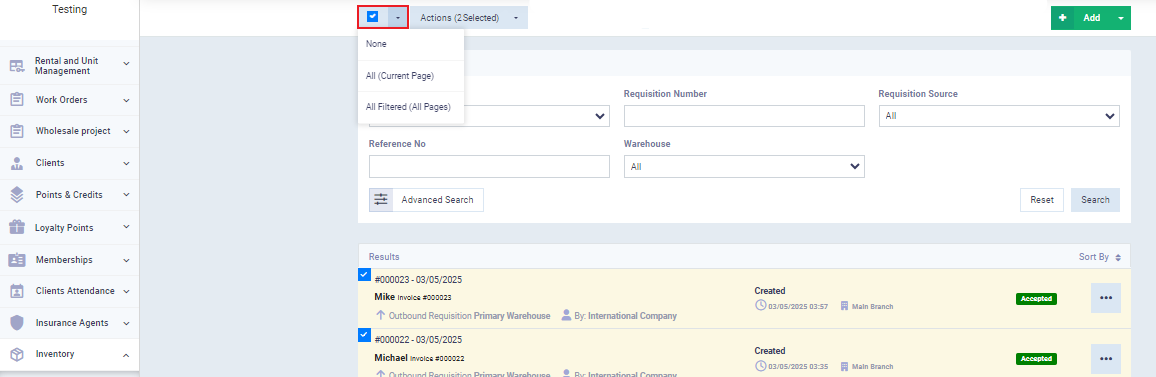
3- Click on “Actions,” then choose “Create Order.”
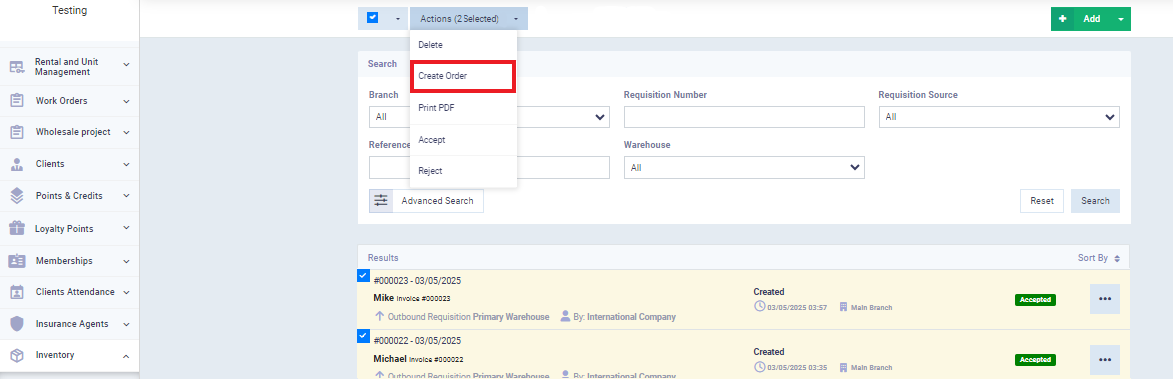
4- You will be redirected to the invoice creation page with the products listed in the warehouse requisition.
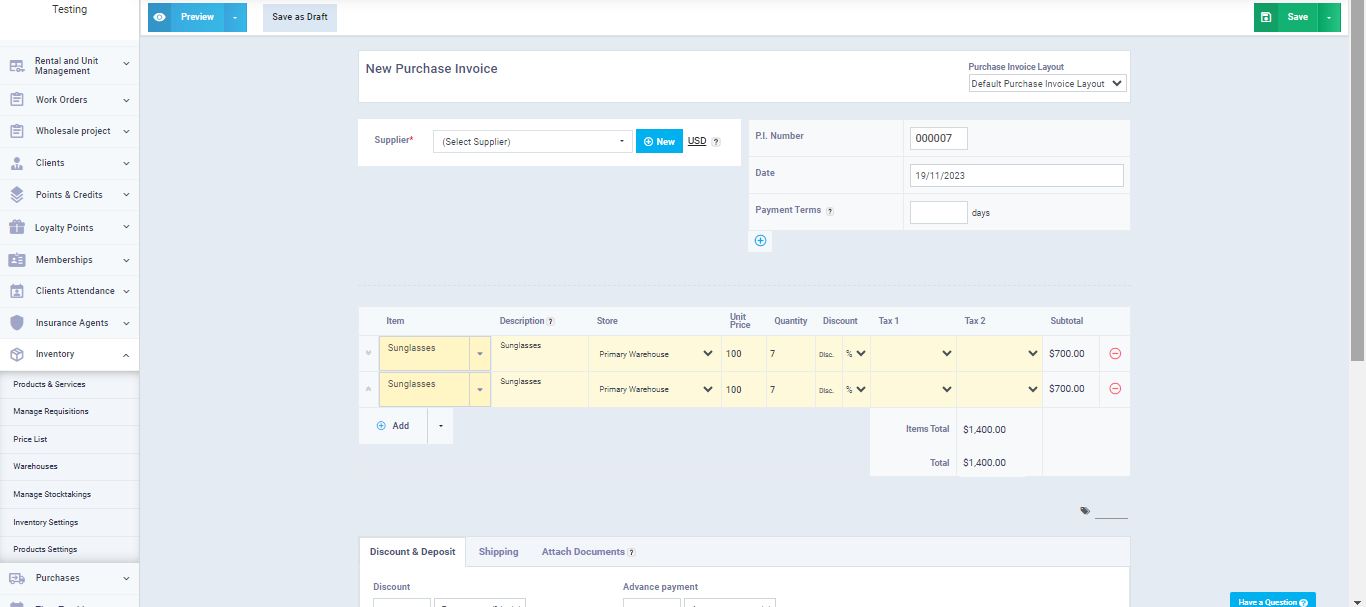
5- Choose the client and fill in the remaining invoice details, then save.
