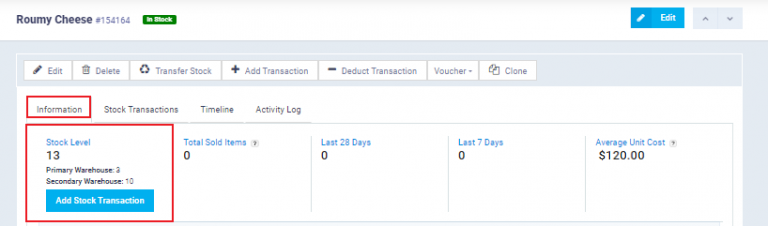Transferring Items from one Warehouse to another
How to Transfer a Product from One Warehouse to Another
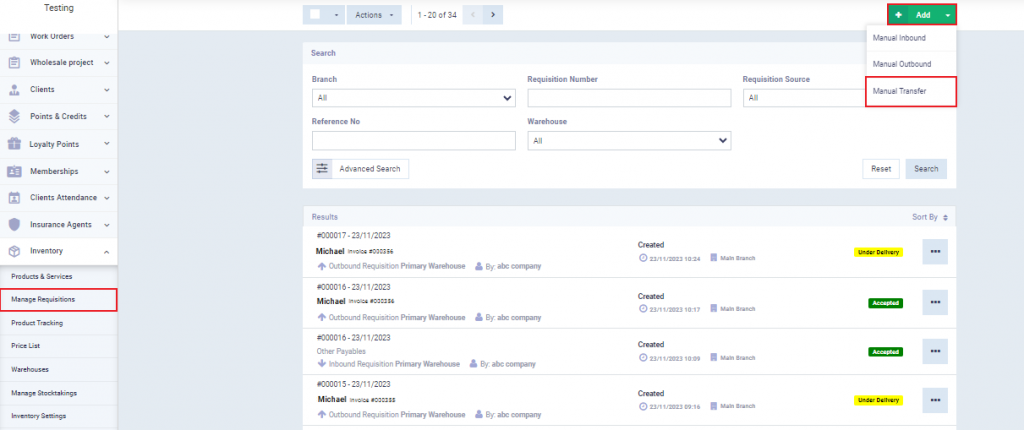
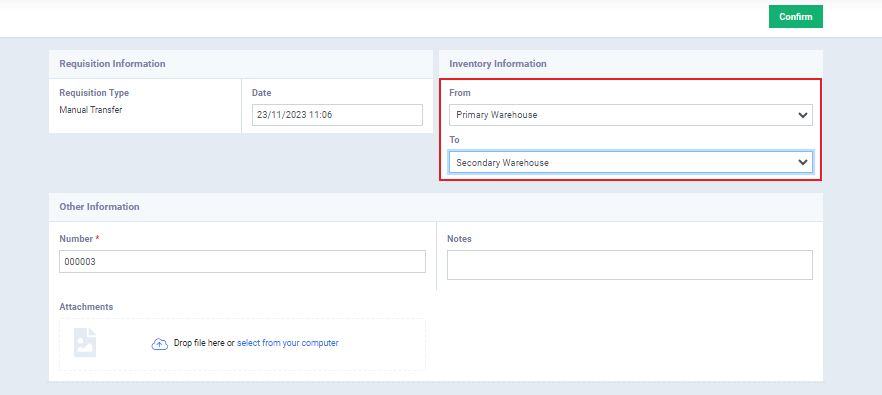
Specify the product you want to transfer from one warehouse to another, along with the price and quantity. This will show you the inventory balance before and after the transfer, as well as the total amount for the quantity you wish to transfer.
Then, click on “Confirm” button.

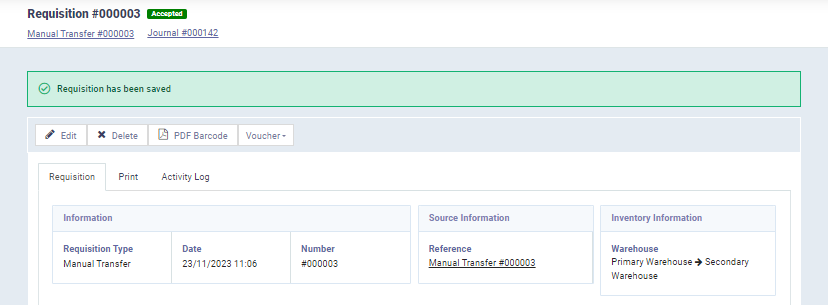
How to Check the Stock of a Product in Each Warehouse
You can find out the total quantity of the product as well as the quantity in each warehouse by clicking on the desired product. After clicking on “Products and Services” under “Inventory” in the main menu, go to the “Information” tab.
There, you will see the total inventory quantity and a breakdown for each warehouse, showing the quantity available in each one.