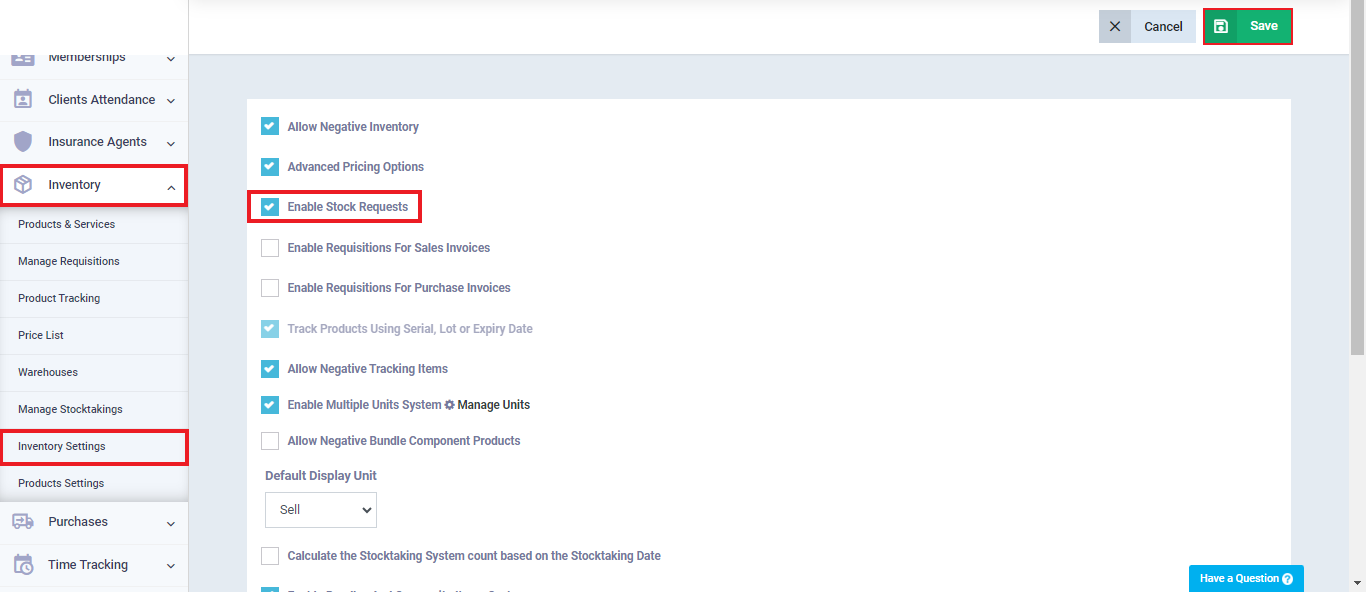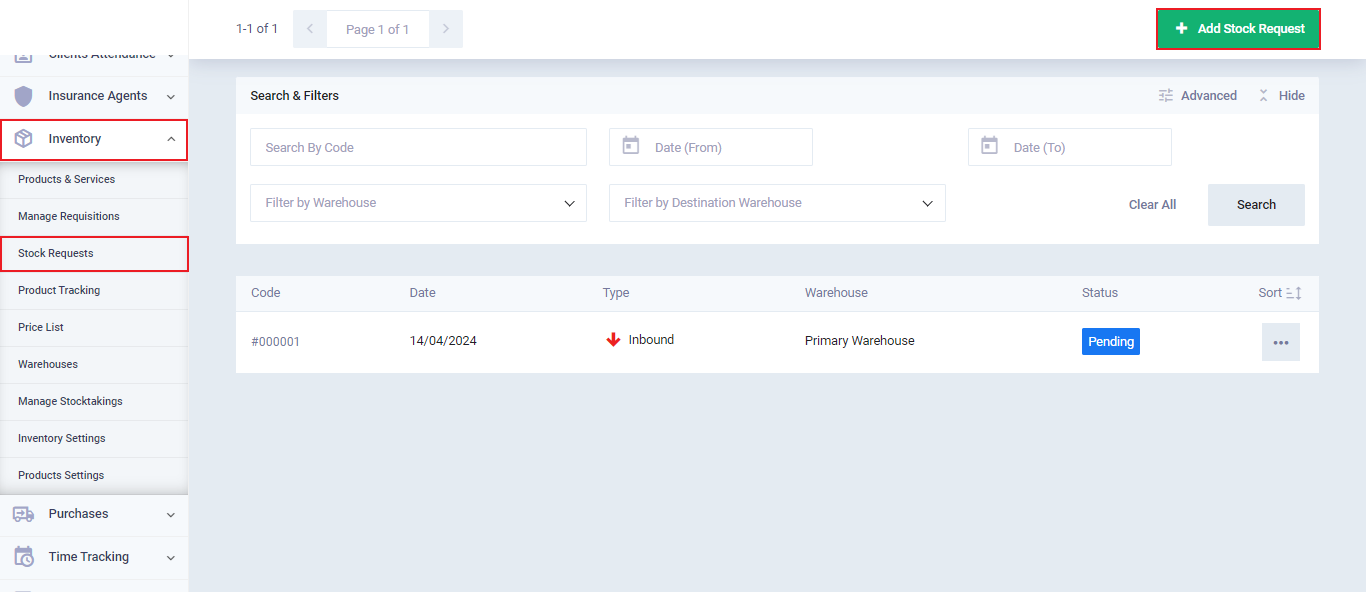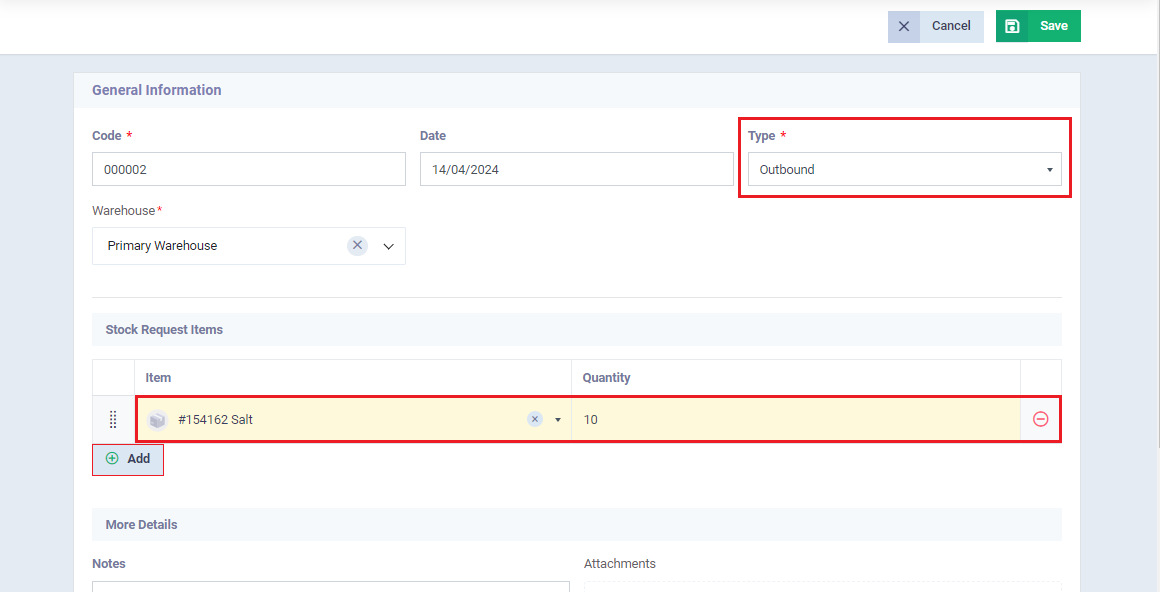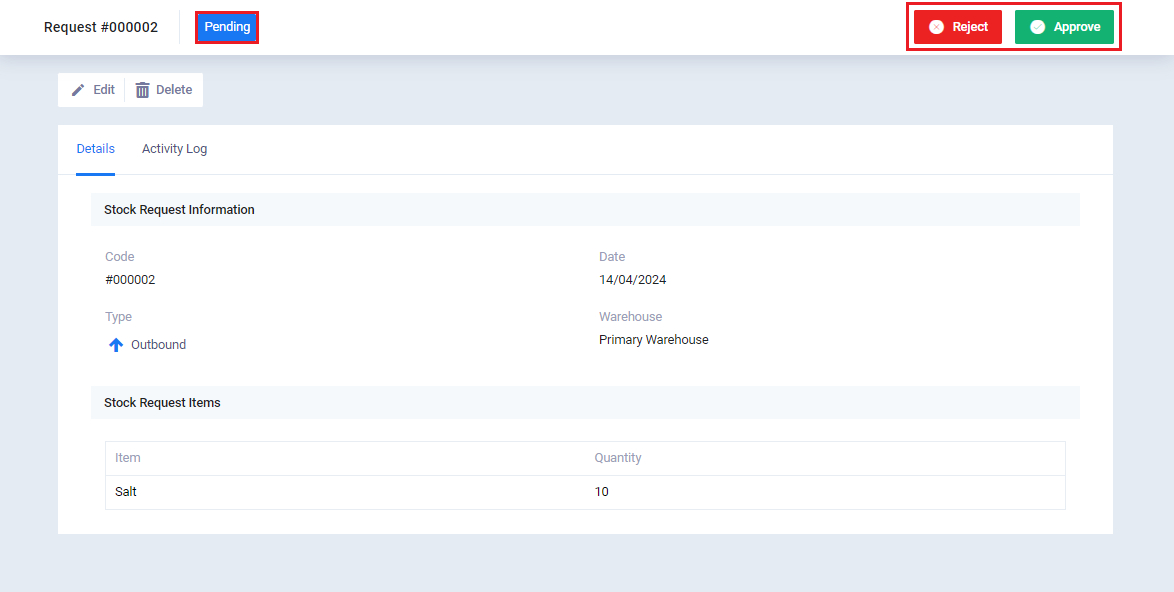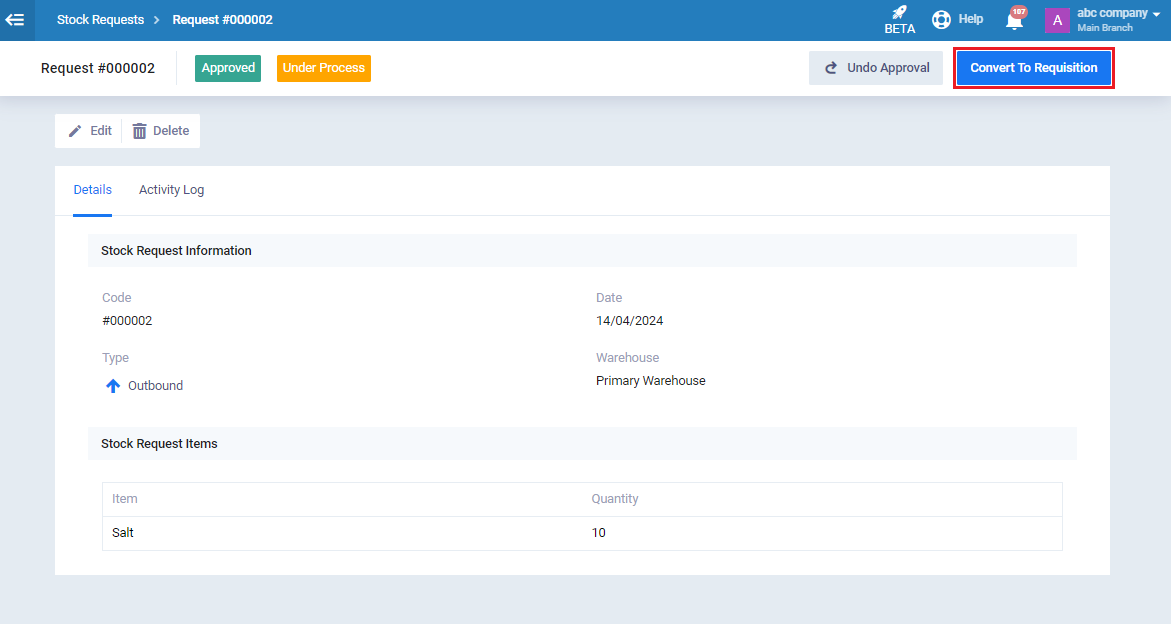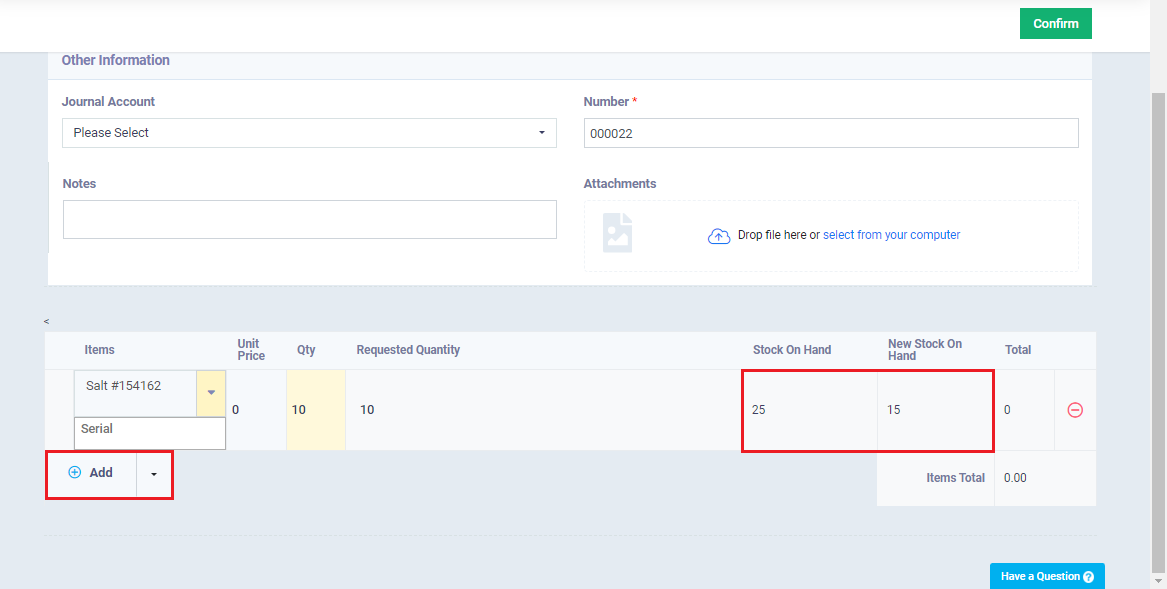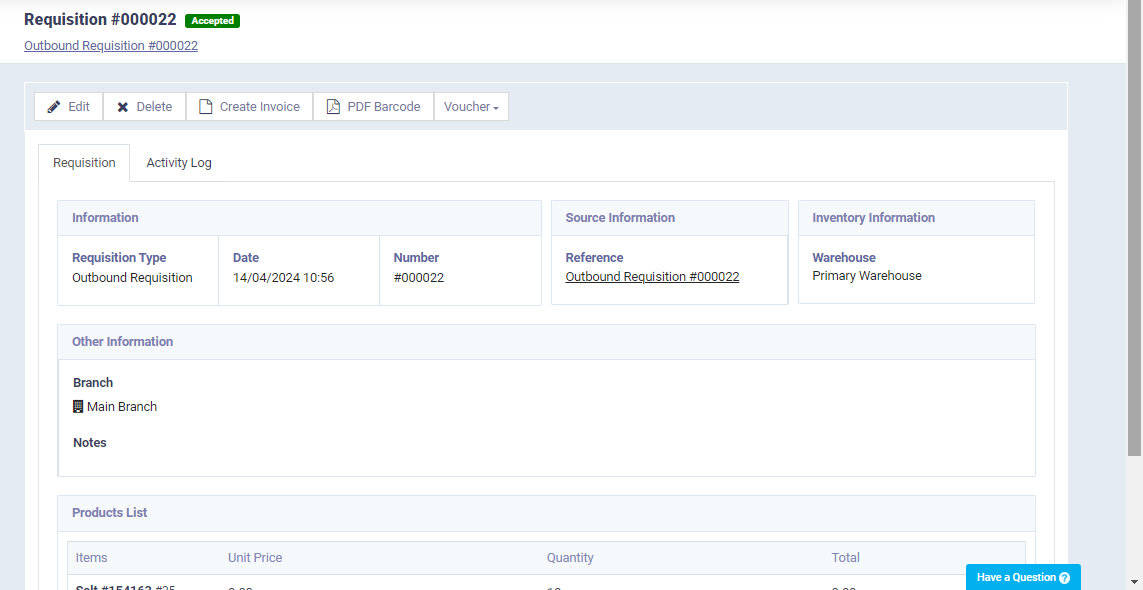Stock Requests
When activating the requisitions for sales and purchase invoices from the inventory settings, automatic requisitions are created upon creating a new sales/purchase invoice, the responsible employee must approve these requisitions to dispense or add products.
As for activating stock requests, employees from all departments can add the necessary inbound or outbound requests.
Activating Stock Requests Setting
How to Add a Stock Request and Convert It to a Warehouse Requisition
Click on “Stock Requests” from the dropdown of “Inventory” in the main menu, and click on “Add Stock Request“.
Enter the following stock request information:
- Stock request code, which is generated automatically.
- Stock request date.
- Type of stock request, whether it’s outbound or inbound.
- The warehouse from which products are requested to be added or dispensed.
- Items included in the stock request and their quantities.
- Notes and attachments related to the stock request.
After completing this information click on the “Save” button.
The status of the stock request appears as “Pending,” and you can either reject or approve it.
After approving the stock request you can convert it to a requisition by clicking on “Convert To Requisition“.
The requisition data appears automatically based on the stock request information, and of course, you can modify the items or quantities.
Here is where the requisition appears, and it has been approved after confirmation.