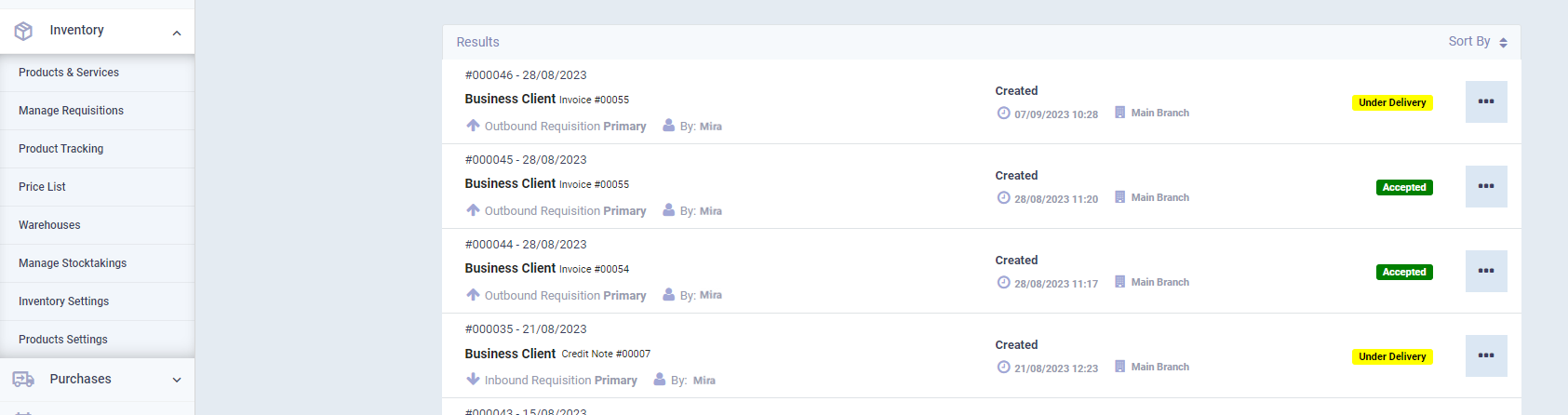Deleting the Requisition in Case the Deletion is Rejected
Requisitions may be manually created and independent, or automatic resulting from sales and purchase invoices and linked to them; in this case, you will not be able to delete the requisition associated with an invoice without deleting this invoice, so let us review the steps for deleting the requisition in case of rejection to delete by the steps.
The Case of Requisition Rejection
Click on “Manage Requisitions” under “Inventory” in the main menu. You will find the requisitions associated with sales and purchase invoices, and they will be in the status “Under Delivery” if the permission has not yet been confirmed.
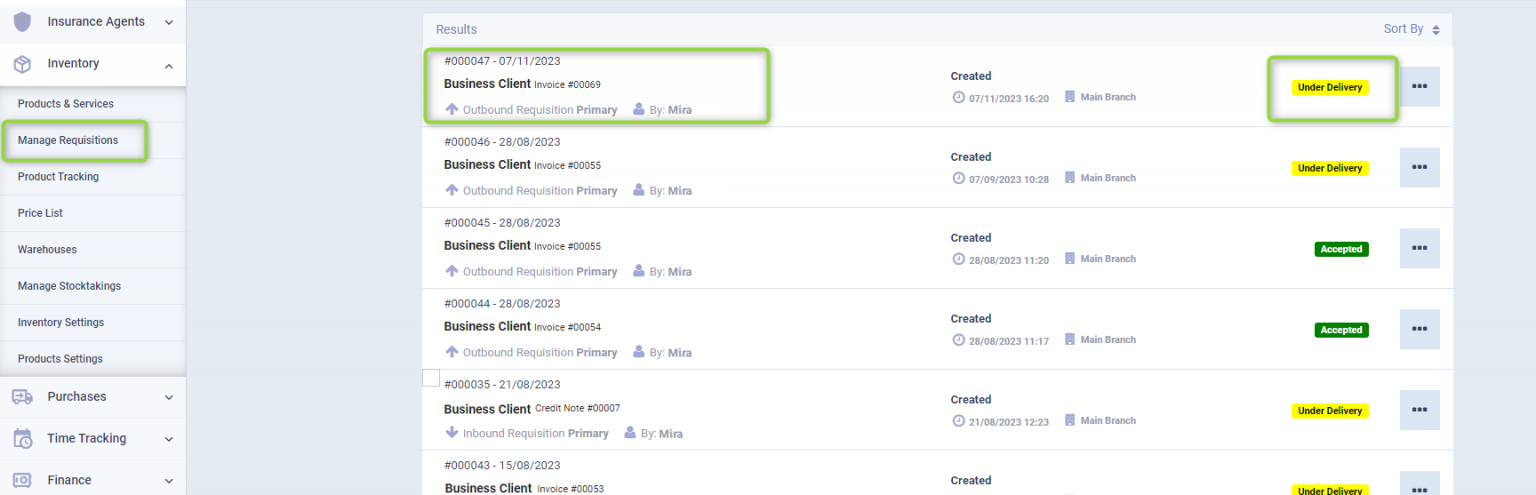
Click on the dots next to the requisition, then click delete.
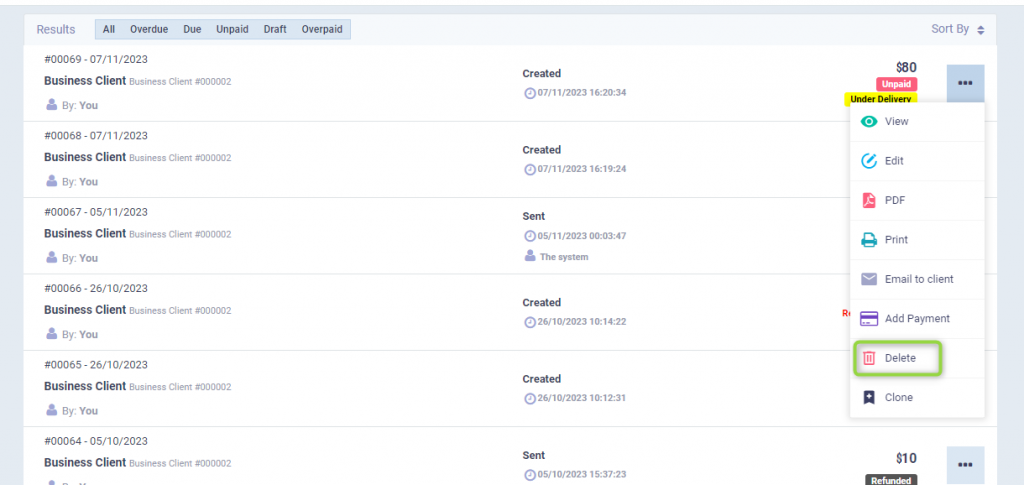
A message will appear:
“You cannot delete ‘Can’t delete pending requisitions for orders”

How to delete the Requisition in case the Deletion is rejected
To overcome the issue of the refusal to delete the requisition, go to the “Manage Invoices” page, search for the invoice number associated with the requisition in the search box, you will find the number next to the invoice and also next to the associated requisition.
Click on the dots next to the invoice related to the requisition you want to delete, and press delete.
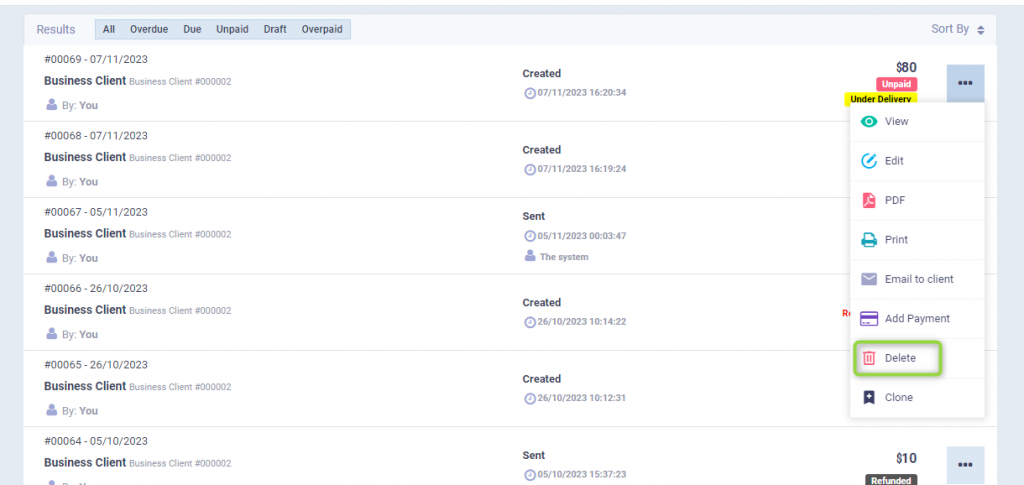
A message will appear to confirm the deletion of the invoice, confirm it; you will find that the invoice has been deleted, as well as the related requisition.