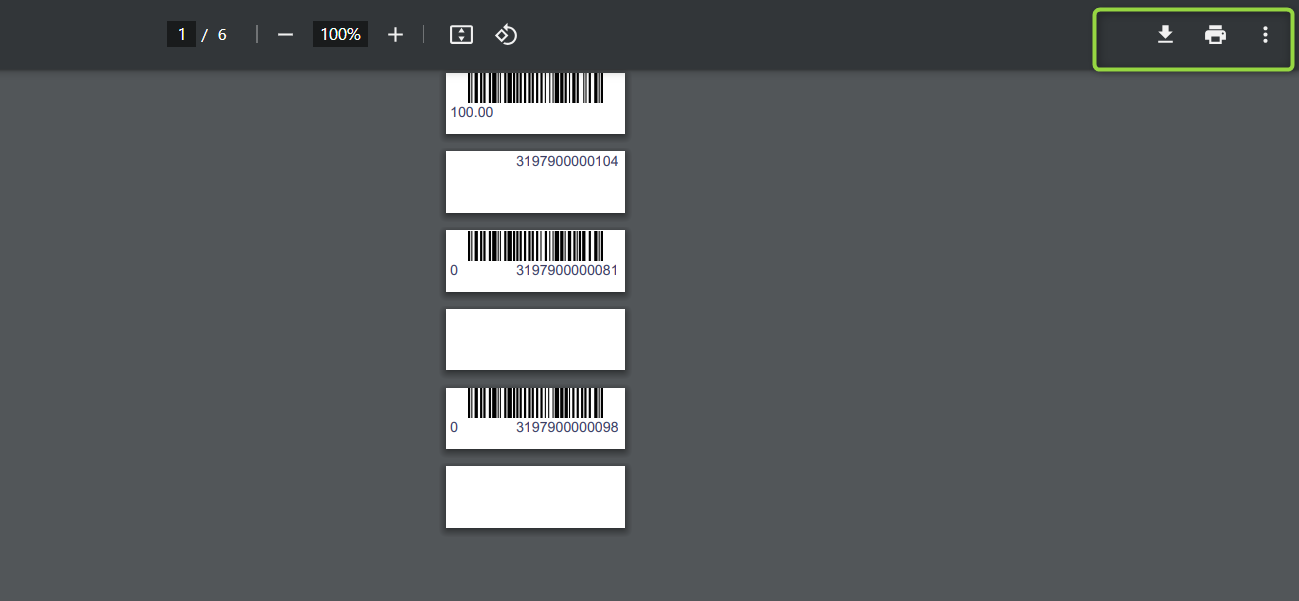Printing the Barcode for the products list
Printing a product’s barcode and sticking it onto the product is a common practice. Daftra enables you to print the barcode of each product individually or multiple products together. Here are the steps in this article.
How to Print a Single Product Barcode
Click on “Products & Services” dropdown under “Inventory” in the main menu. Then click on the product you want to print its barcode label for.
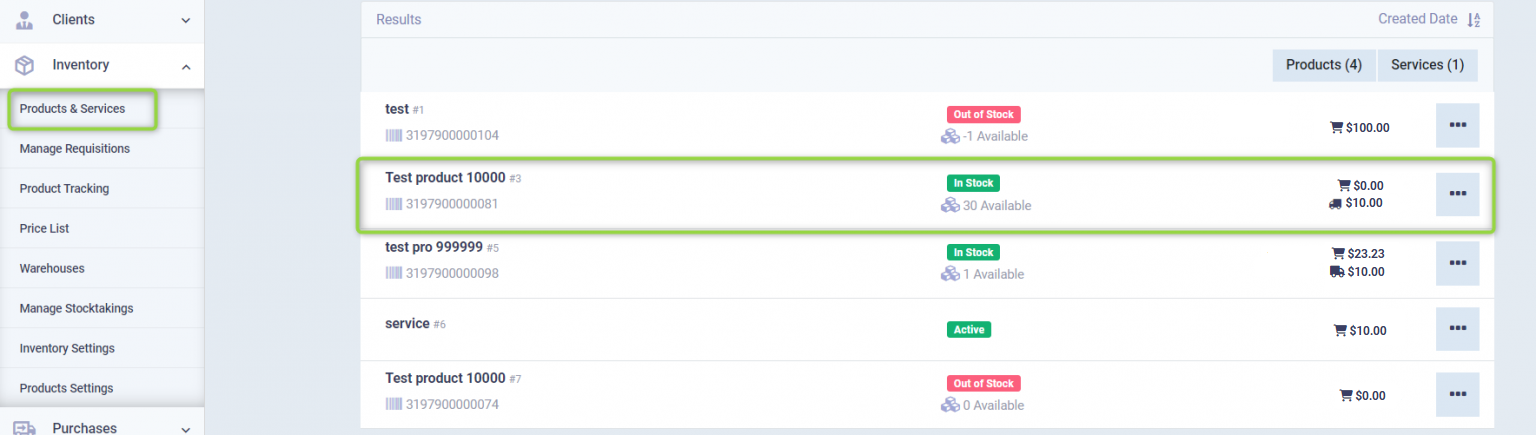
Click on the “Vouchers” button, then select “Label” from the dropdown.
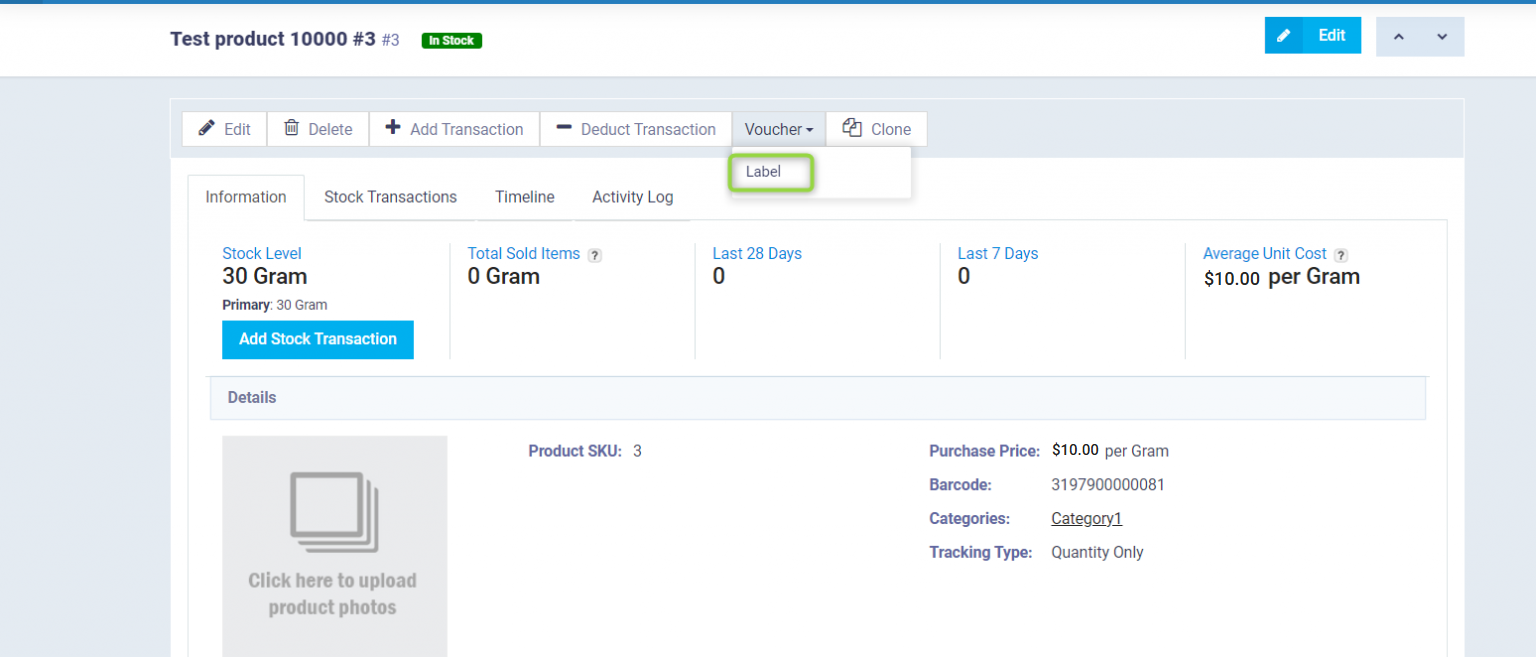
Press “Print” to directly print the label on one of the barcode printers, or click on “PDF” to download the label and then print it.

How to Print Barcodes for Multiple Products at the same time
To print barcodes for multiple products together, select the products from the box next to the product name, then click on the “Actions” button and click on “Print PDF” to print the barcode of the selected products. Or tick the box next to the actions button to select all products and then click on “Print PDF” to print the barcode for all products.

You’ll be redirected to a file containing barcode labels for all the selected products. You can press the print button to print directly or download it to your device in PDF format and then print.