How to Hide the Stock Transaction Price from Warehouse Requisition for Users
Often, there is a need to cancel certain permissions for users in the system, and among these permissions is the ability to hide the cost price of a product during manual addition, withdrawal, or transfer through the management of warehouse requisitions.
In this article, we will go through the steps to hide the cost price of a product in warehouse requisitions.
Configuring User Permissions for Inventory
The user's permissions are modified through the assigned role using the following steps:
- From the main menu, click on “Employees.”
- Click on “Manage Employee Roles.”
- Click the “Edit” button next to the role you want to restrict access to the stock transaction cost
- Under inventory permissions, uncheck the tabs for both:
- View Stock Transaction Price
- Edit Stock Transaction Price
- Click on “Send“
- The changes made will affect the employees assigned to this role.
Example:
-
- Modify the relevant role to cancel the specified permission.
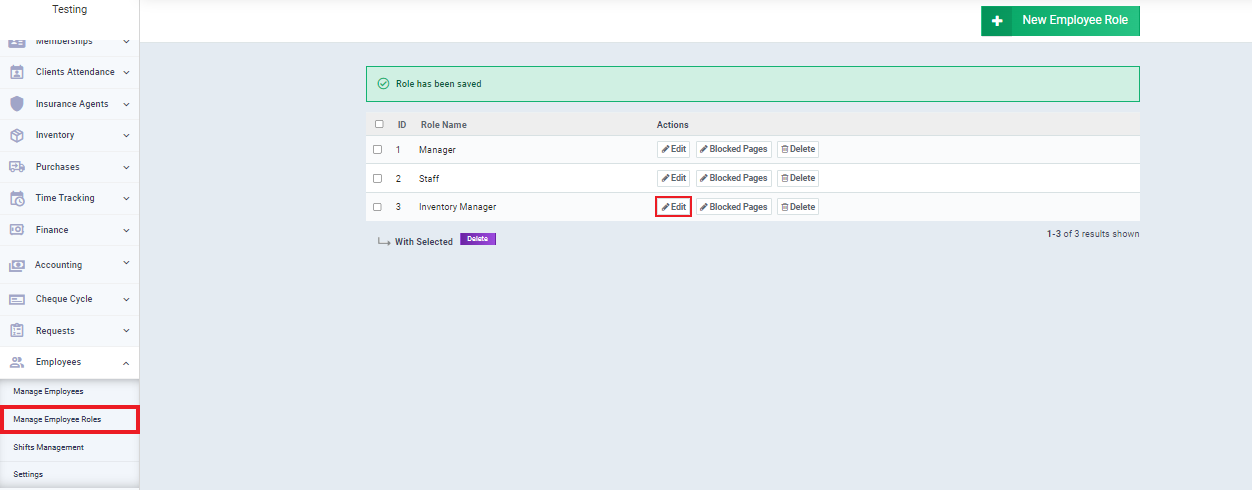
-
- Uncheck the tabs for both of the following permissions:
- View Stock Transaction Price
- Edit Stock Transaction Price
- Uncheck the tabs for both of the following permissions:
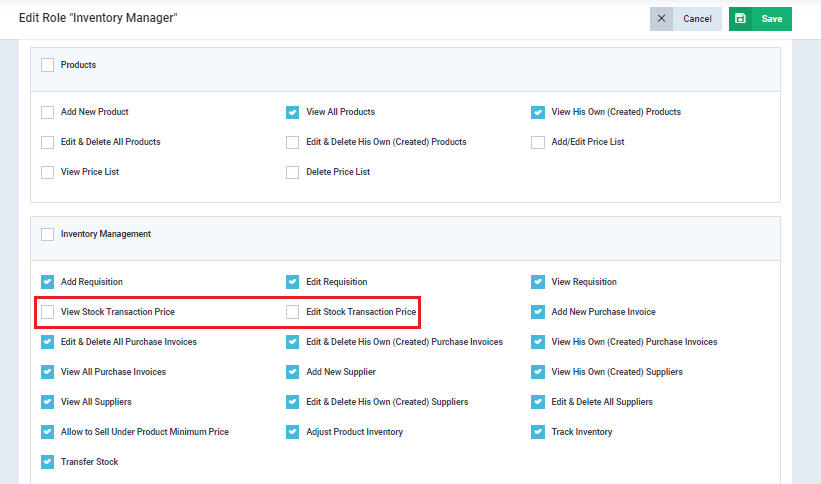
- Click on “Save“
Adding an Inventory Outbound
- Click on “Inventory” from the main menu.
- Click on “Manage Requisition“.
- Click on the arrow beside the add button.
- From the dropdown menu choose “Manual Outbound“.
- Enter the data for the intended transaction; for more information, you can refer to the following link: “Manual Transactions on the Inventory.“
- Upon adding it, you will notice that the user assigned to the modified role will not see the transaction price column, as illustrated in the following example.
Example:
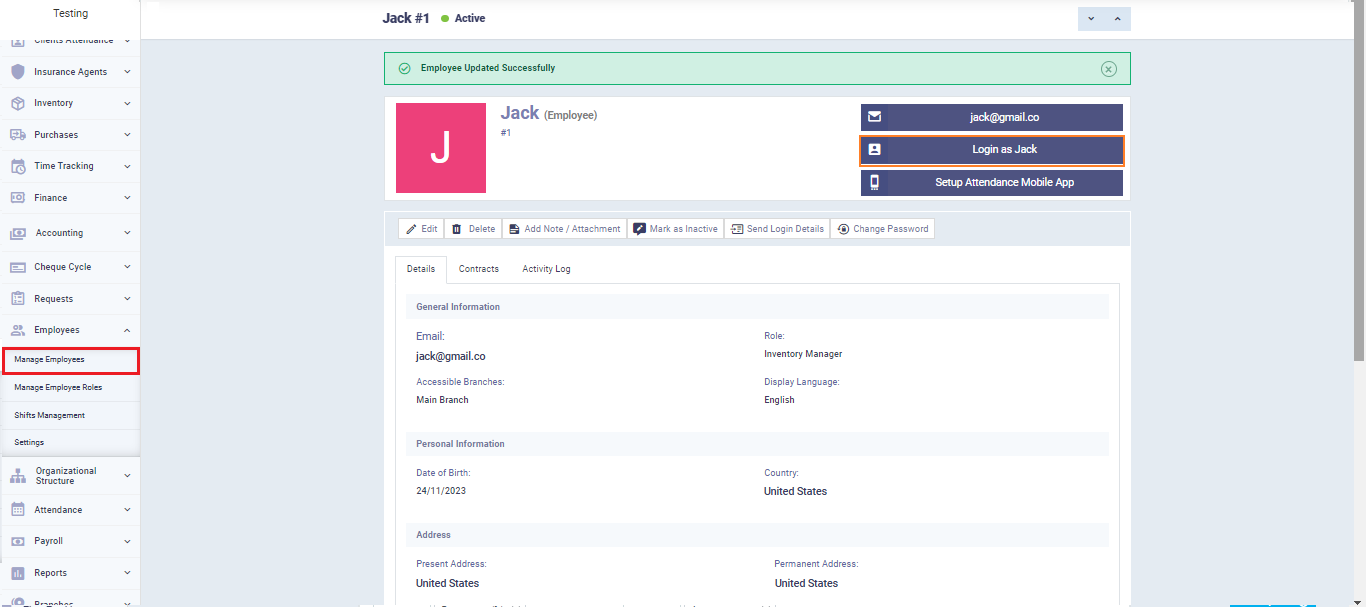
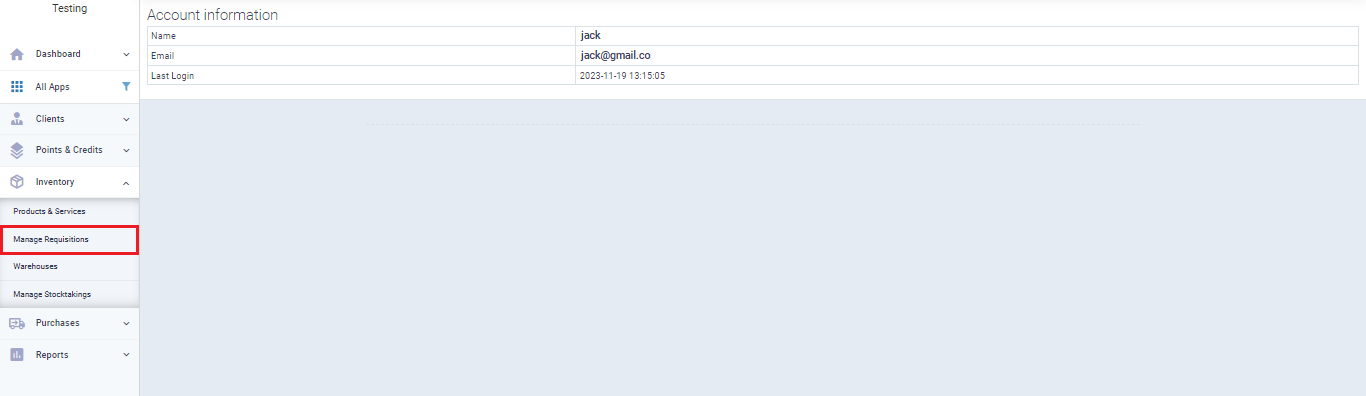
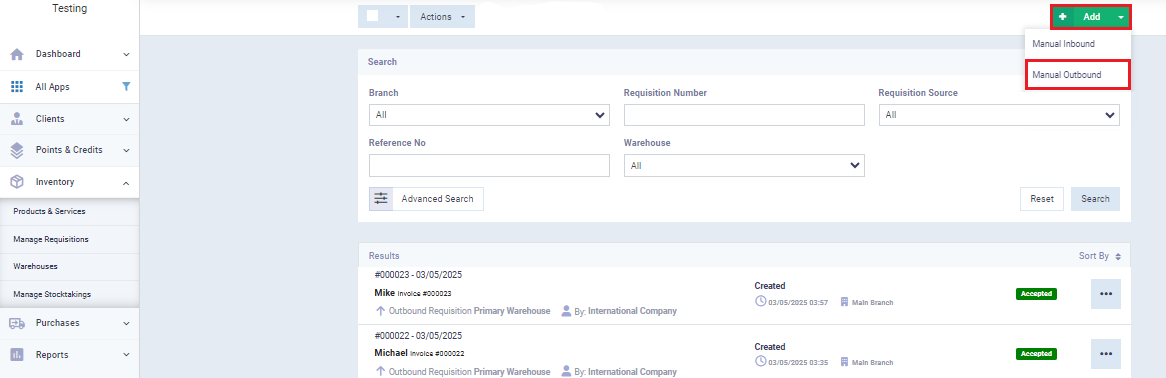
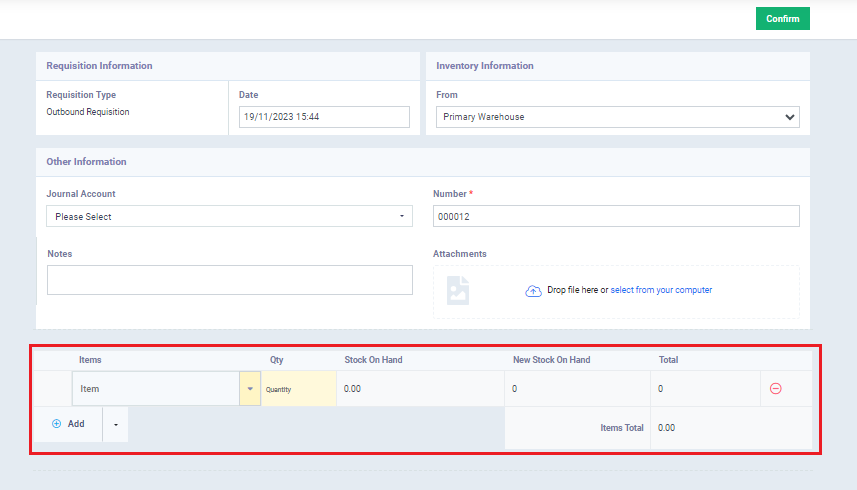
- The warehouse requisition data is entered normally, then the “Confirm” button is pressed upon completion.
- In the case of adding a “Addition Permission” with the privilege of hiding the transaction price, the transaction will be added with a price value of “zero.”
