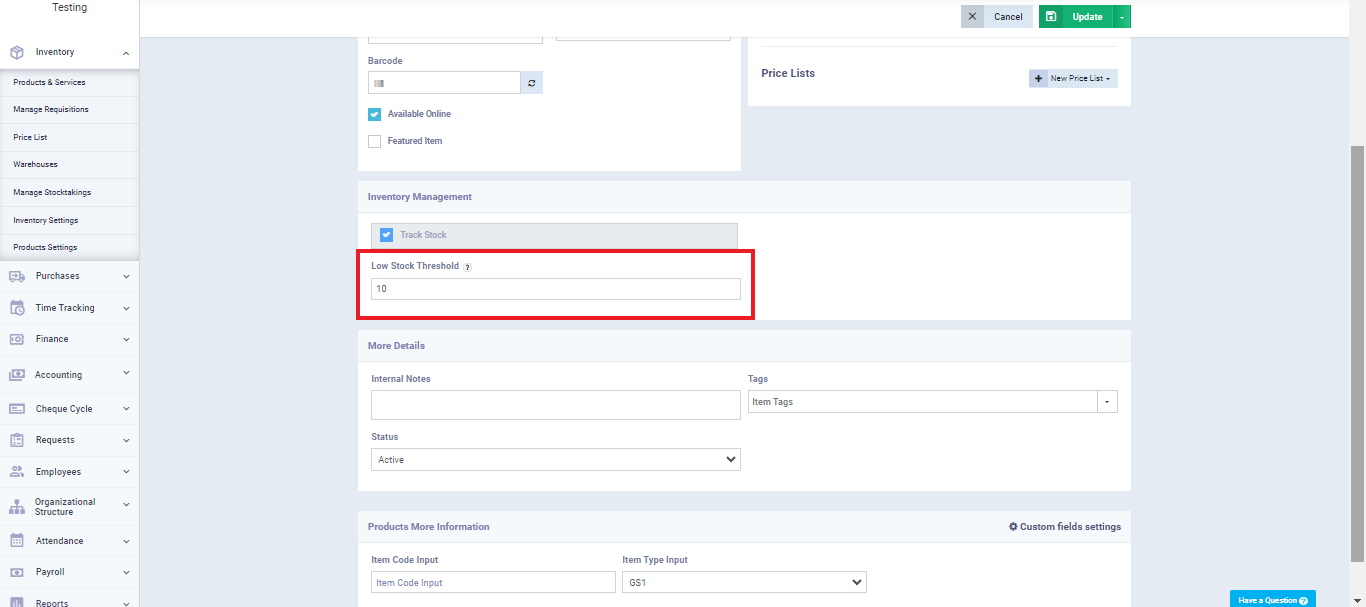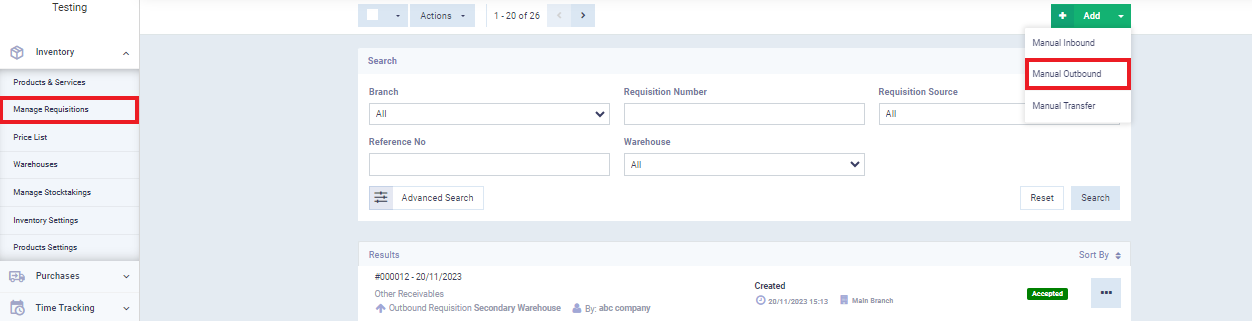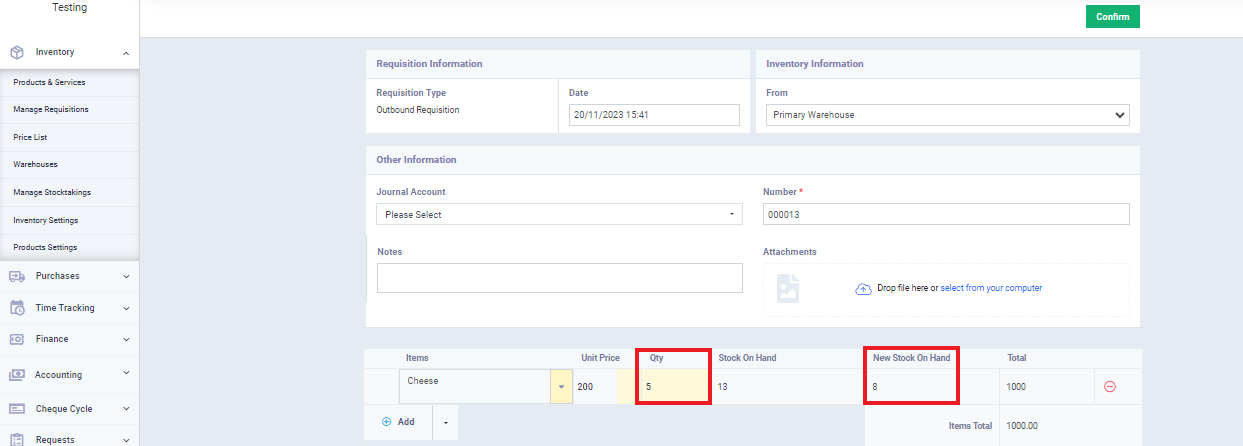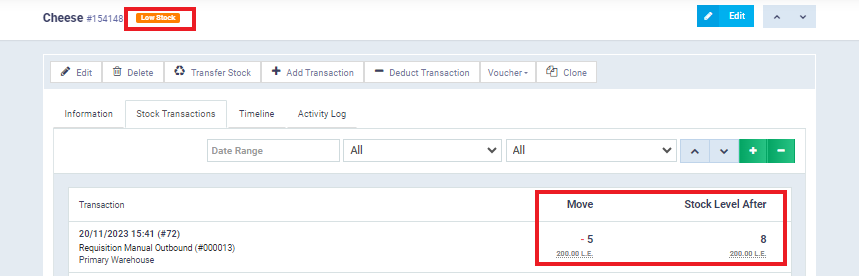Alert when Product Quantity Reaches a Certain Limit
To ensure the continuity of the sales process, it is crucial to maintain inventory levels at a specific threshold and safeguard it from depletion. You can set this threshold when adding a new product or by modifying your existing products, specifying the quantity that should trigger a notification when it falls below. Let’s delve into the details.
Specify the quantity that should trigger an alert when it falls below
Click on “Products and Services” in the dropdown under “Inventory” on the main menu.
Choose any product and click “Add” if you want to create a new product. For example, we selected a product with a current inventory of 13.
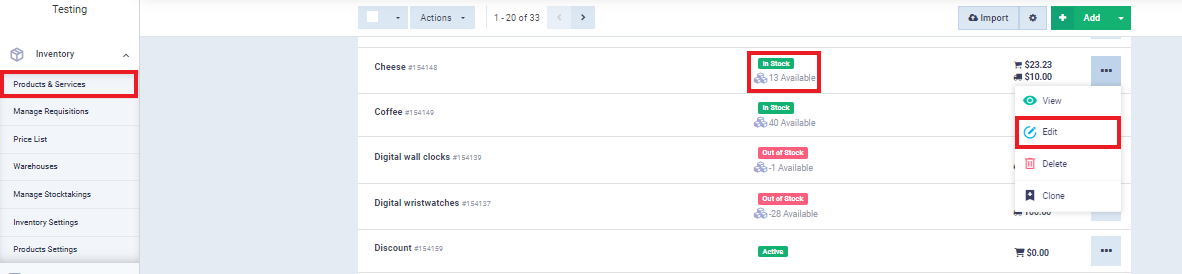
Specify the quantity for the notification in the “Low Stock Threshold” field. In this example, we set the quantity to “10“.
Low Stock Threshold
We will issue a quantity of the product to reduce its stock level below the set alert threshold. Click on the “Manual Outbound” button found in the “Manage Requisition” screen under the “Inventory” dropdown in the main menu.
We will issue a quantity of the product, specifically “5”, to bring your stock down to “8,” which is below the set inventory threshold of “10.”
Click on the “Confirm” button.