How to update a Product Field Data through Excel
Updating some of your product data on the system can be done in just a few minutes. In this article, we will learn how to modify product data for one or more products with practical illustrations.
How to update the Data of a Product in the Regular Way
You can update any field of the data by editing each product’s information individually in the traditional way. Click on “Products & Services” from the “Inventory” dropdown in the main menu, and click on the dots next to the product you want to update one of its details, then click on “Edit”.
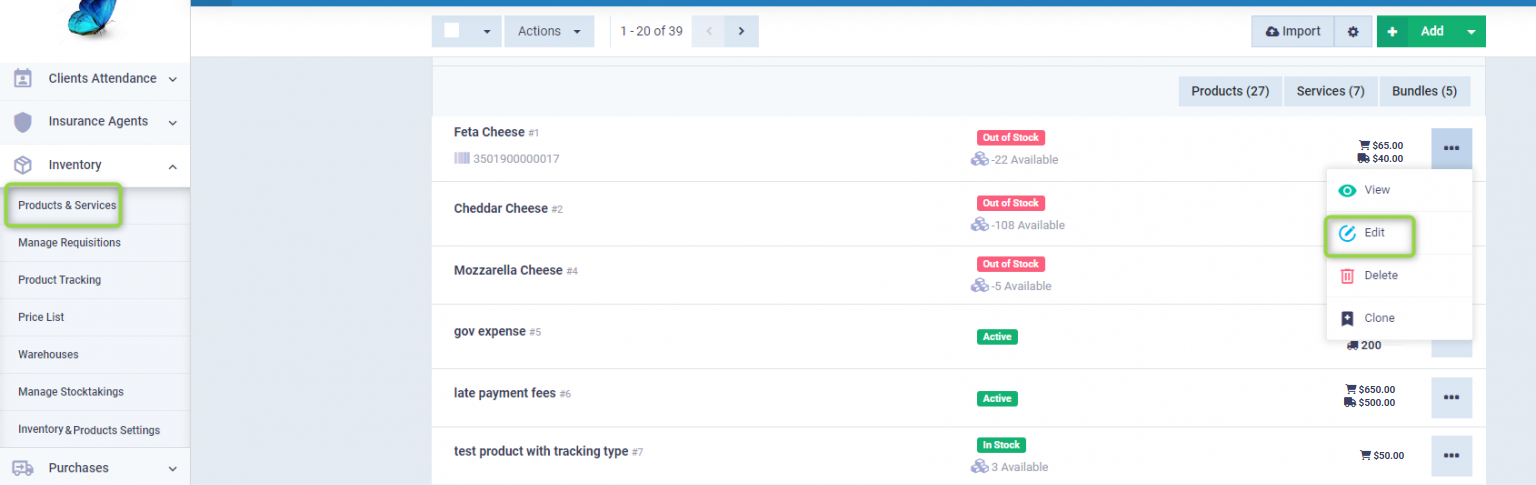
Change the information you wish to alter, let it be the product name, then click on the “Update” button.
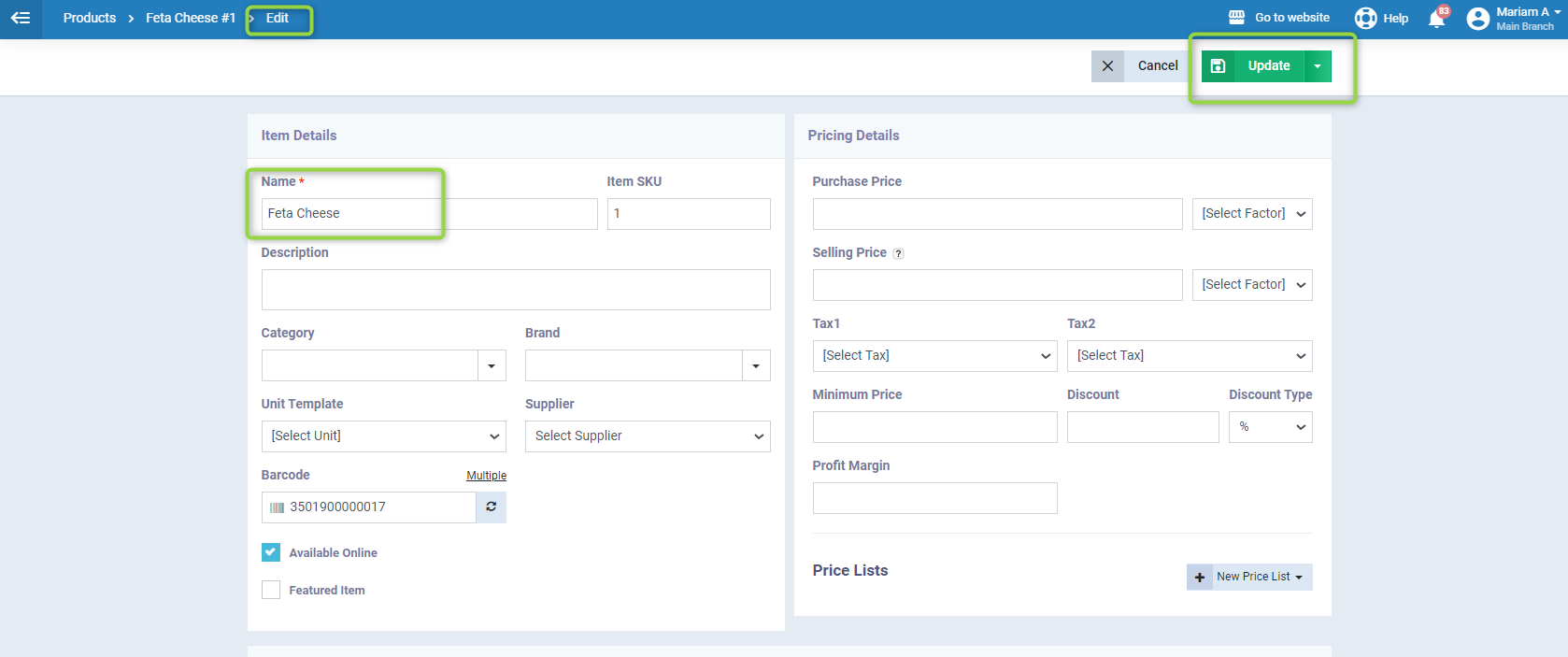
How to update the Data of one or more Products through Excel
Edit the data you want to update in the Excel file for products, for instance, if you wanted to update the product name field, create a copy of the product file and change the product names as follows:


Click on “Products & Services” from the “Inventory” dropdown in the main menu.
Then click on “Import”.
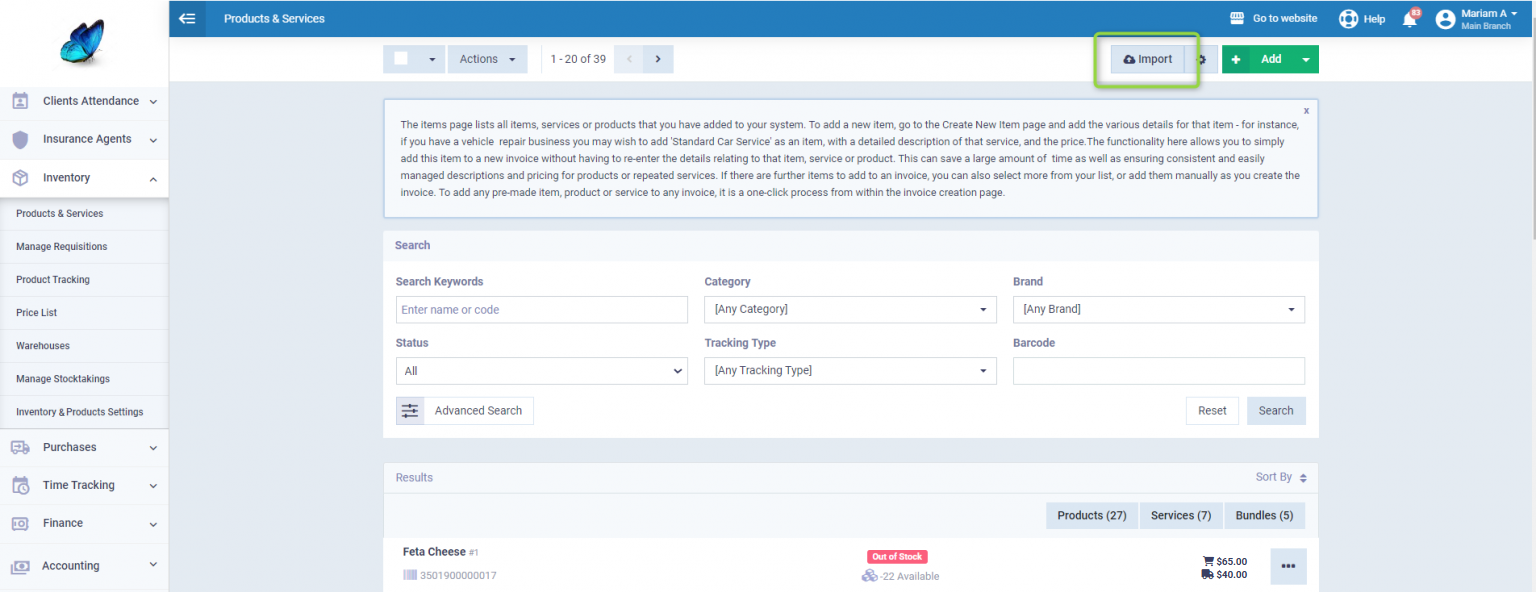
Upload the new Excel file containing the updated data, choose the “Semicolon Separated” format and click on the “Next Step” button.
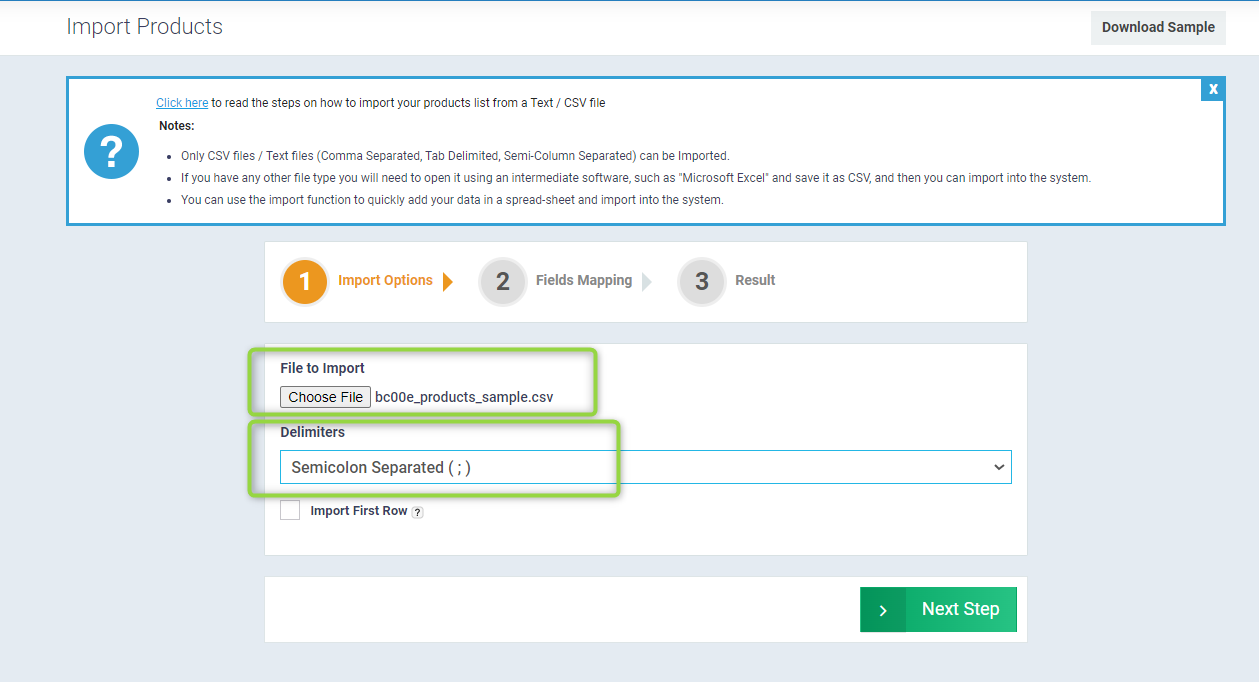
Match the data from the Excel file containing the products with the corresponding fields in the system, and enable “Update an existing product with new data”
Select the field you wish to update by matching the new file data with the data previously uploaded to the system, for example, you can choose “Product Code” so that the data associated with each product’s code will be updated according to the updated Excel file, then click on the “Import” button.
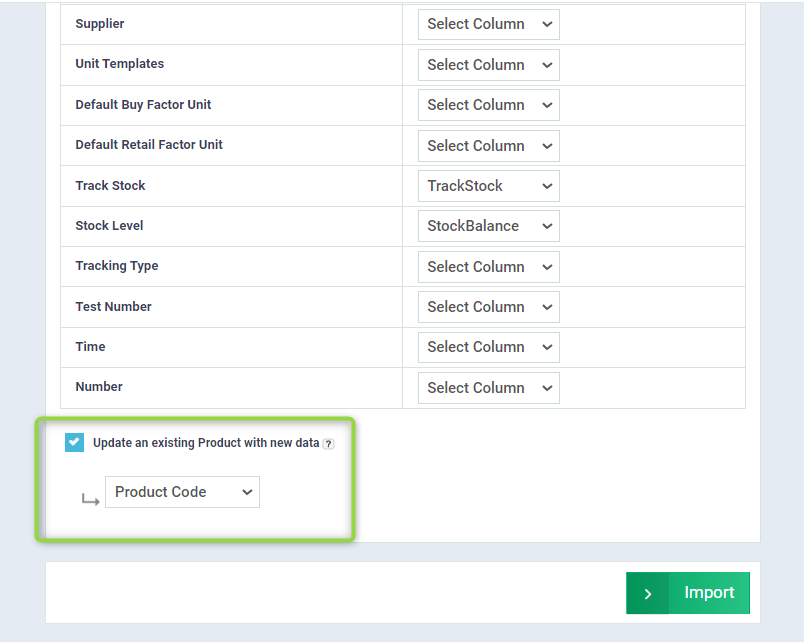
A message will appear indicating that the data has been successfully updated.

