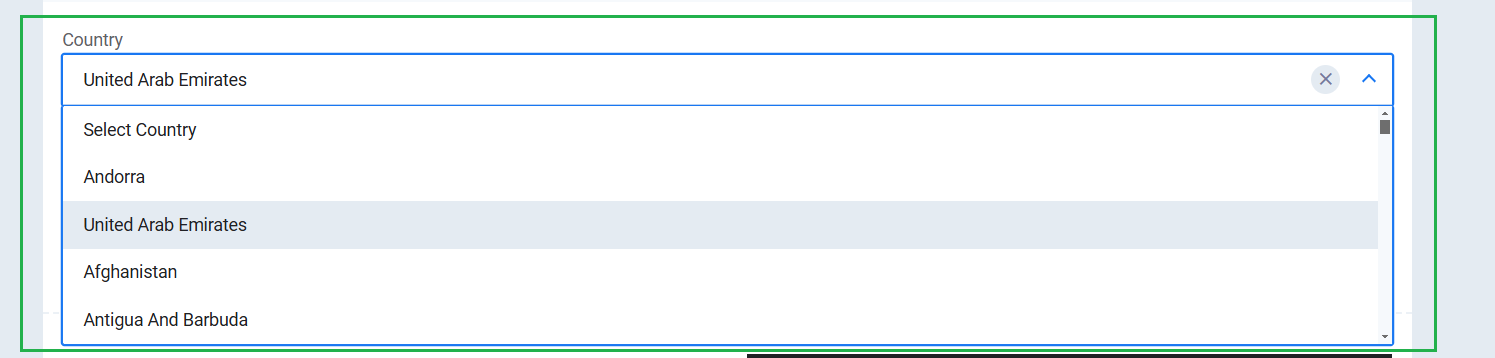Production Plan Custom Fields
How to add Custom Fields for Production Plans?
You can now see a part of the default screen for production plans, which you can rely on if you do not need to create a new field.

If you wish to add a field to the production plan, you can navigate to “Settings” under “Manufacturing” in the main menu, then click on “Production Plan Custom Fields.”

A list of the types of fields available for addition will appear. Simply drag and drop the fields and adjust their properties, following the instructions provided in the Guide to Custom Fields for production plans.


The field key Key must be unique; duplicating the same key for more than one field is not allowed. Otherwise, the following error message will appear:
“(Field Name) has a duplicate value.”
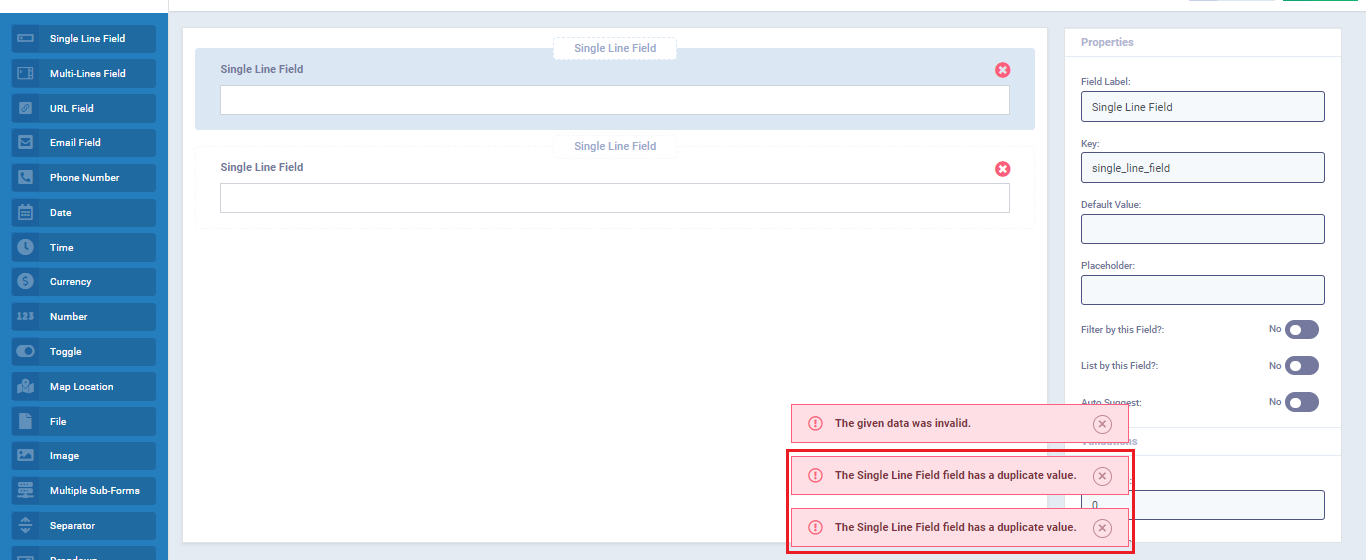
The custom fields appear in the production plan file like this after saving.

Production Plans Dynamic Fields
In addition to the previous field properties, there are dynamic fields related to dropdown lists that are linked to the database.
They appear automatically as choices when you click on the dropdown menu of the field, without the need for you to manually input these choices when creating the custom field.
Properties of Dynamic Fields:
Entity: You choose the database associated with the field.
Listing Field: You choose the part that you want to display as a choice for the field from this database.

Notice the automatic appearance of the countries’ database from the system due to the nature of the dynamic field, which is linked to the countries’ database.