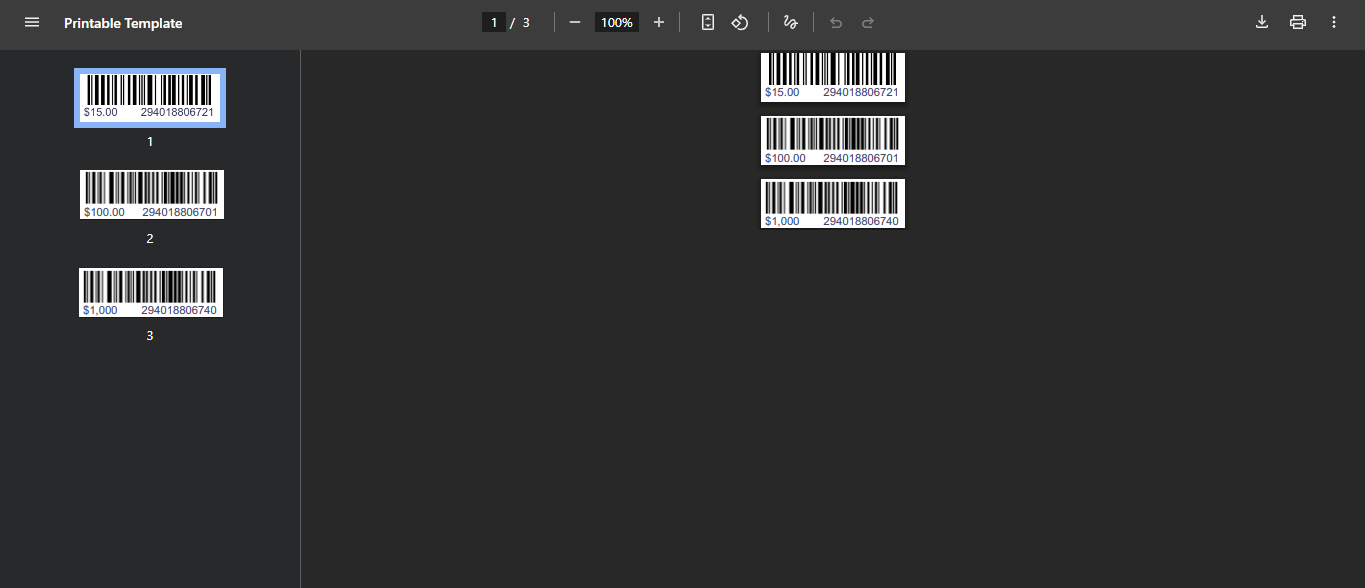Printing the Barcode for the products list
Printing a product’s barcode and sticking it onto the product is a common practice. Daftra enables you to print the barcode of each product individually or multiple products together. Here are the steps in this article.
How to Print a Single Product Barcode
Click on “Products & Services” dropdown under “Inventory” in the main menu. Then click on the product you want to print its barcode label for.
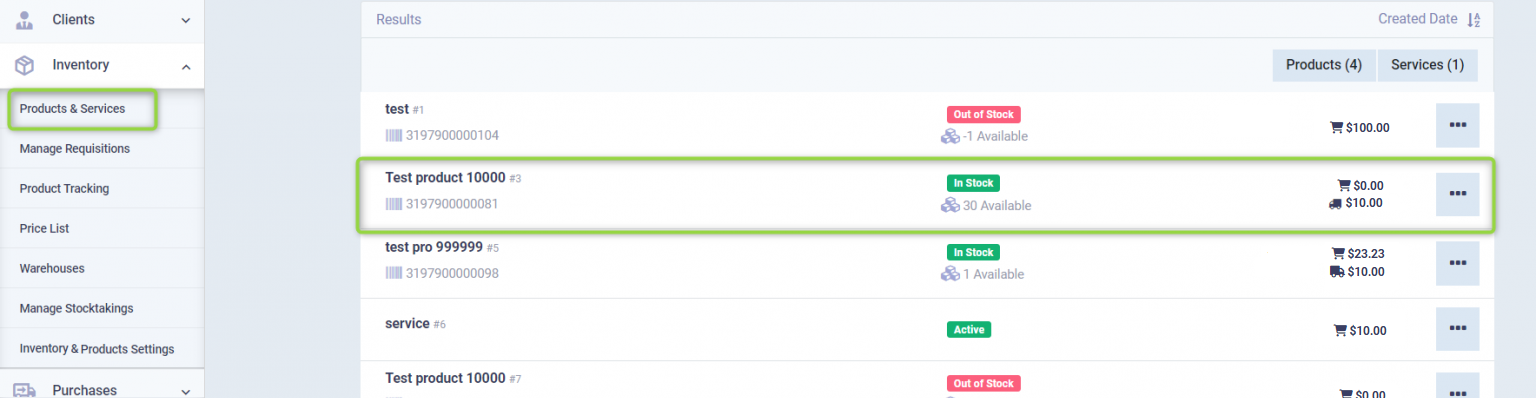
Click on the “Vouchers” button, then select “Label” from the dropdown.
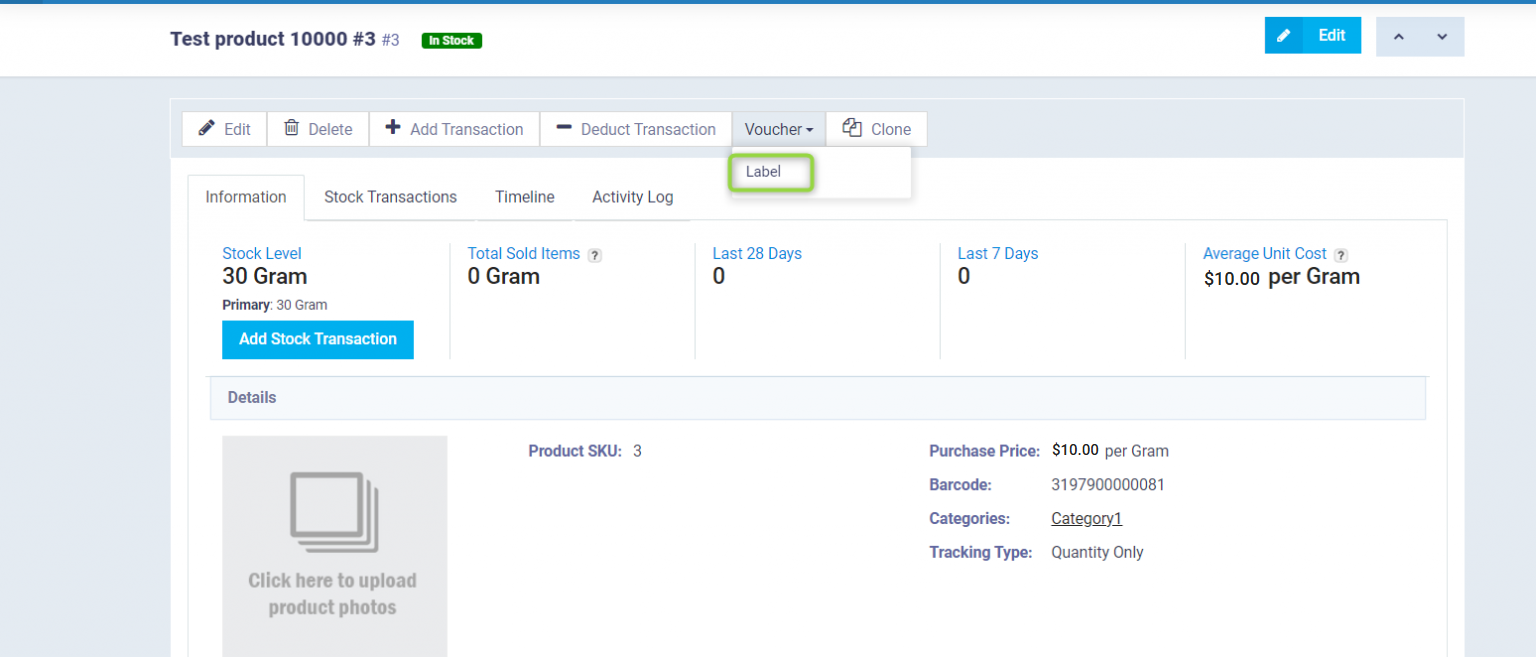
Press “Print” to directly print the label on one of the barcode printers, or click on “PDF” to download the label and then print it.

How to Print Barcodes for Multiple Products at the same time
To print barcodes for multiple products together, select the products from the box next to the product name, then click on the “Actions” button and click on “Print PDF” to print the barcode of the selected products. Or tick the box next to the actions button to select all products and then click on “Print PDF” to print the barcode for all products.

You’ll be redirected to a file containing barcode labels for all the selected products. You can press the print button to print directly or download it to your device in PDF format and then print.
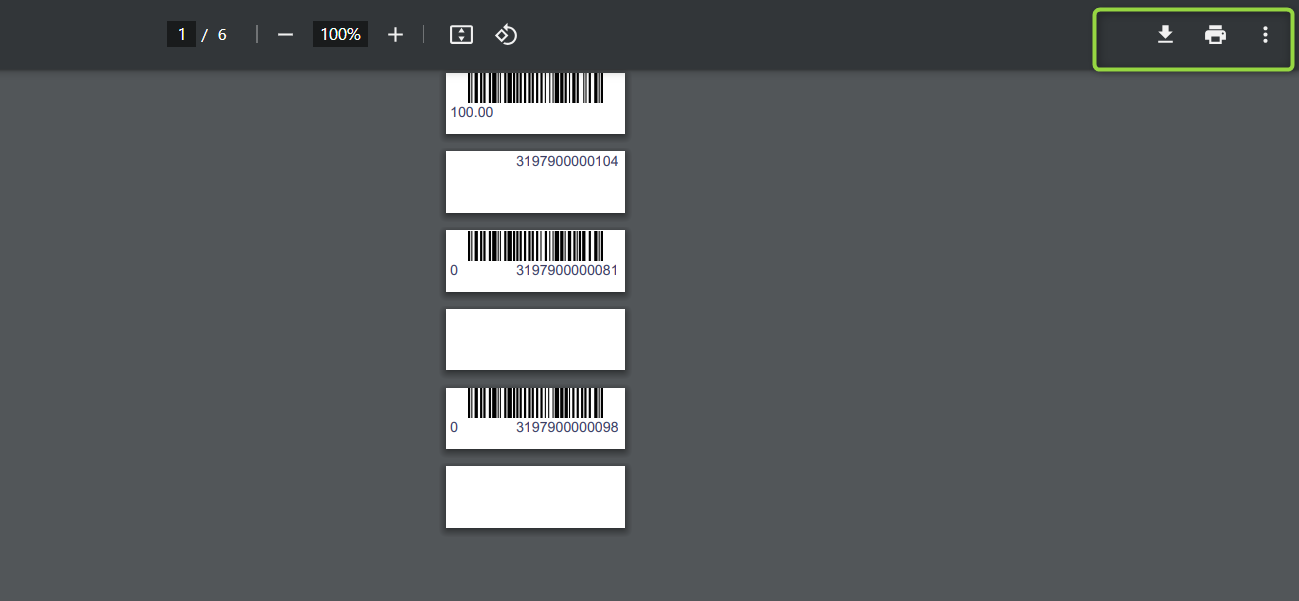
Printing Barcodes for Multiple Products from a Requisition
Go to the main menu and select “Inventory”, then choose “Manage Requisitions.”
From the requisition list, you can either create a new requisition or select an existing one.
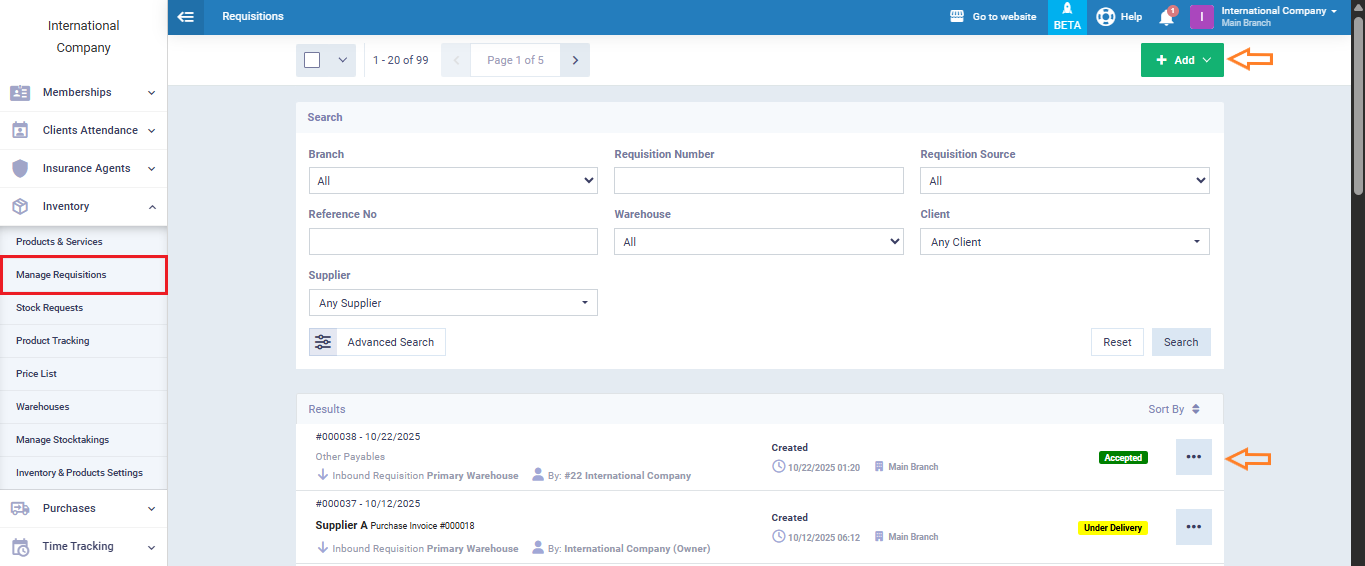
Inside the requisition, click on “PDF Barcode.”
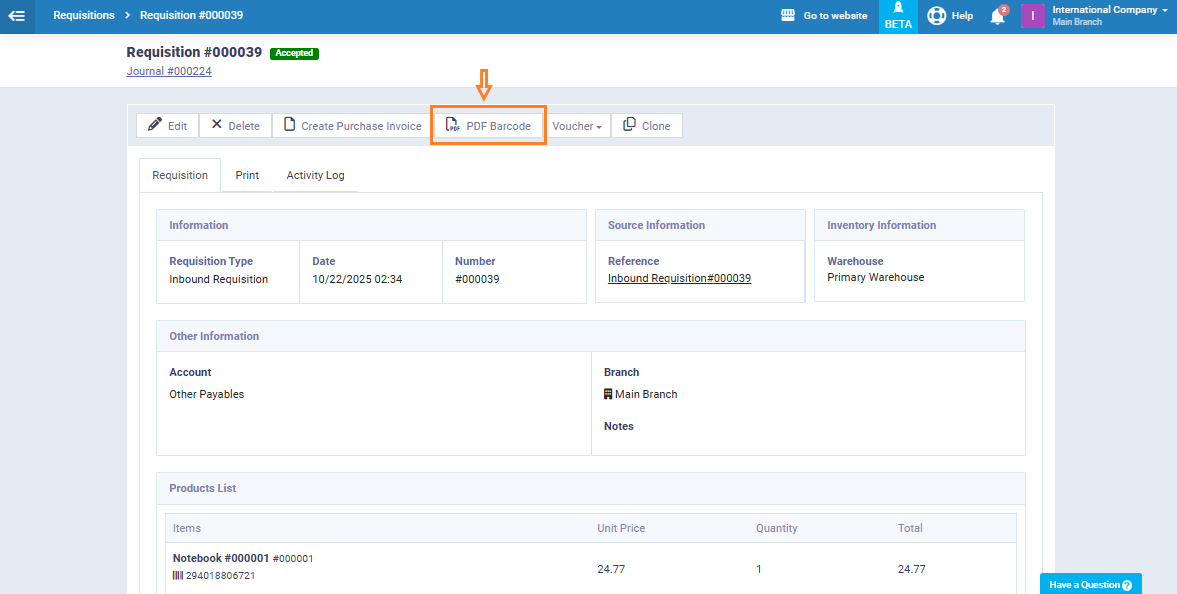
A screen will appear displaying all the products listed within the requisition, as shown in the image. You can specify the quantity of barcodes to be printed for each product individually.
Once you finish entering the quantities, click on the “PDF” button at the bottom of the page to print all the barcodes for the selected products at once in a single file.
Now open the downloaded file to view and print the barcodes for the selected products.
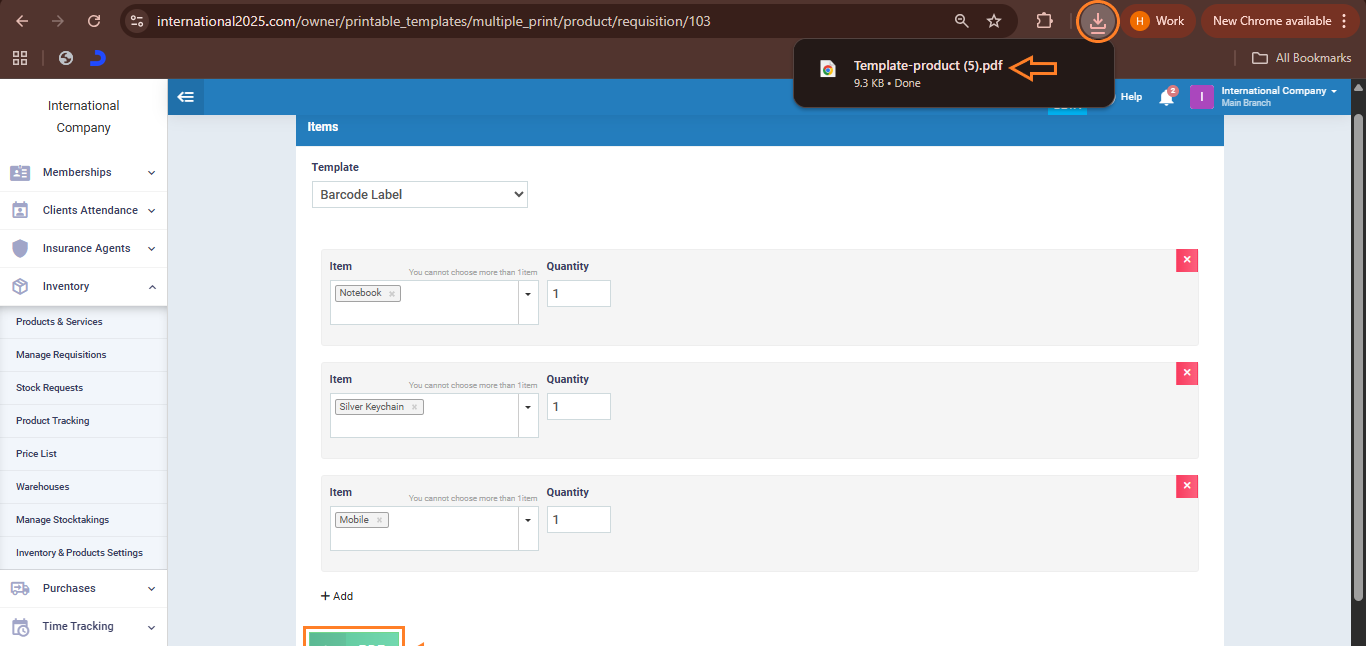
The file contains all the barcodes for the products specified in the requisition. You can now print this page directly and use it to attach barcodes to products, making it easier to track them within the system and perform sales or inventory operations quickly and accurately.