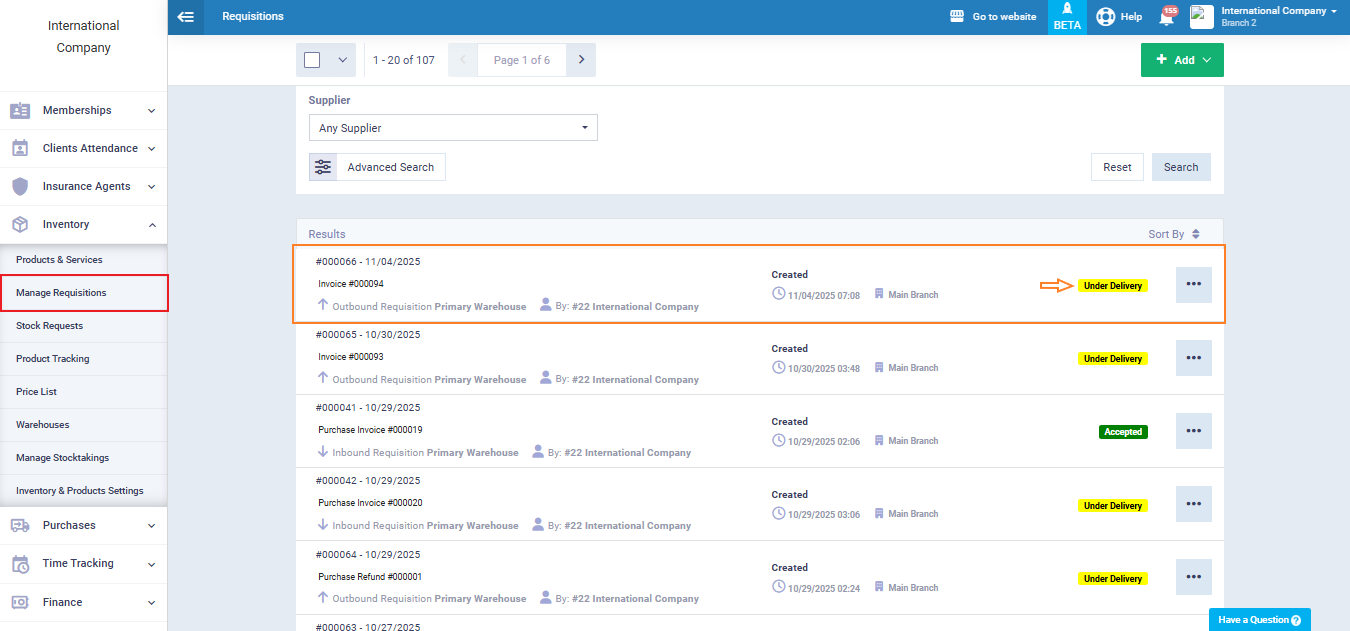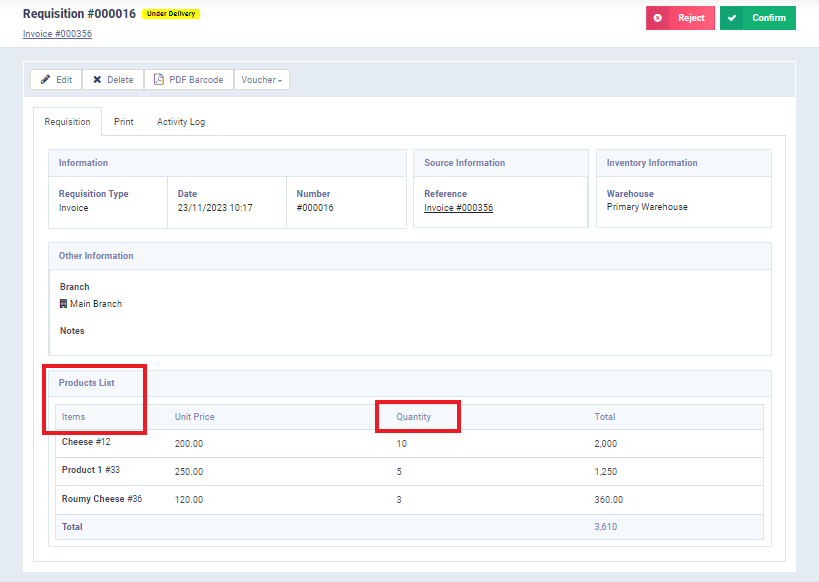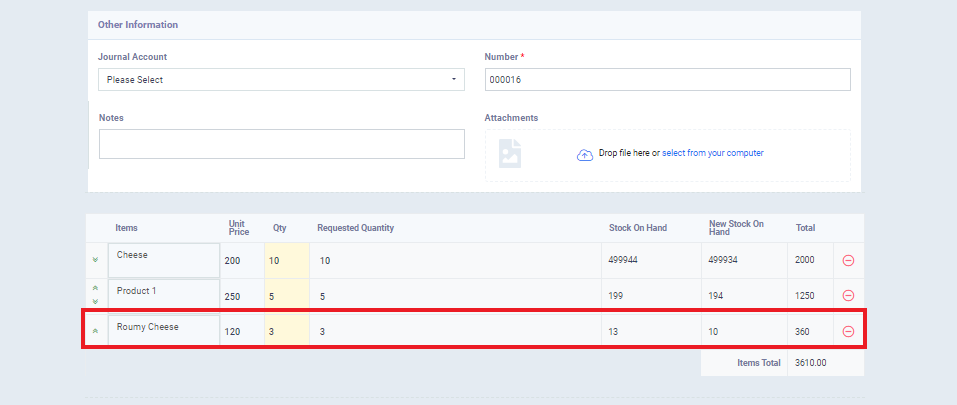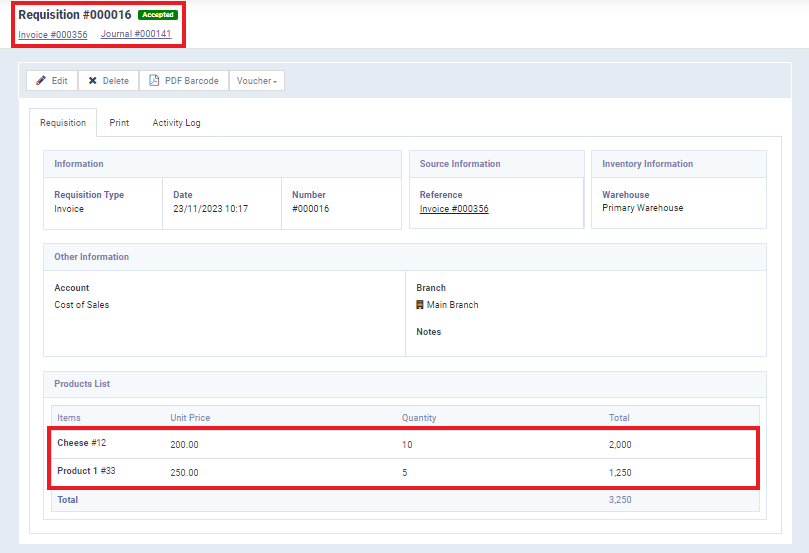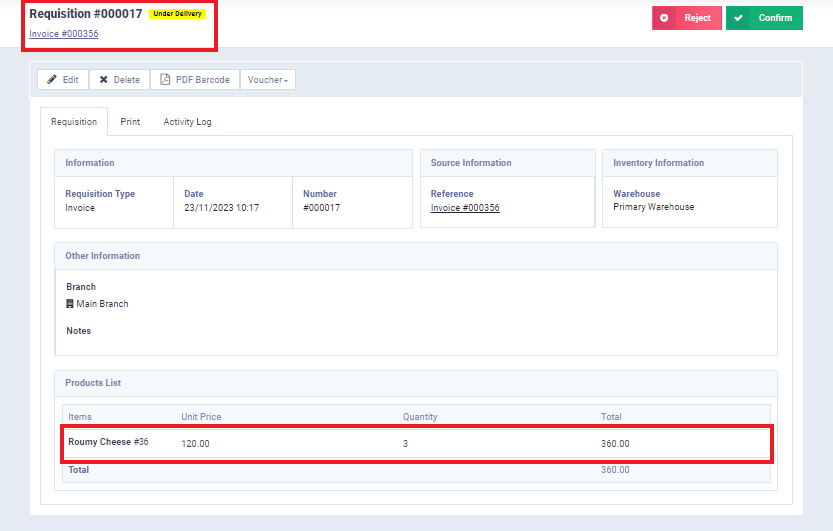Partial Confirmation on Requisitions
In the case where there is a sales invoice resulting in an inventory requisition, or a purchase invoice resulting in an inventory inbound requisition, it may be appropriate to partially approve the requisition or inbound requisition resulting from these invoices. In this article, we explain how to partially confirm inventory requisition and how the system handles them.
How to Partially Receive Inventory
In this example, a requisition was automatically generated from a sales invoice. To partially approve this requisition, follow these steps:
Click “Manage Requisitions” in the dropdown menu under “Inventory,” and click on the requisition you want to approve partially.