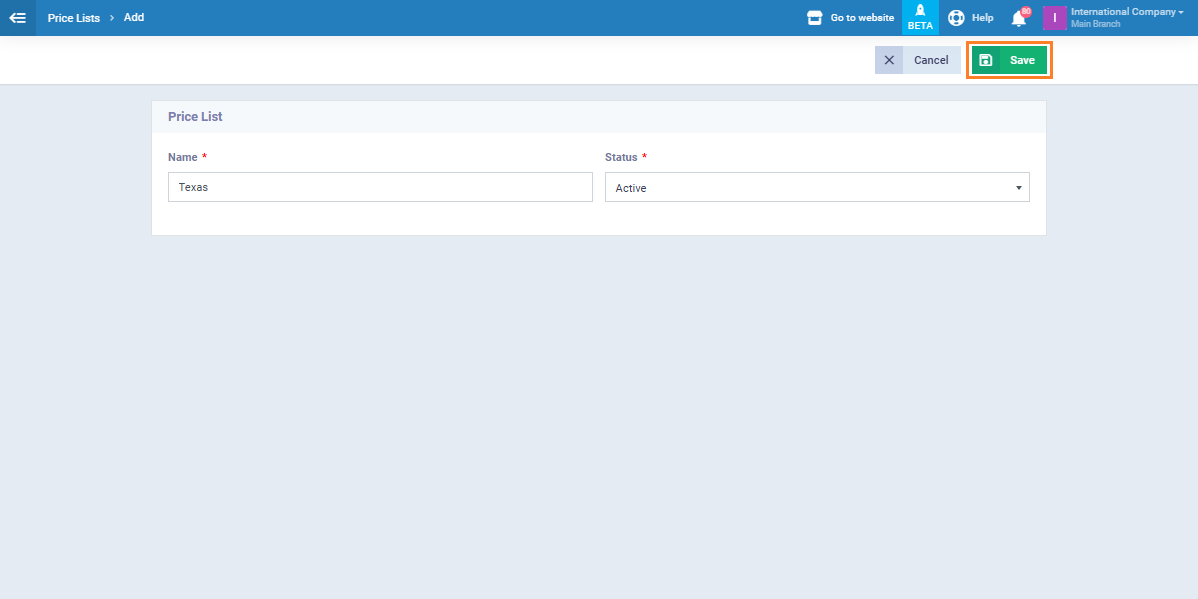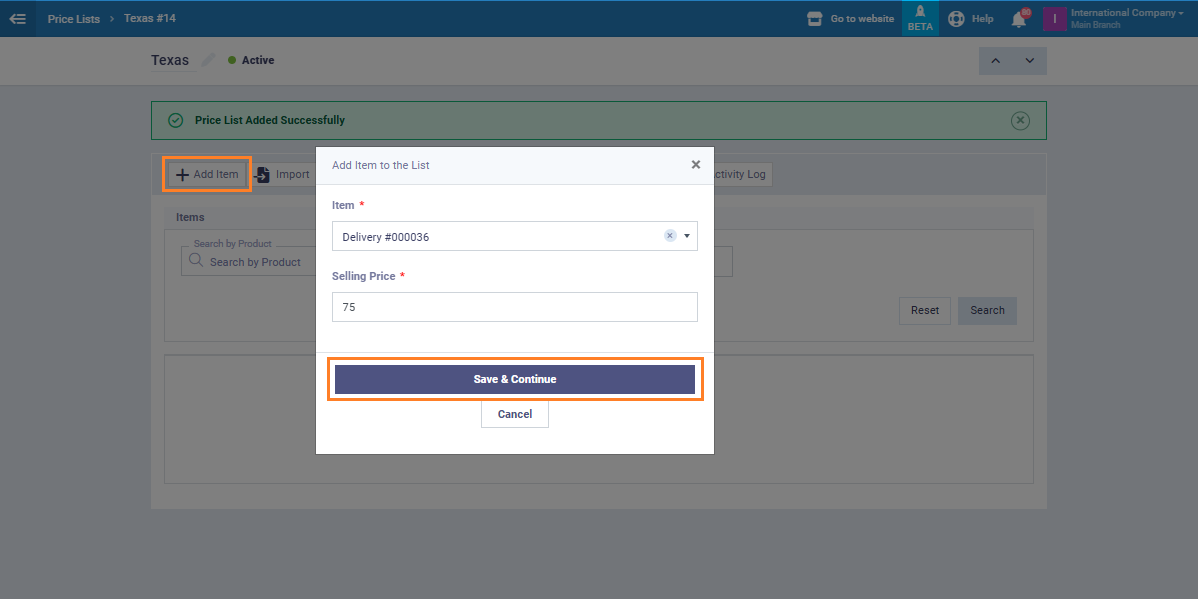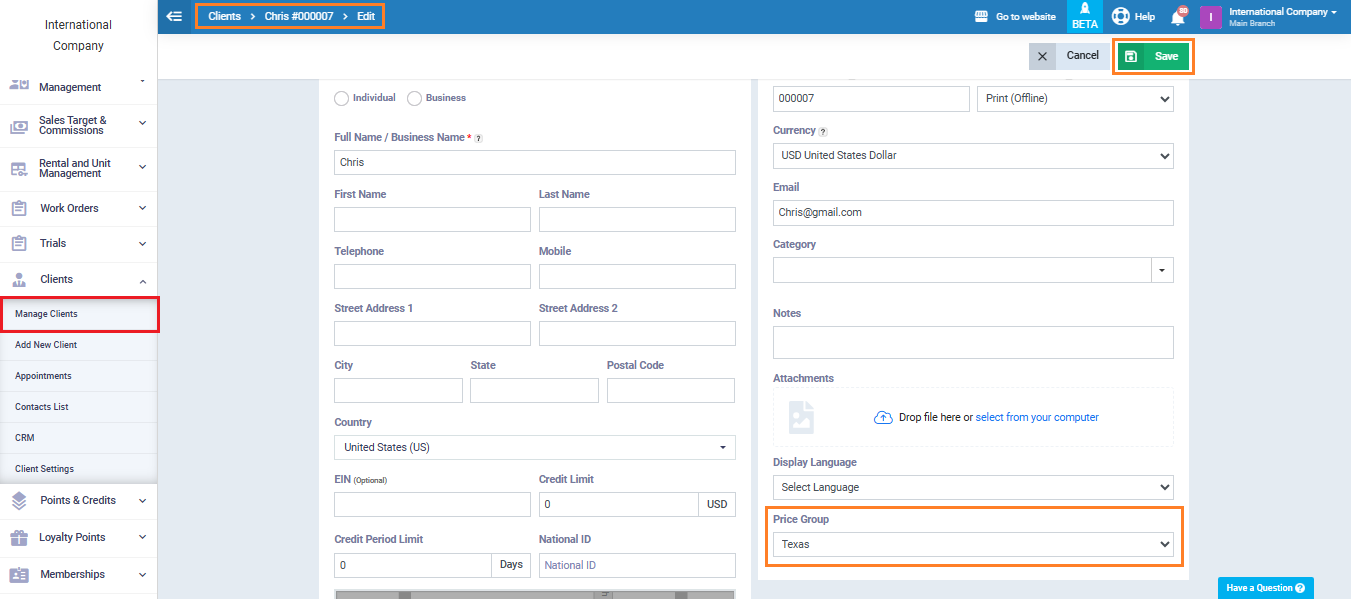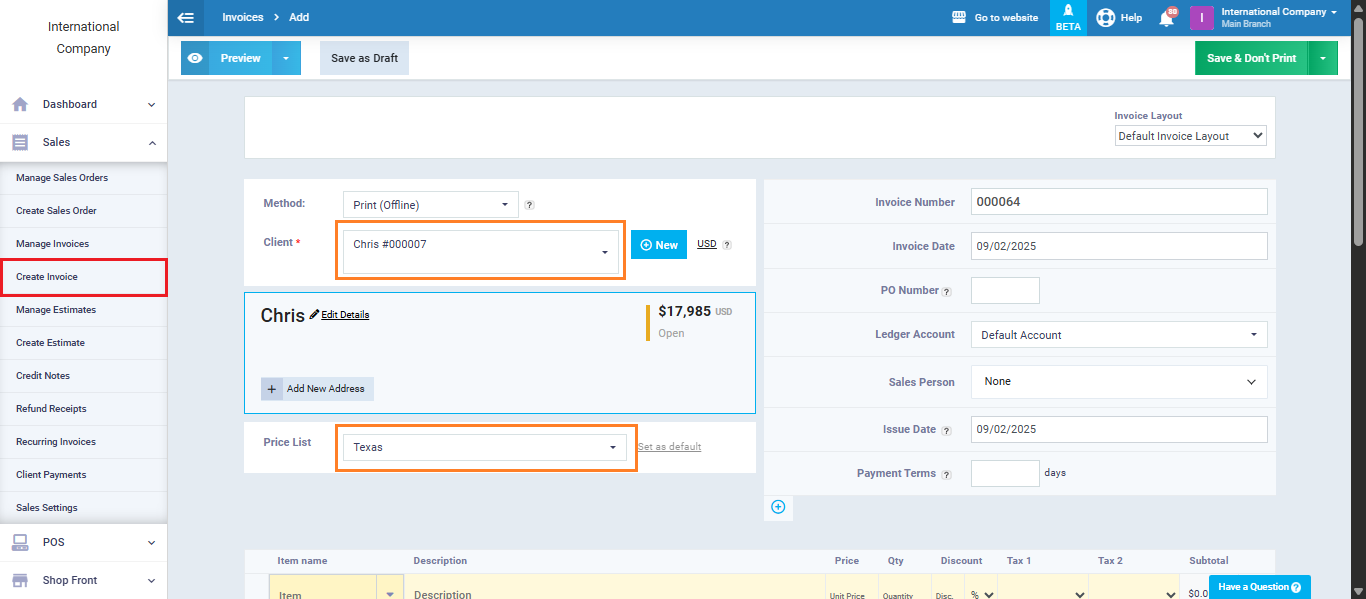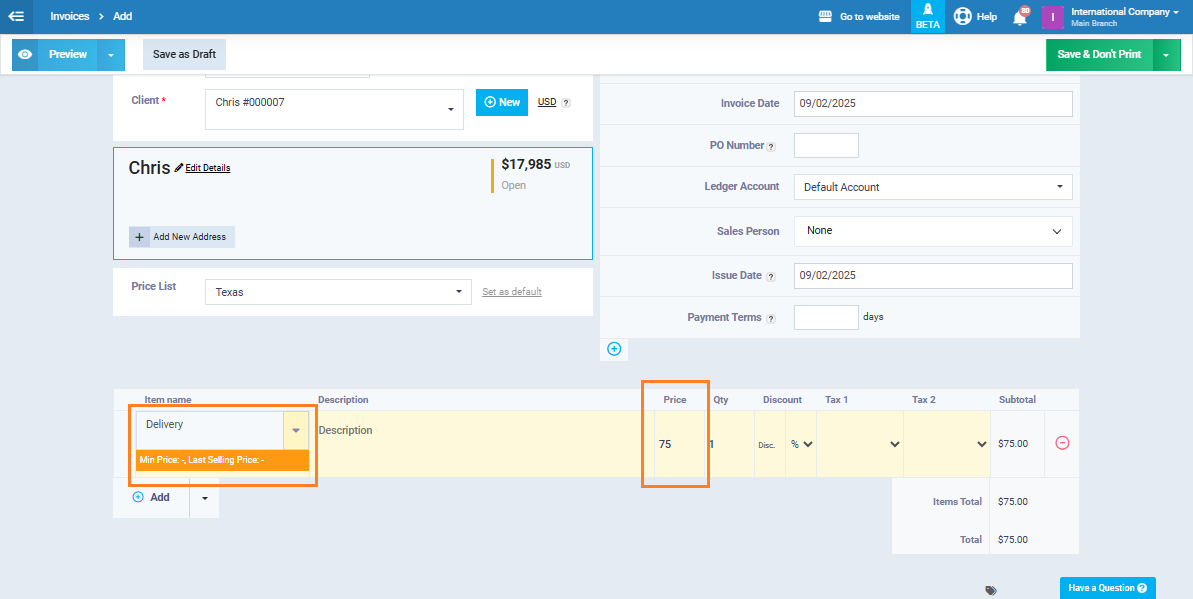Setting a Separate Shipping Service Price for Each Client
If your business requires shipping products to your clients, this guide will help you organize your shipping operations more efficiently. You’ll learn the steps to assign a specific delivery fee to each client based on their location by linking the client to a dedicated price list. This allows you to set fair and accurate delivery costs.
From the main menu, click “Products & Services”, then click “Add” and select “New Service.”
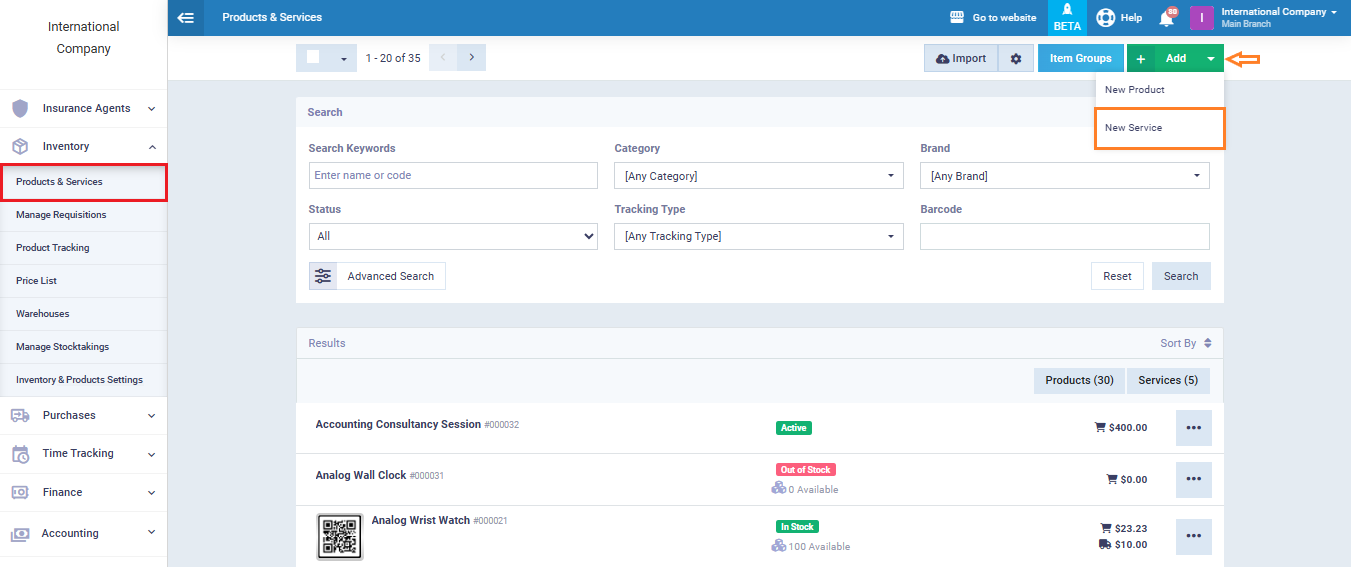
Add the shipping service “Delivery” so that we can later link it to the appropriate price list for each client. Click “Save.”
Now, go back to the main menu and click “Inventory”, then from the dropdown select “Price Lists.”
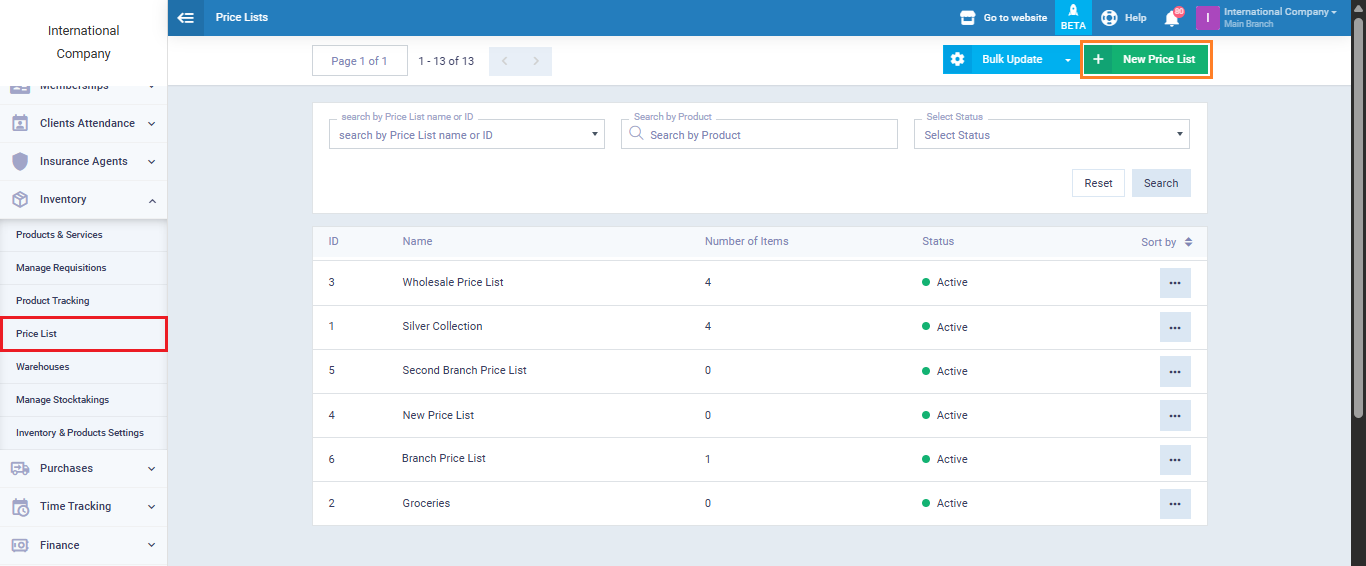
Add the name of the area you want to deliver to, so that later you can link clients from this area to it. Click “Save.”
The system will automatically redirect you to the newly created price list page. Click “Add Item.”
In the “Item” field, choose the “Delivery” service you previously added, then enter the delivery fee for the area linked to the price list, which in this example is “Texas.”
Click “Save & Continue.”
Next, go to the main menu, click “Clients”, then select “Manage Clients.” After that, choose the client you want to link to the price list and click “Edit.”
In the “Price Groups” field, select the price list that corresponds to the client’s delivery location. Click “Save.”
Now, when you go to the “Create Invoice” screen and select the client that has already been linked to the price list, the list will appear automatically, as shown below.
Add the service “Delivery” in the item table, and the pre-set unit price from the price list will appear automatically.