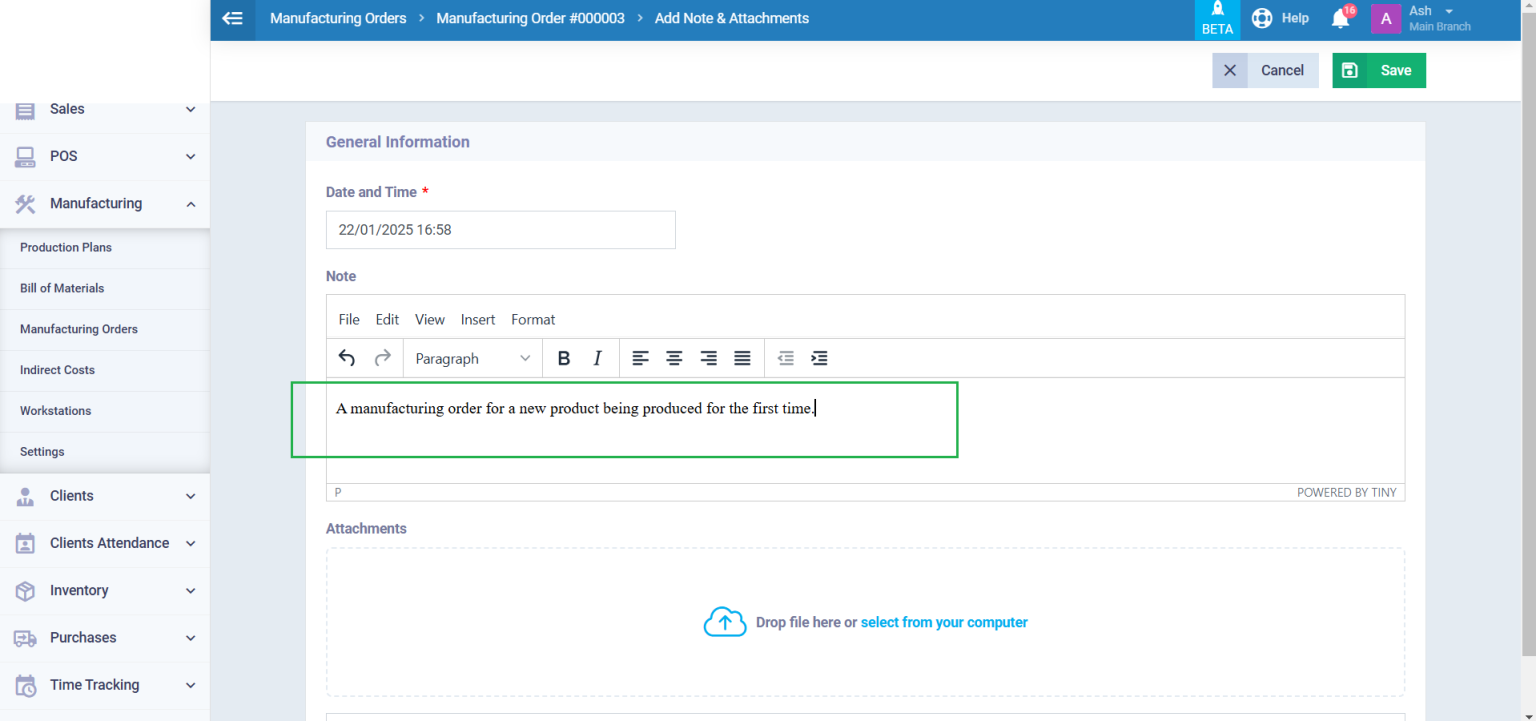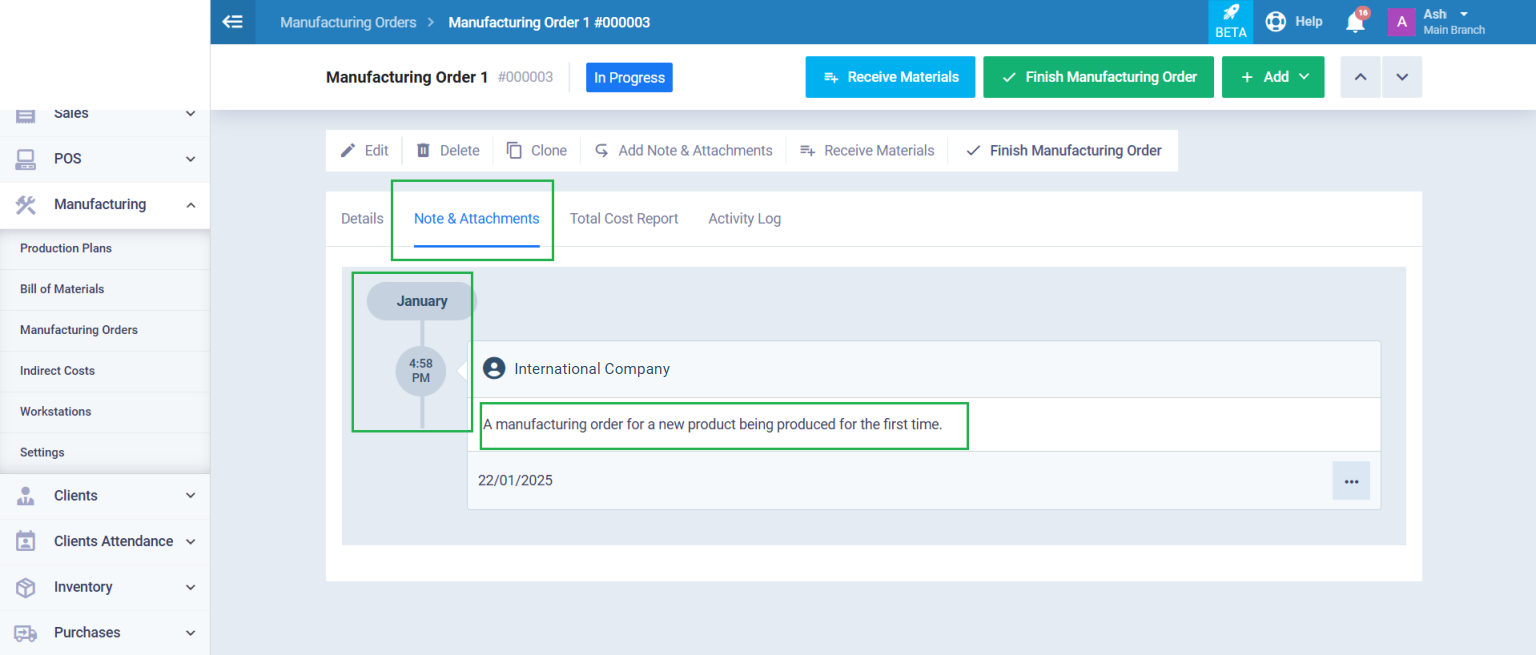Adding a Note/ Attachment to the Manufacturing Plan
Adding notes and attachments for a manufacturing plan can be used to inform system users about specific details related to the manufacturing plan, to store important files, or even as a way to categorize manufacturing plans based on particular notes or attachments using tags.
Learn more about this feature in this guide.
How to Add a Note/Attachment to the Manufacturing Plan
From the main menu, click on “Manufacturing Orders” under “Manufacturing”. Then, click on the manufacturing order file to which you want to add a note/attachment.
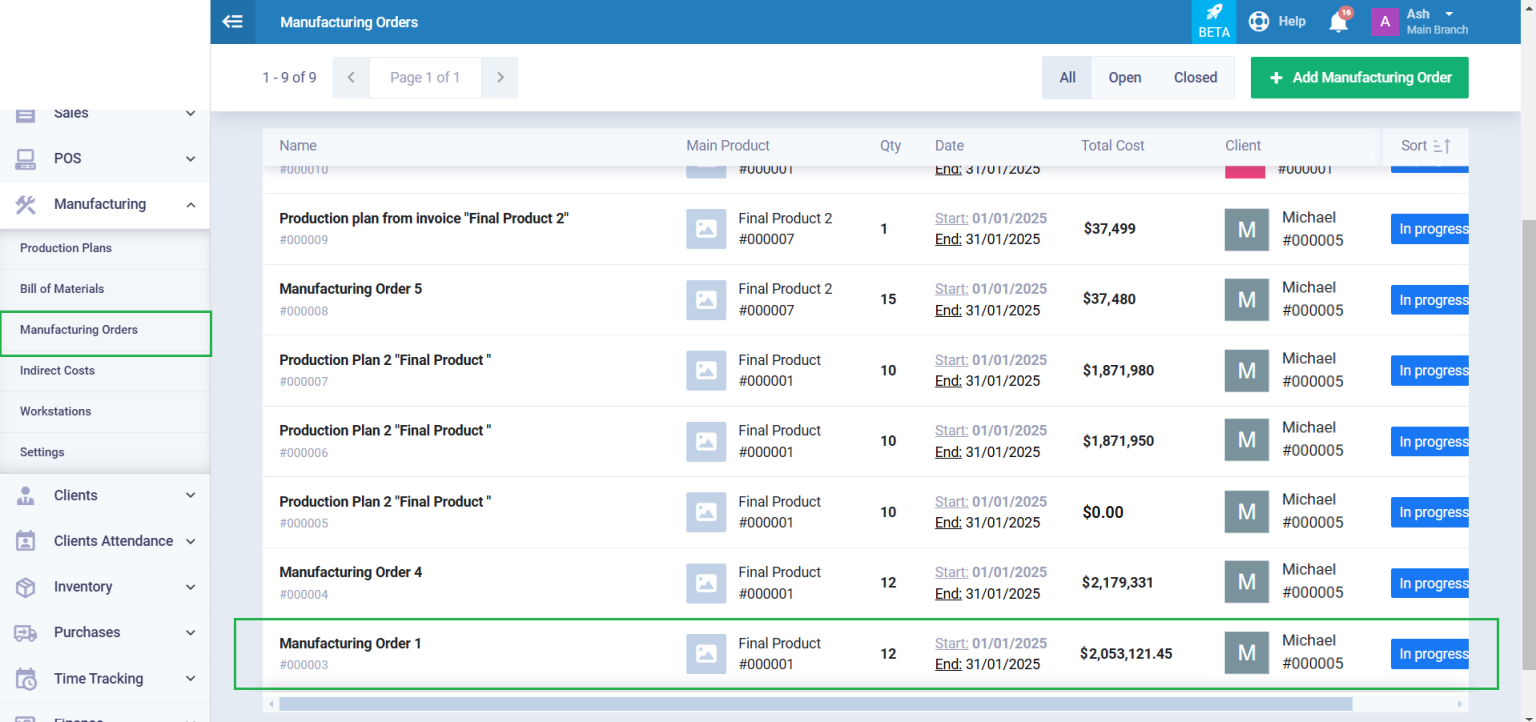
Click on the “Add Note & Attachment” button.
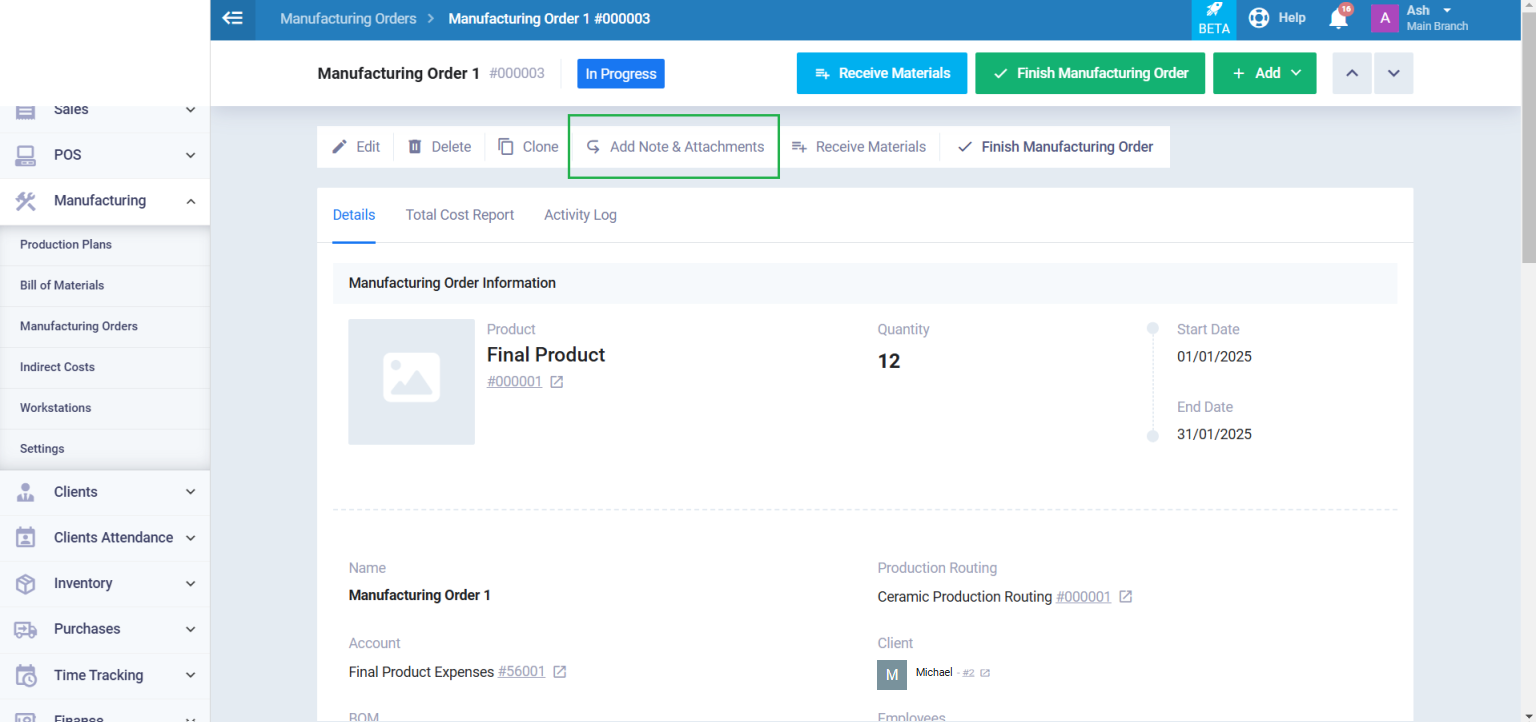
Enter the following information:
- Date and Time: Specify the date and time for adding the note or attachment.
- Note: Write the desired notes in the box.
- Attachments: Add the required files as an attachment to the manufacturing order either by clicking on the “Upload” button or by dragging and dropping the attachment.