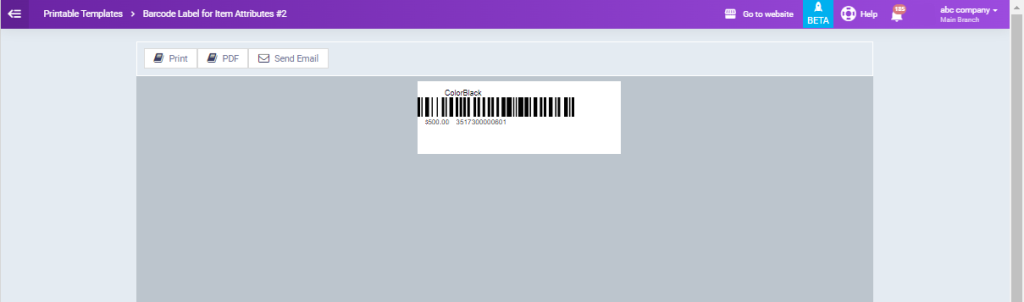How to Add Color, Size, or Dimensions to Product Labels
The item groups feature in the system helps you add different attributes to a single product, such as multiple colors, sizes, or dimensions. You can print these attributes with each product on its barcode label for easy identification. Below, we outline the simple steps to print product barcodes that include color, size, dimension, or other product attributes.
How to Add Attributes to Items
You can add a new item group by clicking on “Products and Services” under “Inventory” in the main menu, then clicking on the “Item Groups” button, and finally clicking the “+ Add Item Group” button.
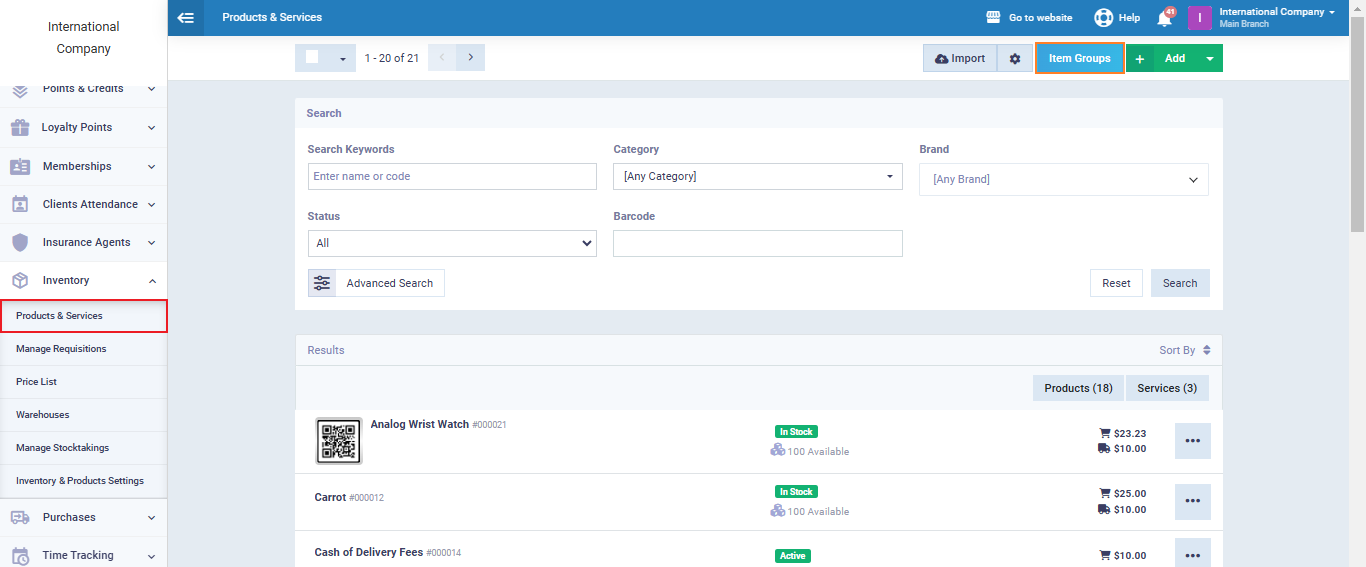
All item group details, including item attributes like color, size, or dimension will appear. The item attributes are entered as follows:
The attribute itself, such as dimensions. The options or values for this attribute, like Small – Medium – Large.
Once all the details are completed, click the “Save” button.
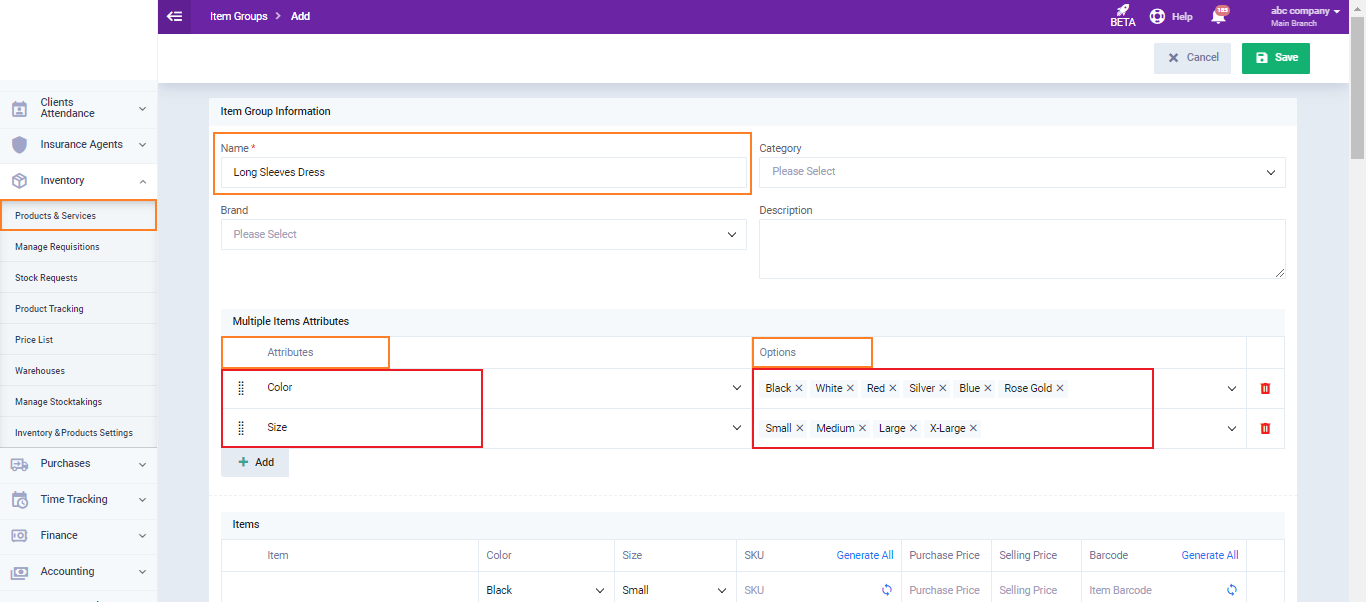
Printing Product Labels (Item) Including Its Attributes
Click on “Printable Templates” under the “Templates” dropdown in the main menu, then click on “Product Labels.”
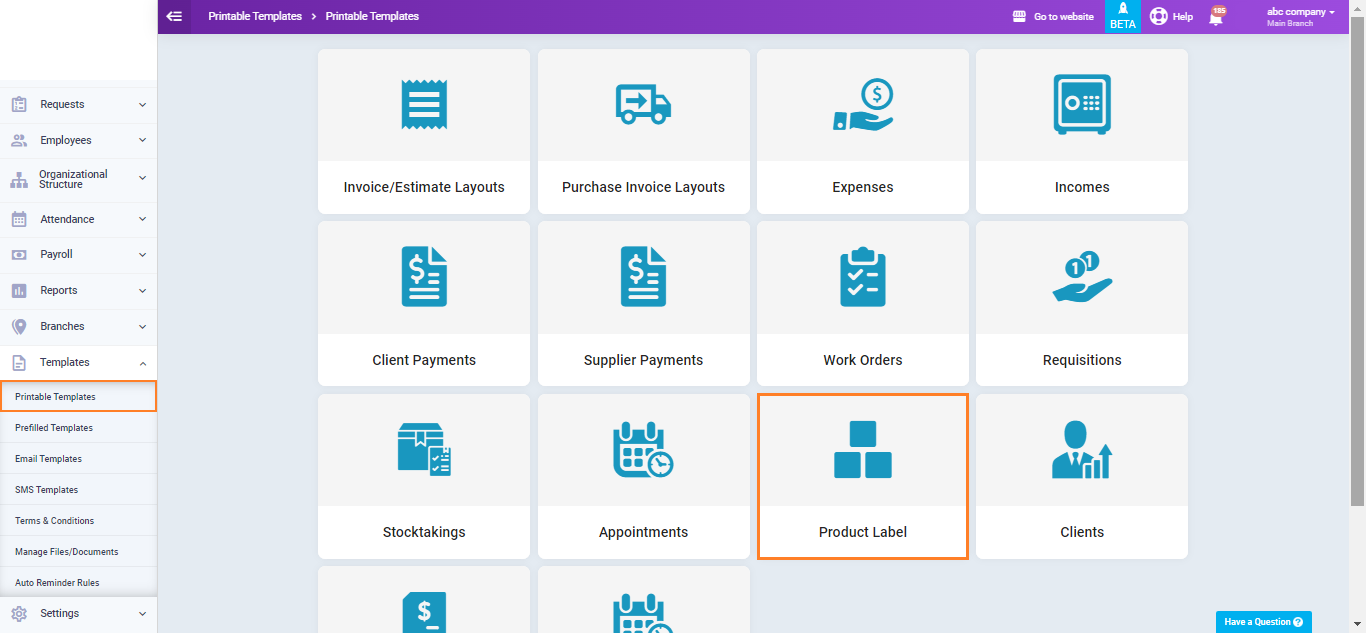
Place the cursor over the template where you want to include item attributes such as size or color, and click the “Edit” button.
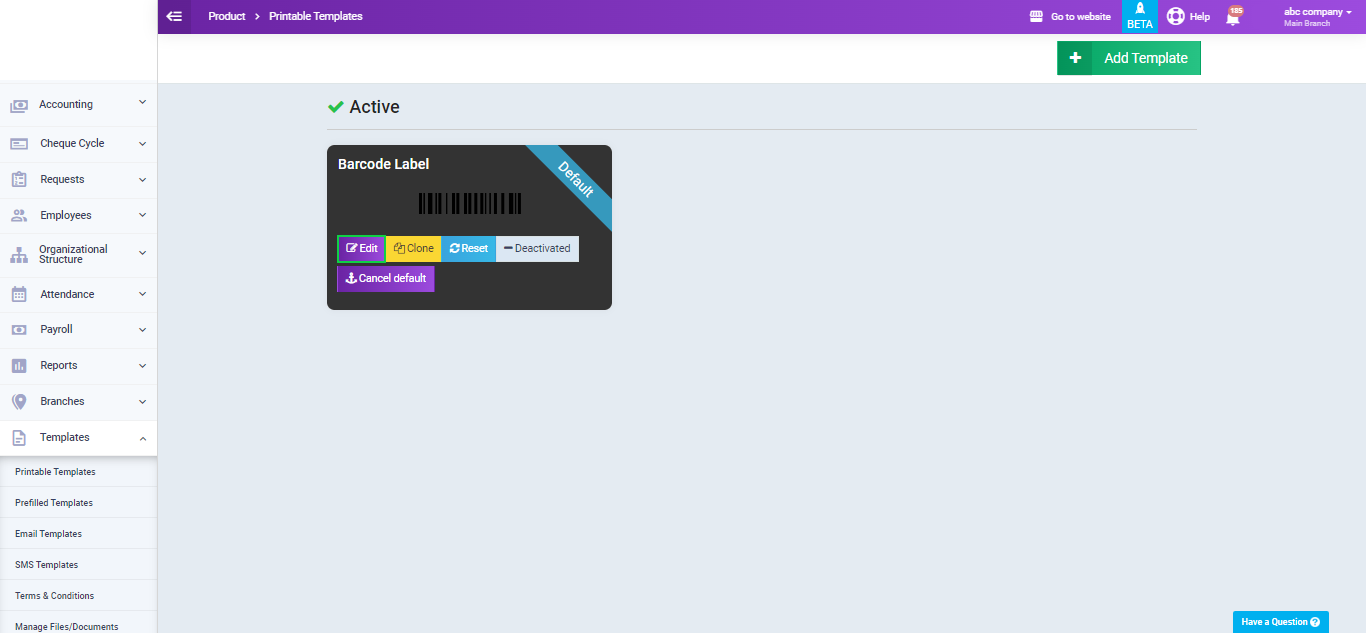
Click on “Select placeholder” and choose the attributes you want to include in this barcode label, keeping the following in consideration:
- The attribute is marked with numbers like 1 – 2 – 3, depending on the order they were added in your item groups.
- (Label) refers to the name of the attribute itself. When selected, the name will appear, such as color, size, or dimension.
- (Value) refers to the value of the attribute related to the product when printing the barcode. For example, the color attribute value might appear as green for one item and red for another, depending on the product being labeled.
- Typically, the attribute name and its value are added together so that both appear during printing, like this: color red / size XL.
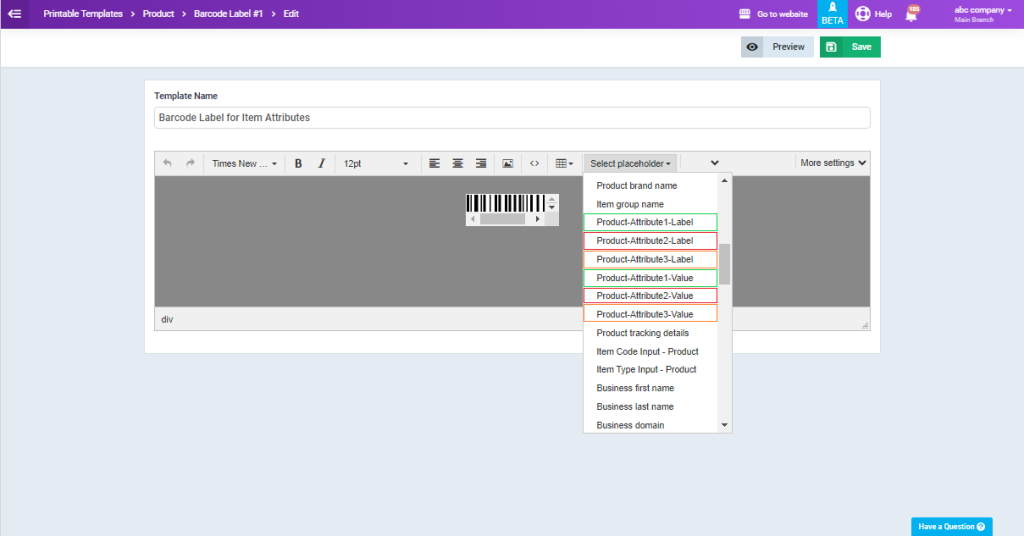
After selecting the desired attributes and their values, adjust their placement to your preferred location, and click the “Save” button.
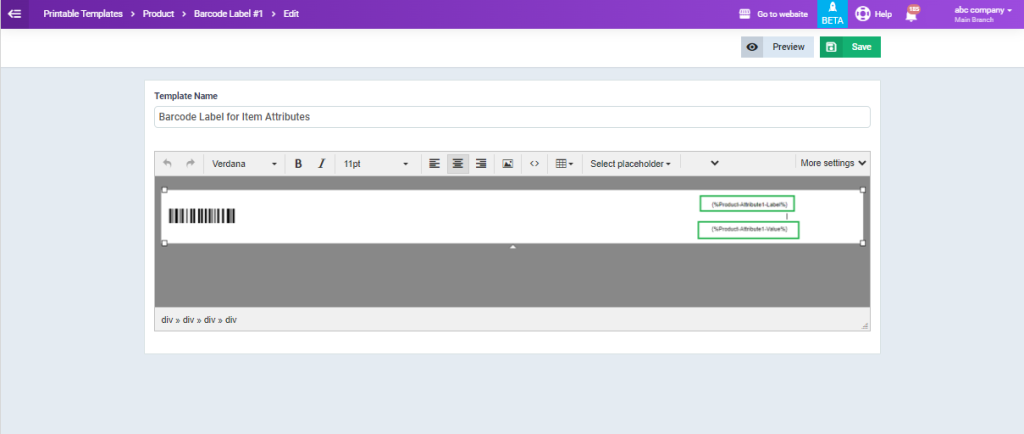
To print the barcode including the weight, size, or any other attribute for an item, click on “Products and Services” under “Inventory” in the main menu. Select the item, then click on “Vouchers” and choose the barcode label based on the name you assigned to it.
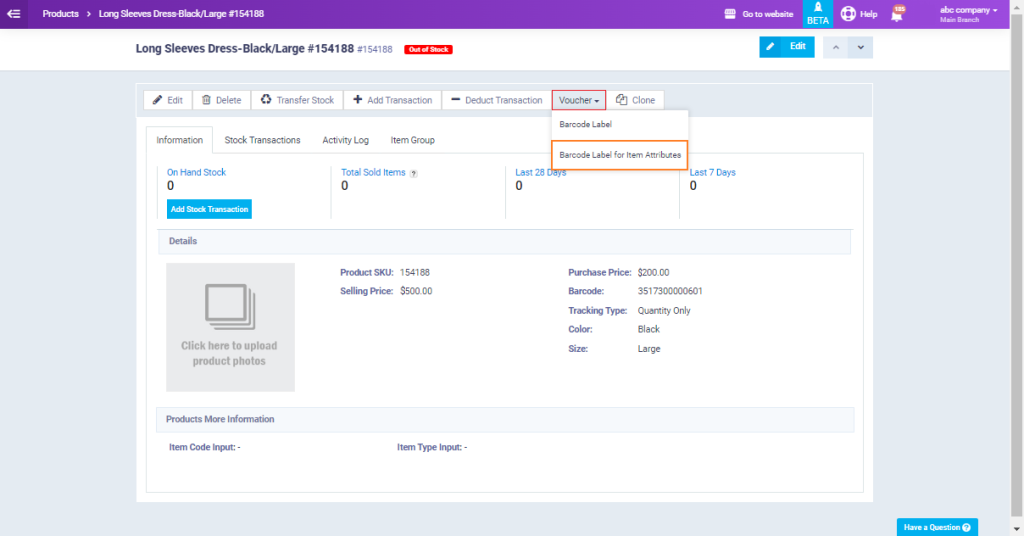
The barcode label will appear, including the attribute and its value. You can then click the “Print” button to print it.