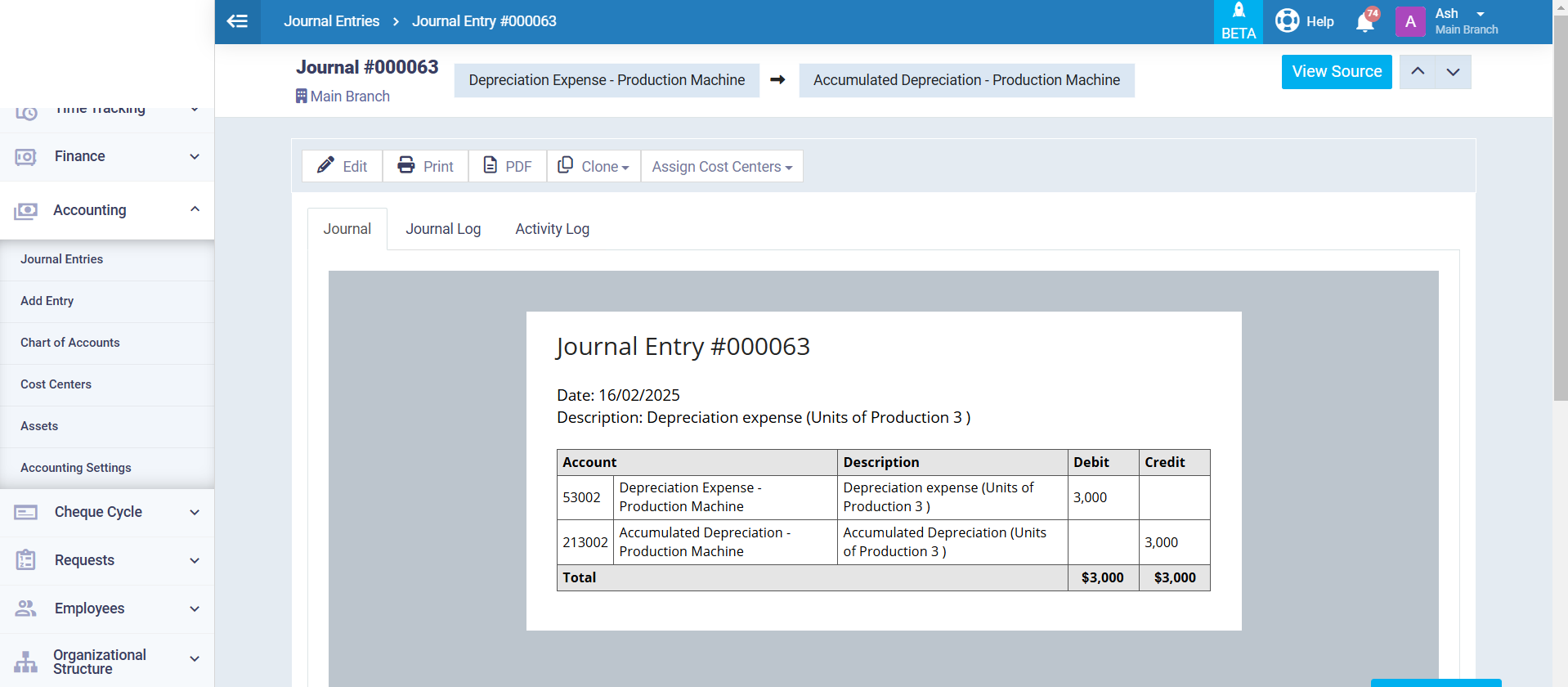Finishing the Manufacturing Order and Its Resulting Stock Transactions and Journal Entries
Finishing the manufacturing order and adding the resulting products to warehouses
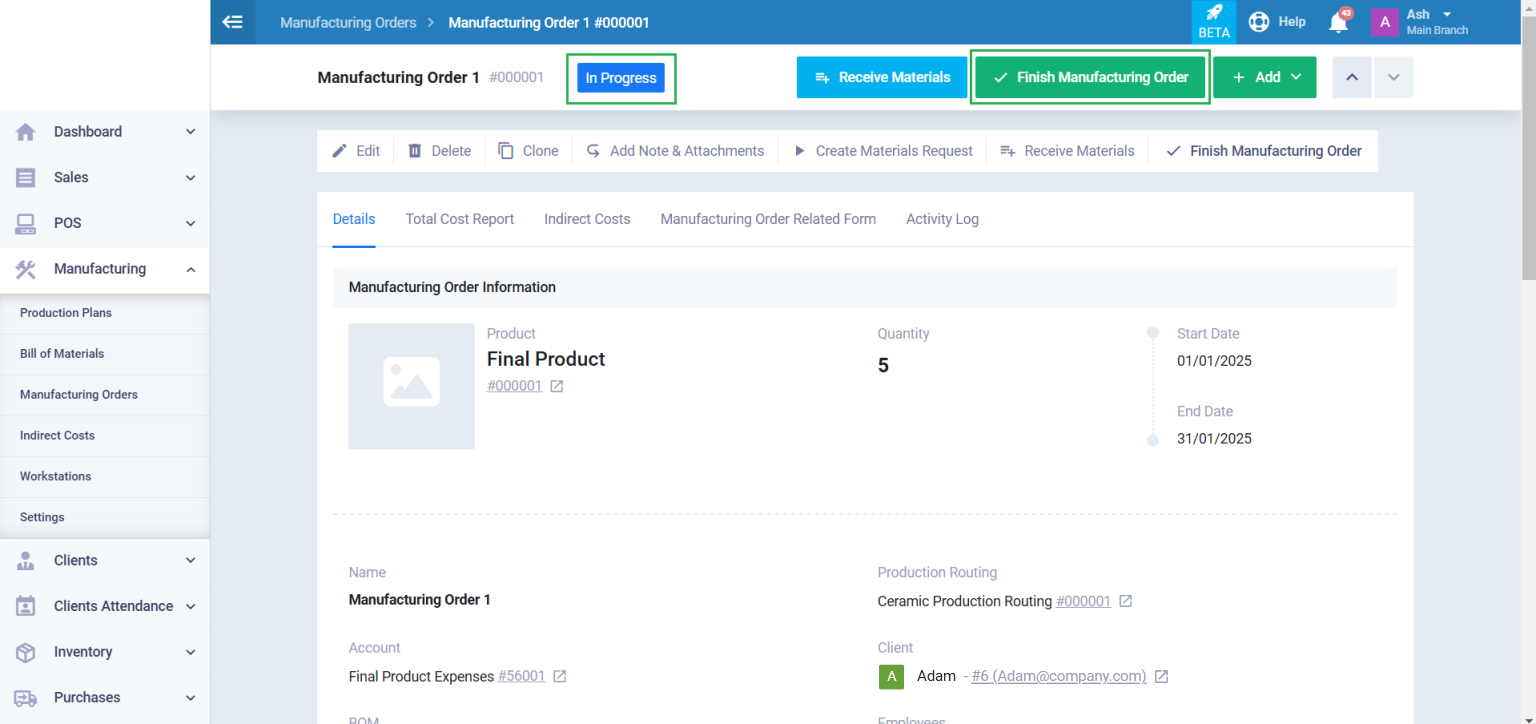
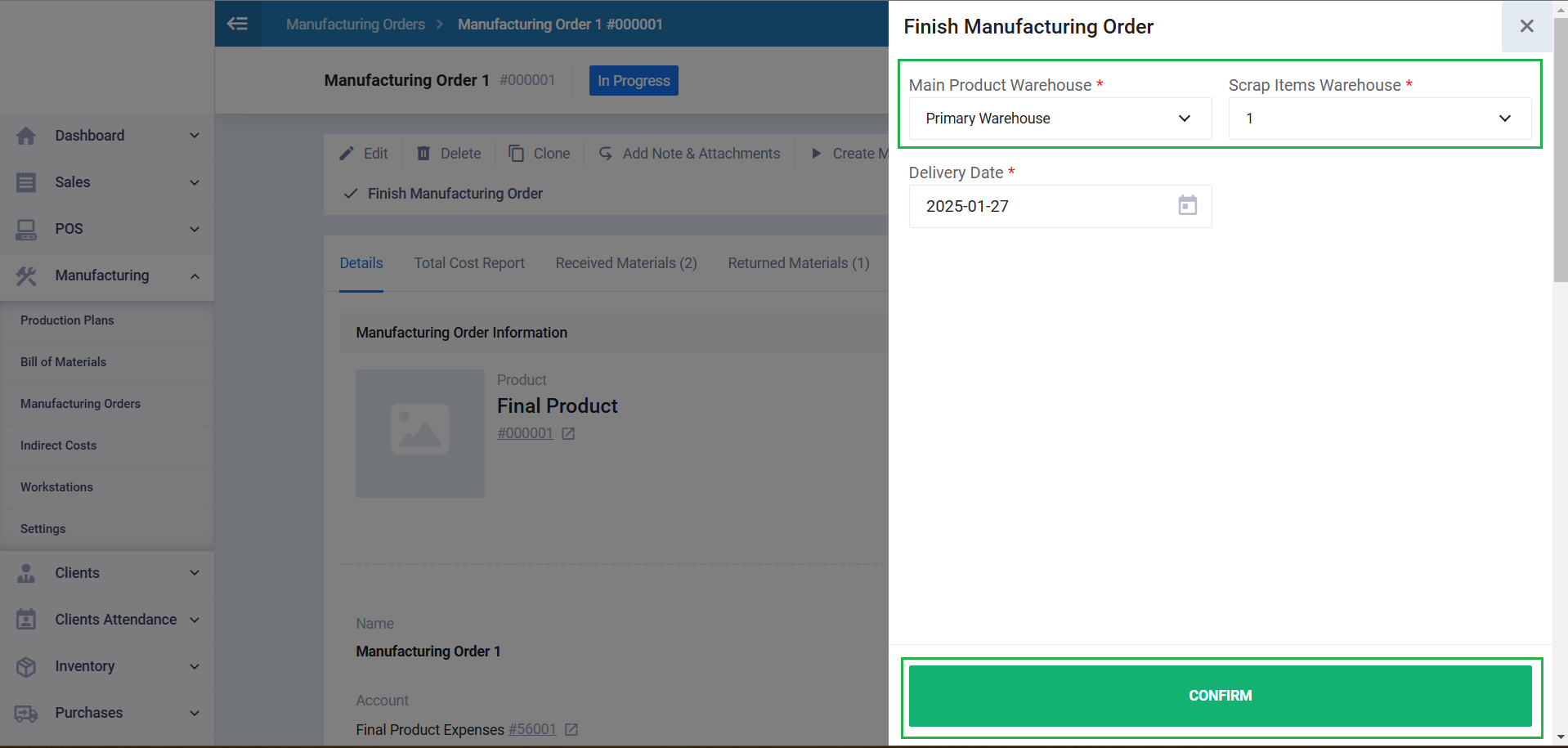
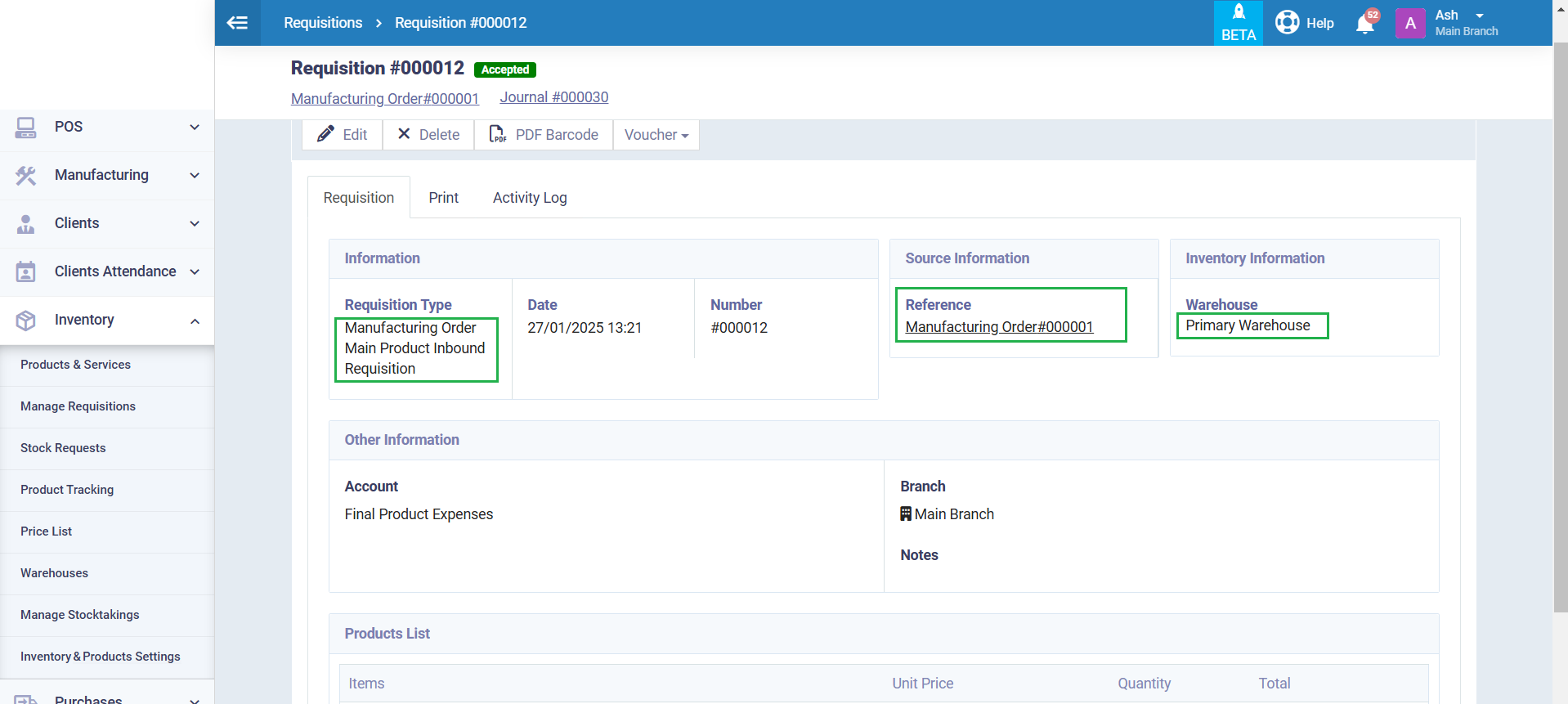
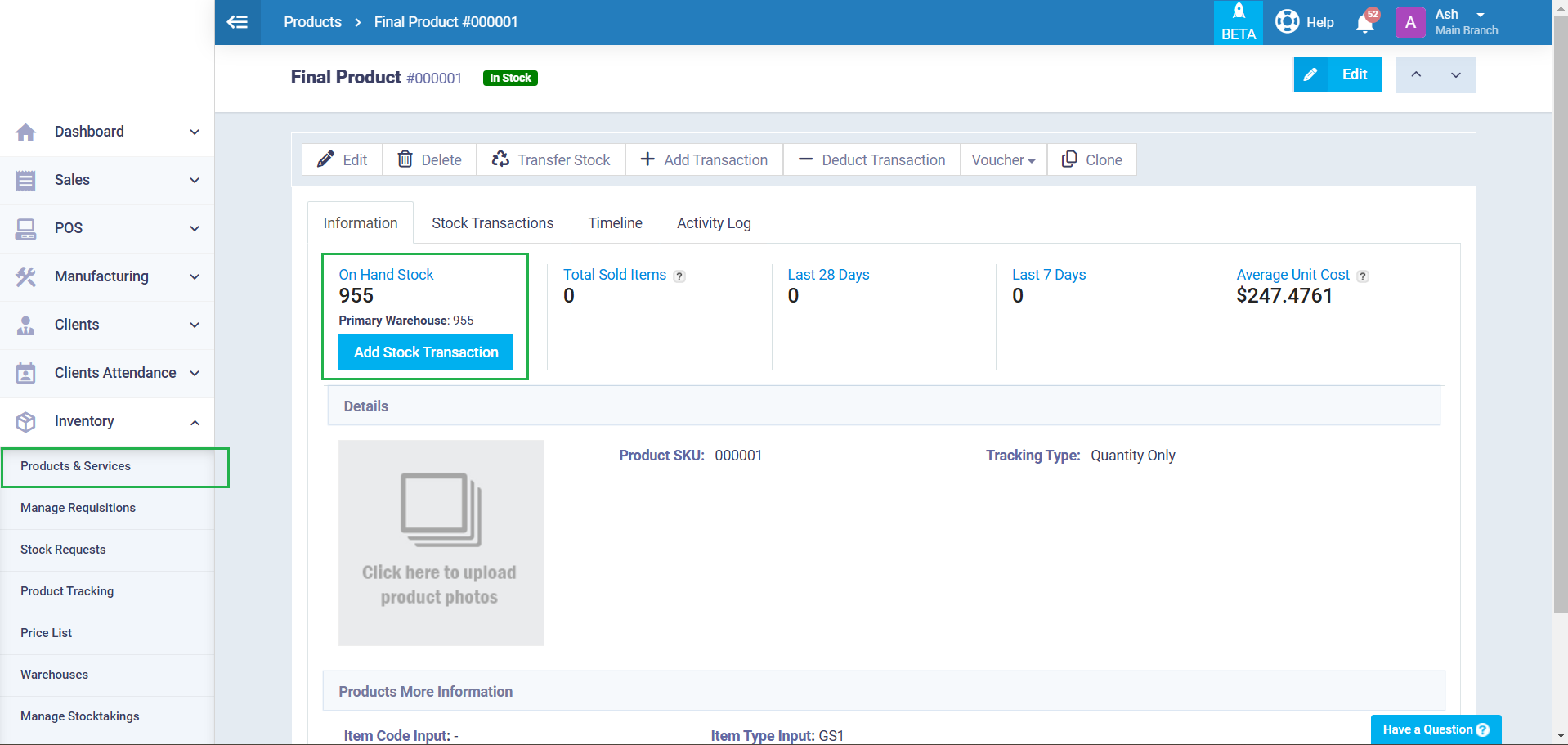
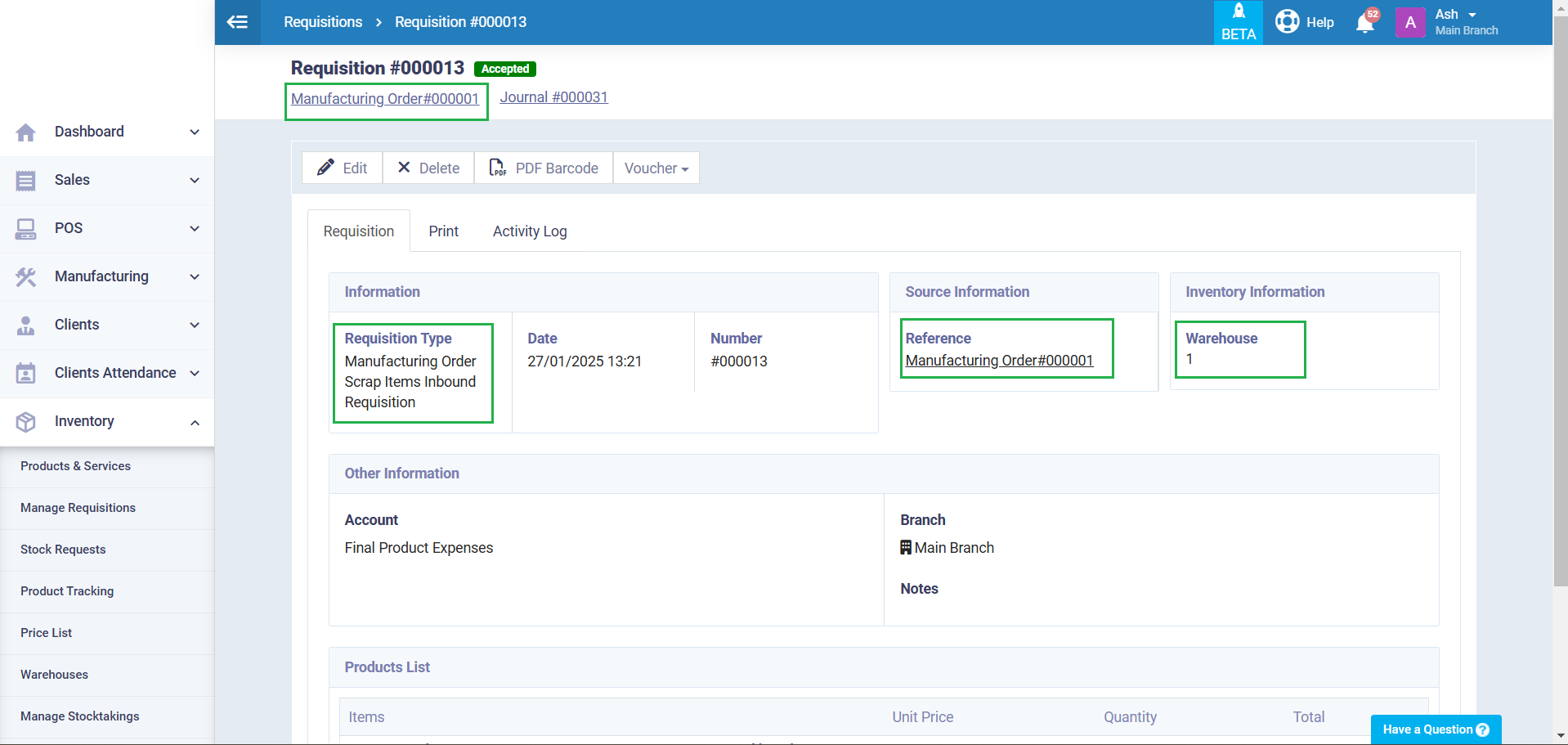
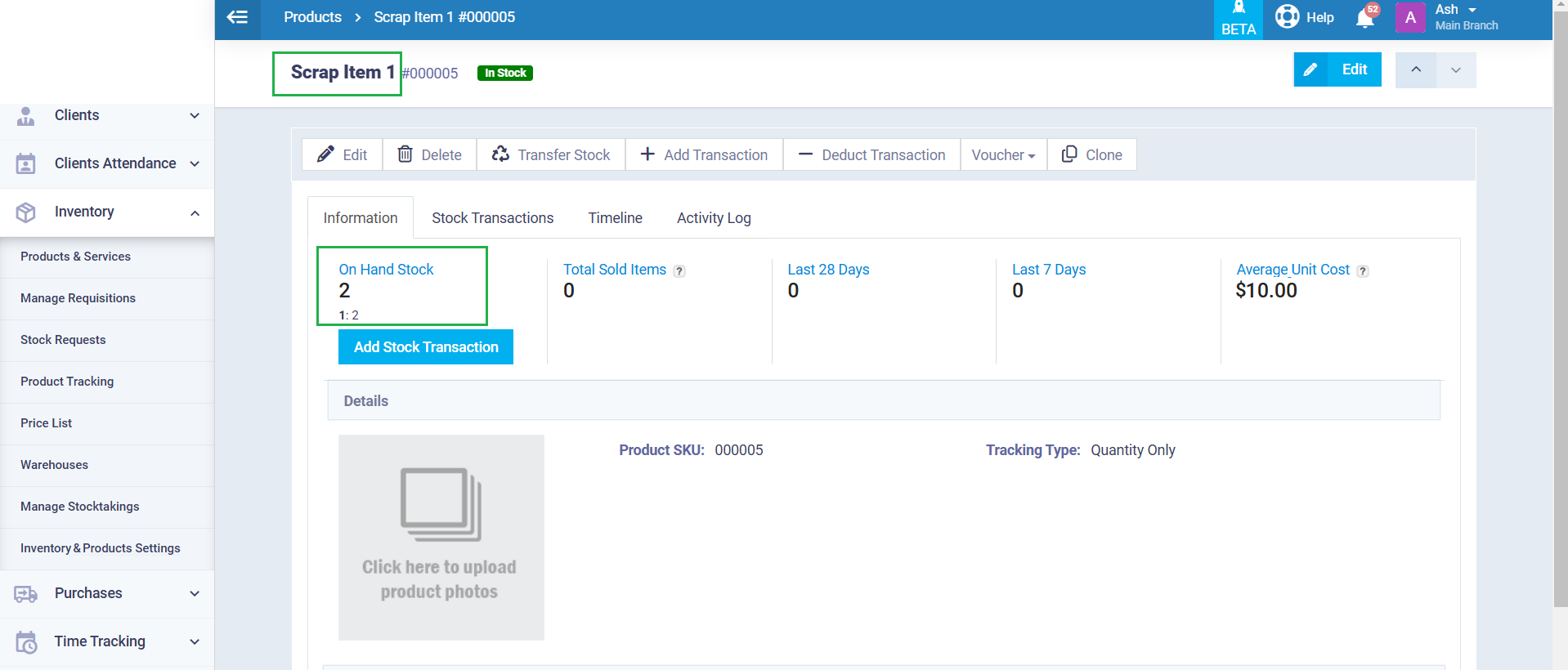
Manufacturing Entries
Finishing the manufacturing order is the primary action that generates most of the journal entries related to the manufacturing order, except for those entries related to raw materials, as these are recorded during materials receiving, as “receiving materials” is considered a “stock requisition” that results in actual stock transactions and journal entries.
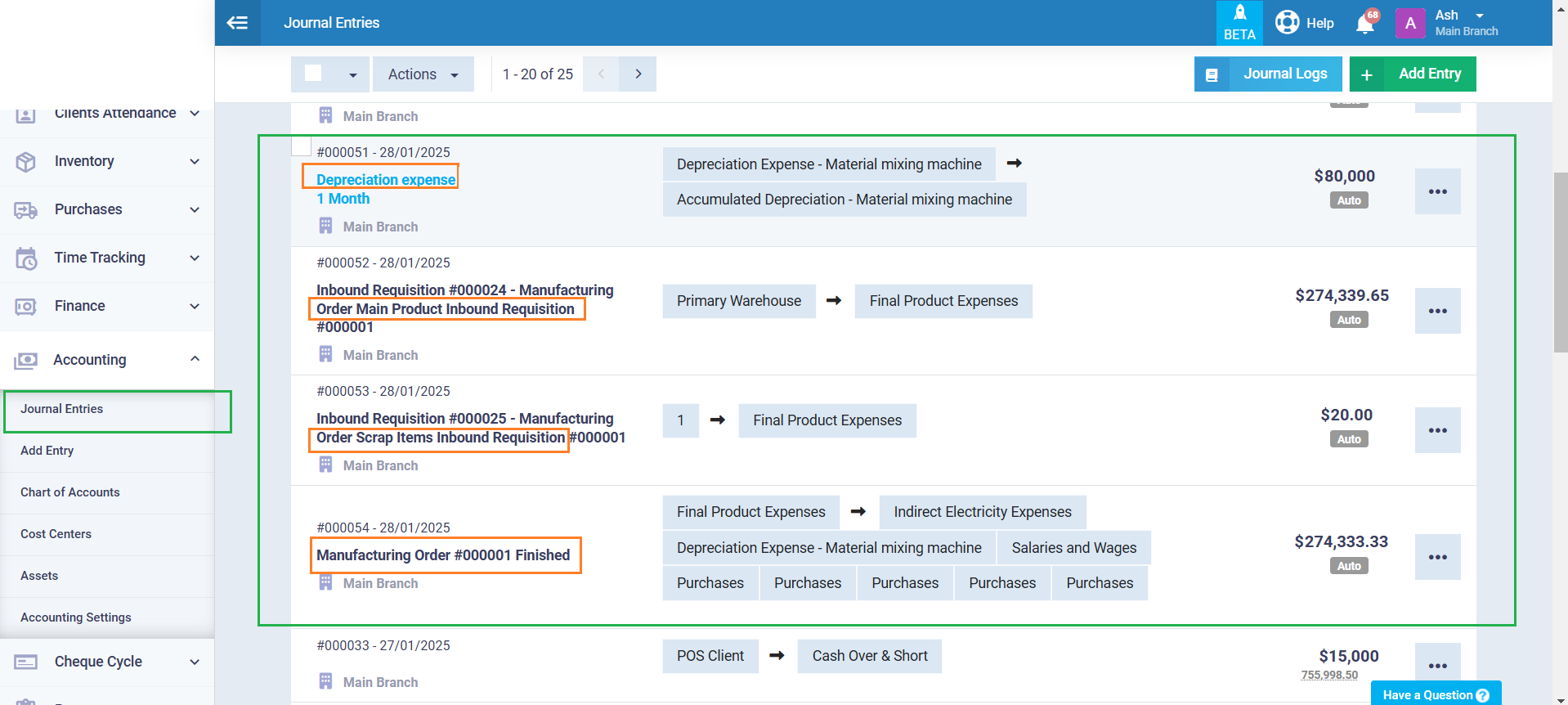
Manufacturing Order Main Product Inbound Requisition Entry
- The inventory account will be the same as the warehouse account that we specified for the main product upon finishing the manufacturing order. In the following example, it appears as “Primary Warehouse.”.
- The main product account will be the same as the account selected when adding the manufacturing order. In the following example, it appears as “Final Product Expenses,” which is an account we created in the chart of accounts and selected in the manufacturing order to be the account for this product.
-
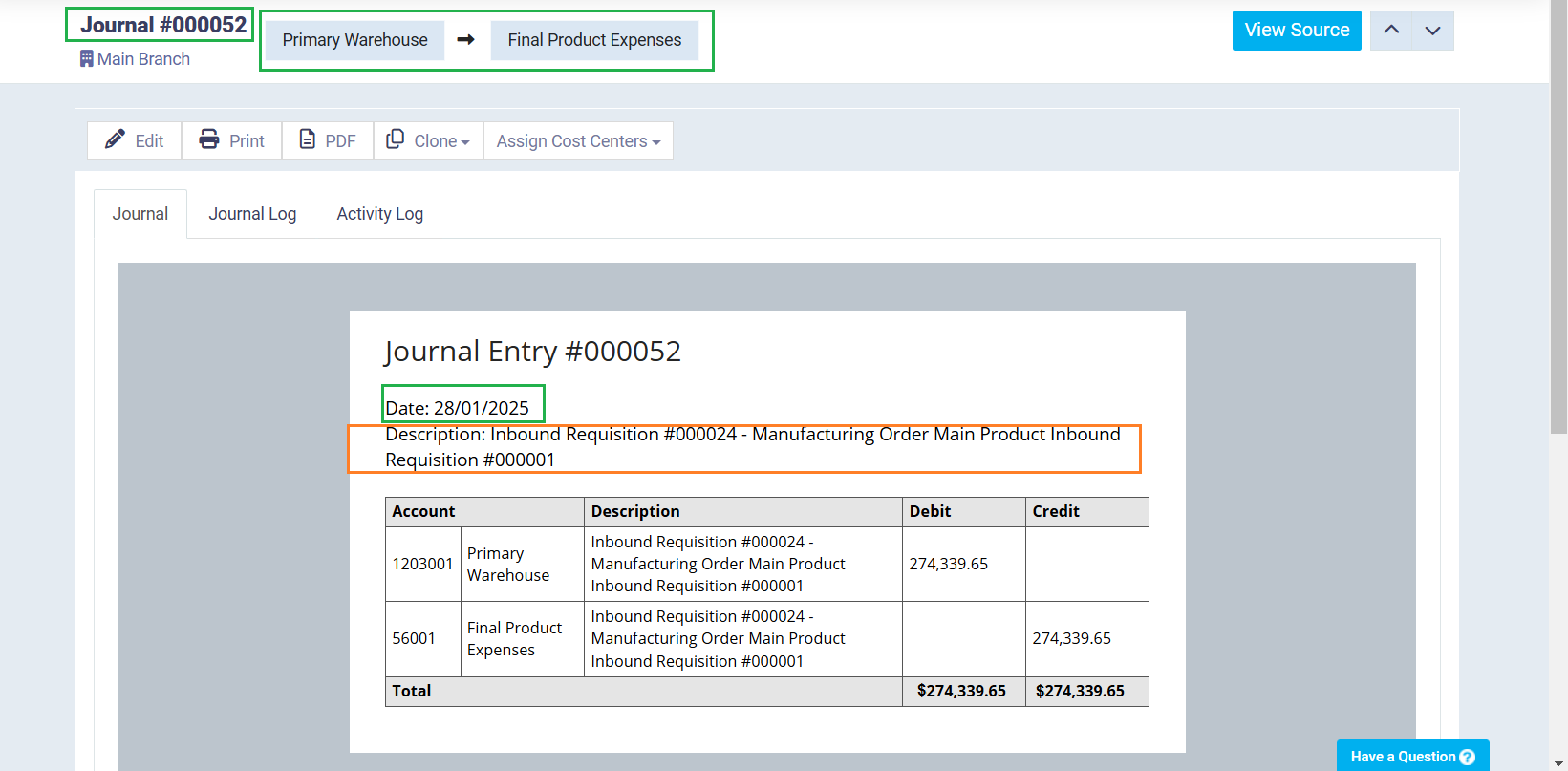
Manufacturing Scrap Item Product Inbound Requisition Entry
You will find the journal entry for adding the scrapped items to the specified warehouse has been automatically created with the same date as finishing the manufacturing order. Its description is “Inbound Requisition—Manufacturing Order Scrap Items Inbound.”.
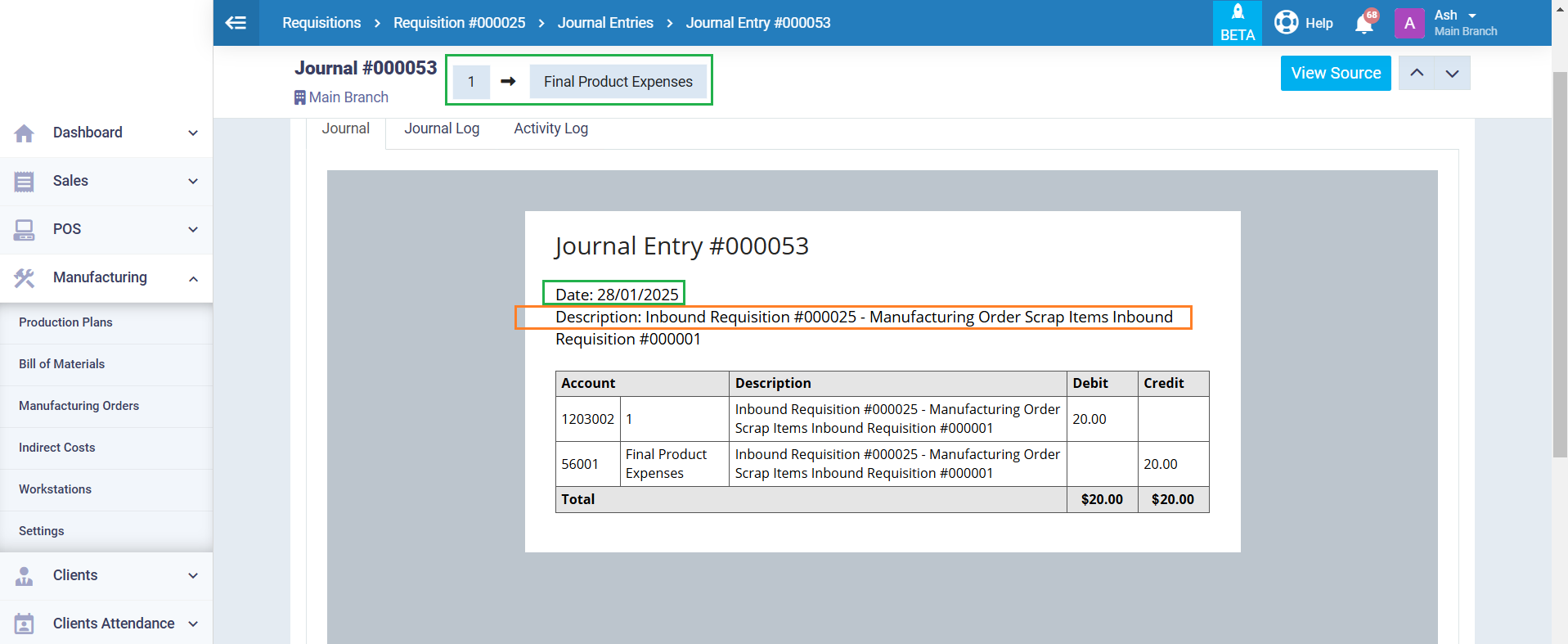
Expenses Entry
You will find the journal entry for the total expenses of the manufacturing order—excluding raw material costs—automatically created with the same date as finishing the manufacturing order. Its description will be “Manufacturing Order Finished + Manufacturing Order Number.”.
- The expense account will be the same account that you specified for this expense when adding it in the manufacturing order, bill of materials, or workstation.
- The final product account will be the same account that we selected when adding the manufacturing order information. In the following example, it appears as the “Final Product Expenses,” which is an account we created in the chart of accounts and selected in the manufacturing order to be the account for this product.
- You can create any account that suits your accounting setup and structure, then select it when creating the manufacturing order, or choose one of the default accounts in the chart of accounts. The selected account will then appear in the entry instead of the “Final Product Expenses.”.
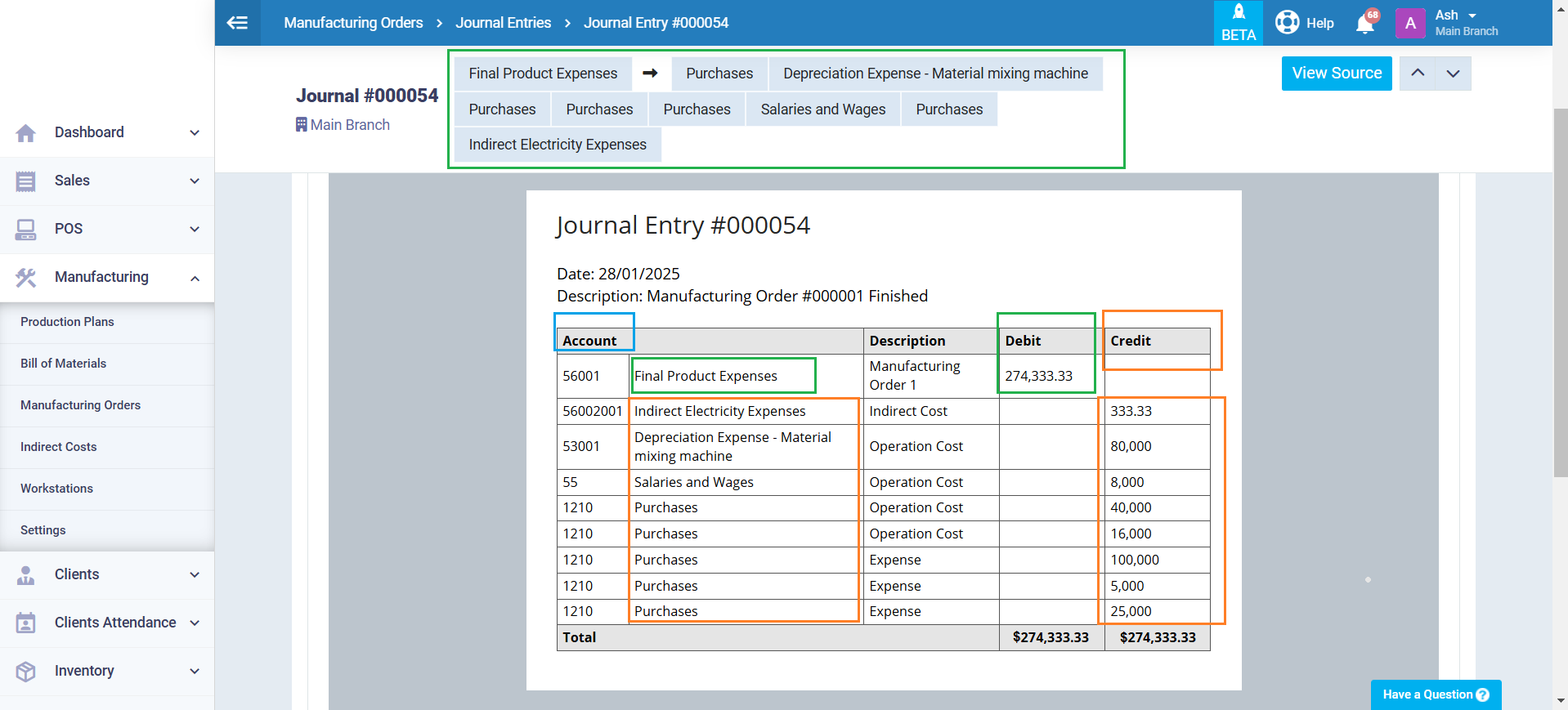
Depreciation Entry