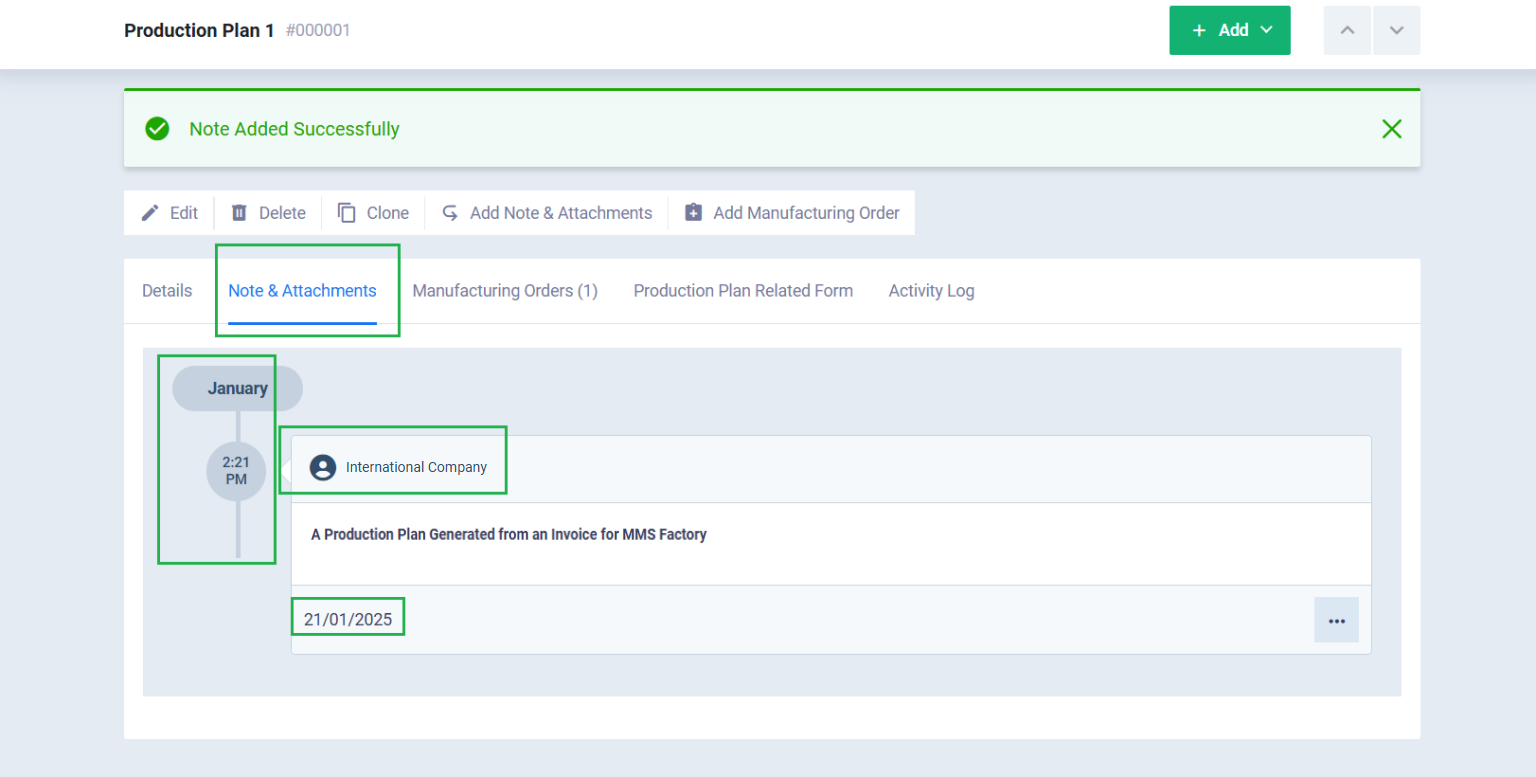Adding a Note/ Attachment to the Production Plan
Adding notes and attachments for a production plan can be used to inform system users about specific details related to the production plan, to store important files, or even as a way to categorize production plans based on particular notes or attachments using tags.
Learn more about this feature in this guide.
How to Add a Note/Attachment to the Production Plan?
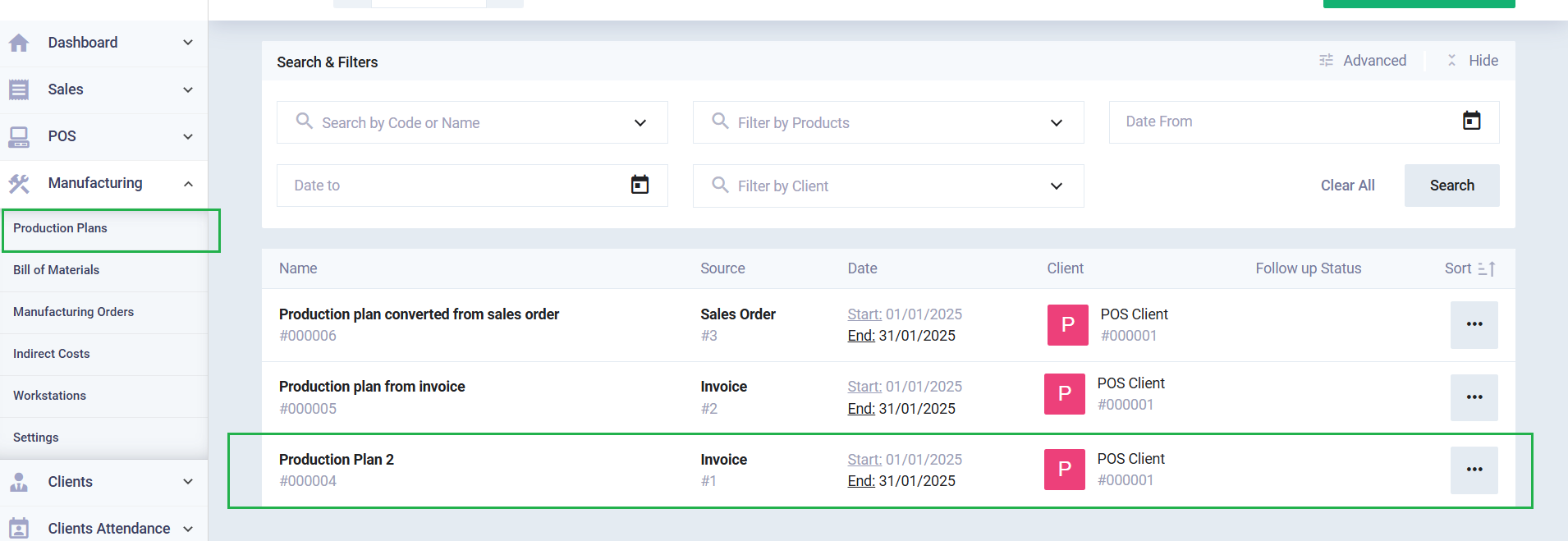
Click on the “Add Note & Attachment” button.
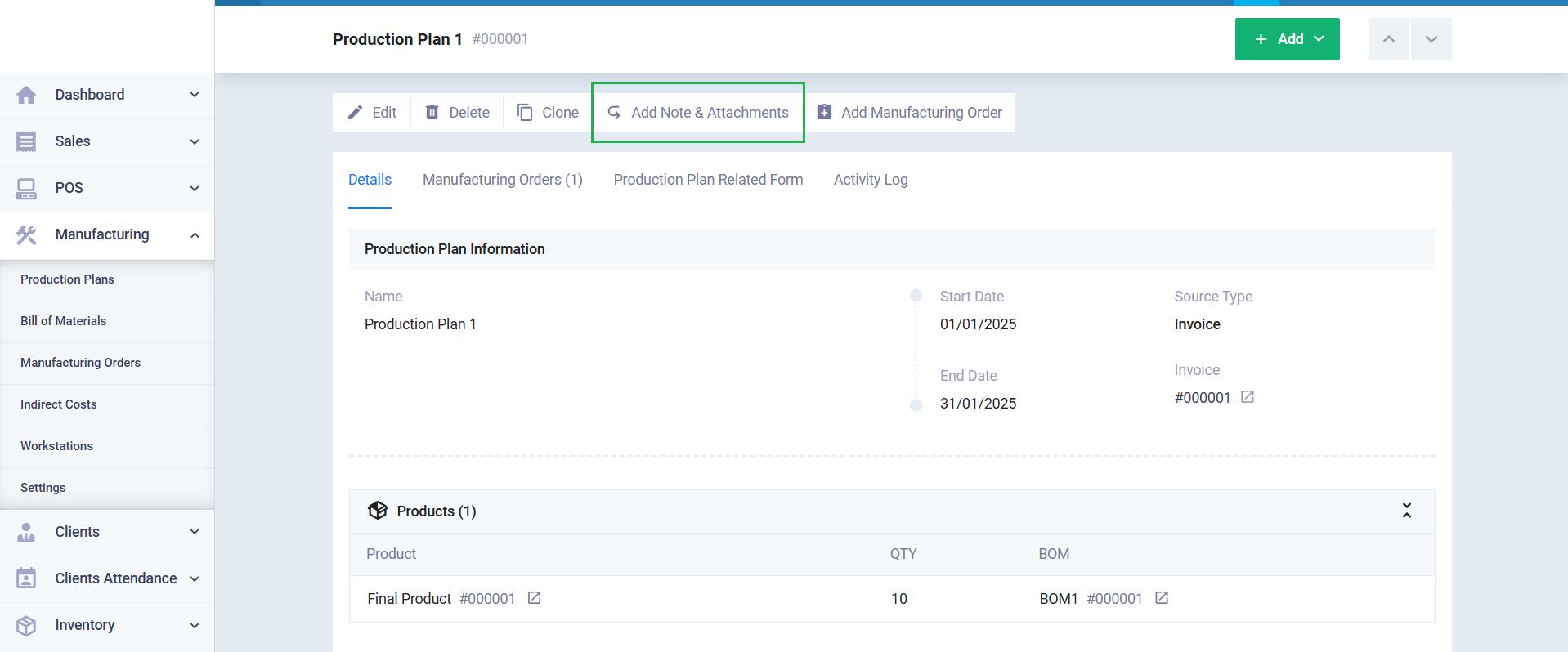
Enter the following information:
- Date and Time: Specify the date and time for adding the note or attachment.
- Note: Write the desired notes in the box.
- Attachments: Add the required files as an attachment to the Prodeuction Plan either by clicking on the “Upload” button or by dragging and dropping the attachment.