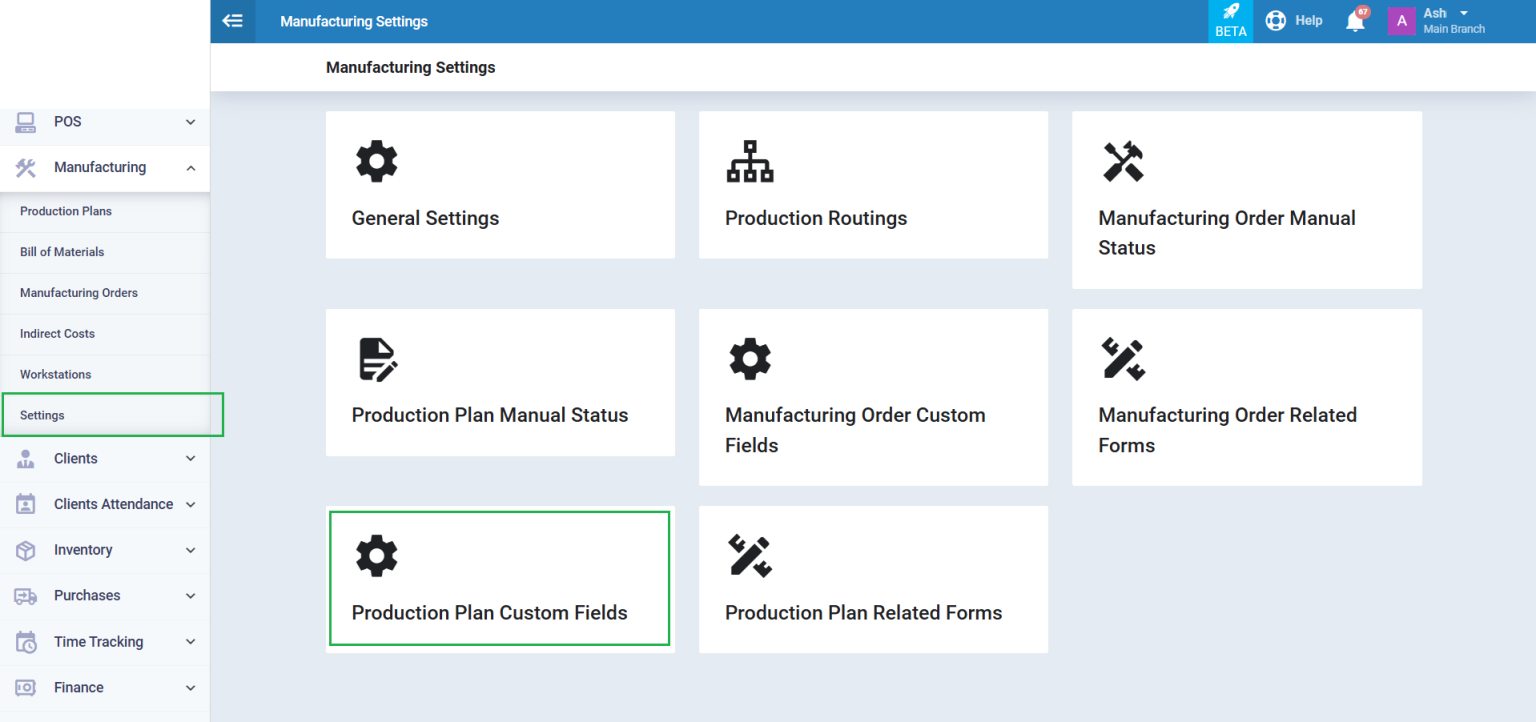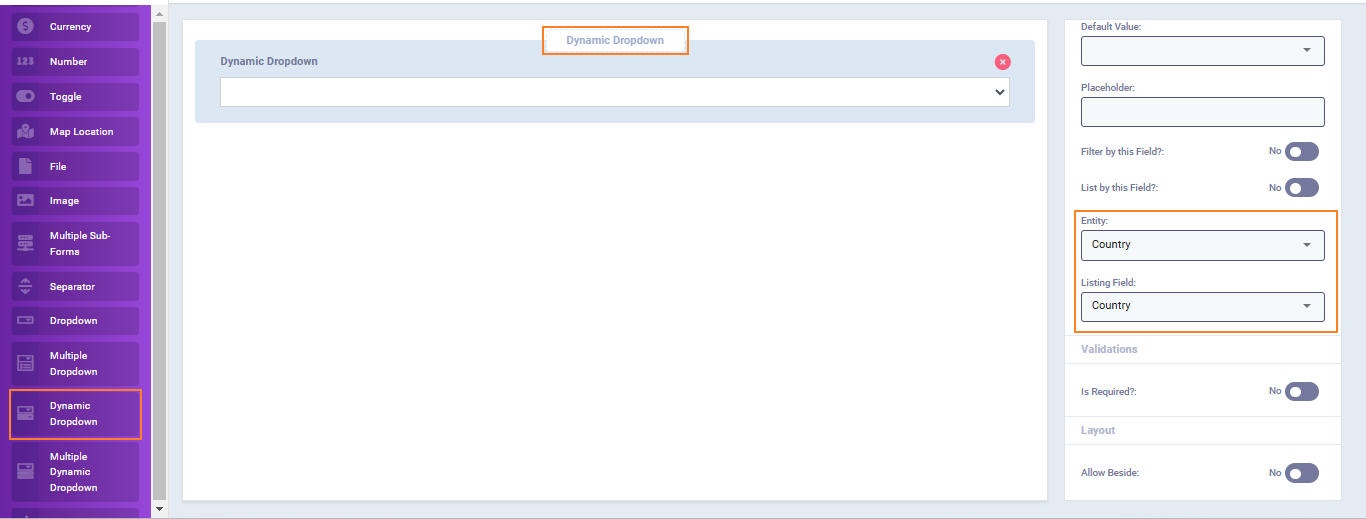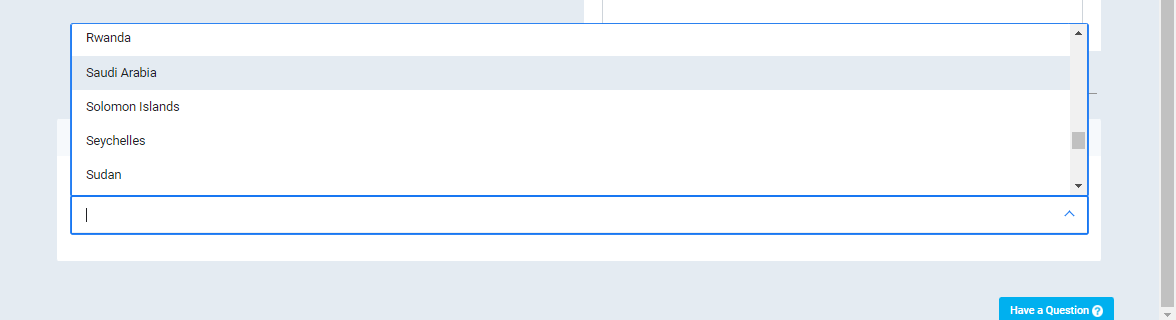You can add various entities as a dynamic dropdown, including countries, cost centers, invoices, products, categories, assets, and more.
To add dynamic fields to production plans, click on “Settings” from the dropdown menu of “Manufacturing.”.
Then click on the “Production Plan Custom Fields” card.
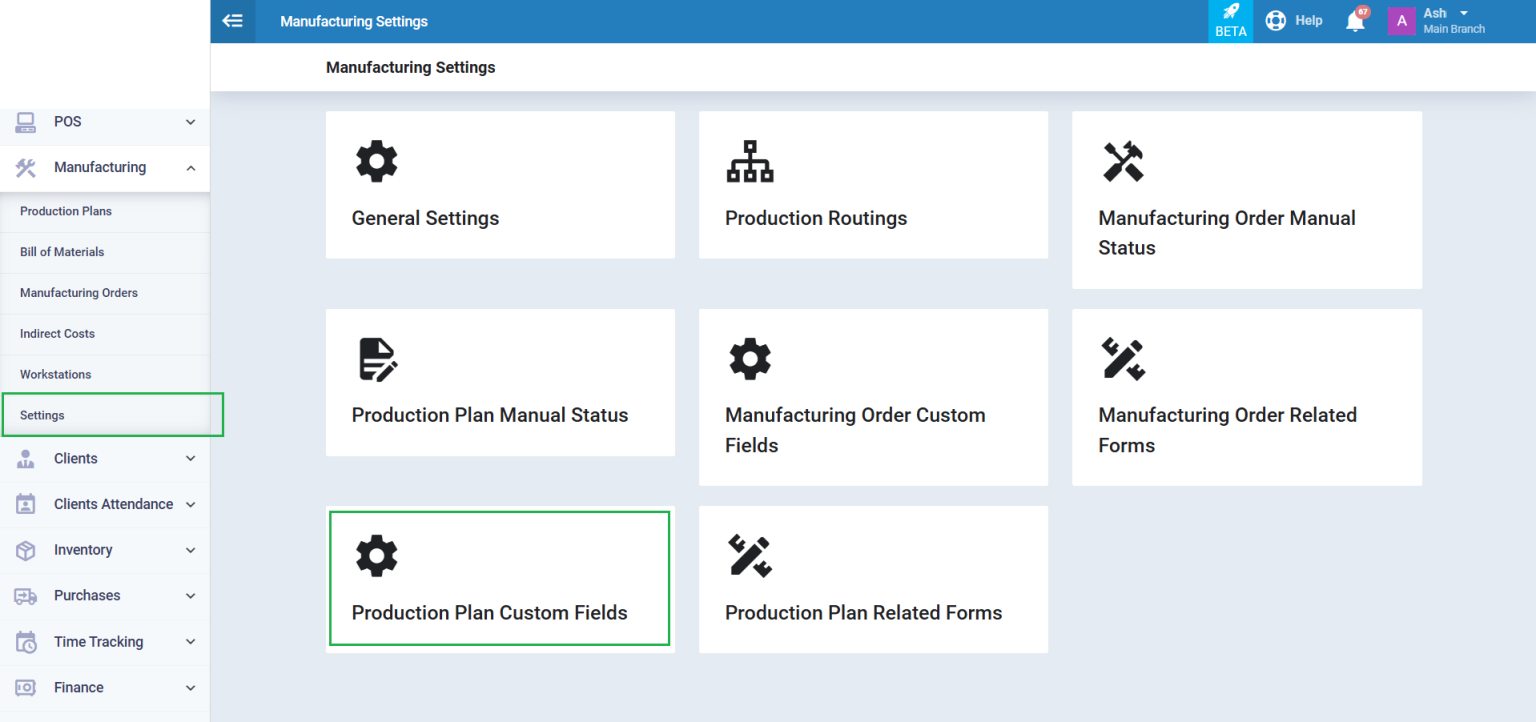
A list of field types that can be added will appear. All you have to do is drag and drop, then modify the properties as described in the Production Plan Custom Fields Guide.
This list contains two types of dynamic fields:
- Dynamic Dropdown: A list linked to one of the system’s databases that displays available data on the system for the user to choose one option from.
- Multiple Dynamic Dropdown: A list linked to one of the system’s databases that displays available data on the system for the user to choose one option or more.

Managing Field Properties:
When you click on the field, its properties appear.
In the following lines, we will detail the properties that are unique to dynamic fields:
- Entity: To link the field to one of the system’s databases, such as Country, so that the countries database appears automatically when clicking on the dropdown menu for this dynamic field.
- Listing Field: Select the type of data within the database that you want to display to the user in this field, such as “country.”.
- For example, you can choose to filter by the country name, country code, or currency. Filtering determines the type of data displayed to the user. If you select the country name, the dropdown menu will show the names of the countries. If you choose the currency, the dropdown will display the countries’ currencies instead of their names.
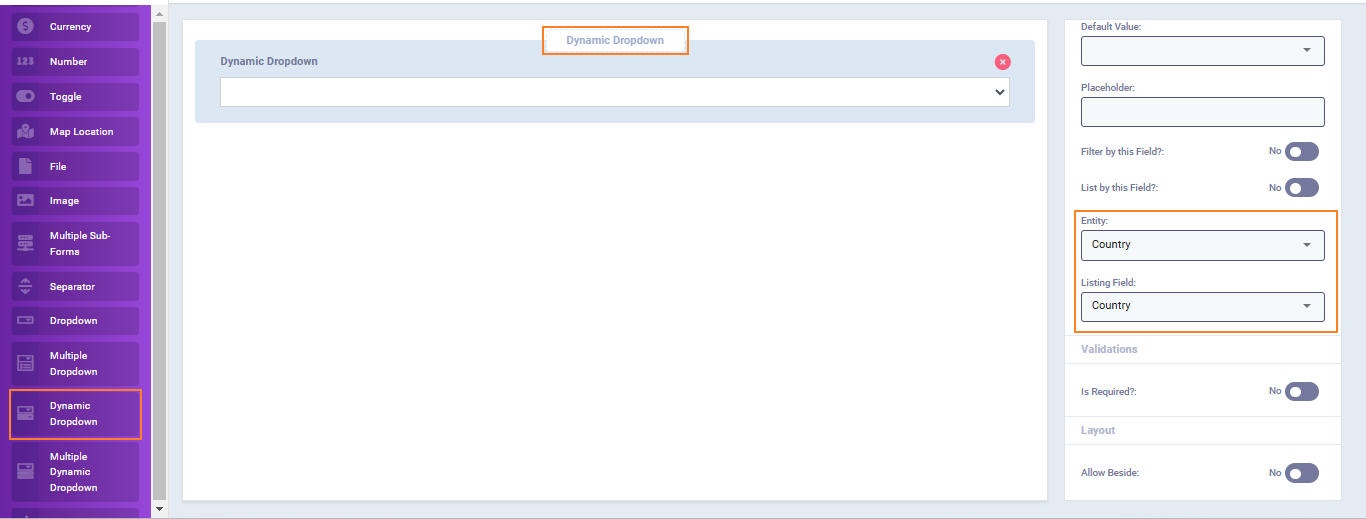
Notice that the countries database appears automatically from the system due to it being a dynamic field, which is linked to the countries database.