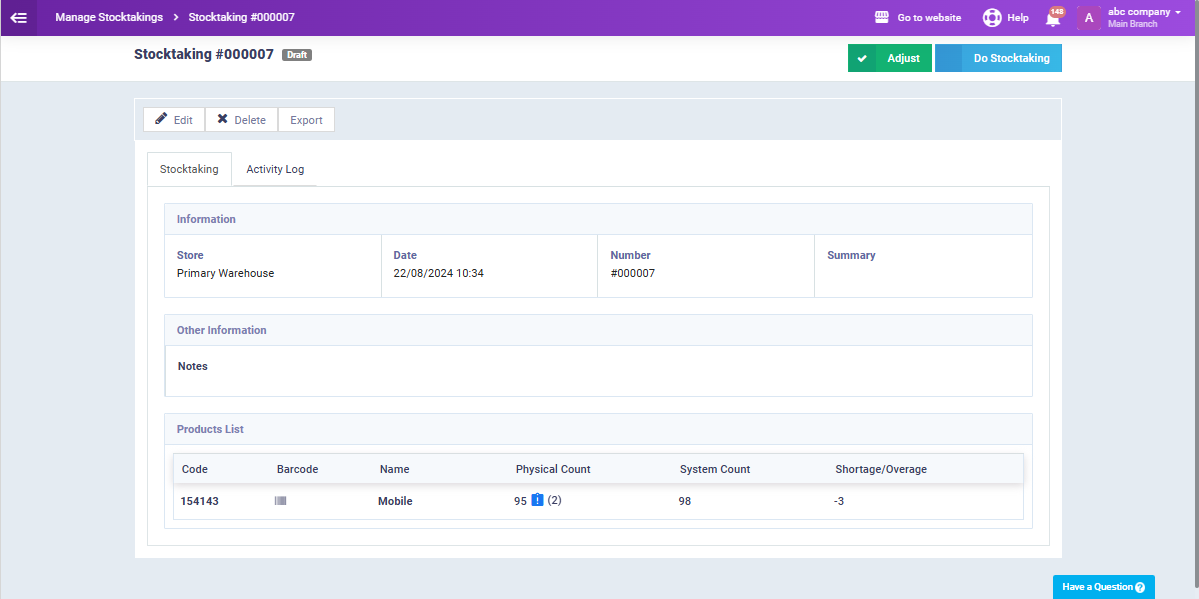How to Perform Inventory Stocktaking of Tracked Products
The tracking system in the software allows you to track products through “Serial Number,” “Lot Number,” or “Expiration Date,” in addition to the regular tracking of products by quantity.
Suppose you want to perform an inventory stocktaking on products with a tracking type other than quantity. In that case, you will need to follow one simple extra step compared to the inventory process for products tracked by quantity. This guide will walk you through the steps for performing an inventory stocktaking on tracked products.
Steps to Create a New Inventory Adjustment Sheet
Click on “Manage Stocktaking” under the “Inventory” dropdown in the main menu. Then, click on the “New” button to create a new stocktaking sheet.
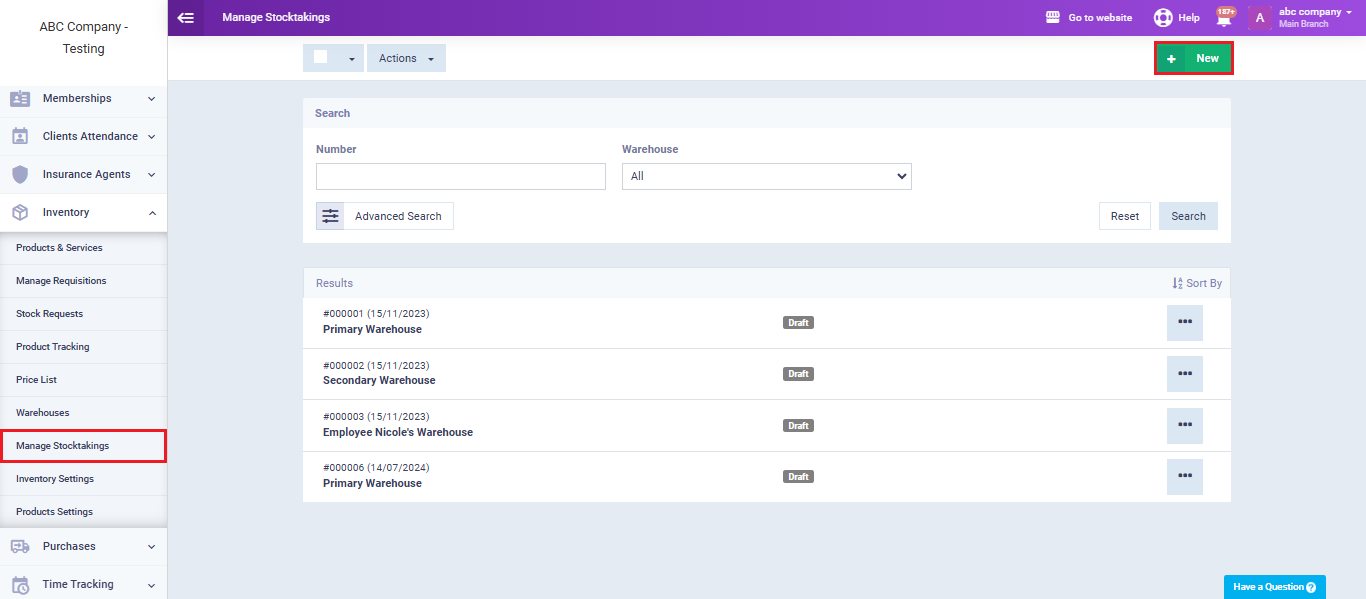
Select the warehouse where you want to perform the inventory check, specify the date and time, and add any notes related to the inventory adjustment process. Then, click the “Do Stocktaking” button.
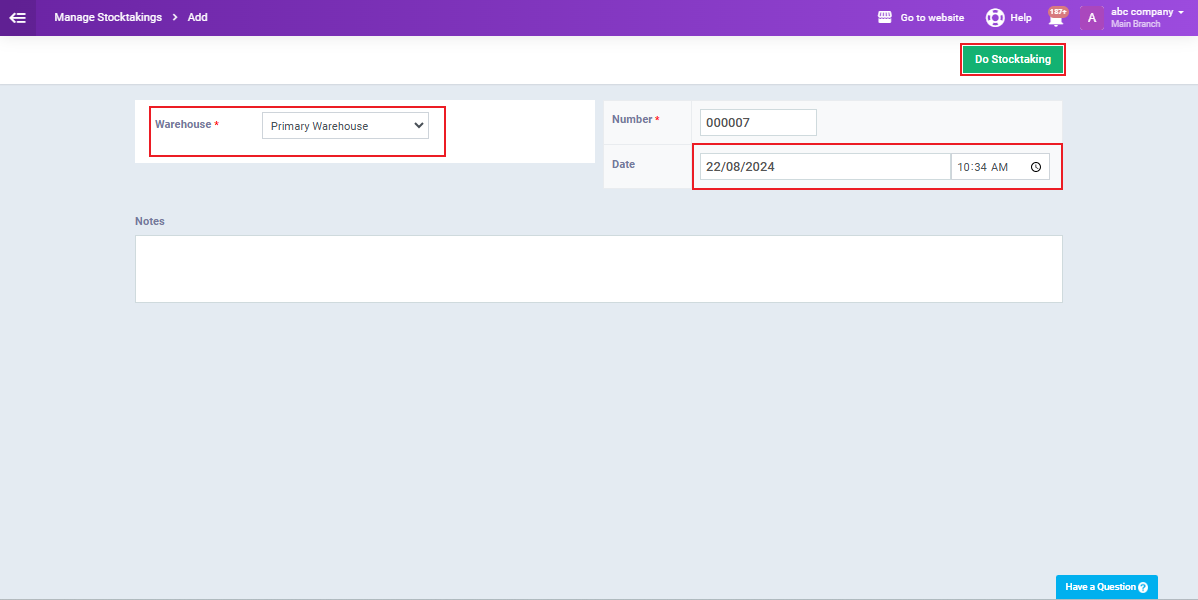
Stocktaking of a Tracked Product
After opening the stocktaking sheet, click the “Add Item” button.
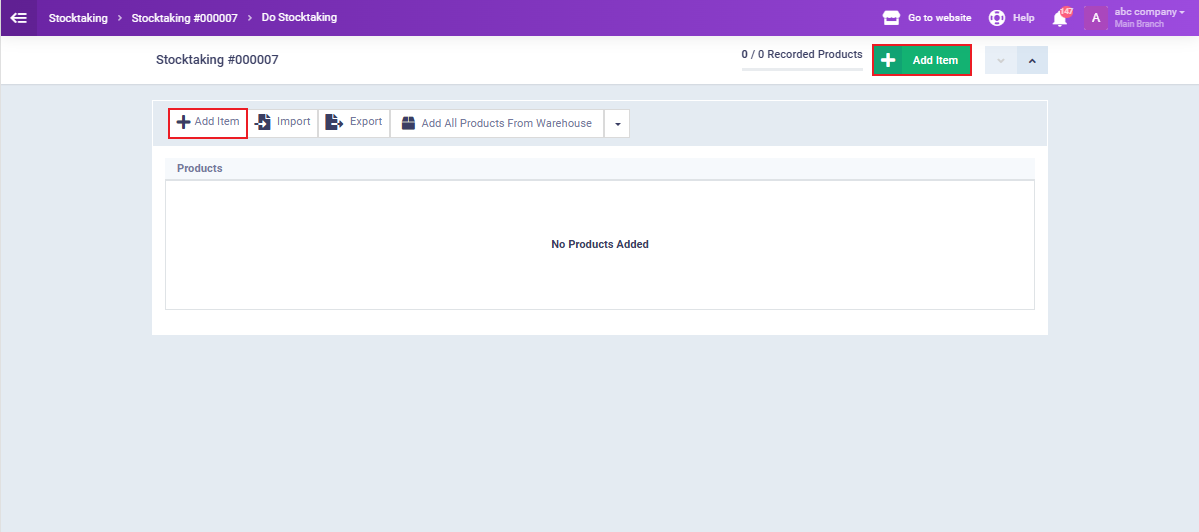
From the dropdown menu under “Select Product,” choose the product you want to inventory. Then, select the inventory unit from the “Select Unit” dropdown, choosing from the units you have previously added for this product on the system (this field will not appear if no unit has been added in the product file). Enter the actual quantity of the product based on your stock count, so it can be compared to the quantity recorded in the system. Finally, click the “Save and Continue” button.
You can repeat the process and enter multiple products to perform the stocktaking adjustment for them together.
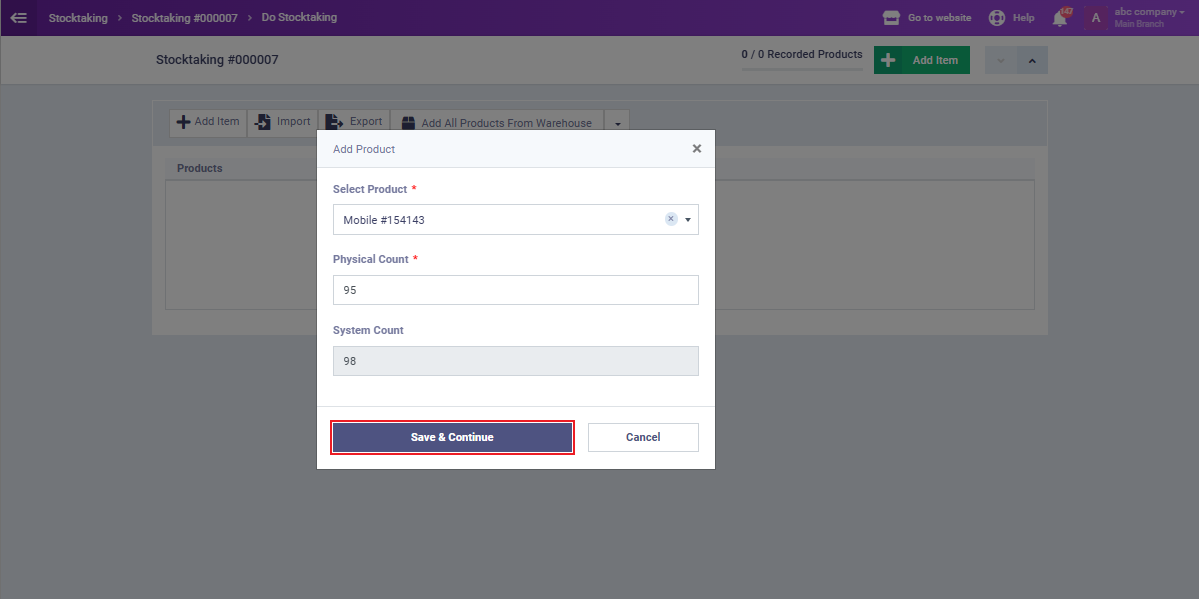
The products you selected will appear, showing the discrepancy in quantity, whether it’s a shortage or an excess, comparing the quantity recorded in the system with the actual quantity.
The product we added in the previous steps is tracked by “Serial Number,” so after adding the product to the inventory sheet, you will see “Select Serial Numbers” next to the product name. Click on it.
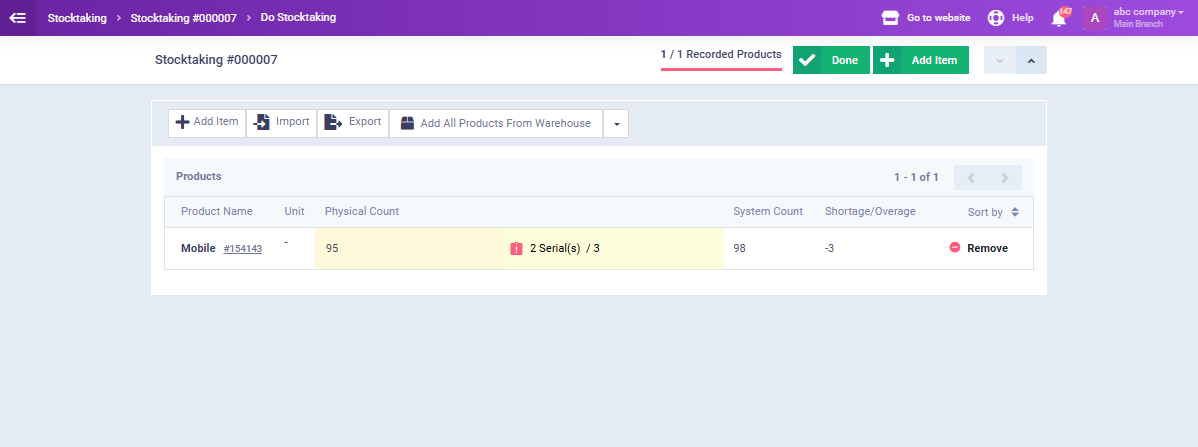
Select or add the serial numbers, then click the “Confirm” button.
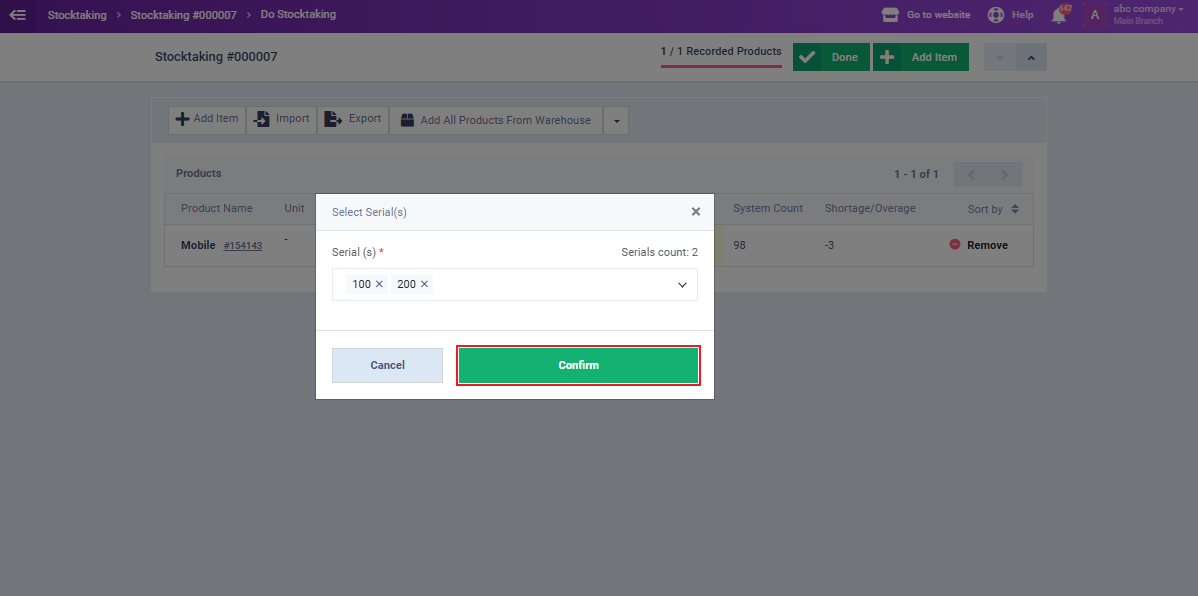
Completing the Stocktaking Adjustment for a Tracked Product
After comparing the actual stock quantity with the quantity in the system, adjusting the tracking-related data, and clicking the “Done” button, you will return to the stocktaking sheet where you can review it. You can choose to “Edit,” “Export,” or “Delete” the sheet if needed.
Click the “Do Stocktaking” button to return to the inventory products screen, or click the “Adjust” button to complete the stocktaking adjustment for the sheet.