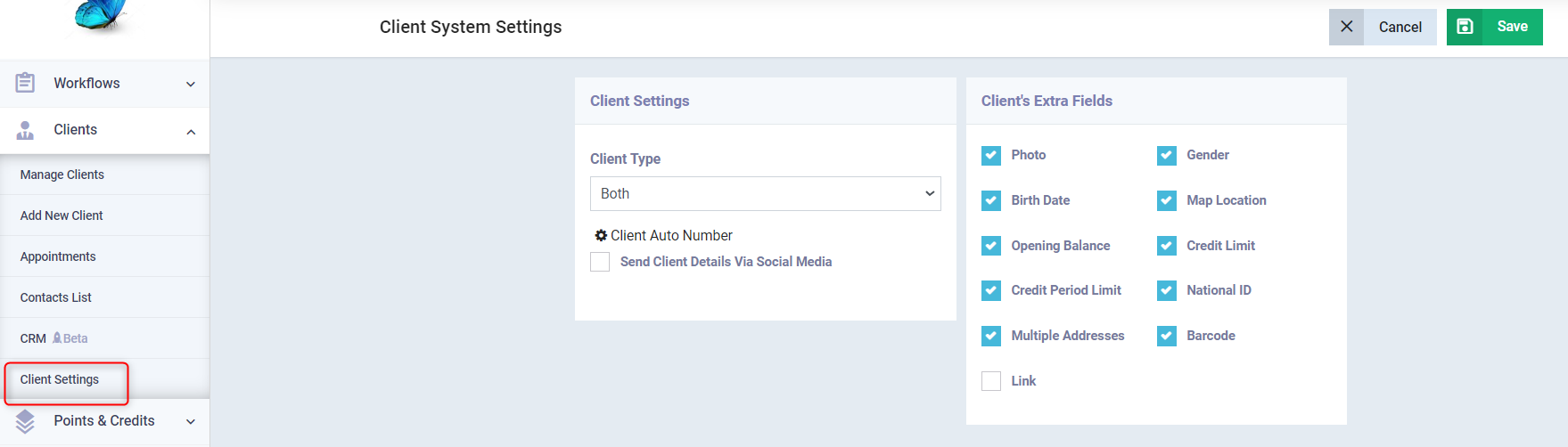Explanation of How to set up the Client Settings in the Client Management App
Client settings in the system help you manage client permissions, personal profile data, follow-up statuses, and other details. client settings are divided into:
- General Settings
- Client Permissions
- Additional/Custom Fields
- Client Follow-up Statuses
- Related Forms
Most of these settings have been explained in separate topics which you can refer to, and here we provide an overview of the general settings for clients.
Overview on the Client General Settings
Click on “Client Settings” under “Clients” in the main menu, then click on the “General” tab.
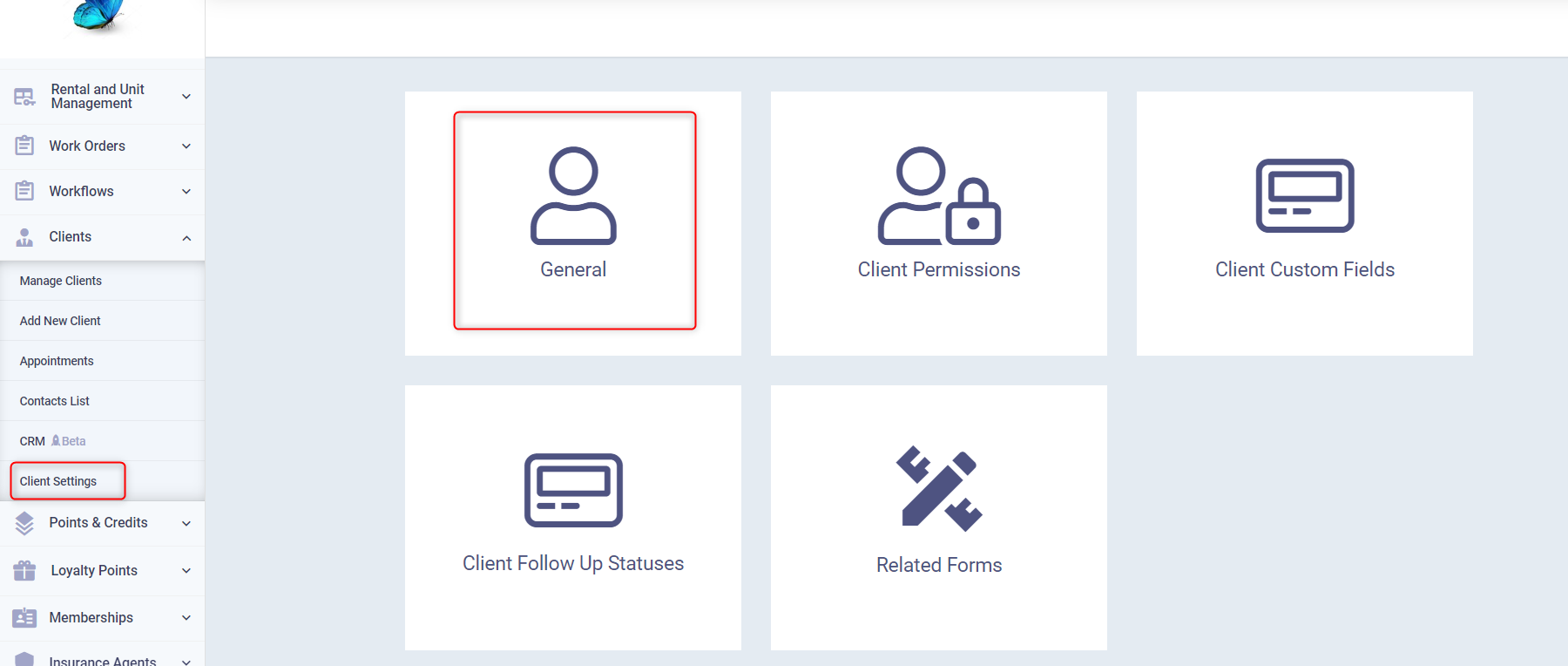
The system settings for the client are divided into:
- Client Settings
These are divided into selecting the type of clients, whether individual or business (commercial) or both, which reflects on showing VAT number and commercial registration fields in business type client files only.
For more, refer to this guide.
For more about setting up serial numbering settings and how to adjust them, refer to this guide.
- Additional Client Fields
These are fields each representing a feature related to clients, when activated, it appears in their profile, and these fields are:
- Client photo or company logo
- Client gender male or female
- Client birthdate
- Client’s location on the map, linked to Google Maps
- Client’s opening balance
- Credit limit
- Credit period limit
- National ID number
- Multiple addresses to add more than one address for the client
- Client barcode
- A link to enable the client profile link which you can copy and send to them