Linking the Client Address to Google Maps
The system allows you to add the geographic location of the client and link it to Google Maps. It also enables the employees who are users of your system to access the client’s location directly based on their current location, relying on Google Maps.
How to set the Client Address on Google Maps
Click on “Add New Client”, or “Manage Clients” from the dropdown under “Clients” in the main menu, then click on the client’s file you want from the main menu and click on “Show Map”.
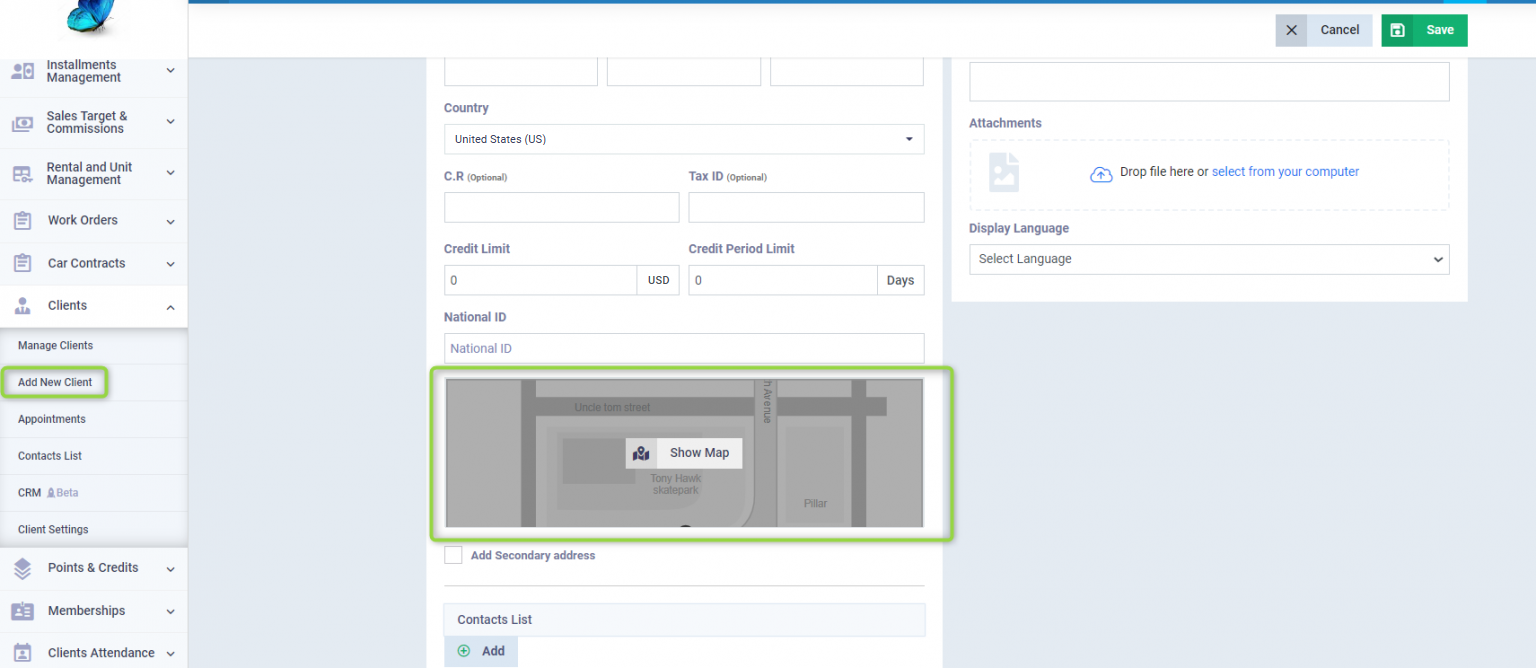
Type in the search box the city or region to which the client’s address belongs to show its geographic location on the map, then click to zoom in on the screen from the box above the map.
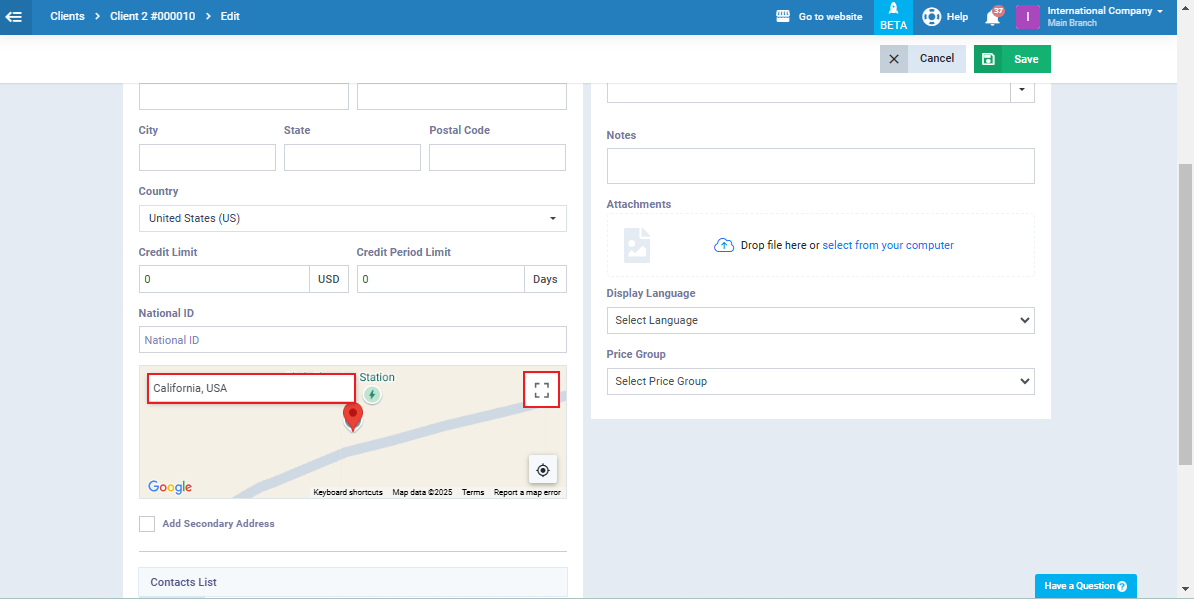
Control to precisely locate the site on the map, then press Enter on the keyboard.
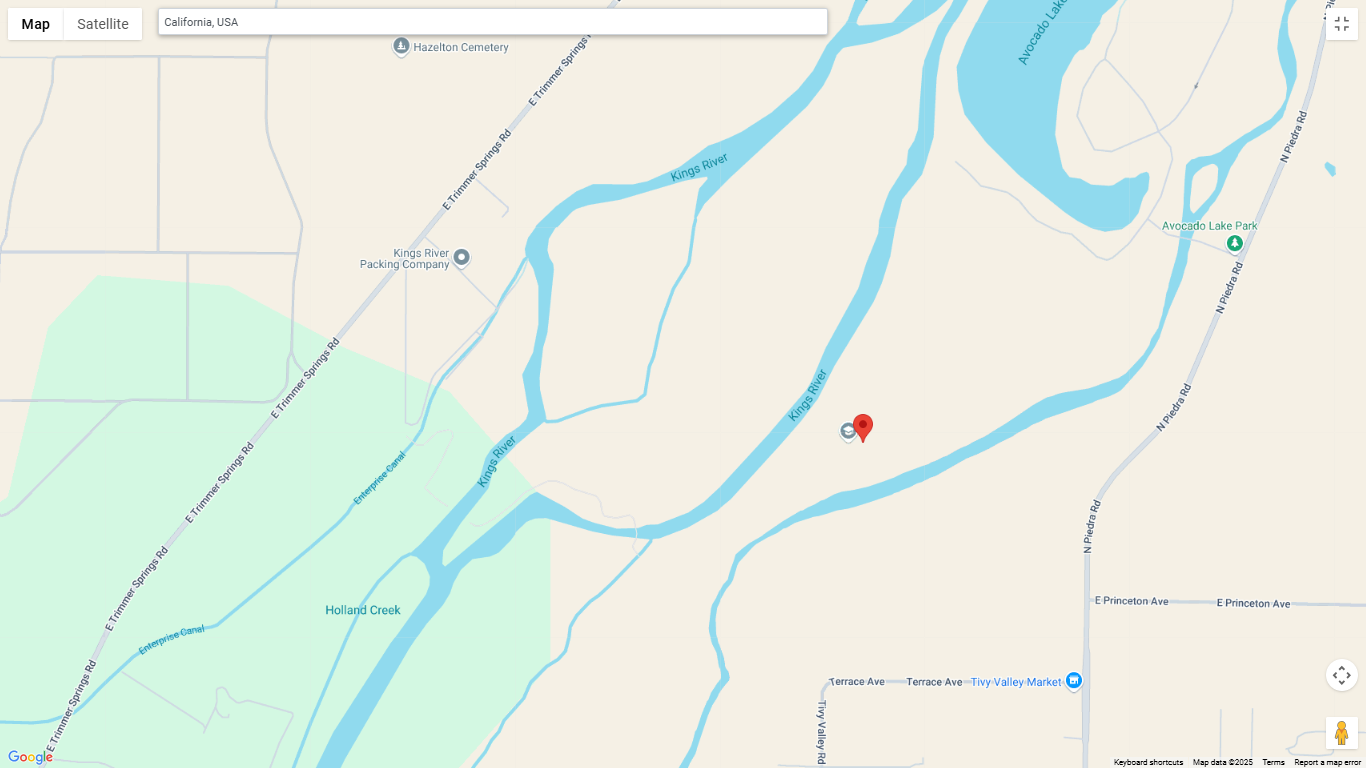
After completing the client’s information and saving it, go to his profile from “Manage Clients” from the dropdown under “Clients” in the main menu, to find the client’s geographic location specified on the map inside.
Tracking the Client Address through the Map
Click on “Manage Clients” from the “Clients” dropdown in the main menu and click on the desired client’s file to track their location.
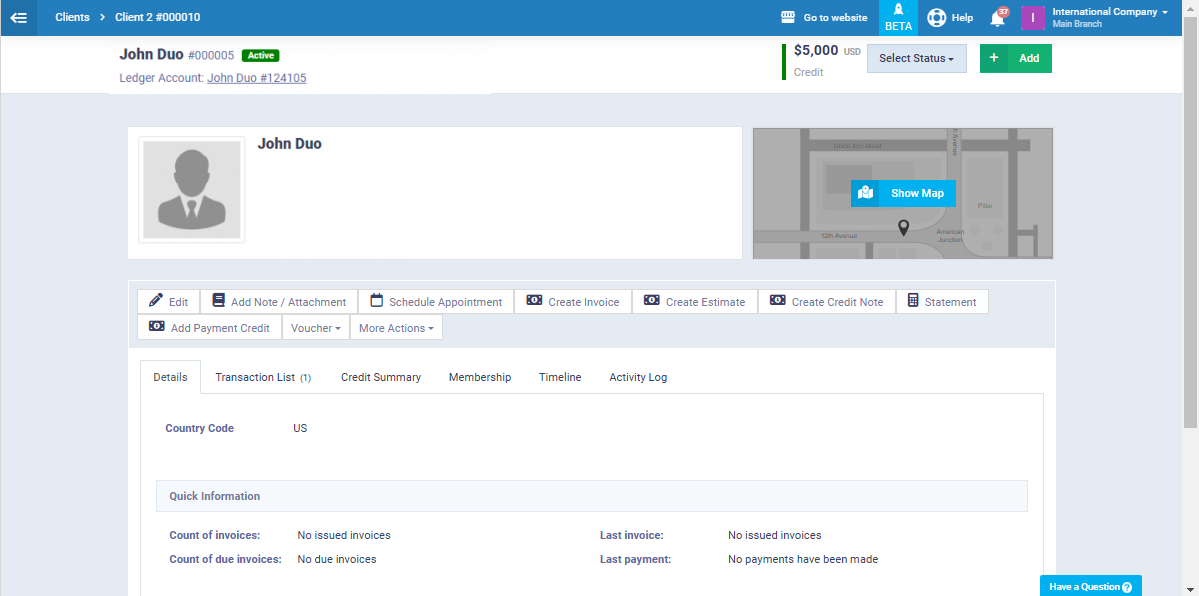
The distance between your geographical location (or the employee using the system) and the client’s location will be displayed, which is extremely beneficial in cases where sales representatives and delegates deal directly with clients, necessitating a visit to the client’s location.