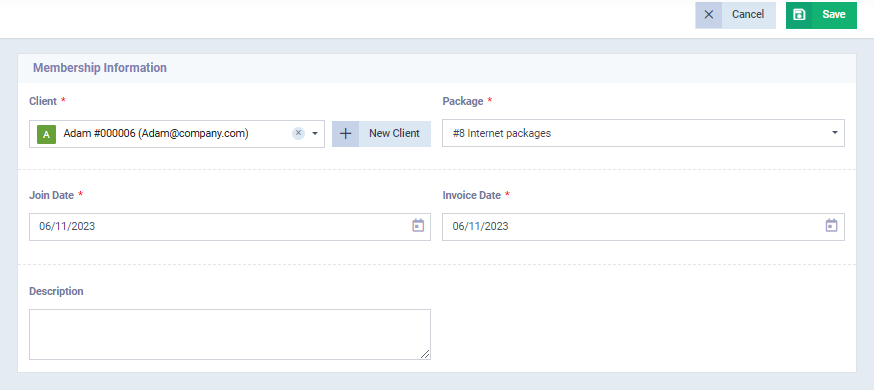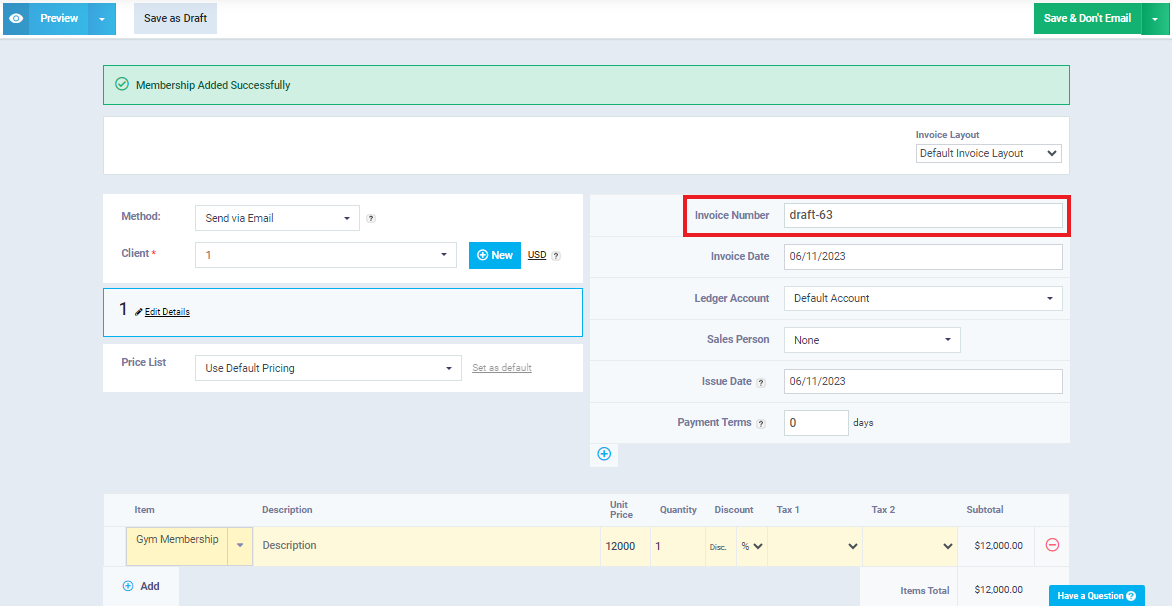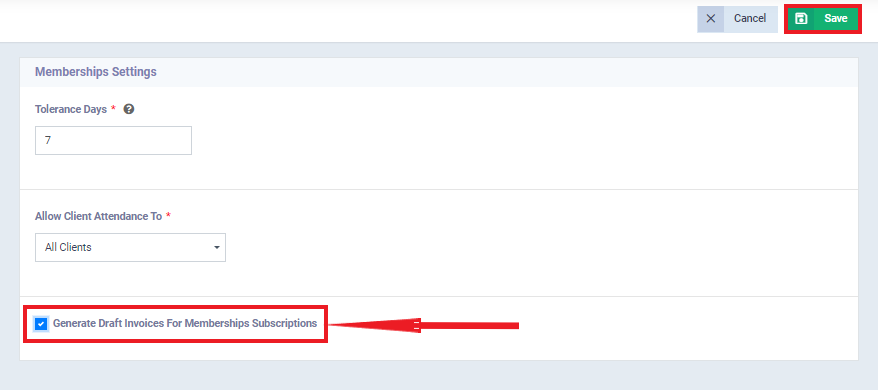Save Membership Subscription Invoices as Drafts
Enabling the Creation of Draft Invoices for Membership Subscriptions
Steps to Add a Membership and Save the Invoice as a Draft
- From the main menu, click on “Memberships.”
- Click on “Manage Memberships.”
- Click the “New Membership” button at the top left of the screen.
- Enter membership information as follows:
- Client: Select the client for whom you are adding a membership from the dropdown list.
- You can add a new client by clicking the “+New Client” button next to the “Client” field. For more details on adding a new client, refer to the “Add New Client” guide.
- Package: Select the desired package type for the membership from the dropdown list.
- For more details on how to add packages, you can refer to the “Add a Package” guide. You can add a new package by clicking the “Add Package” button from the dropdown list if you don’t have any packages.
- Join Date: Select the membership start date from the calendar.
- Invoice Date: The system will automatically determine the expiration date based on the period you specified in the package, and it will be displayed after payment.
- For more details on how to pay for memberships, refer to the “Paying for Membership Fees” guide.
- Description: Enter the required description for the membership.
- Client: Select the client for whom you are adding a membership from the dropdown list.
- Click the “Save” button at the top right of the screen.
- The system will display a message confirming the addition of the membership, and you will be redirected to the page for editing the resulting “draft” invoice.