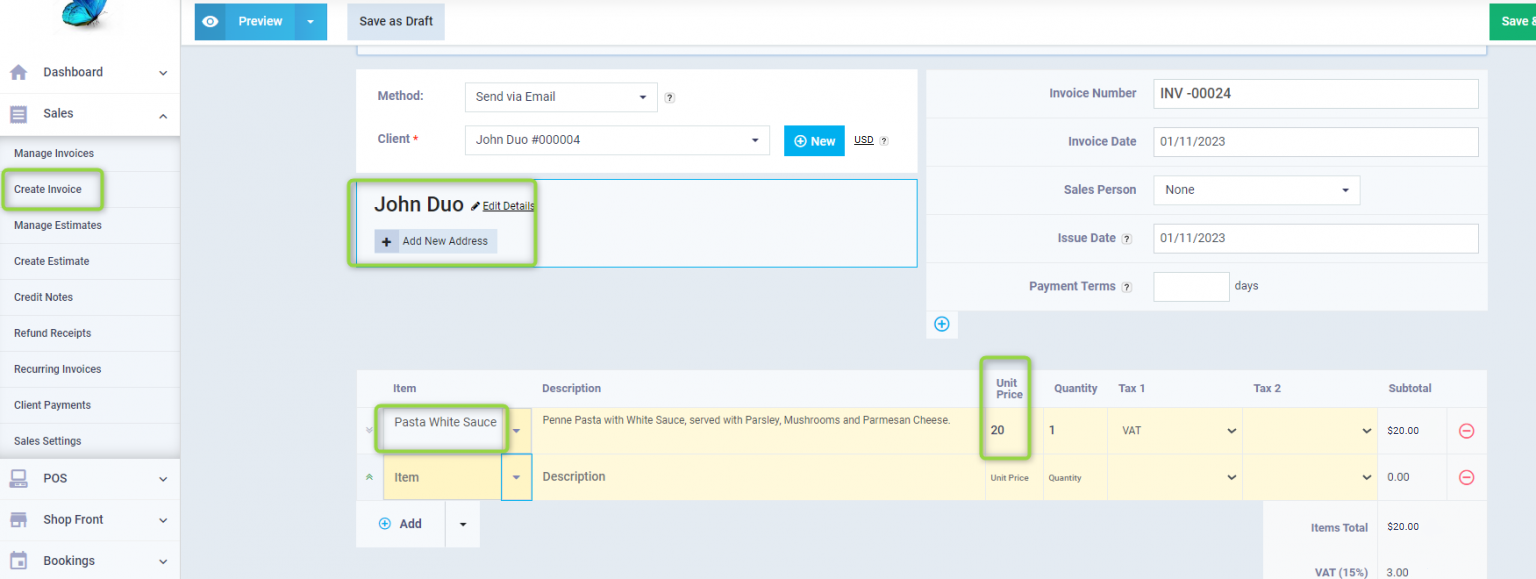Assigning Price Lists to Clients
You can create price lists for products in a way that allows you to select some of your products and set a different selling price. Consequently, you can assign the desired price list to a specific client, so that they are dealt with at different prices according to the products added to the associated price list.
How to assign a Price List to a Client
You can assign a price list when adding a new client or for existing clients by:
Clicking on “Add New Client” or “Manage Clients” under “Clients” in the main menu, and click on the client to whom you want to assign the price list.
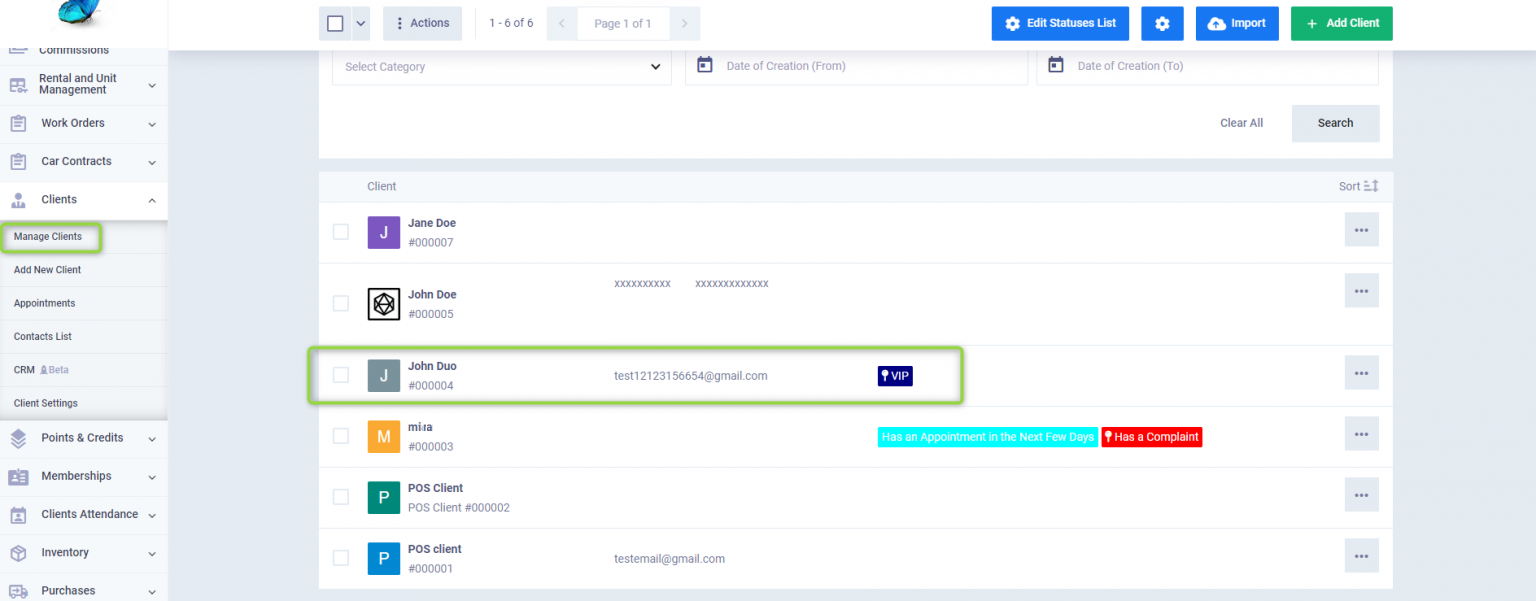
Click on the “Edit” button to add a price list for a previous client.
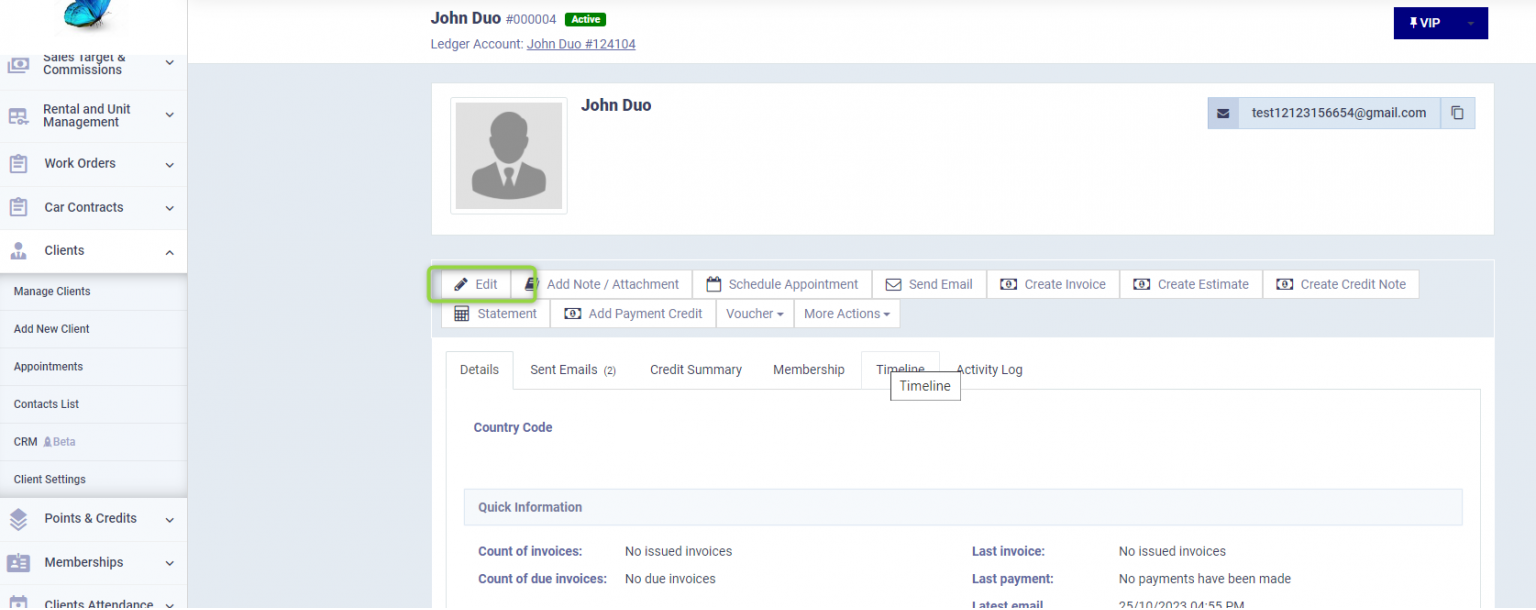
Go to the Price Group to choose the appropriate price list.
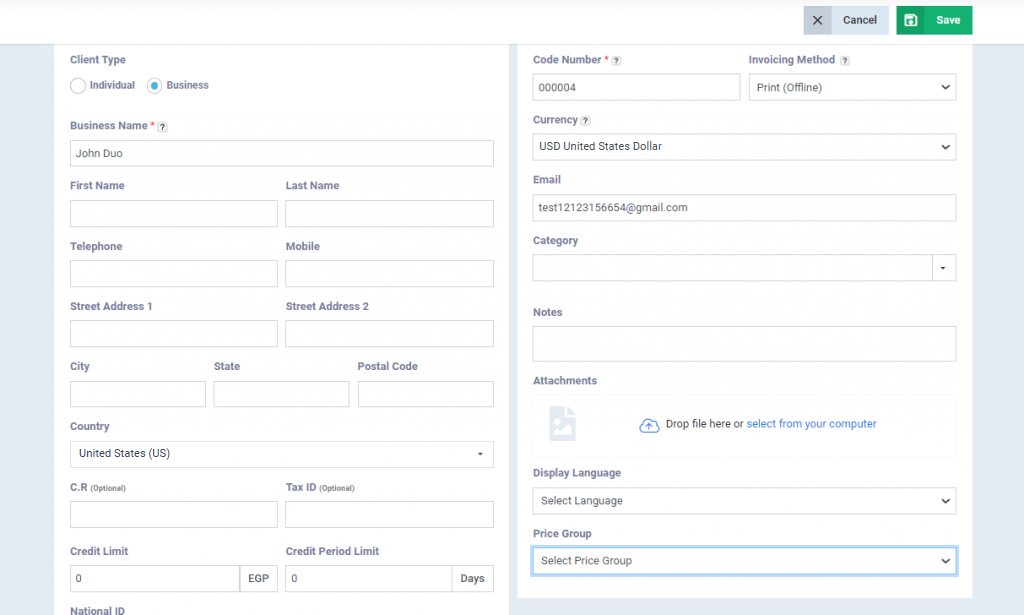
Select the price list from the dropdown menu, then click “Save”.

Changing the Items Prices for a Client according to the Price Lists
We have the product “Pasta White Sauce” with a normal selling price of $23.23
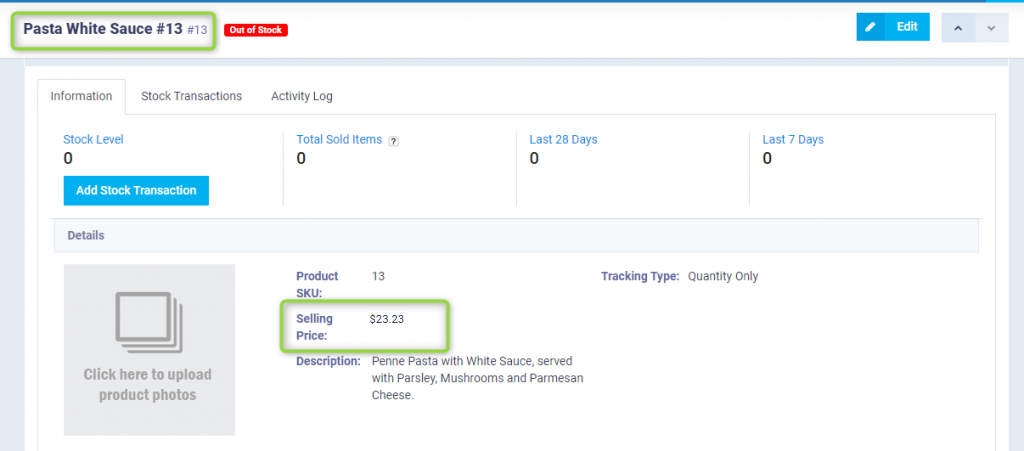 Within the old clients’ price list assigned to the client “John Duo” the price of the pasta is only $20.
Within the old clients’ price list assigned to the client “John Duo” the price of the pasta is only $20.
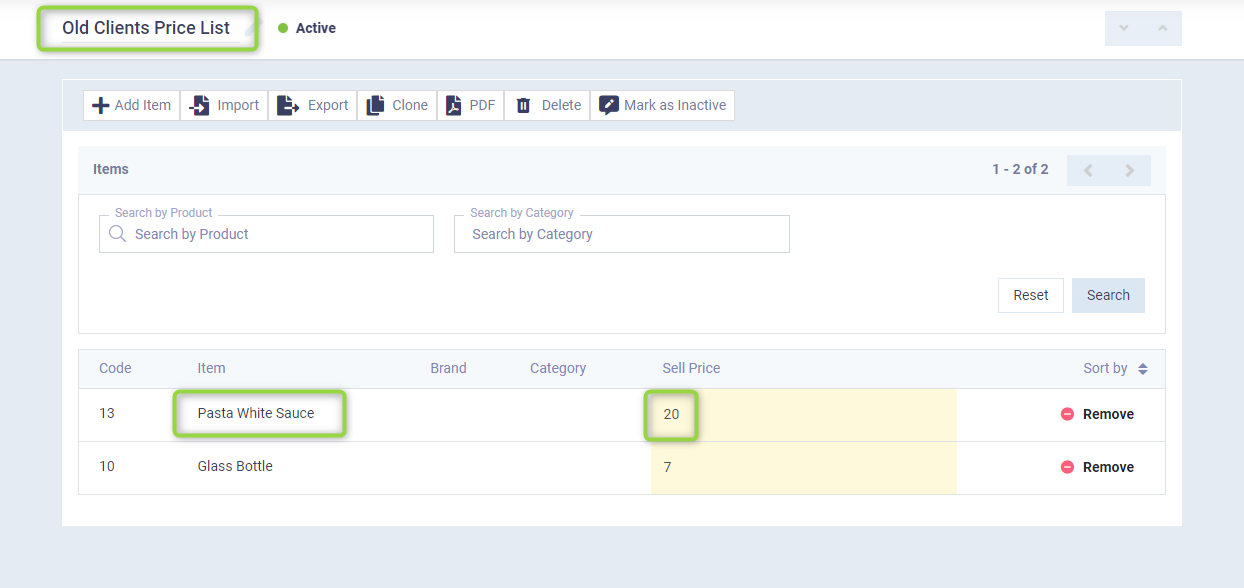
When creating a new invoice for the client “John Duo” and adding a “Pasta White Sauce” item, the price from the old clients’ price list appears automatically, not the original price of the product.