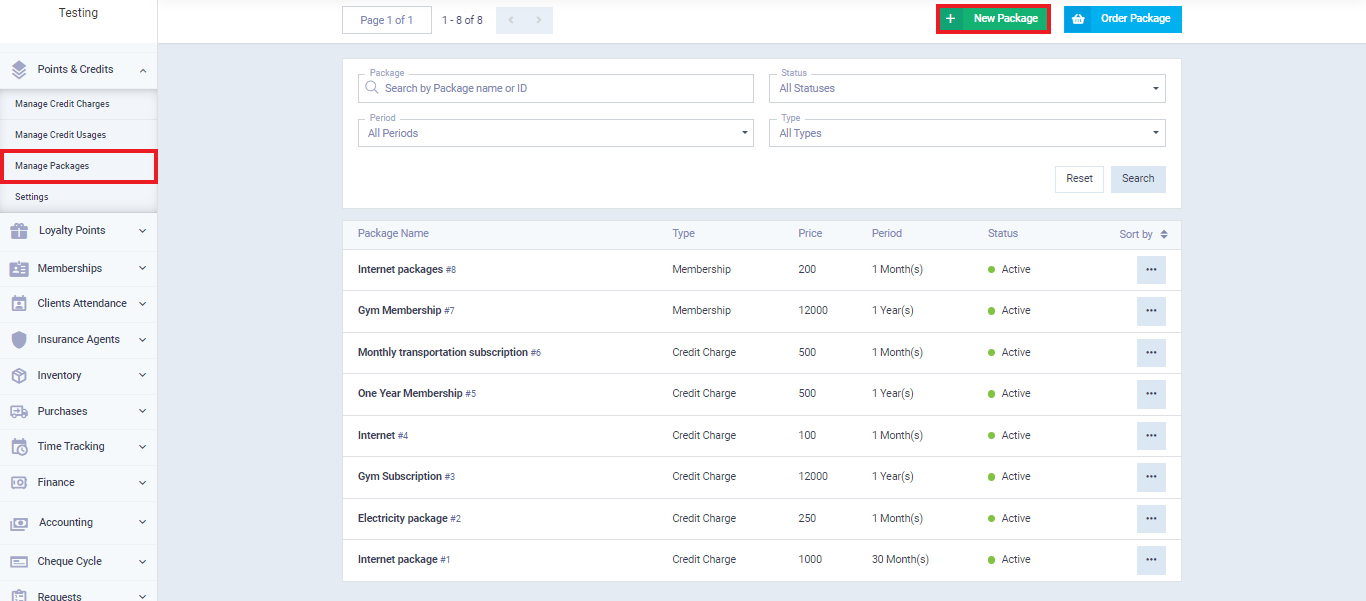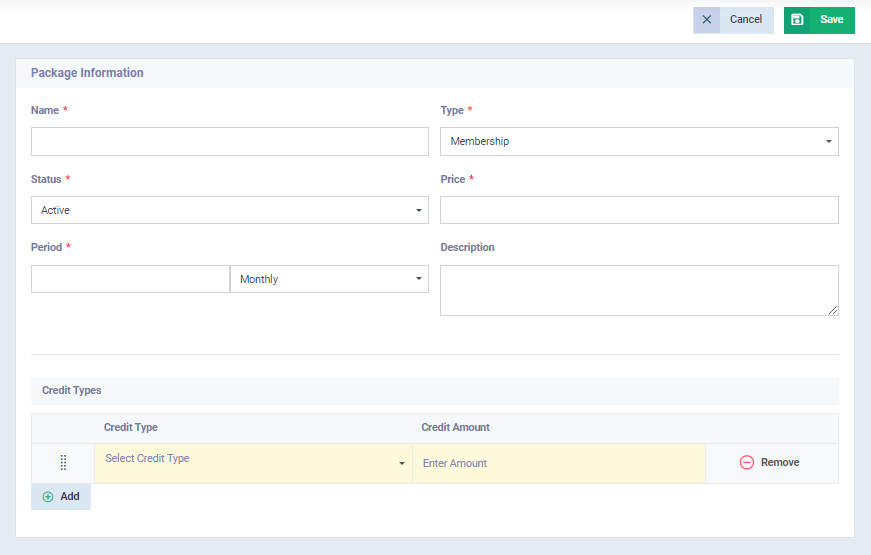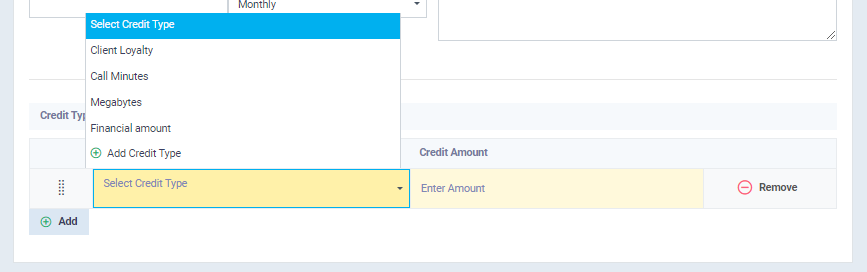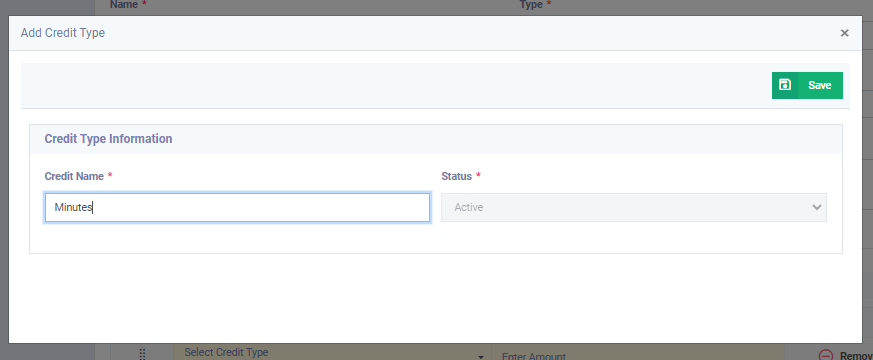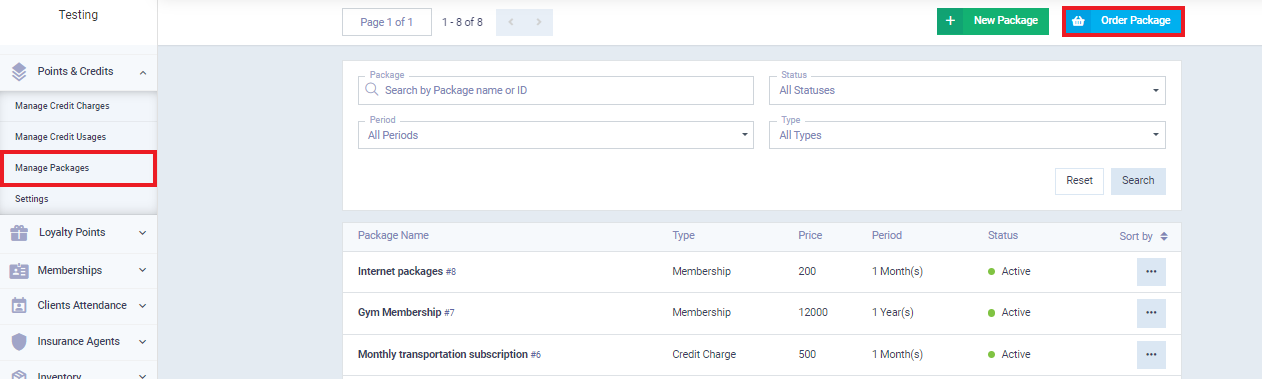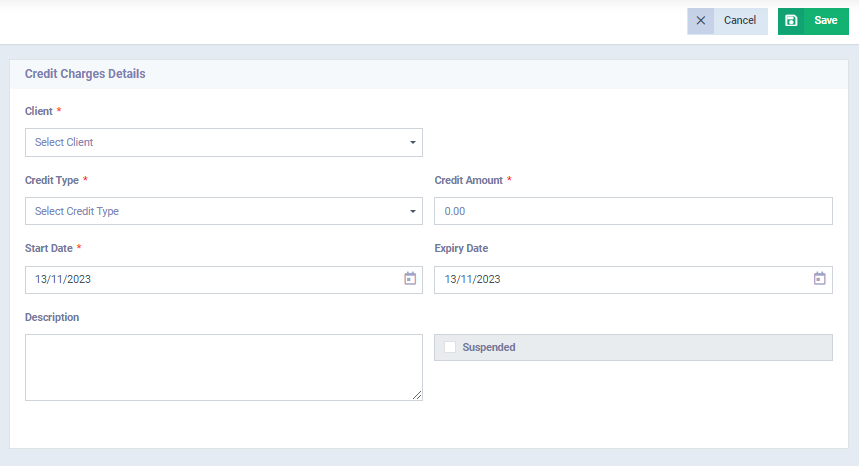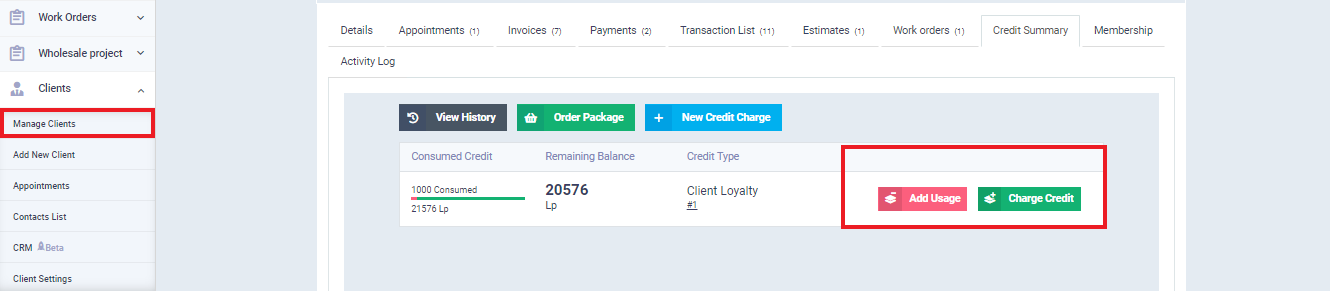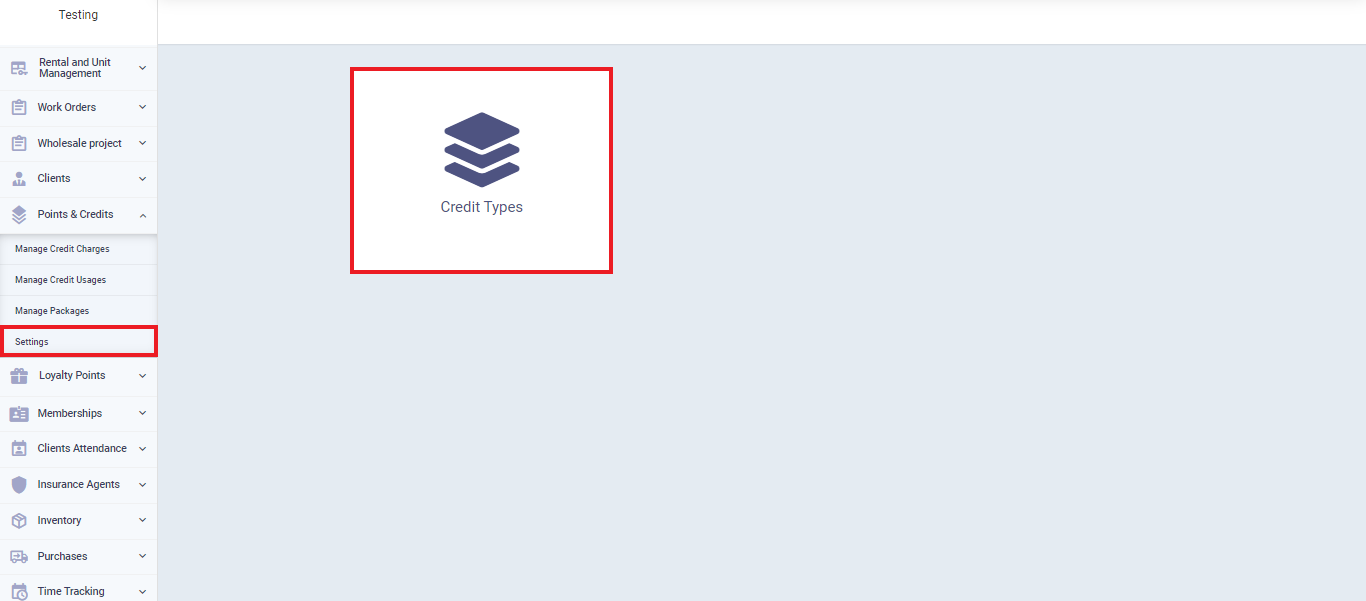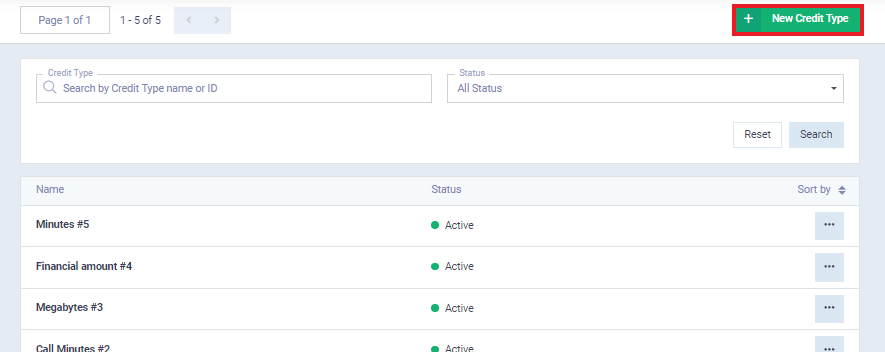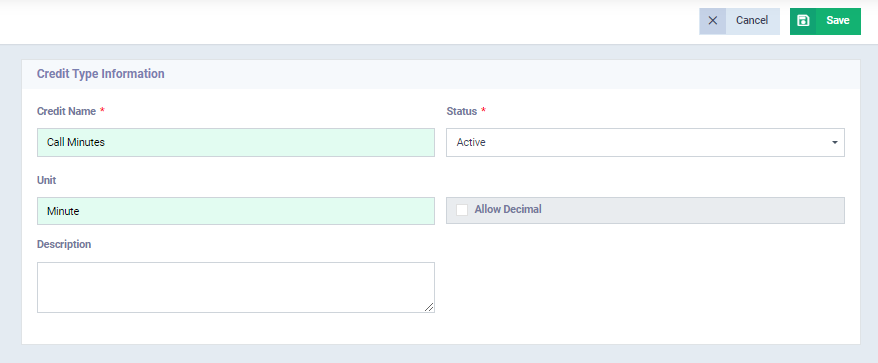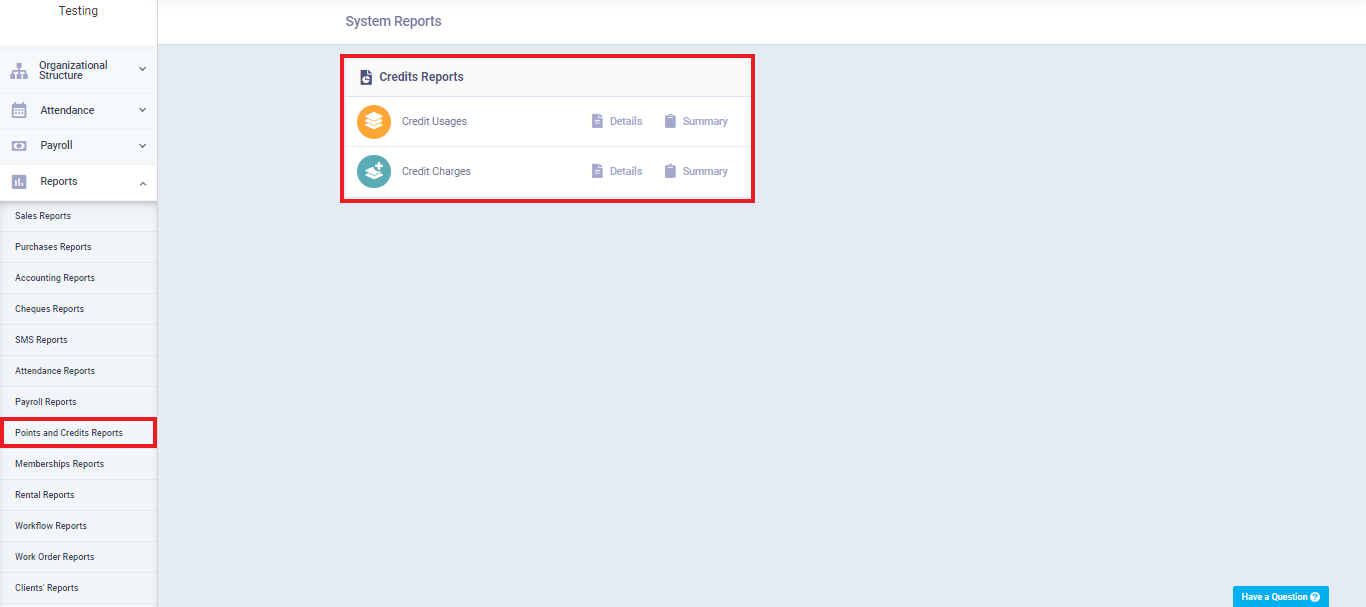Credit Charge and Usage Guide
Some businesses require clients to subscribe to a membership or a package that includes a balance, which is periodically renewed, such as a gym subscriptions or internet packages. Membership and balance systems align in a ledger, with the capability for periodic renewal to meet the ongoing business requirements. They differ in not allowing a single client to subscribe to more than one membership, while a single client can own multiple balance packages simultaneously. The choice between them is determined based on the nature of services, business needs, and client preferences that best suit your business.
Defining Packages
Packages in the system have two types: membership packages and credit recharge packages. If you want to add a new package with a specified balance that you can later assign to the client and charge a periodic predetermined price for this package, you should go to the ‘Manage Packages‘ dropdown under the ‘Points and Credits‘ in the main menu, then click on the ‘New Package‘ button.
To find package information, it includes:
- Package Name: This is the name that appears when you select a package for clients to subscribe to, such as ‘Internet Package 100 GB.’
- Type: In this case, we specify the type as ‘Credit Recharge.’
- Status: There are two options, either ‘Active’ to allow activation of this package for your clients, or ‘Inactive’ to stop activation.
- Price: This refers to the price of the package that will be paid periodically.
- Period: The time frame during which the balance package is renewed and recharged. For example, the package could be renewed every month, every 3 months, or every two weeks, depending on the business system.
- Description: A field that allows you to add any details specific to this balance package.
As for the type of credit for the package, you can choose it from the types pre-added in your system, or click on ‘+ Add Credit Type‘ to register a new credit type.
The screen for adding a new credit type contains only the ‘Credit Name‘ and the ‘Save‘ button.
After saving the package, on the screen for registering new packages, you will find the ‘Order Package‘ button. Click on it, select a package from the ones you have created in the system, and choose the client who wants to subscribe to the credit package.
Then, click on the ‘Save‘ button.
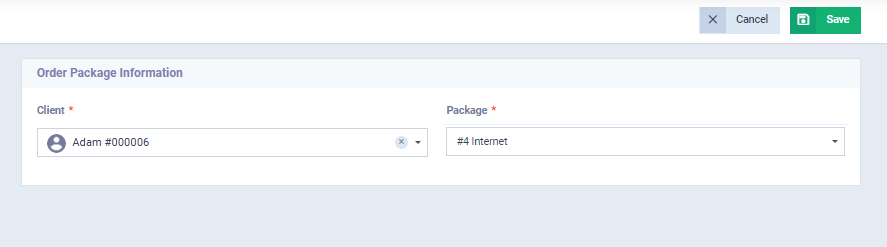
Upon saving the package, you will be automatically redirected to the payment screen to enter the details of the first payment if the client has made it. Otherwise, click ‘Cancel‘ if the client has not made the payment yet.
In the case of payment, you need to enter the client’s payment method, whether it’s cash, bank transfer, cheque, online payment, etc. The full amount of the credit package is automatically filled in the amount field, and the date is set. The payment status becomes complete.
- You can change the treasury to which the client’s paid amount is transferred.
- You have the option to attach files related to this payment transaction.
- You can edit the amount and record only a part of the credit package subscription, adding the remaining amount as installments on the client’s invoice.
-
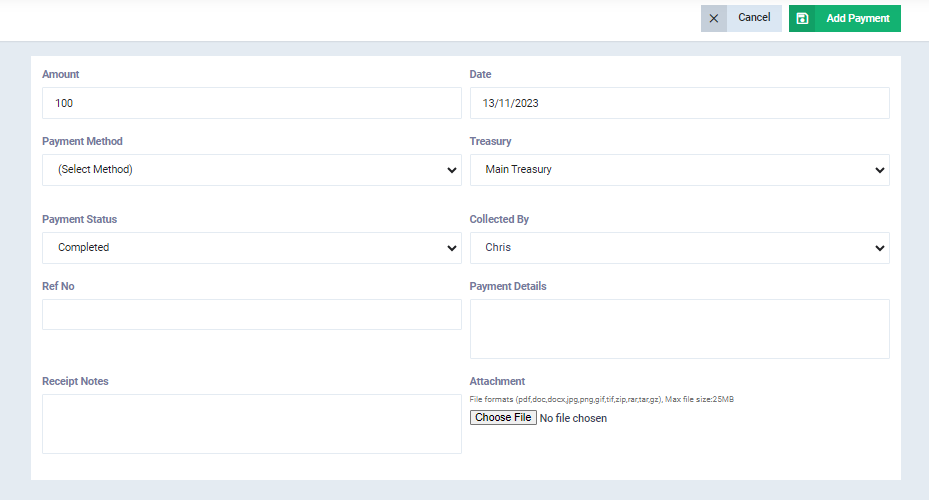
Consumption Records
To track client consumption, it is necessary to record both usage and credit recharge. You can do this through the ‘Manage Credit Usage‘ dropdown under ‘Points and Credits‘ in the main menu. Click on the ‘New Credit Usage‘ button.
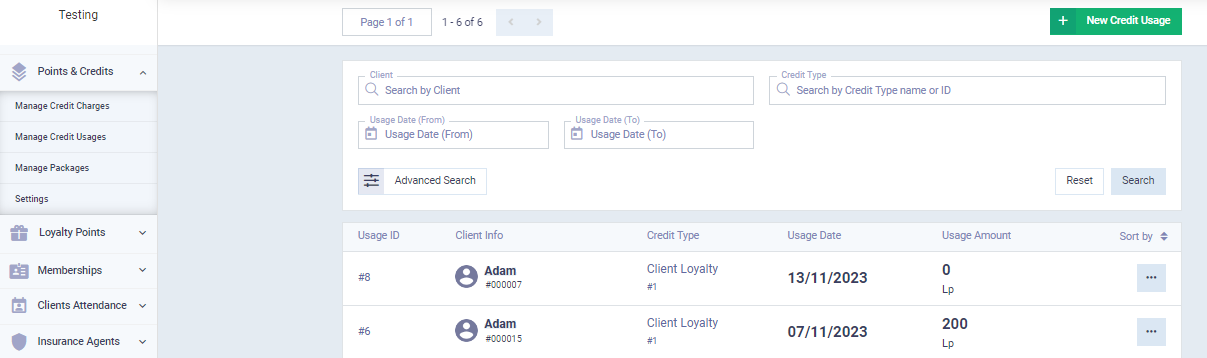
Credit usage details are as follows:
- The client’s name of who used the credit
- Date of credit usage.
- Type of the used credit. Ensure that you have added different types of credits in the system and selected these types in the credit package.
- Used Credit: Enter the quantity of the credit that has been used according to this credit unit.
- In the description field, you can add any additional information related to the client’s usage of the credit.
Through ‘Manage Credit Usage,’ you can access the list of used credits and click on the specific usage operation to view its details.
Package Renewal
There are two ways to renew the package:
- Full Package Renewal: This is done by clicking on the ‘Order Package‘ button in the ‘Manage Packages‘ dropdown under ‘Points and Credits‘ in the main menu. Then, select the client and the package. The credit is automatically reflected in the entries.
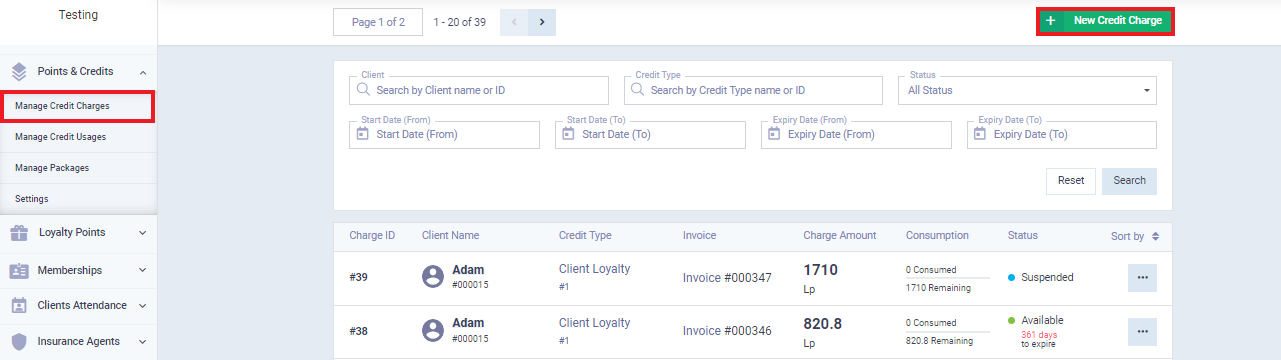
Then, the client and the type of credit are selected, along with the number of units and the expiration date for the usage of this credit (the date of adding the credit and the last valid date for usage).
You can track credit usage through the client file by clicking on ‘Manage Clients‘ in the dropdown under ‘Clients‘ in the main menu. Click on the client file you want to view the credit usage for.