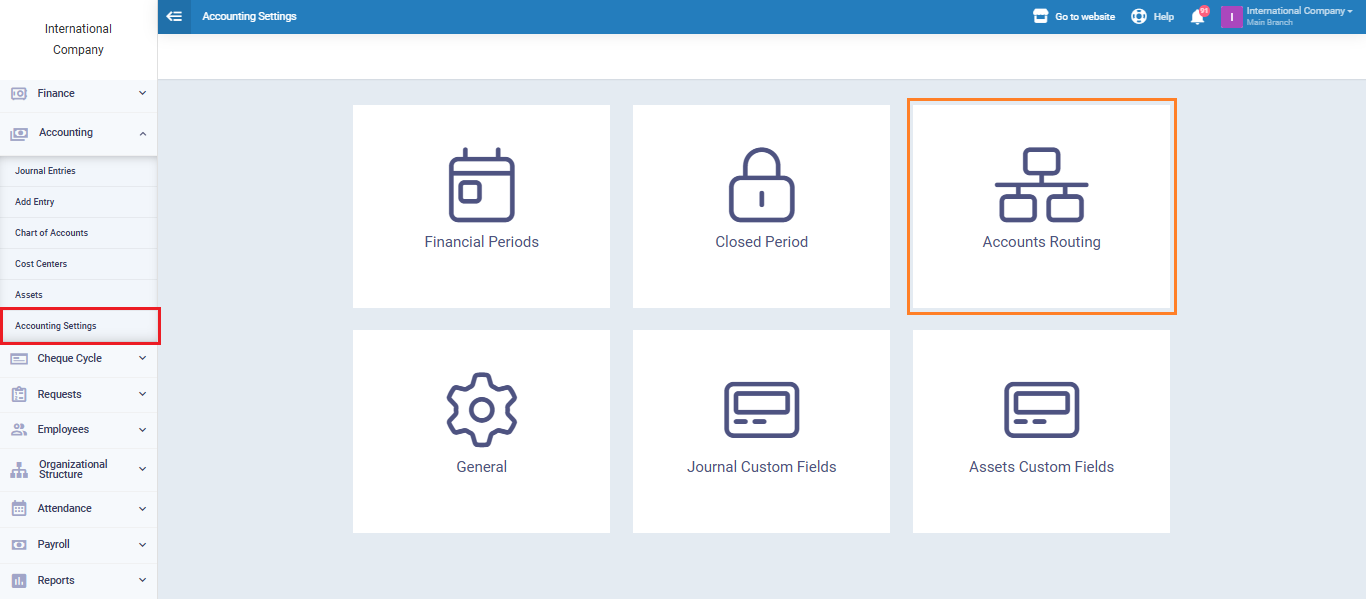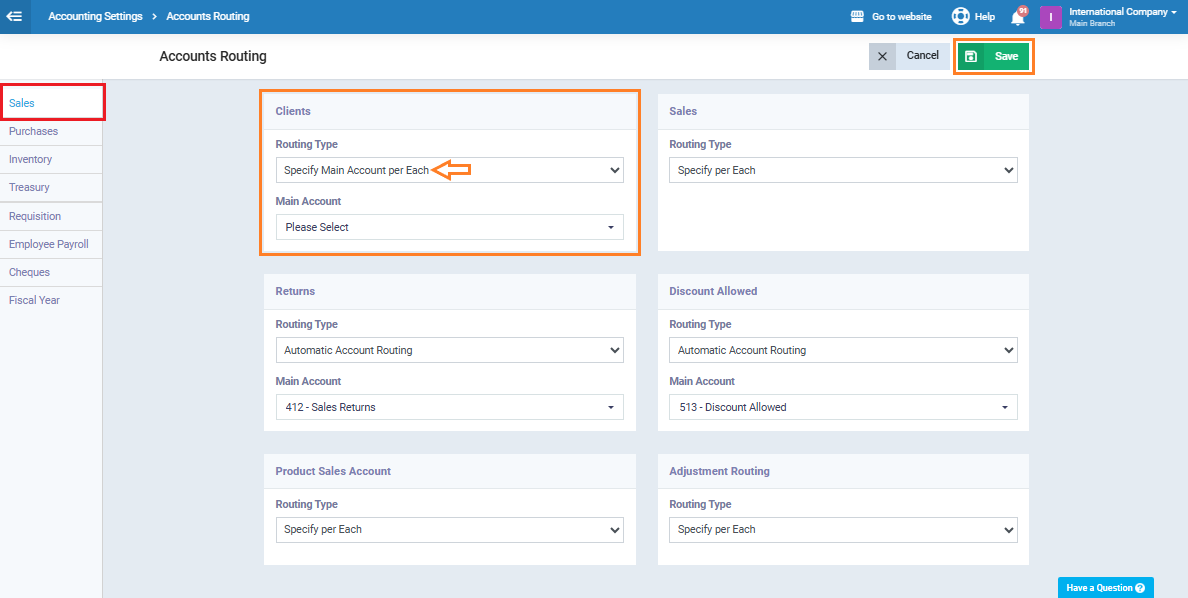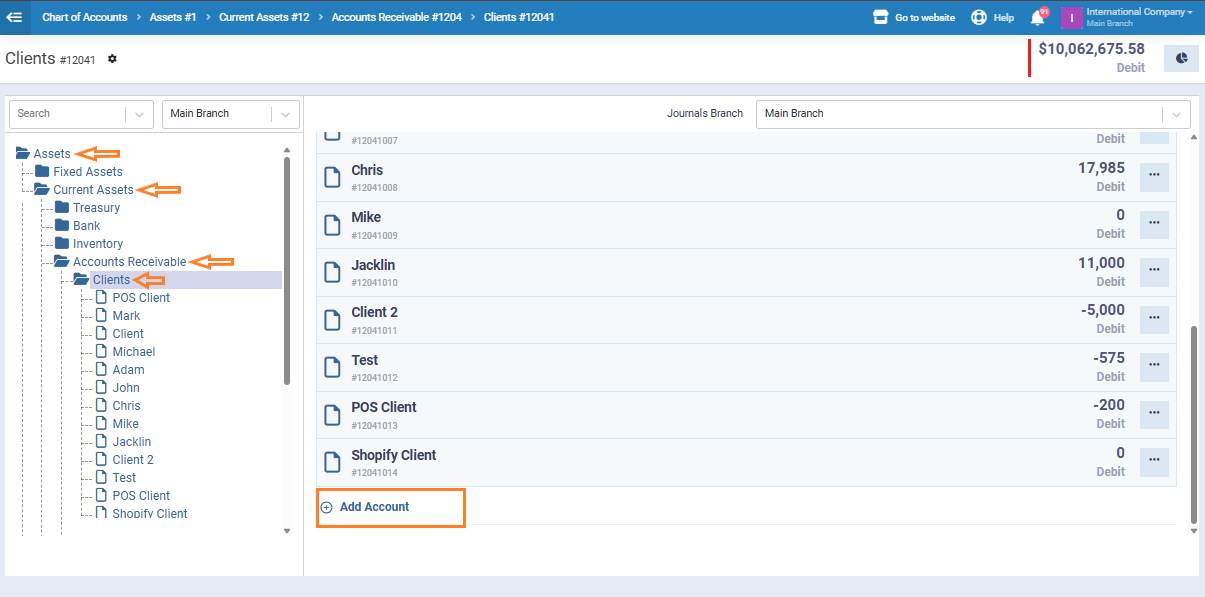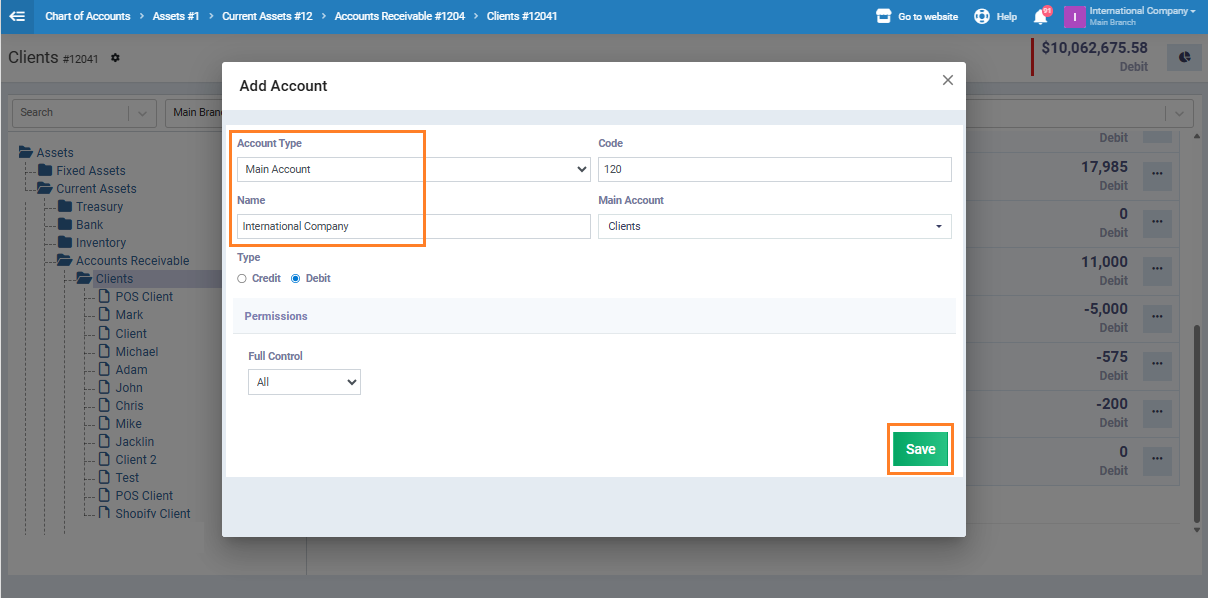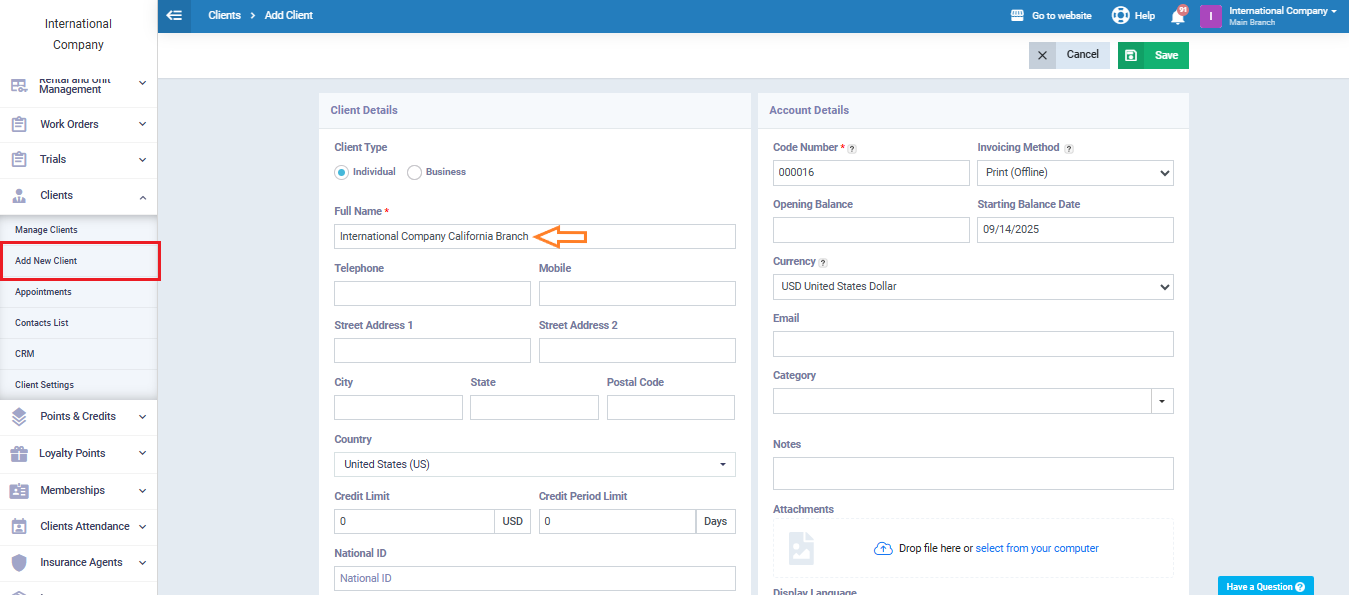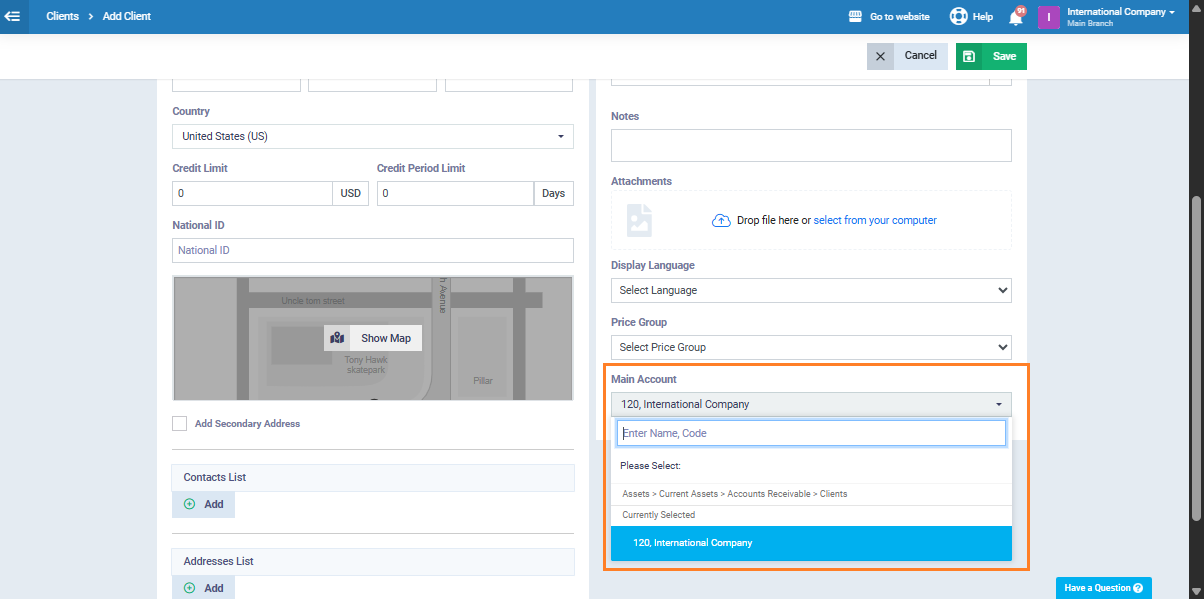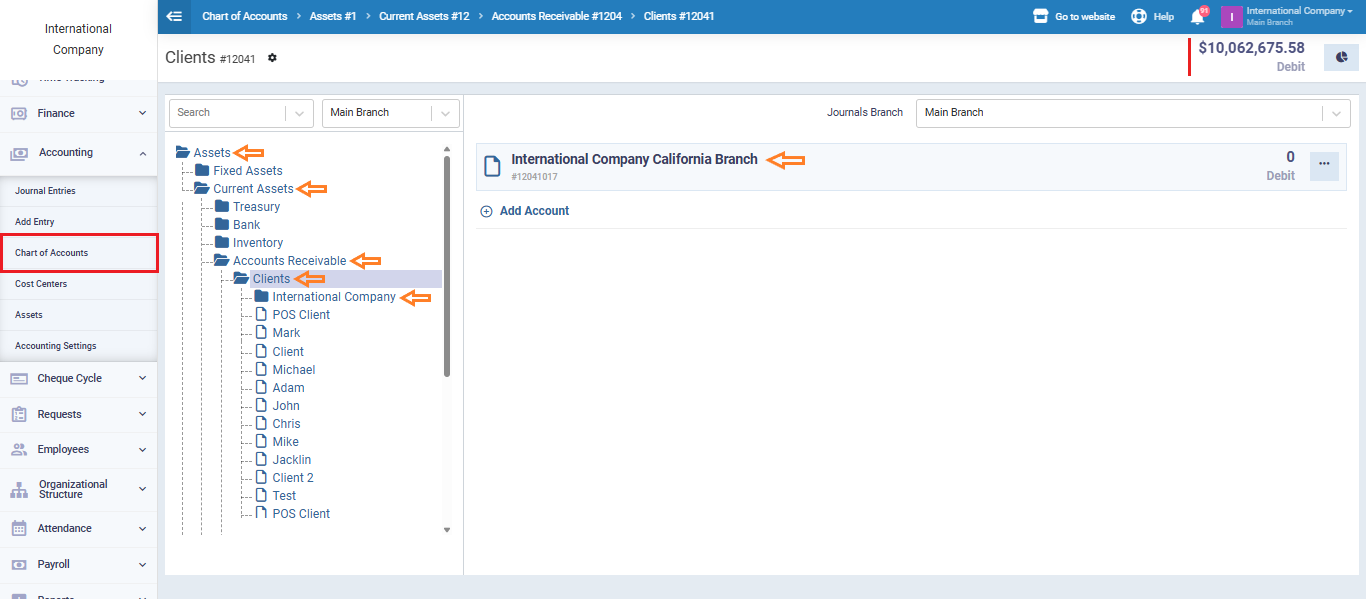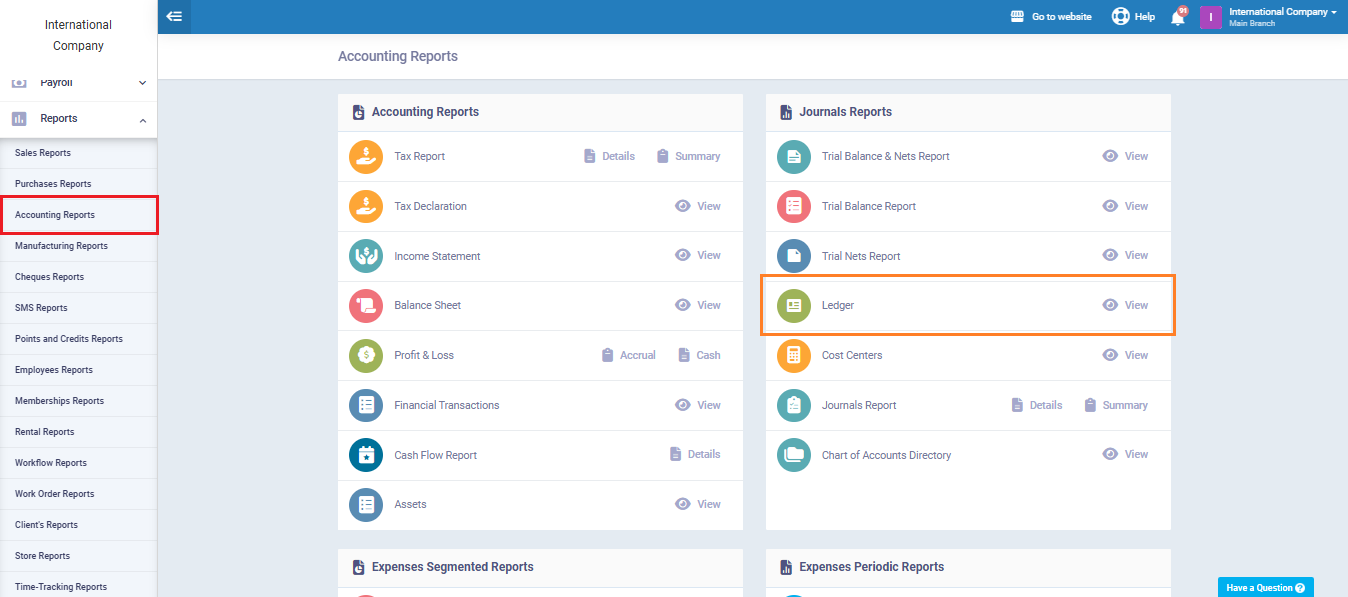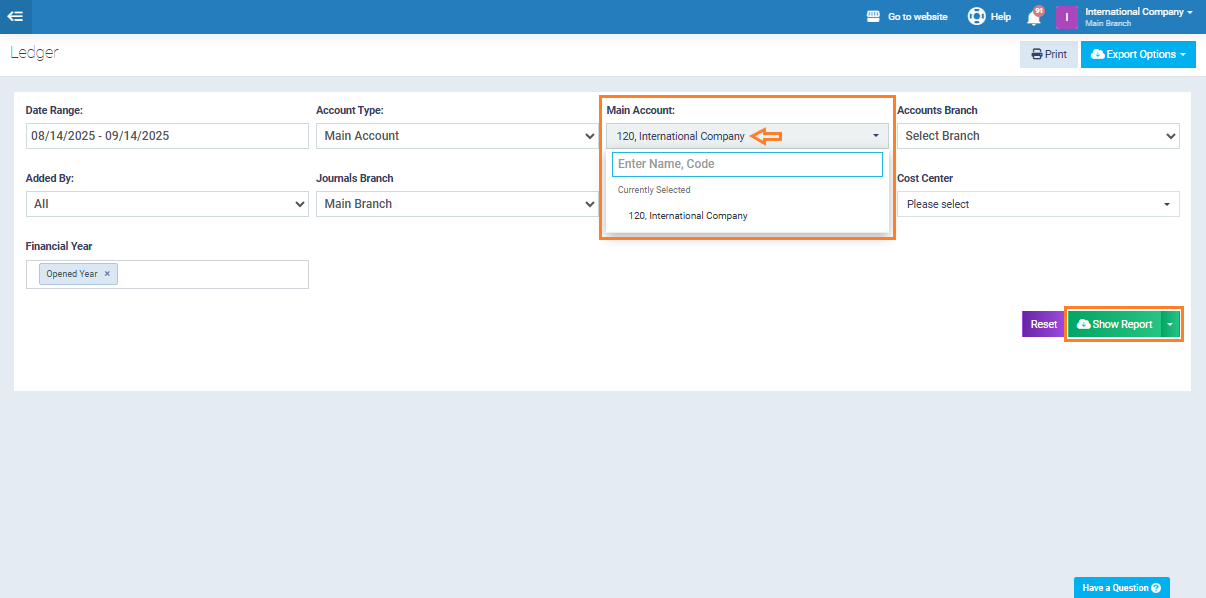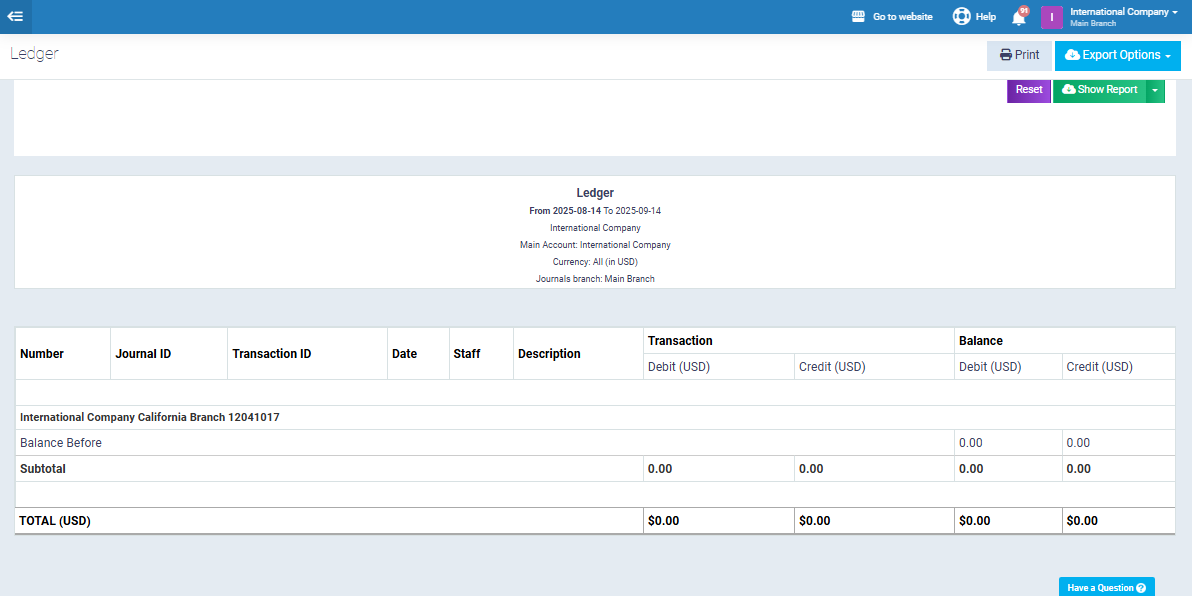Creating a Main Client Account and Linking Sub-Clients
The system allows you to manage your client structure in a more organized way by creating a main client and linking sub-client to it. This helps you track transactions for a group of clients tied to one entity, such as companies and their branches, or institutions and their affiliates. It simplifies account, sales, and reporting management in a fully integrated and accurate manner.
Viewing Accounts in the Ledger Report
From the sidebar menu, click “Reports”, then select “Accounting Reports.” Choose “Ledger Report.”
From the filter options, select “Main Account.”
Choose the main account you created earlier to view its details, then click “View Report.”
The sub-account will appear inside the report, linked to the selected main account, allowing you to track all financial transactions in an organized and clear manner.