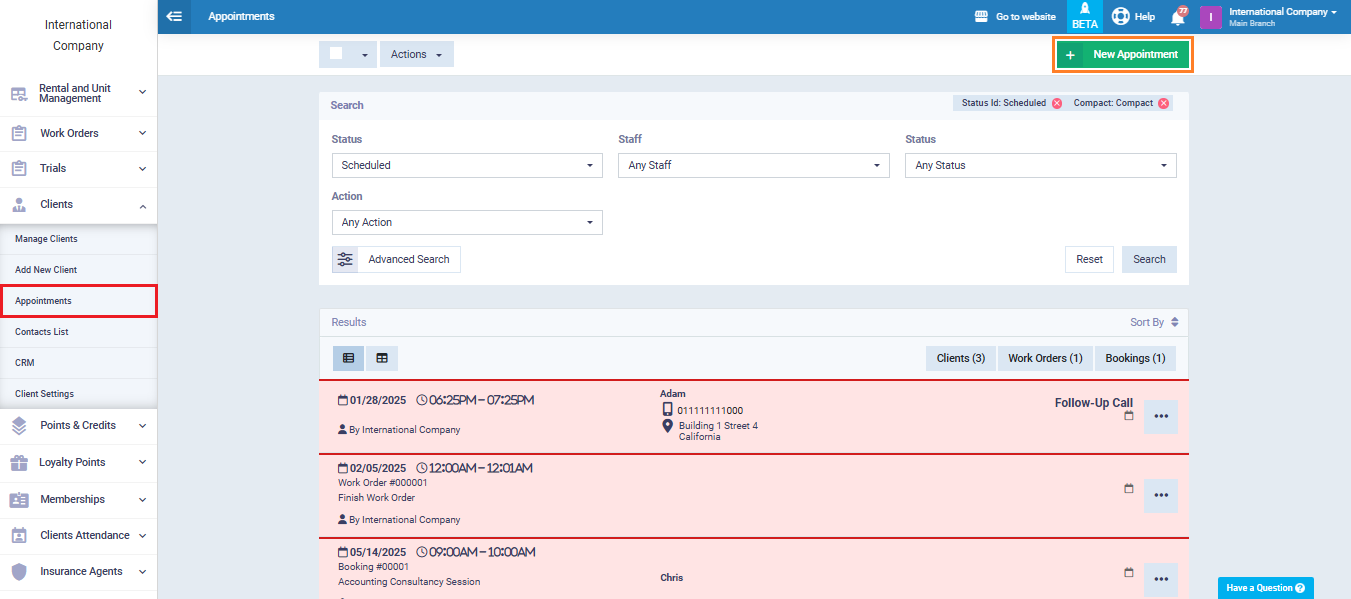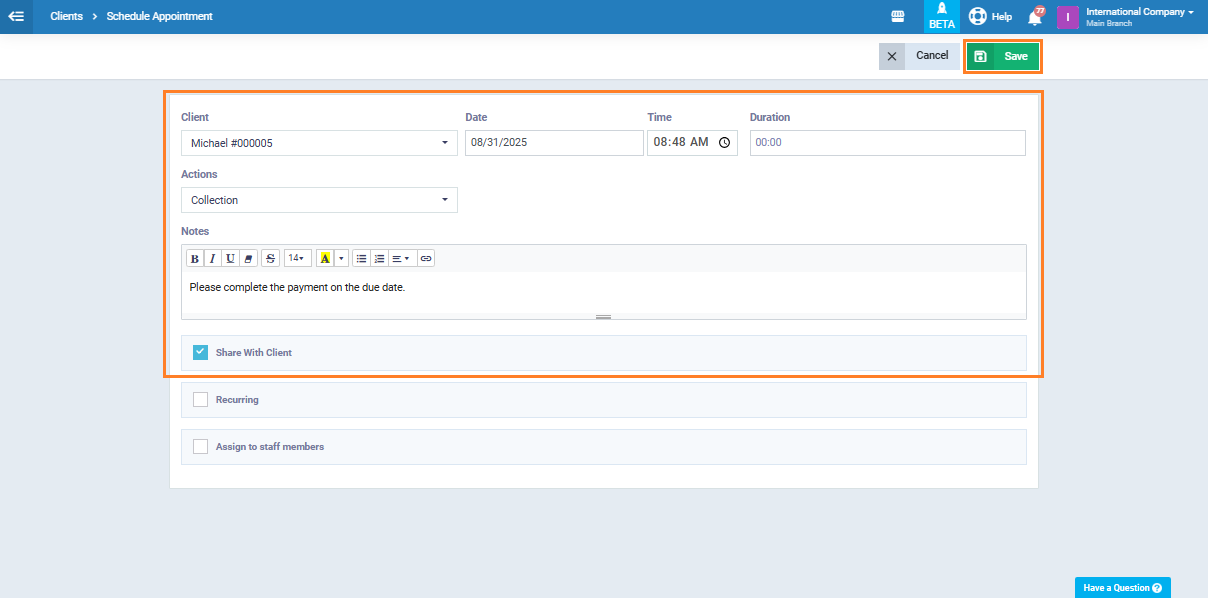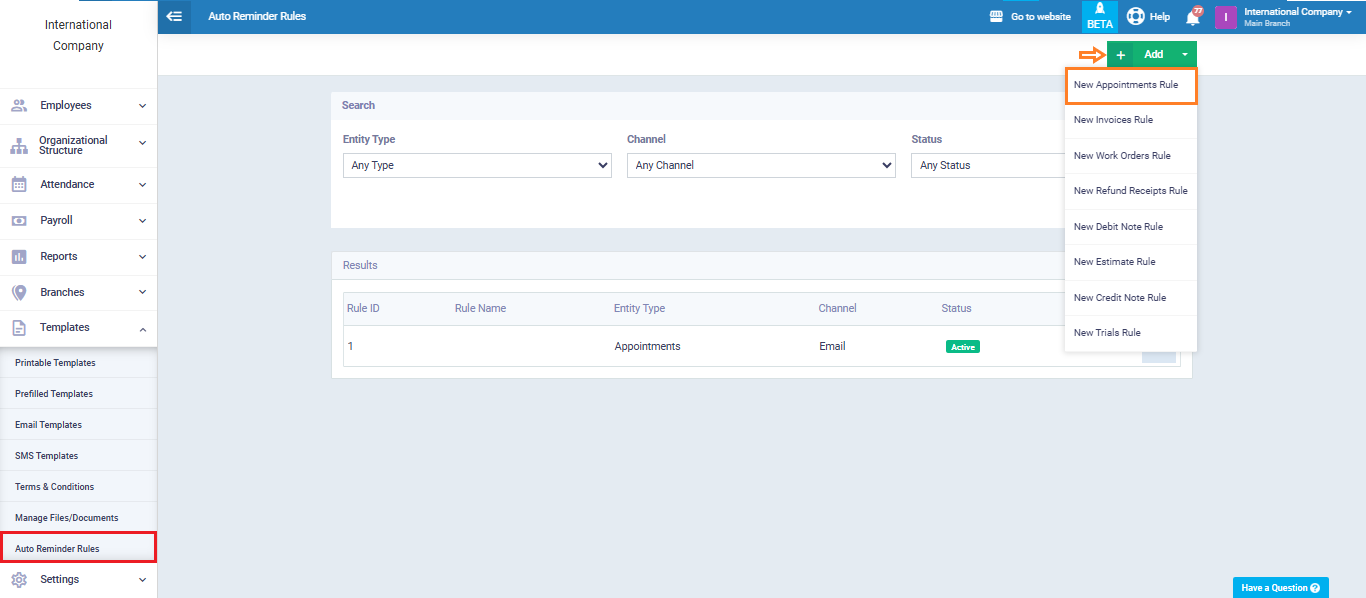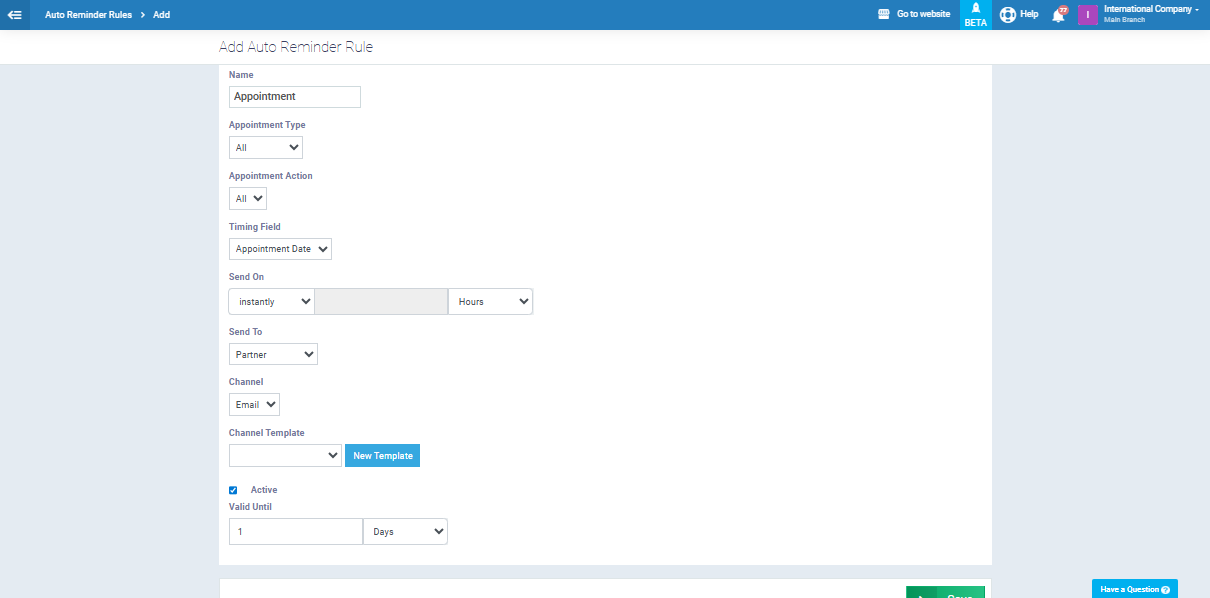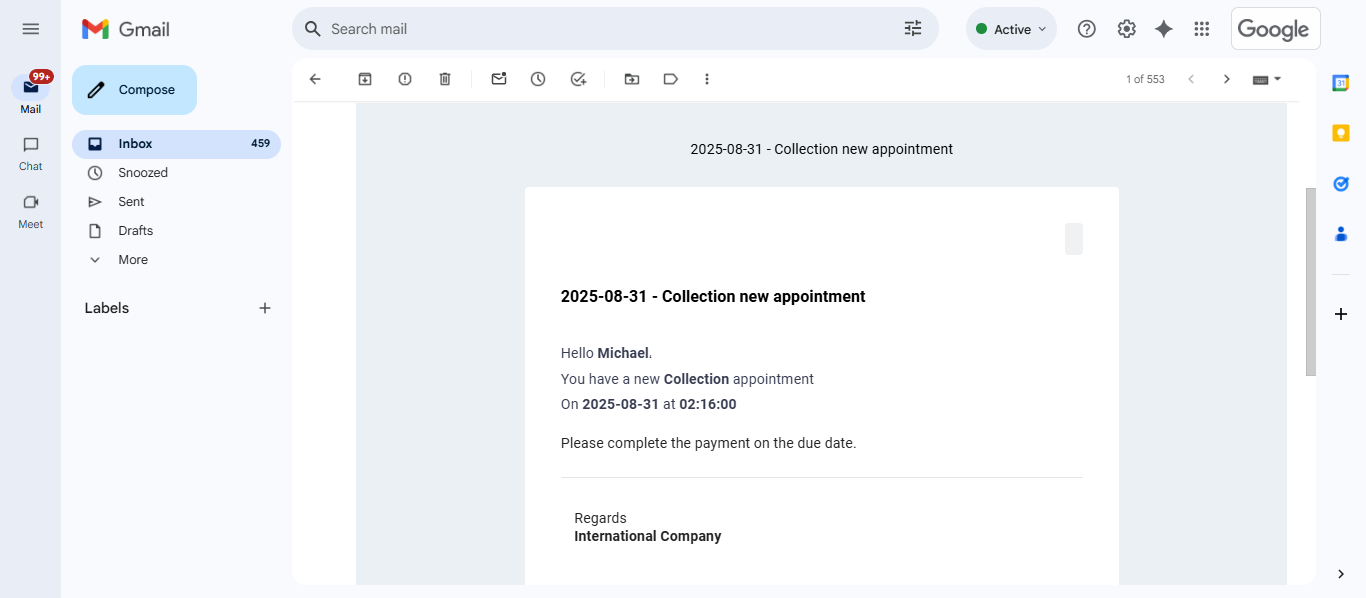Sending Payment Reminder Emails to Clients
The system allows you to automatically send payment reminder emails to your clients, helping you track your receivables easily and ensure payments are collected on time.
In this guide, we’ll walk through how to set up this process by creating an appointment for the client and linking it to an automated sending rule, so reminders are sent systematically without manual intervention.