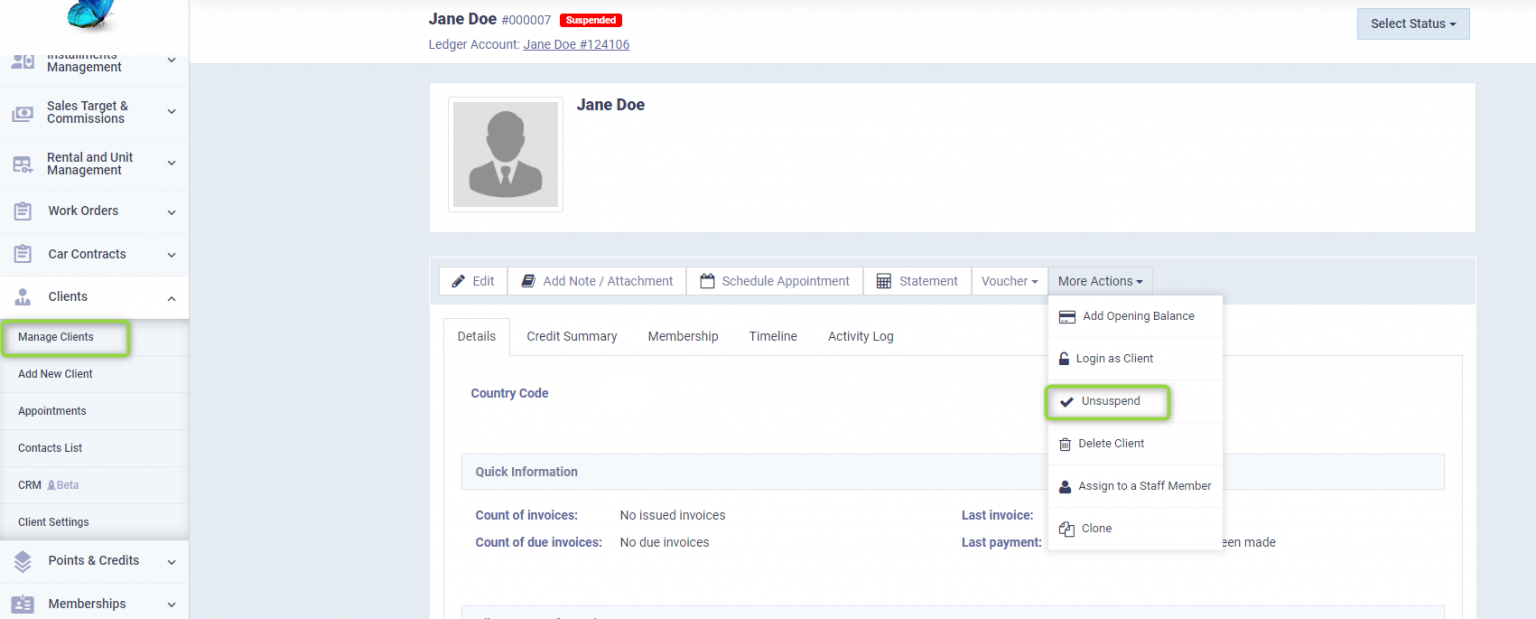How to suspend a Client
You can completely delete clients or suspend them to prevent any future transactions with them on the system permanently or for a certain period. In this article, we provide you with the steps to deactivate/suspend a client.
How to deactivate/ suspend a Client
Click on “Manage Clients” under “Clients” in the main menu, and click on the client’s profile that you wish to deactivate.
Click on “More Options” and choose “Suspend” from the dropdown menu.
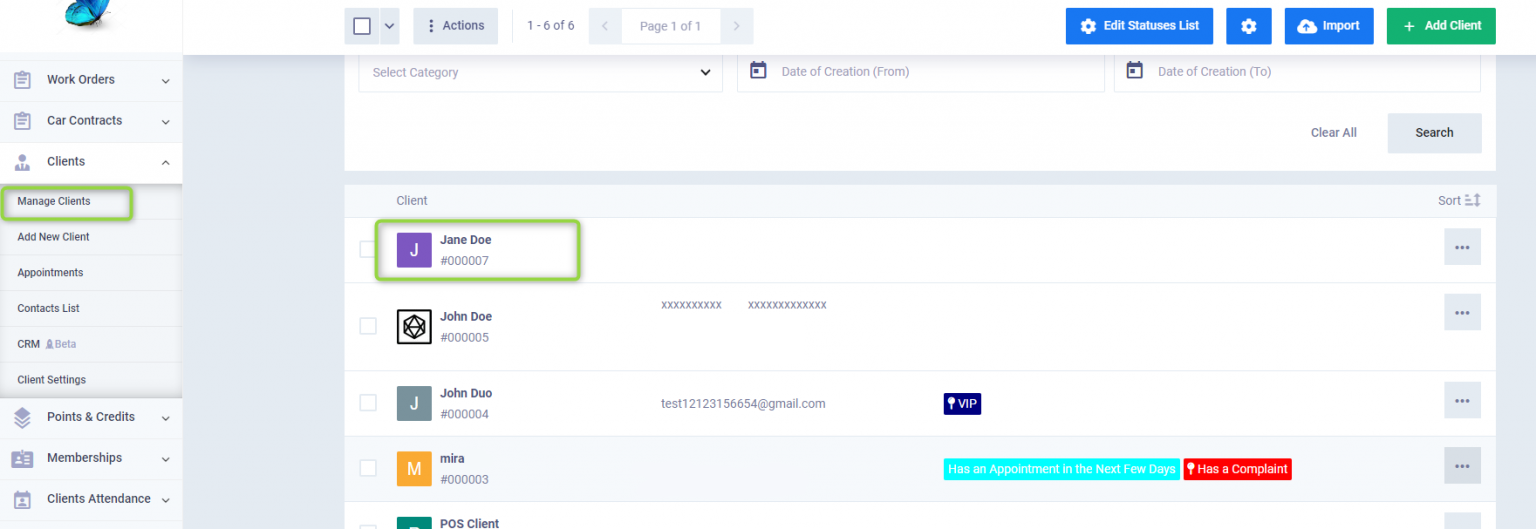
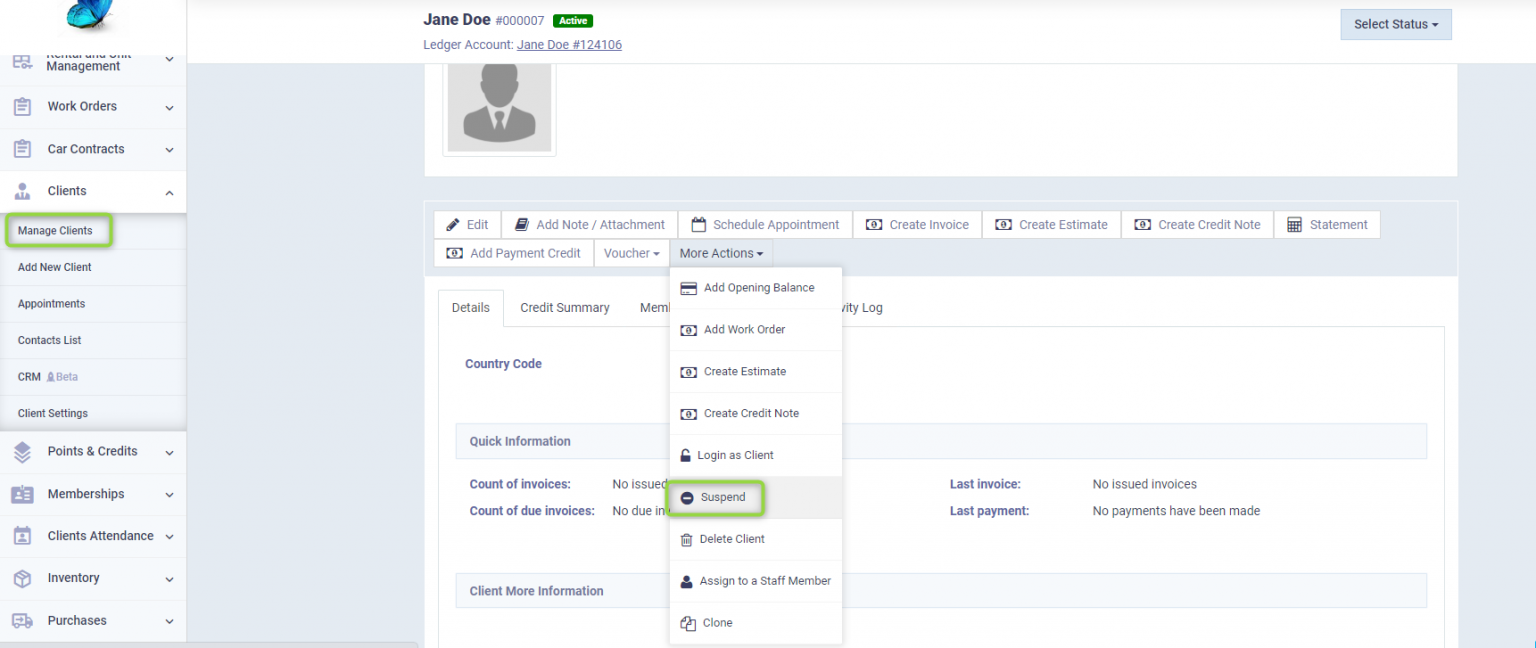
A message will appear to confirm the suspension of the client, click “Yes”.
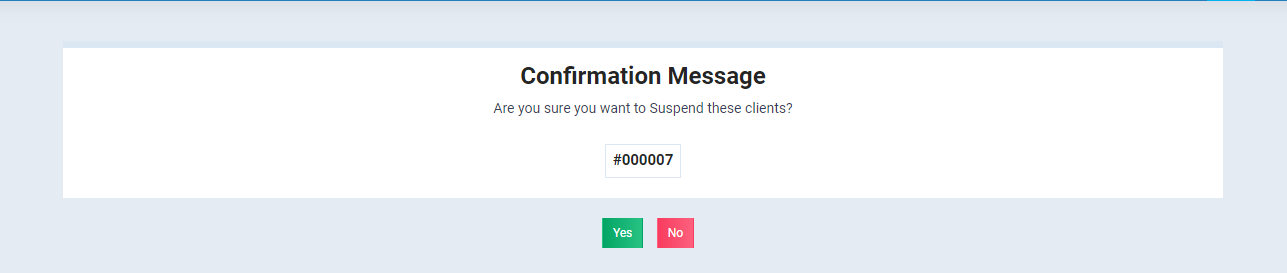
After confirming the suspension, a message will appear indicating that the status has been updated, and the status “Suspended” will appear next to the client’s name instead of the active status.
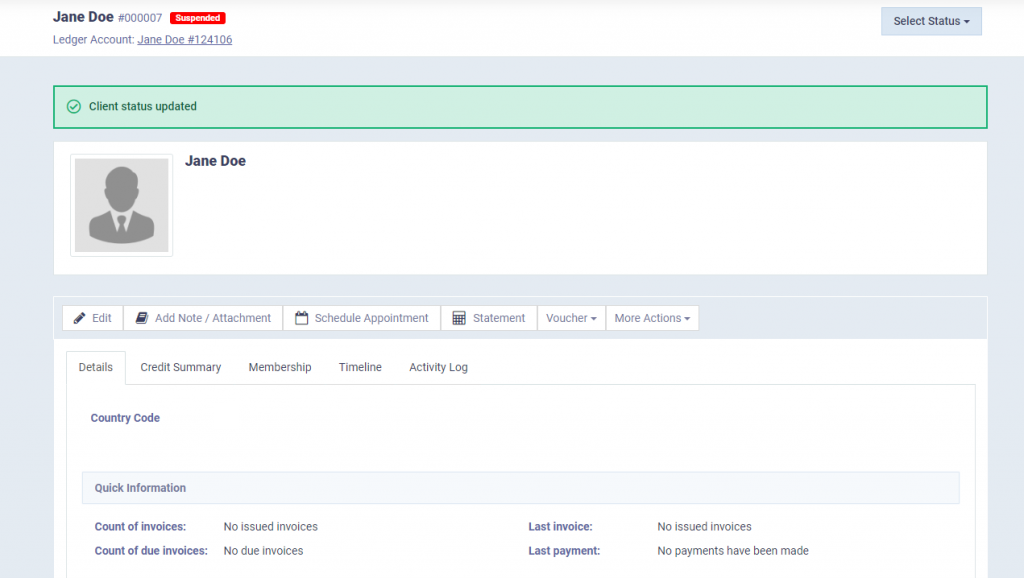
After suspension, you will not be able to conduct any transactions with the client, such as issuing invoices to them. For example, go to “Create Invoice” under “Sales” in the main menu, select the client who has been suspended, enter the invoice items, and then click on the “Save” button.
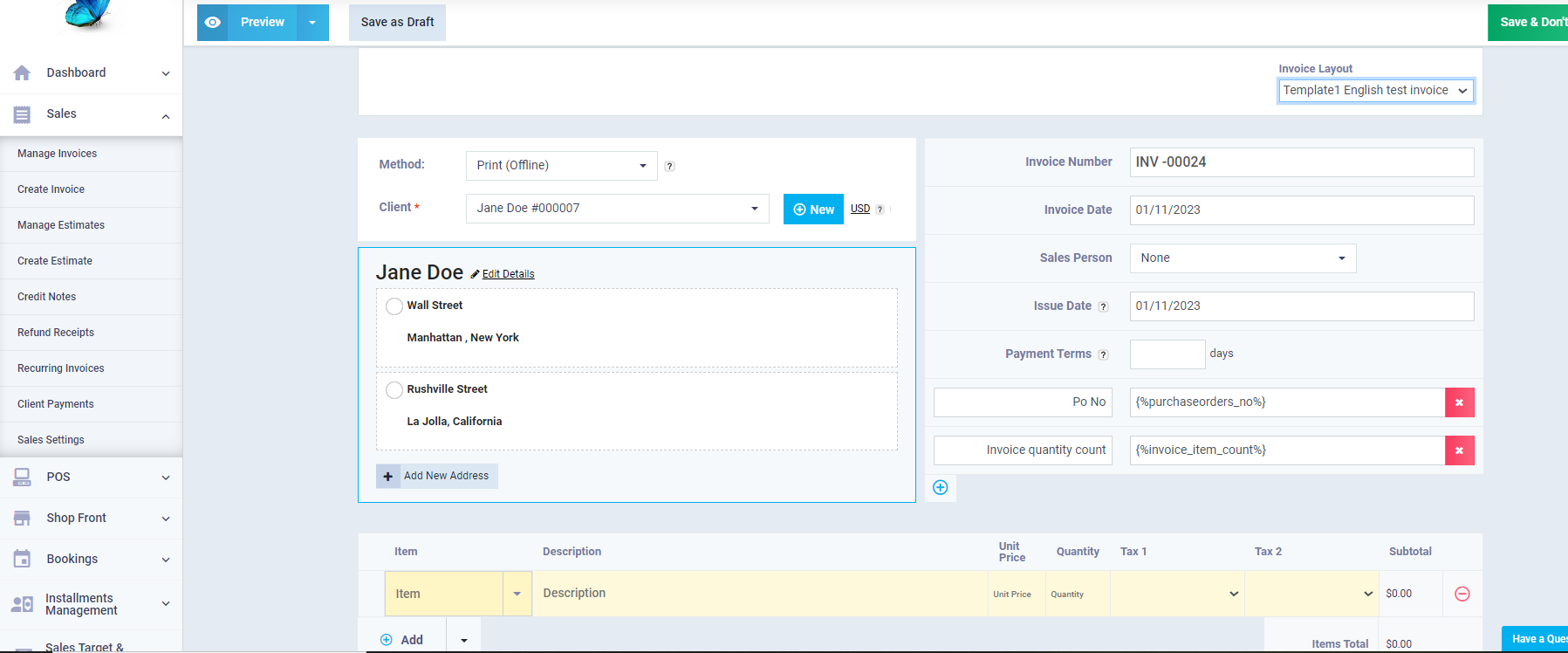
A message will appear indicating that it is not possible to create any new transactions with this client.

You can resume transactions with the suspended client whenever you wish. Simply go back to “Manage Clients” under “Clients” in the main menu, then click on “More Actions” and select “Unsuspend” from the dropdown menu and confirm your willingness to reactivate.