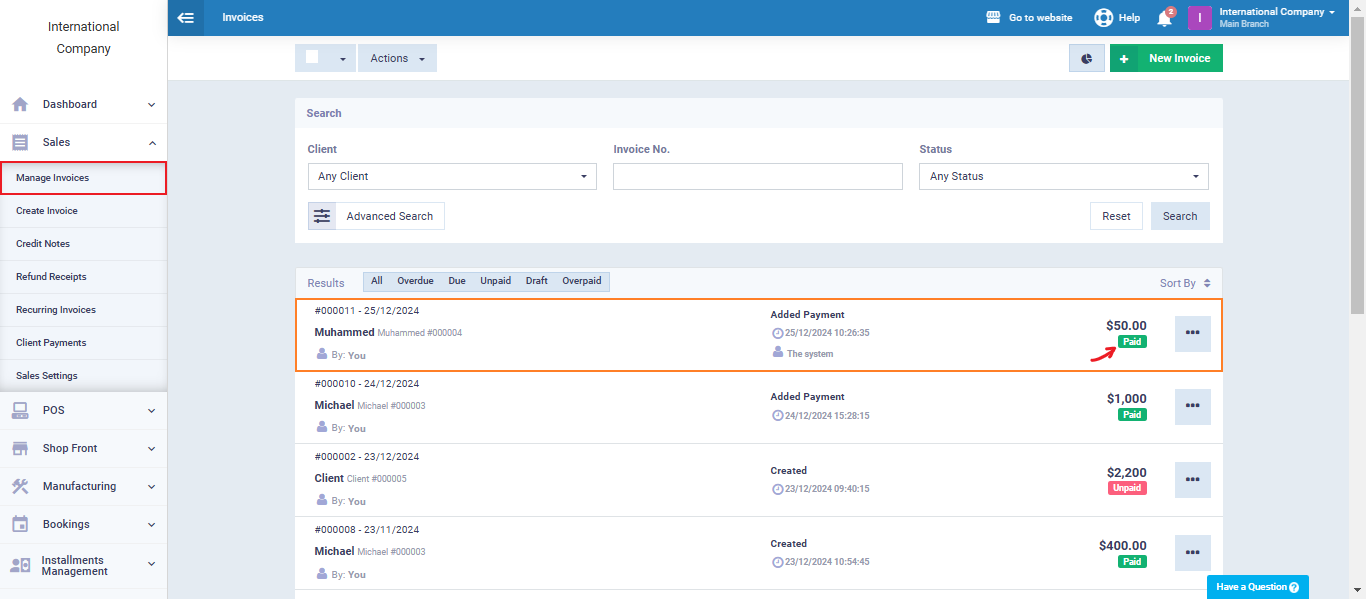Auto Pay Invoices if the Client Has Available Credit
Enable the Auto-Pay Invoices if the Client Has Available Credit Option
Before starting you need to activate this option from the sales settings.
From the main menu click on “Sales“, then “Sales Settings” from the dropdown, and choose the “General Invoice/Estimate Settings“.
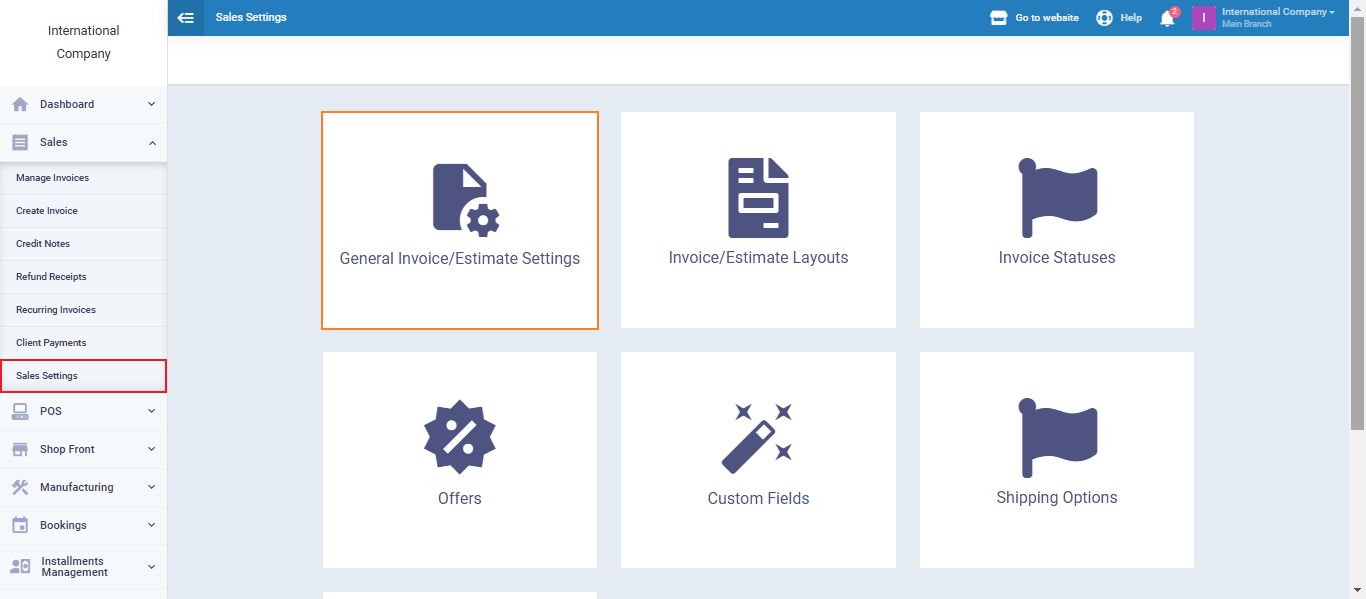
Mark the check box of the feature then click on “Save“.

Create a New Invoice
Click on “Create Invoice” from the dropdown of “Sales“. Choose a client from the client’s list and enter the rest of the invoice data, then click on “Save“.
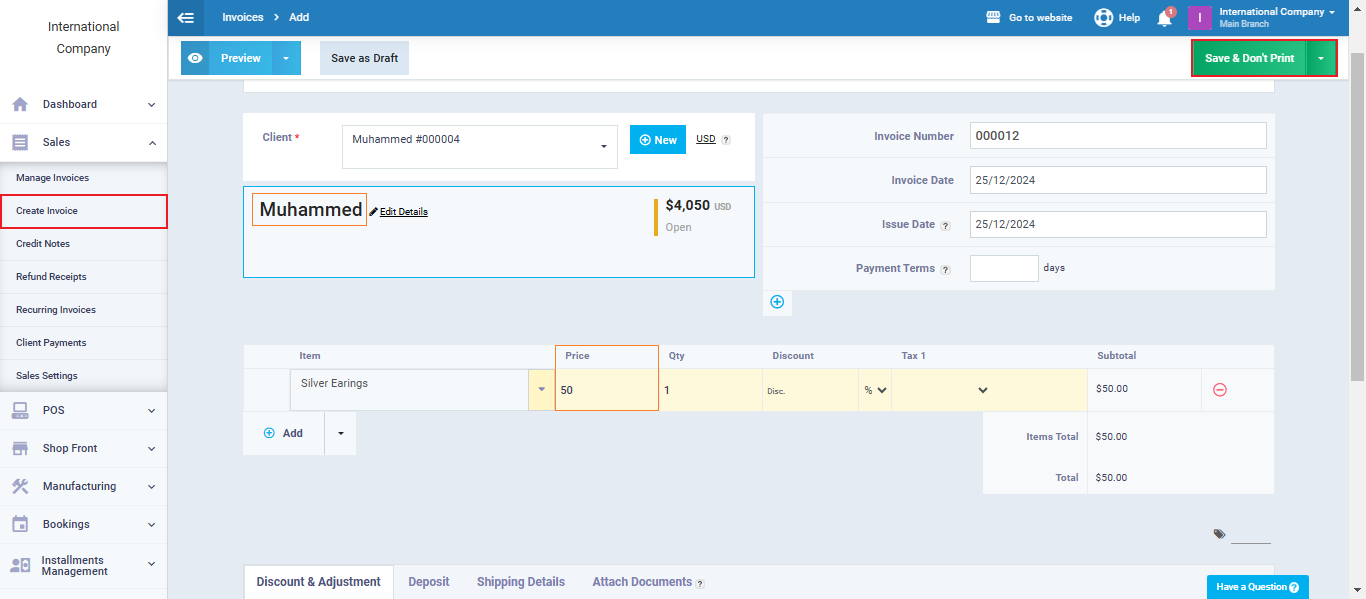
In this example the client “Muhammed” has no available credit in his account, so when we click on “Manage Invoices” we’ll find the invoice labeled as “Unpaid“.
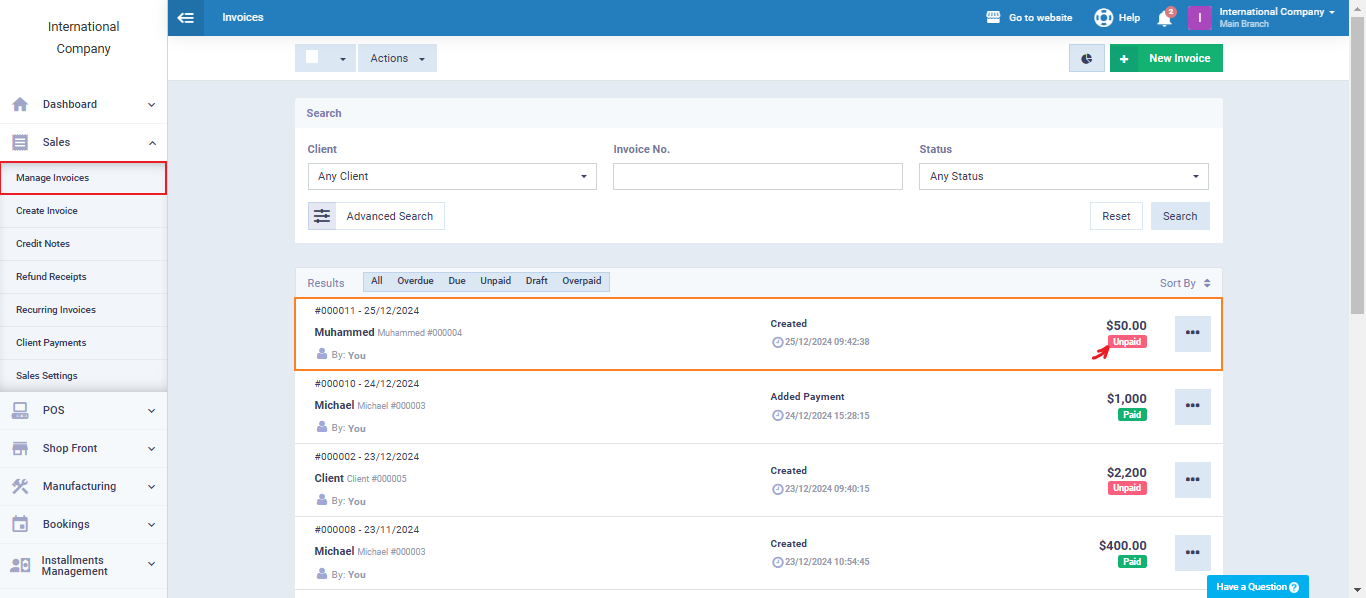
Add Payment Credit to the Client
Go to the client “Muhammed” profile and click on “Add Payment Credit“,
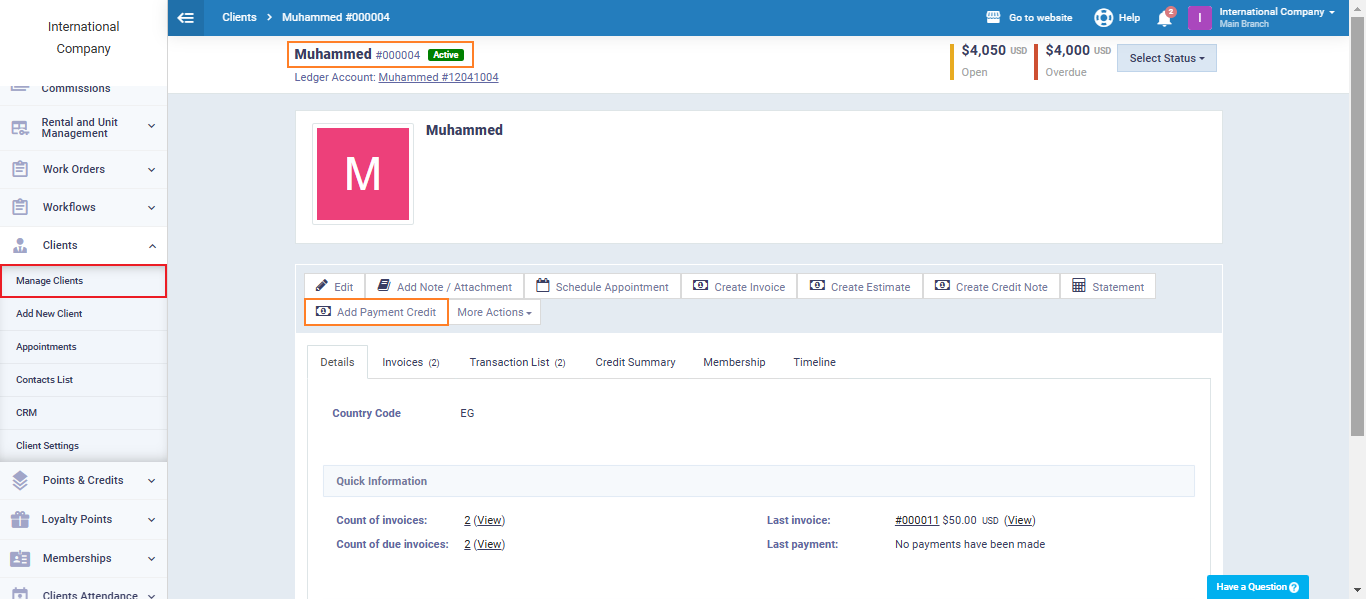
Enter the credit “Amount” and “Payment Method” then click on “Add Payment“.
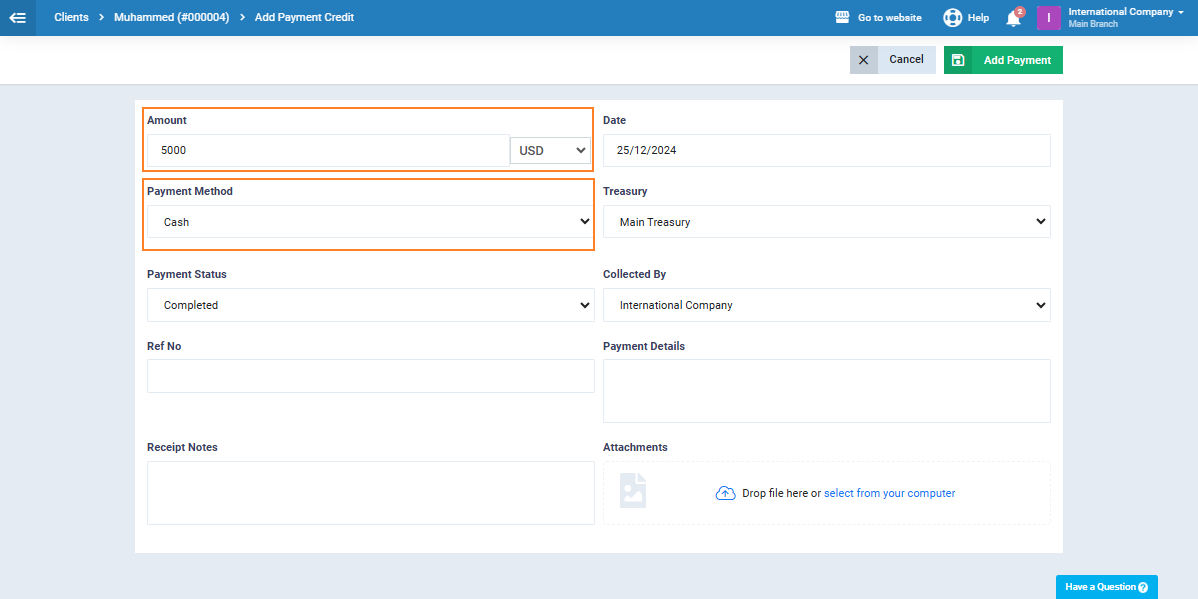
After successfully adding the payment credit to the client’s account go back to the “Manage Invoices” screen.
We’ll find that the invoice is now labeled as “Paid” and the amount is deducted from the client’s payment credit.