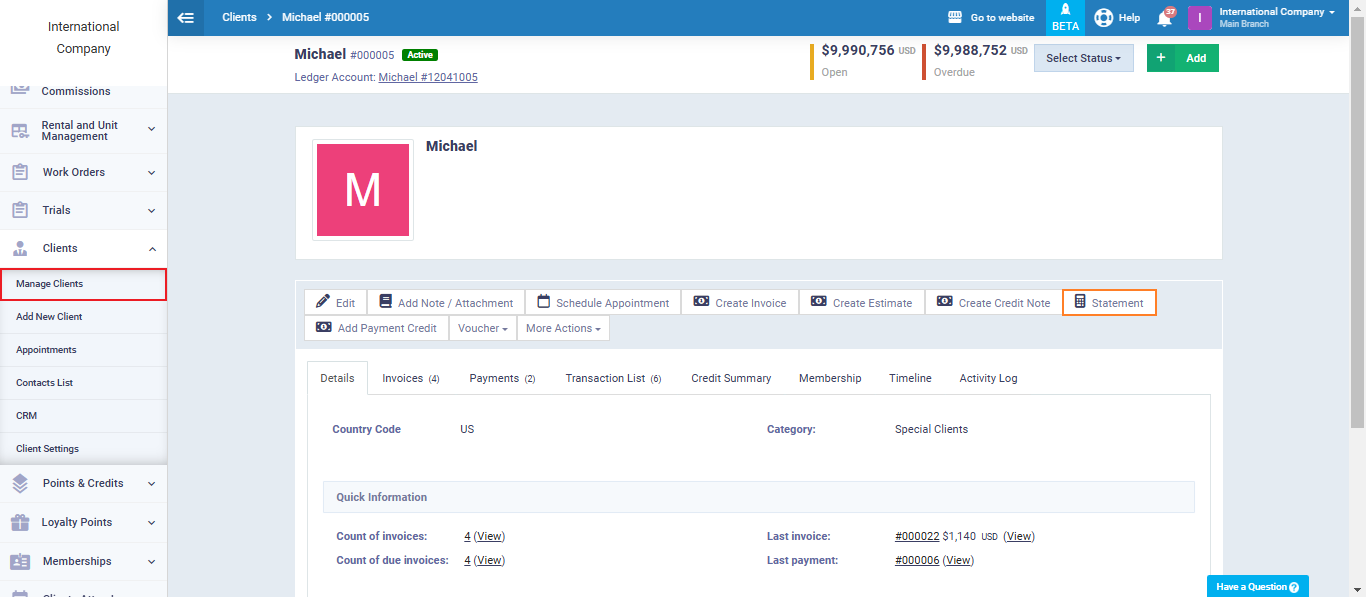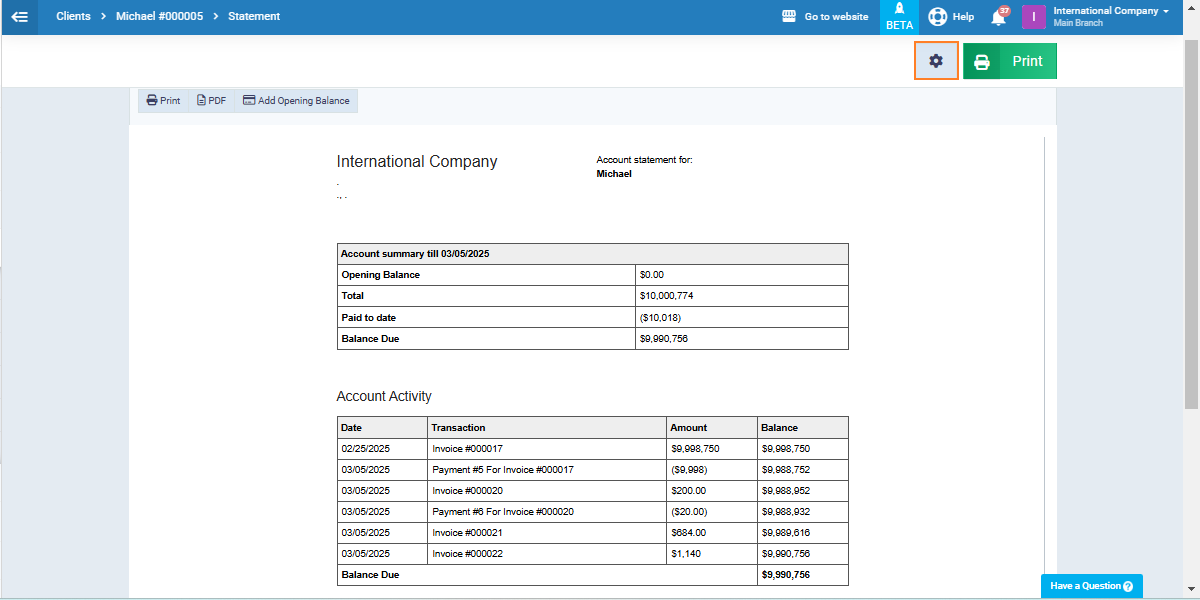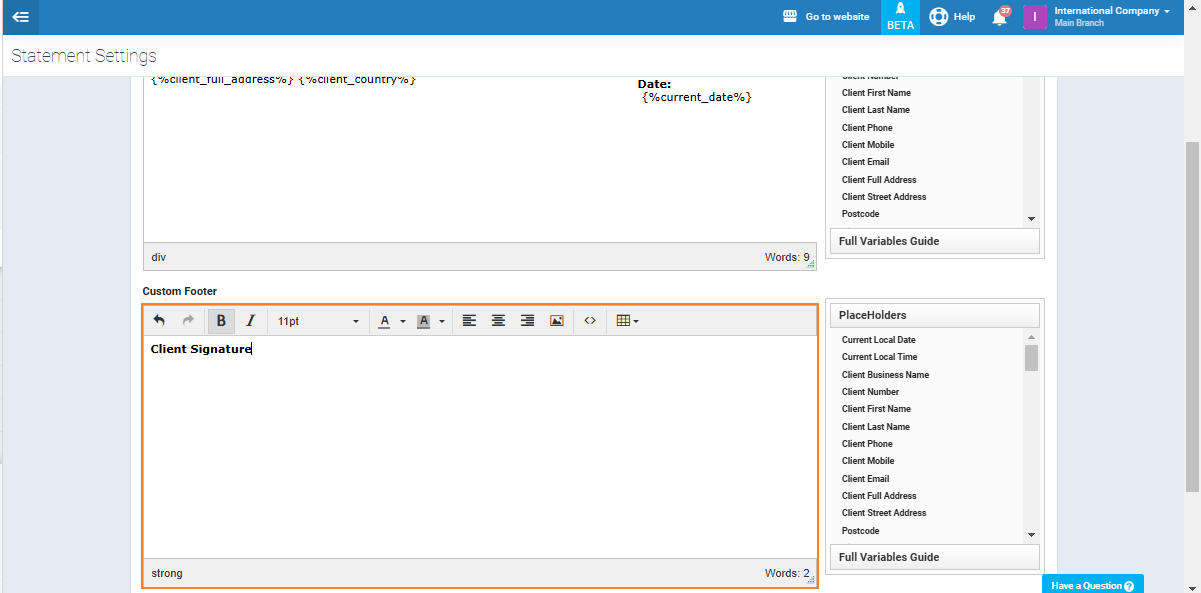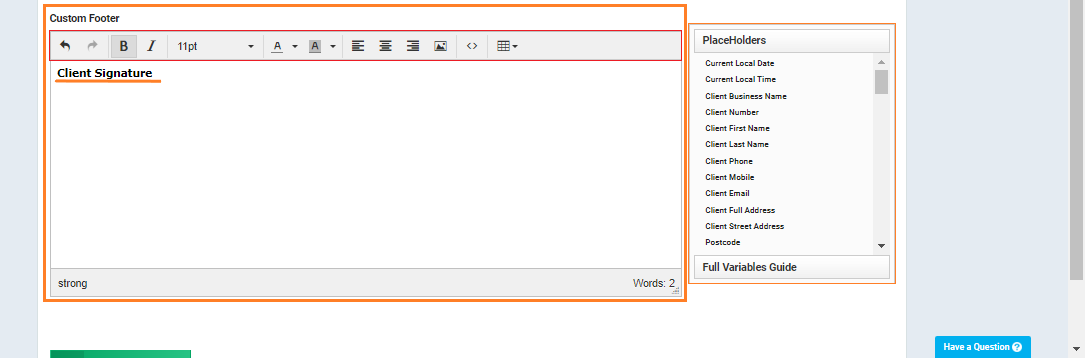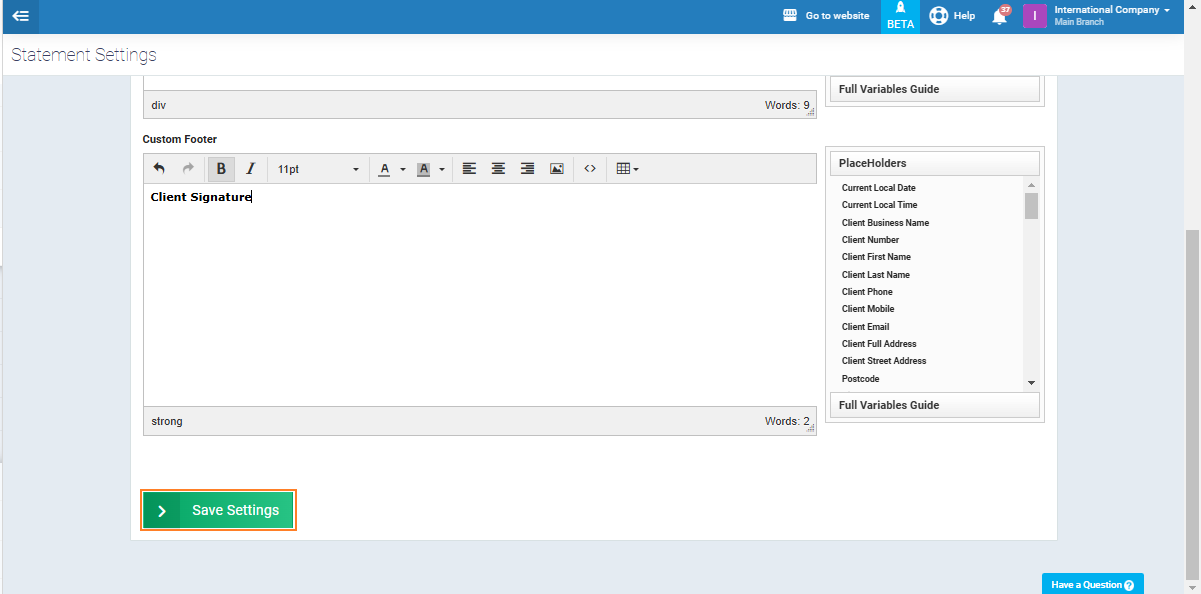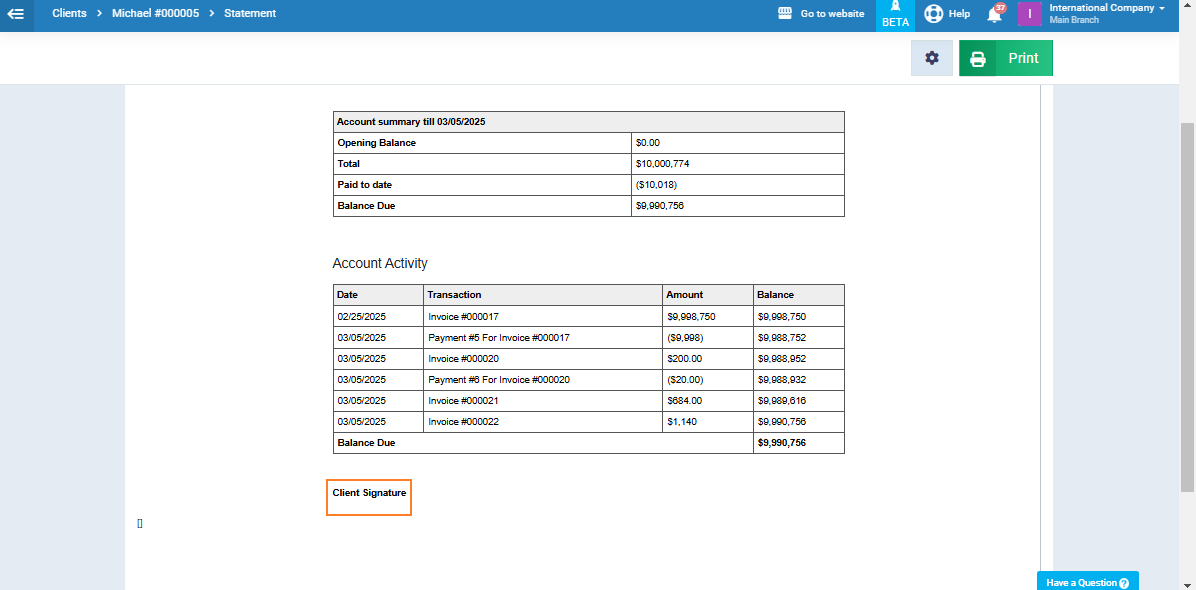Adding the Client Signature to the Account Statement
Through the client account statement, the client can review all the transactions and movements that have occurred in their account and match them with the organization. Client often need to sign the account statement to approve it.
In the following steps, we will learn how to add a written “Client Signature” statement in their account statement.
Viewing the Client Account Statement
- Click on “Client” from the main menu.
- Click on “Manage Clients“.
- Click on the required client profile.
- Click on “Statement“.