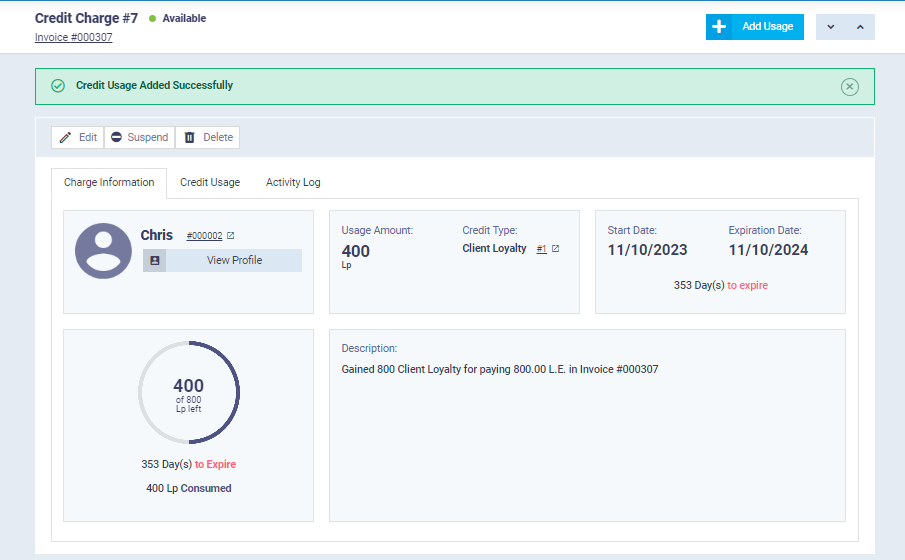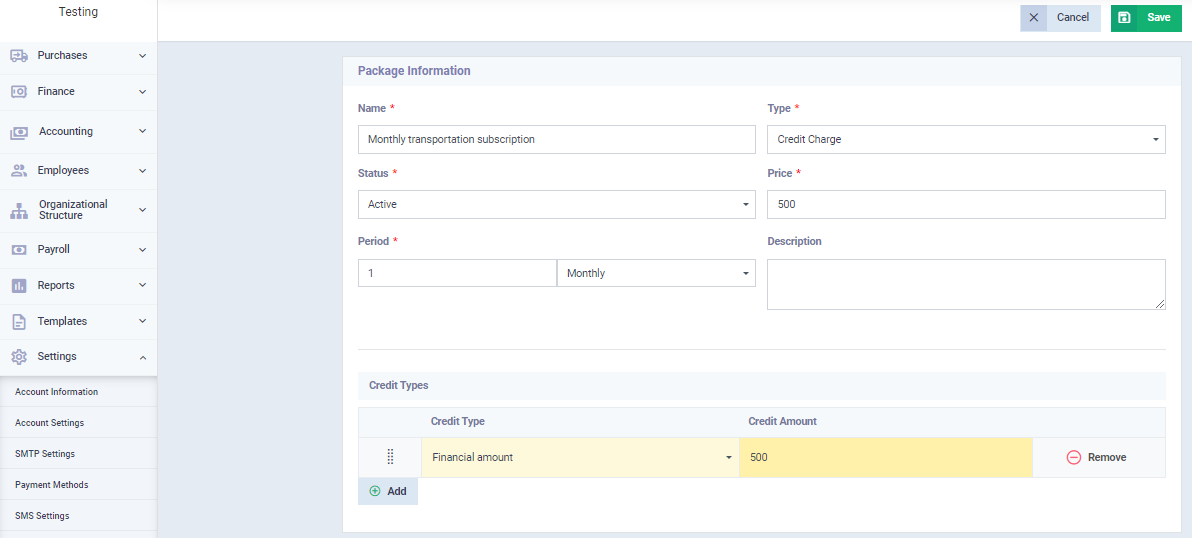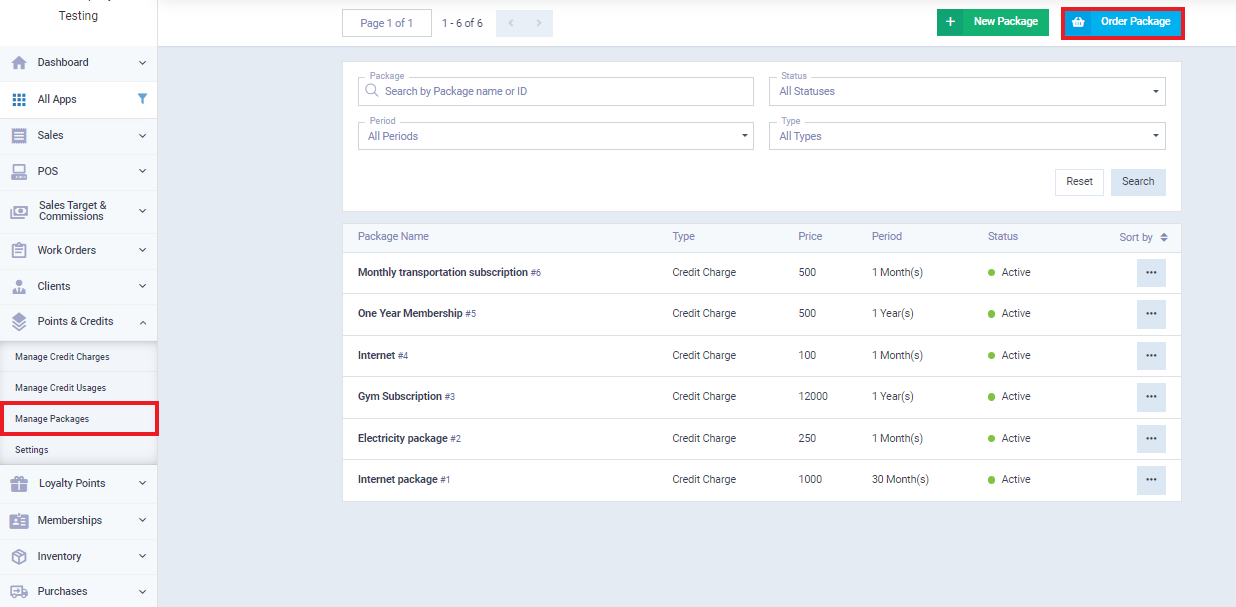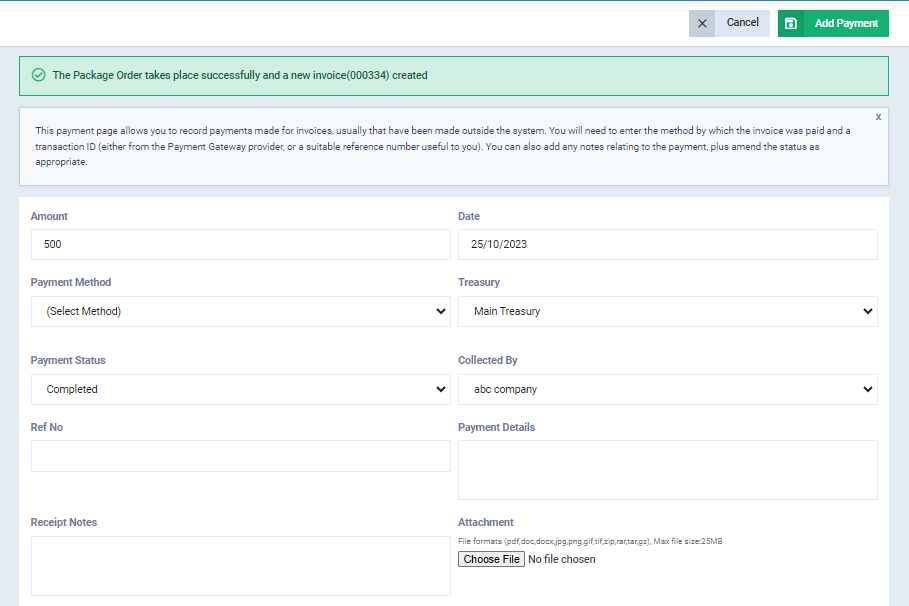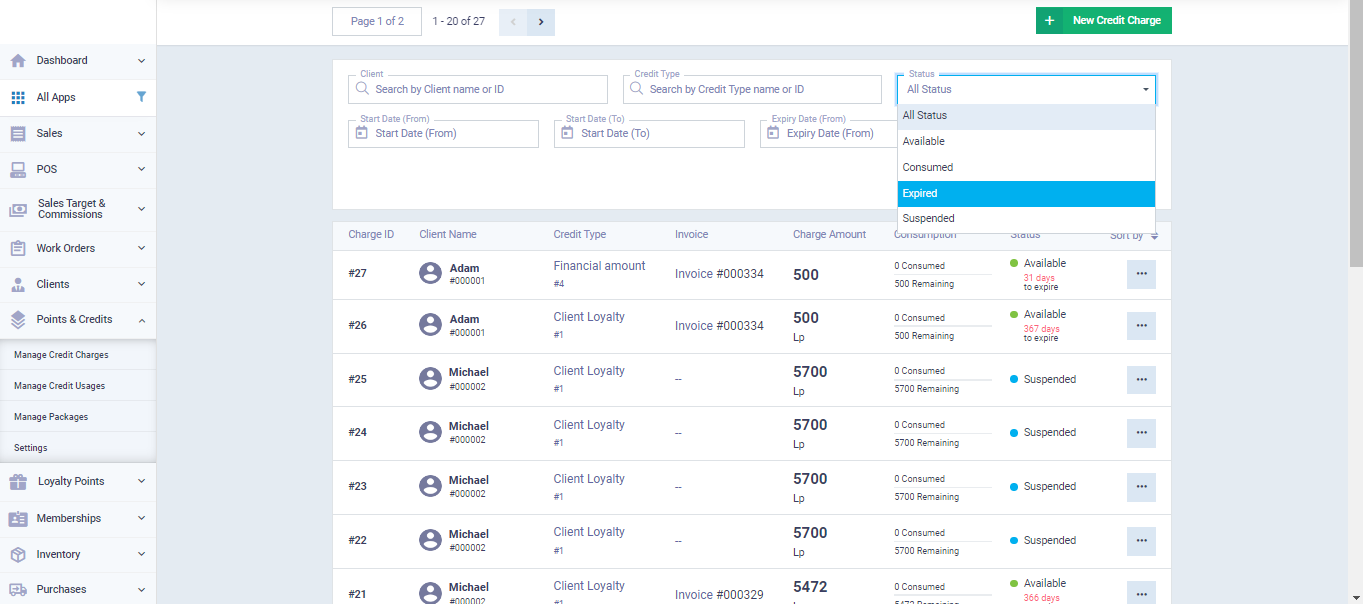Adding a Package of Credit Charge Type and Assigning It to Customers
Your business may rely on offering a package to your customers or multiple packages, based on topping up their balance with a validity period, and this balance is consumed according to the customer’s usage. You can create customer packages and track customer consumption through the detailed steps in the article.
How to Add a New Package Type
Each package has a credit type or unit for distinction. For example, the credit type for internet packages might be in megabytes, while the credit type for transportation packages would be a monetary amount. Therefore, make sure to add an appropriate credit type for the new package before adding the package type to the system.
To add a new package type, click on the “Manage Packages” option under the “Points and Credits” dropdown menu in the main menu, and then click on the “New Package” button.
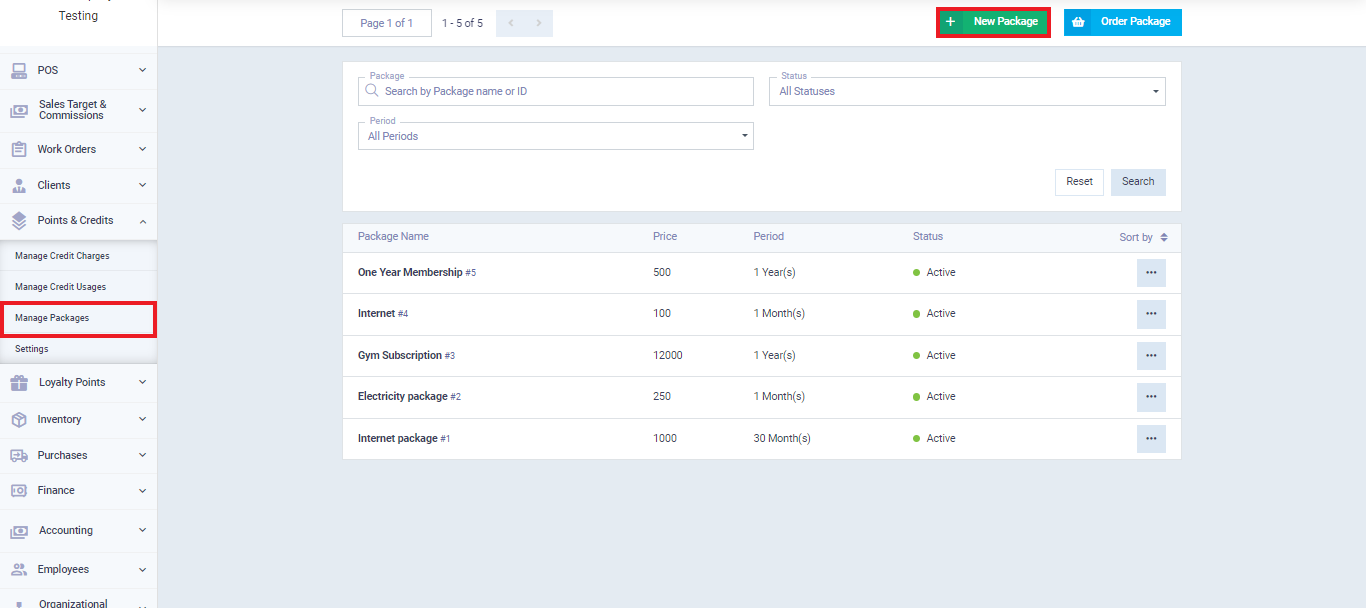 Enter the required information:
Enter the required information:
- Name: Enter the name of the package you want to add.
- Type: It can either be a balance top-up or a membership. Here, we choose balance top-up.
- Status: Choose from the dropdown menu whether it’s active or inactive if you want to disable the package.
- Price: Enter the subscription price for the specified period.
- Period: Select the package’s period and renewal time. For example, it could be a monthly balance and package subscription that renews monthly or every three months, annually, weekly, etc.
- Description: If you want to include any information about the package that employees and authorized clients can access in the system.
- Balance Types: Add the appropriate balance type for the package from the pre-defined system balance types, as well as the balance value.
Click the “Save” button.
Assign a Credit Charge Package to a Customer
Click on “Manage Packages” under “Points and Credit” in the main menu, then click on “Order Package.”
Choose the client from the drop-down menu, then select the package you wish to assign to them, and click the “Save” button.
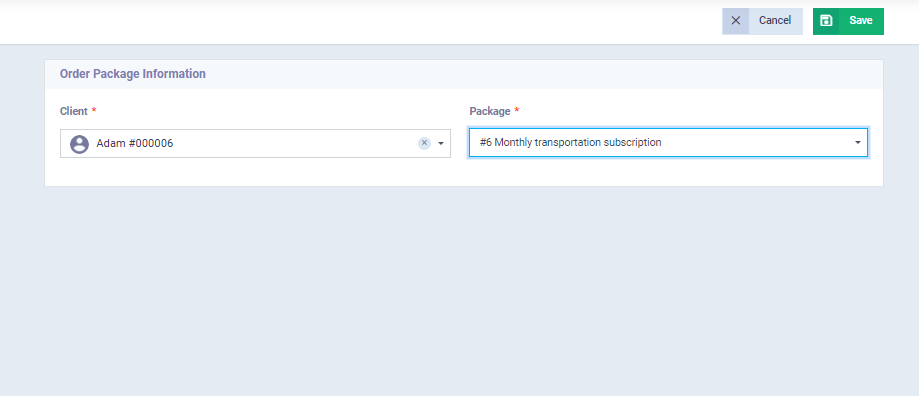
You will be redirected to the package payment page. You can confirm the payment at that time or cancel the payment confirmation and add it when the client pays the full amount or a partial amount.
Tracking the Charging and Usage of Credit Charge Packages
After confirming the payment, an invoice linked to the package payments is automatically generated.
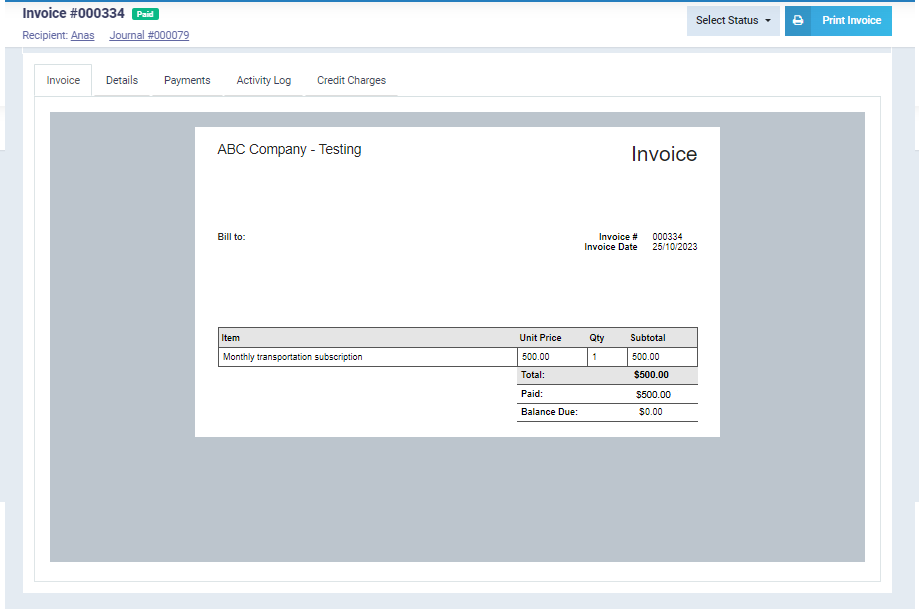
You can review the payments for credit charges packages from the ‘Credit Charges‘ under ‘Points and Credits‘ in the drop-down menu.
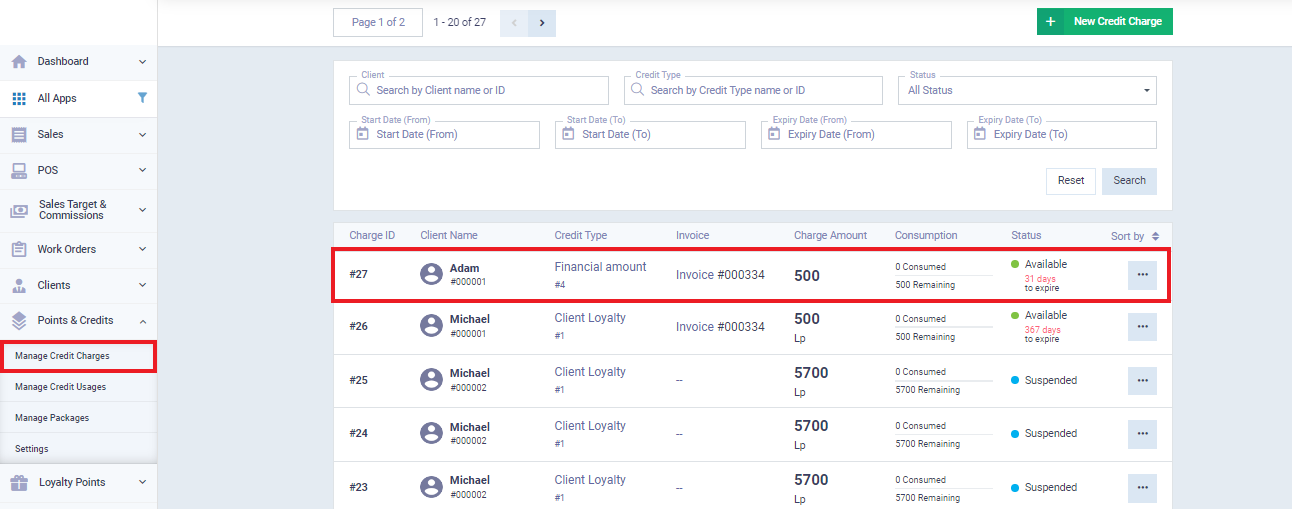
For ease of tracking, use the filtering and search tools available on the ‘Credit Charges‘ page, and review the packages based on their status, date, type of balance, or packages related to specific clients.
When a client consumes a portion of their balance, go to ‘Manage Credit Usage‘ under ‘Points and Credits‘ in the main menu, and click on ‘Add Balance Usage’.
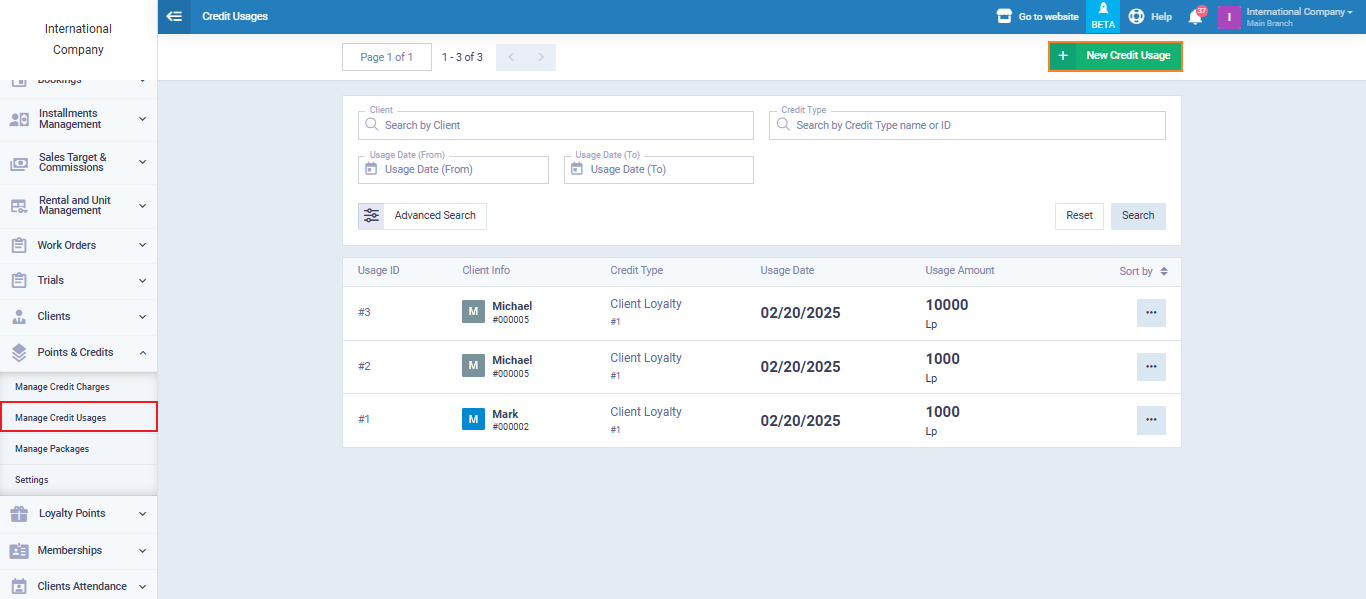
Determine the amount of the used balance and click on the ‘Save‘ button.
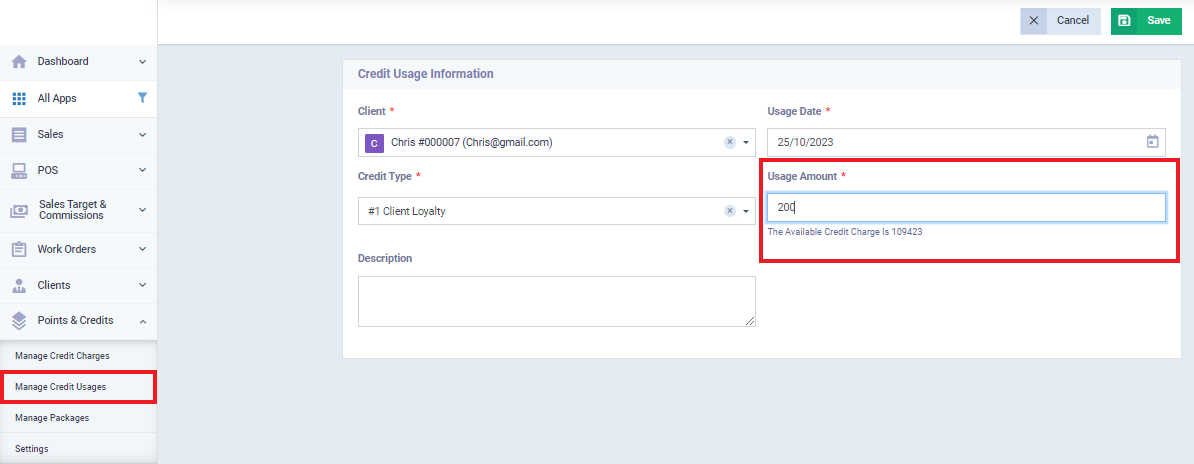
The client’s charge screen will appear, showing their detailed consumption and the expiration date of the package.
You can view it whenever you want by clicking on the client’s name from the ‘Manage Credit Usage‘ or ‘Manage Credit Charges‘ screens.