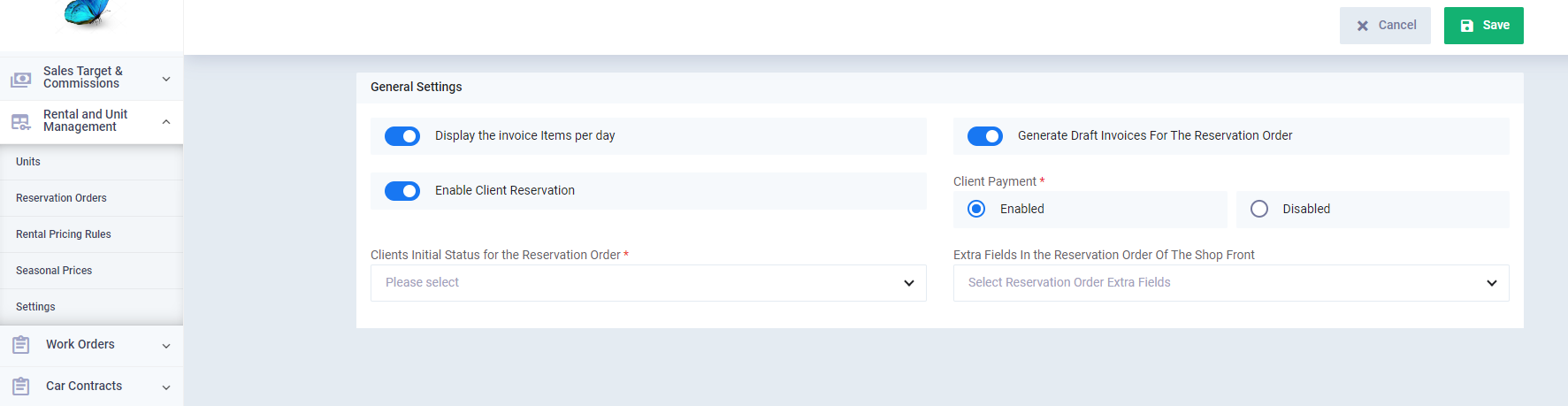Reservations Additional Fields
Additional fields for reservations allow for the addition of various custom fields for the data that you care to be present in the rental unit reservation order file. In the system, you will find a vast array of fields, varying in use to serve all your business objectives. We will learn about these types of fields and how to customize them in this guide.
How to Add Additional Reservation Custom Fields
You can stick with the default screen for automatic or manual rental unit reservation orders, which should suffice unless you need to create a new field.
If you want to add a field to the reservations screen, you can go to “Settings” dropdown from “Rental and Unit Management” in the main menu. Then click on “Reservation Custom Fields”.
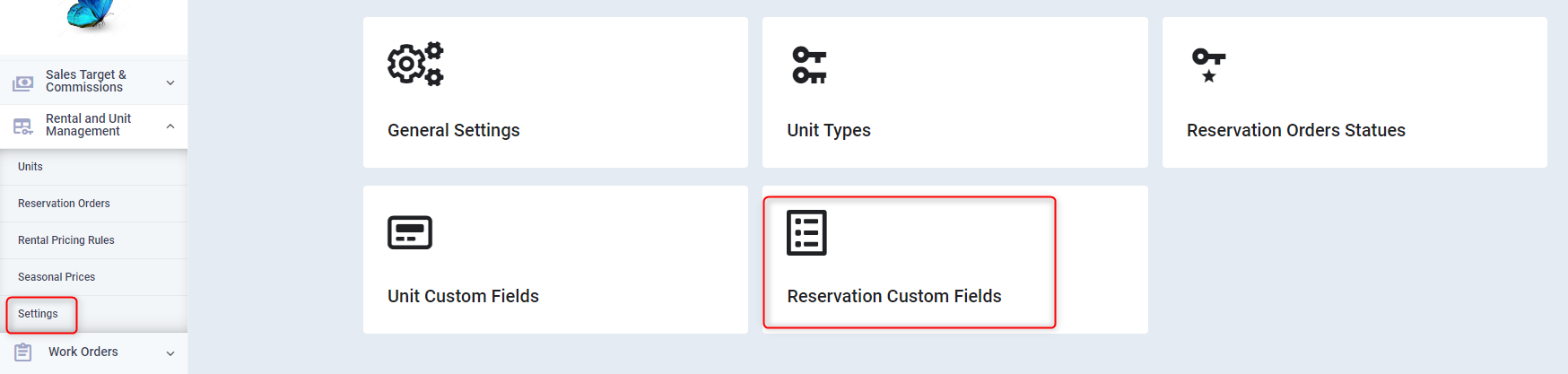
A list of field types available for addition will appear. All you need to do is drag and drop and adjust the properties as explained in the guide to custom fields for reservations.
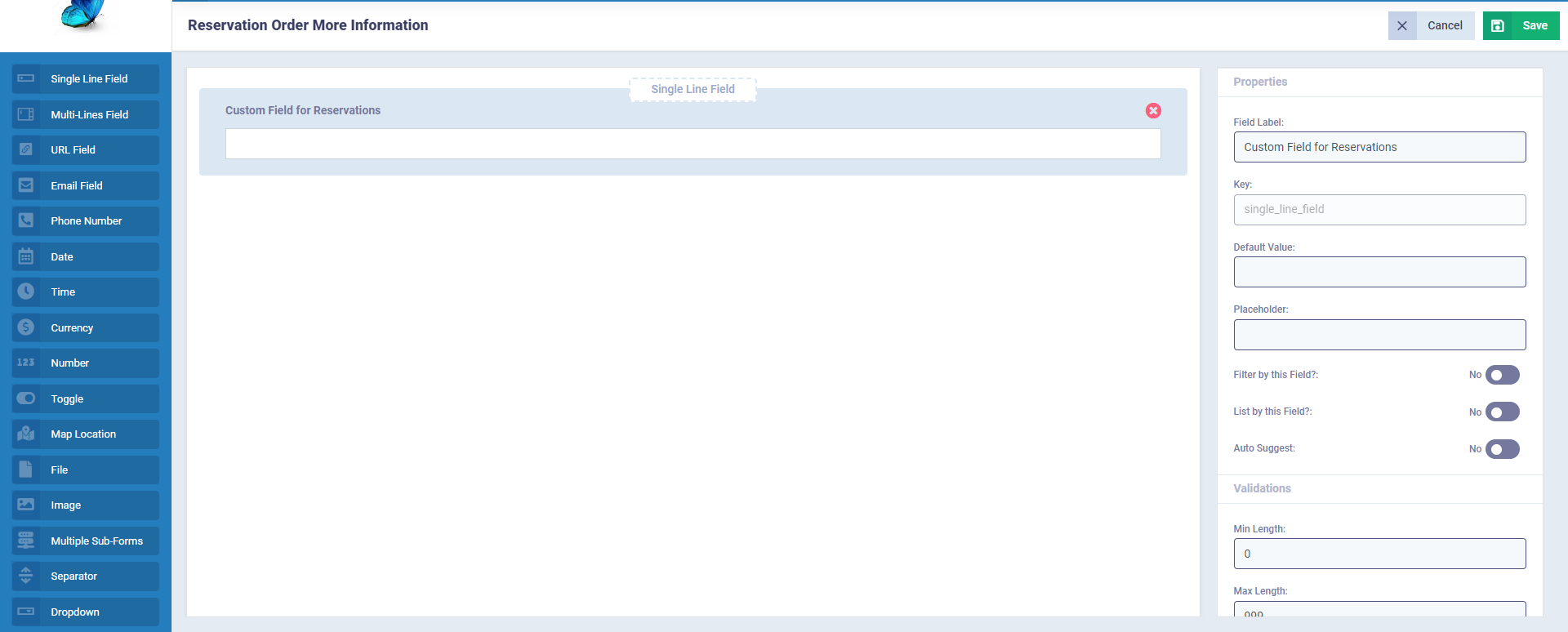
The field key must be unique, as duplicating the same key for more than one field is not allowed, otherwise an error message will appear:
“The (Field name) has a duplicate value.”
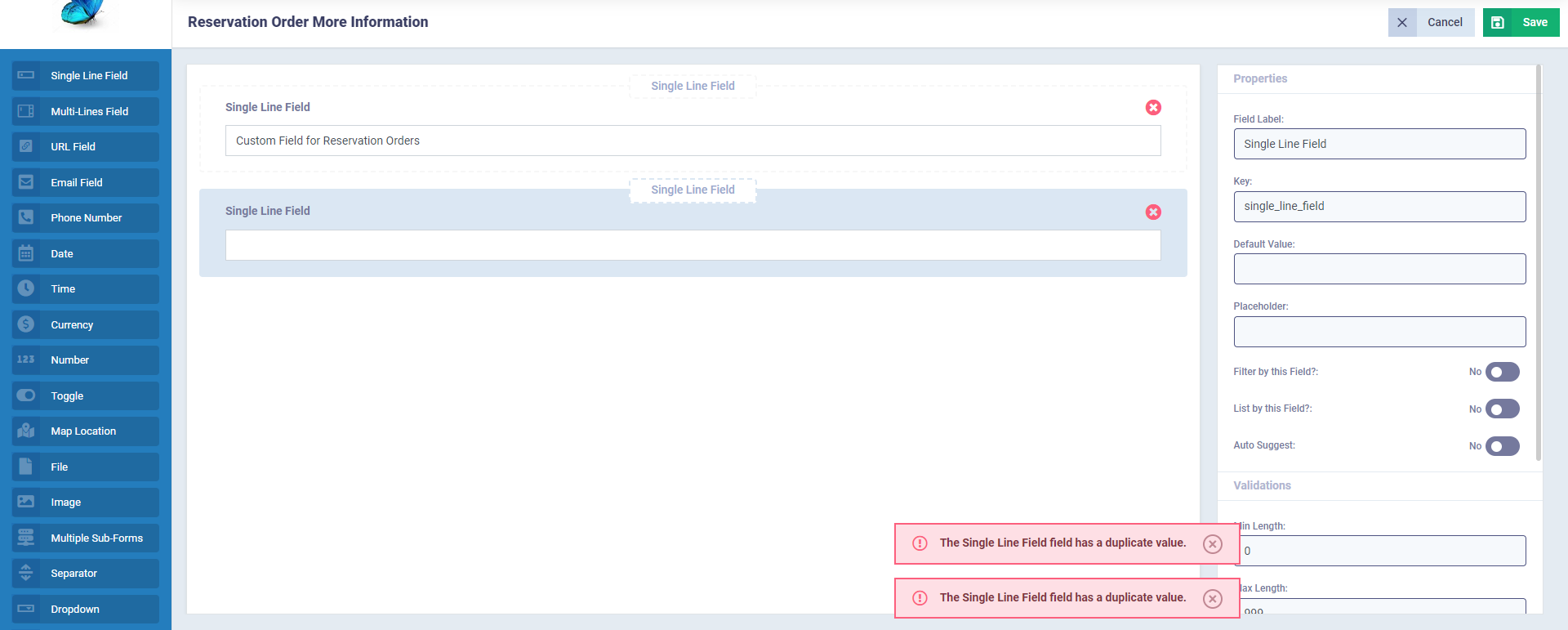
After saving, the custom fields for rental reservations will appear in this form.
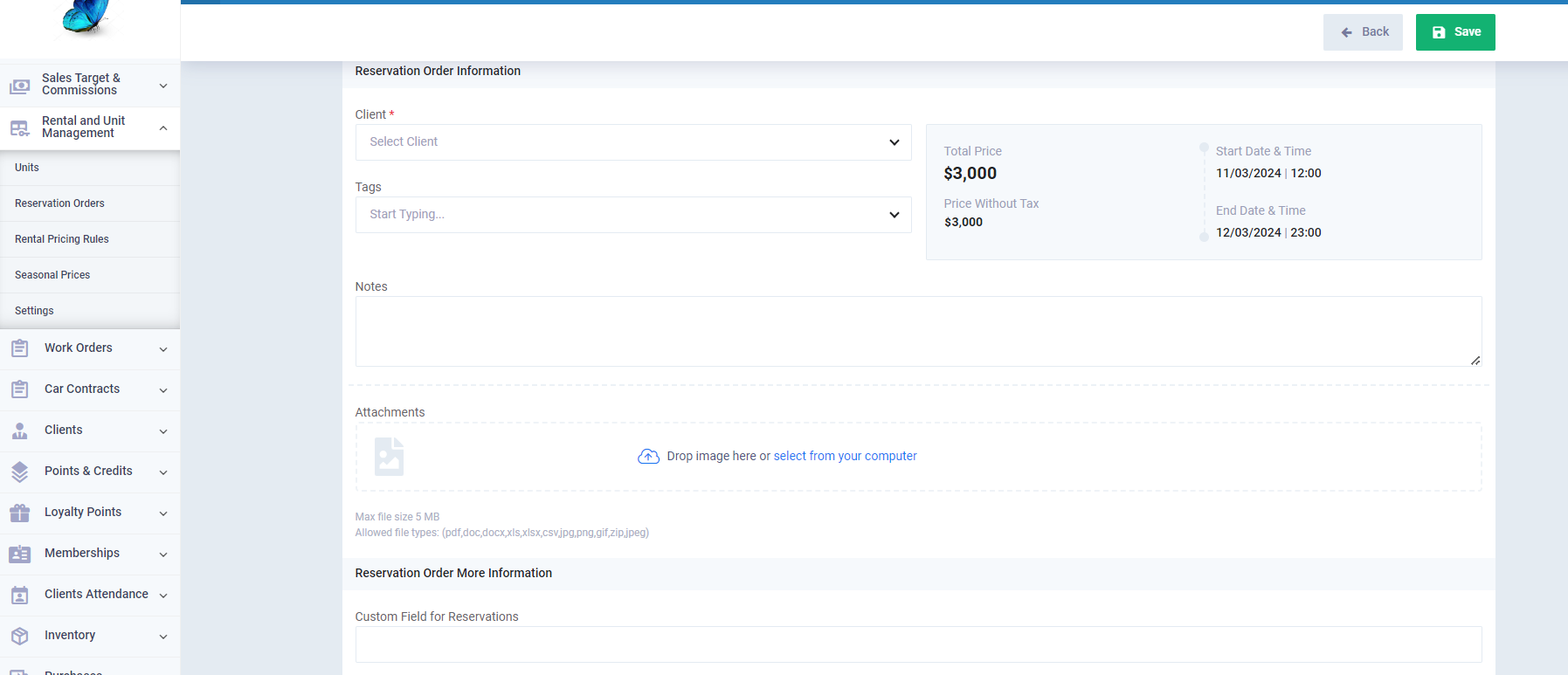
When adding a country field, you will notice that the country database appears automatically from the system due to the dynamic nature of the field, which is automatically linked to the country database.
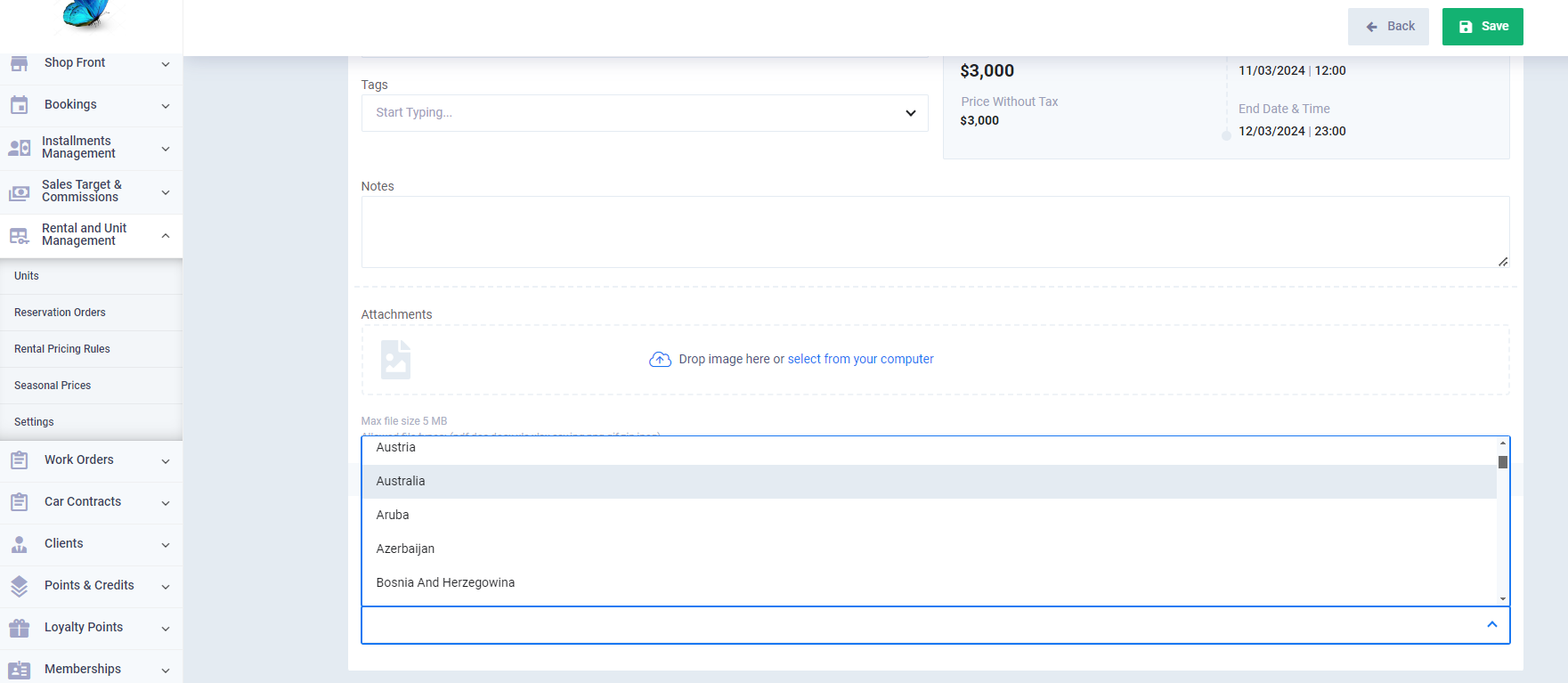
You can add some fields that appear to the client when they reserve one of the rental units online.
Click on the “General Settings” card from “Settings” dropdown from “Rental and Unit Management” in the main menu then activate “Enable Client Reservation”, then choose from the dropdown menu under “Extra Fields In the Reservation Order Of The Shop Front” the field you want to show.