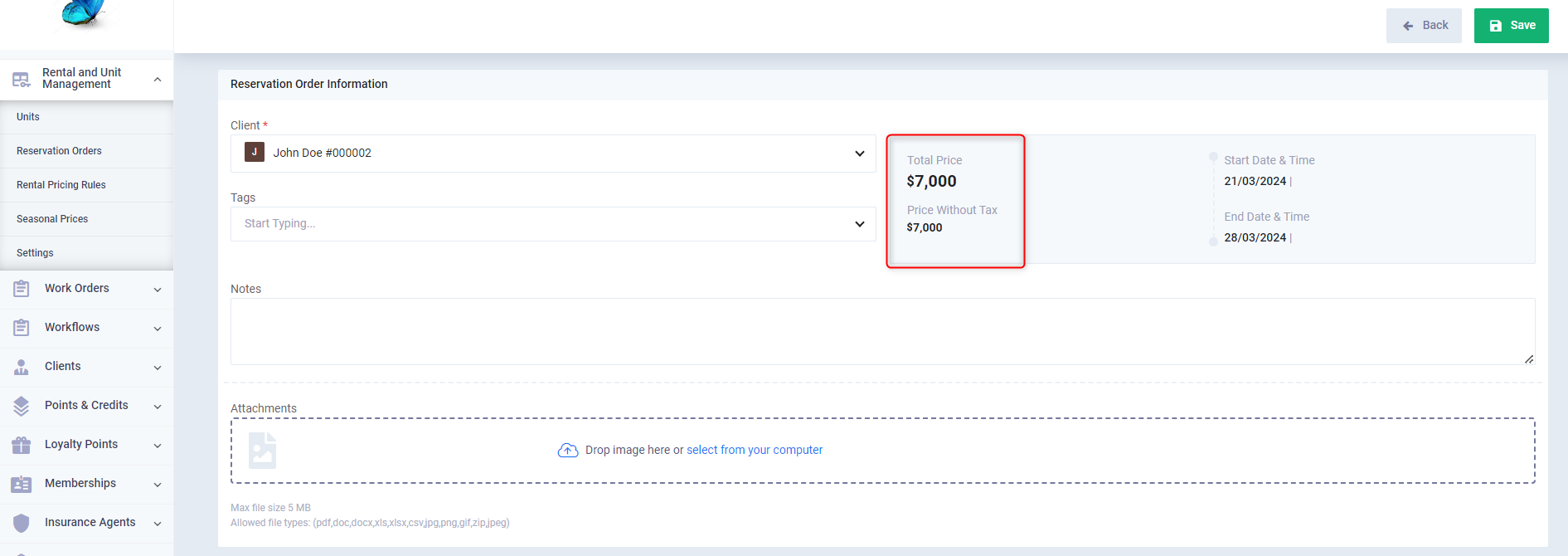A Guide for the Pricing of the Rental Units and Seasonal Prices
Through pricing rules, you can set a fixed price for each type of rental unit you have, with the ability to adjust this price according to any changes.
With the possibility of creating different seasonal pricing rules from the usual prices, they are applied to specific types of units and during a specific time period.
What are the Pricing Rules?
A pricing rule is what you use to determine how your clients will be billed for renting your units. The system offers several pricing methods to suit different activities involving rentals, and these methods will be explained in the following paragraphs.
How to Add a Rental Pricing Rule
You can perform some actions on the old rules such as viewing, editing, and deleting, and you can easily reach the desired rules through search and filtering tools.
To add a new pricing rule, click on “Rental Pricing Rules” dropdown from “Rental and Unit Management” then press the “Add Pricing Rule” button.
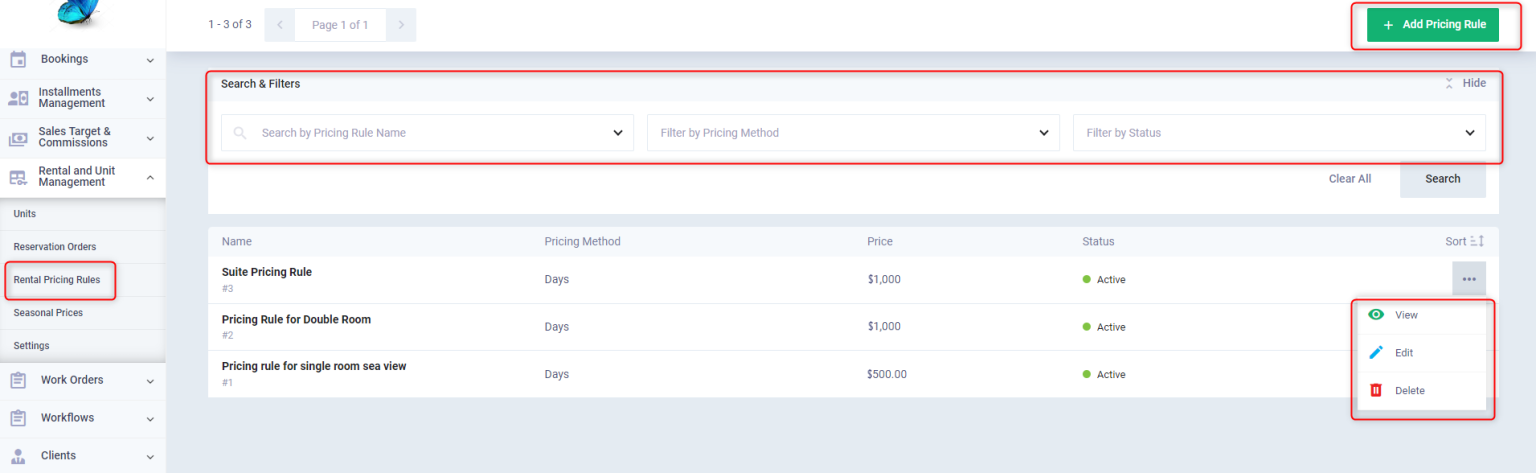
Enter the following information:
- Pricing Rule Name: Add a distinctive name for the pricing rule.
- Status: Specify the rule’s status “Active” to activate it or “Inactive” to disable it.
- Currency: Choose the currency you want to price the reservation/rental order in.
- Pricing Method: The system offers three ways for pricing: by hours only, by days only, or by both days and hours.
- When pricing by hours, only the hourly rate is specified.
- When pricing by days, only the daily rate is specified.
- When pricing by days and hours, a special rate for the day (24 hours) is specified, and another rate per hour. For instance, if the client’s rental duration is 28 hours, they are charged for one day (at the day price) and 4 hours (at the hour price), and the two amounts are added together.
Then click the “Save” button.
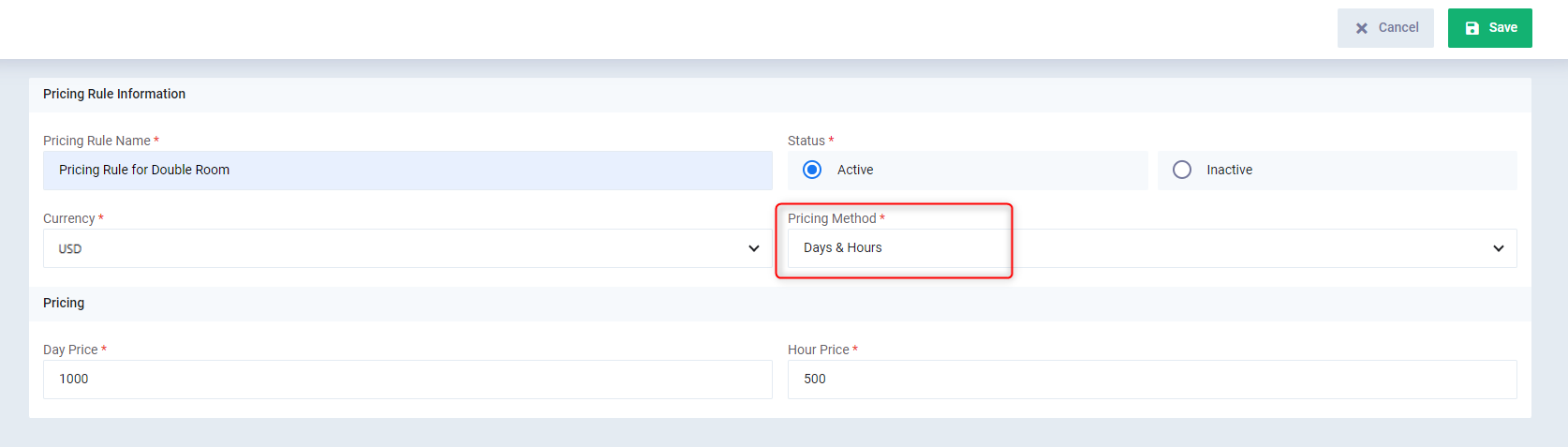
After creating the pricing rule, you can easily review its details or perform some actions on it such as editing, deleting, and deactivating.
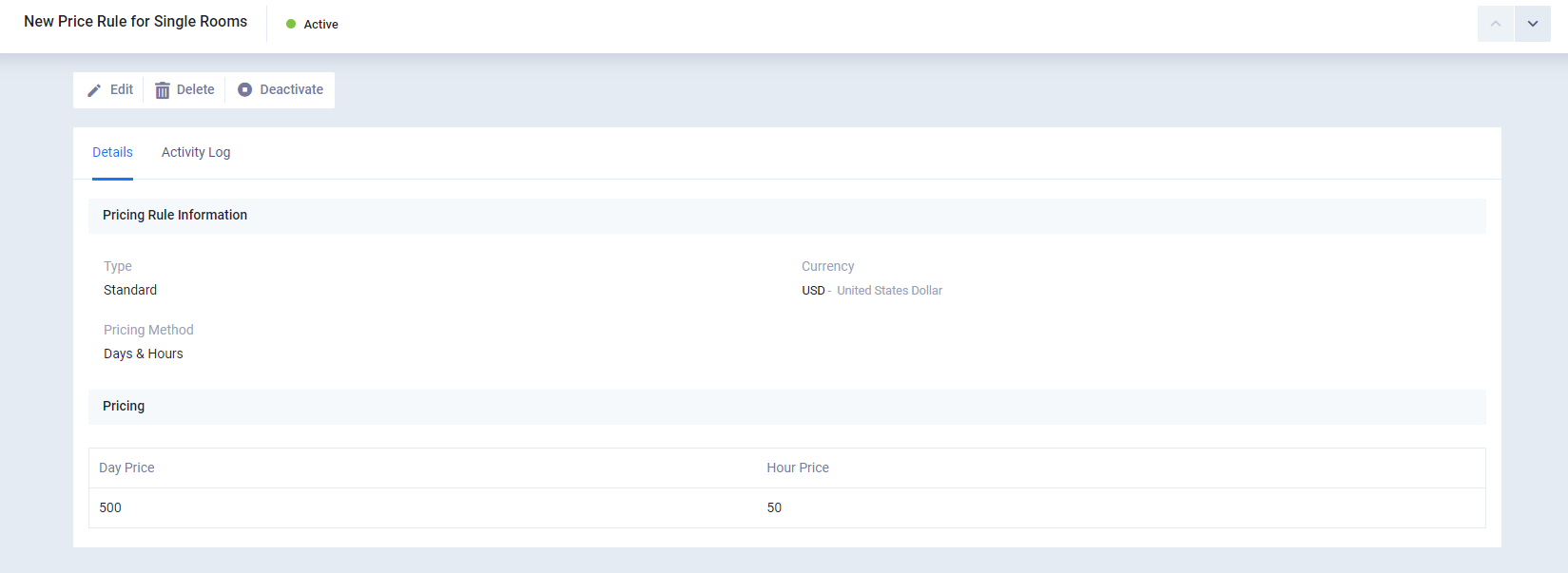
What are the Seasonal Pricing Rules?
Seasonal pricing is a feature that enables you to set custom prices for specific seasons or periods, depending on the nature of your activity, by specifying a time range during which the reservation/rental price is different from the normal price for the rest of the year.
How to Add a Seasonal Price
First, click on “Rental Pricing Rules” dropdown from “Rental and Unit Management” then click on the button “Add Pricing Rule”.
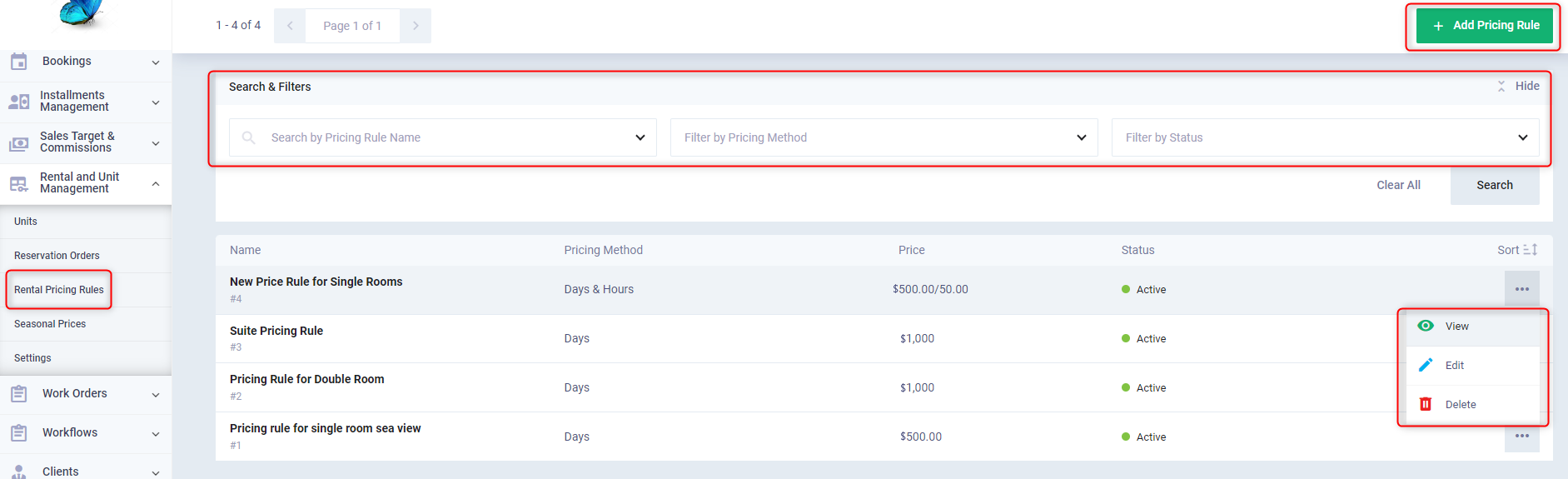
Enter the name of the pricing rule intended for the seasonal price and all the data then click on the button “Save”.
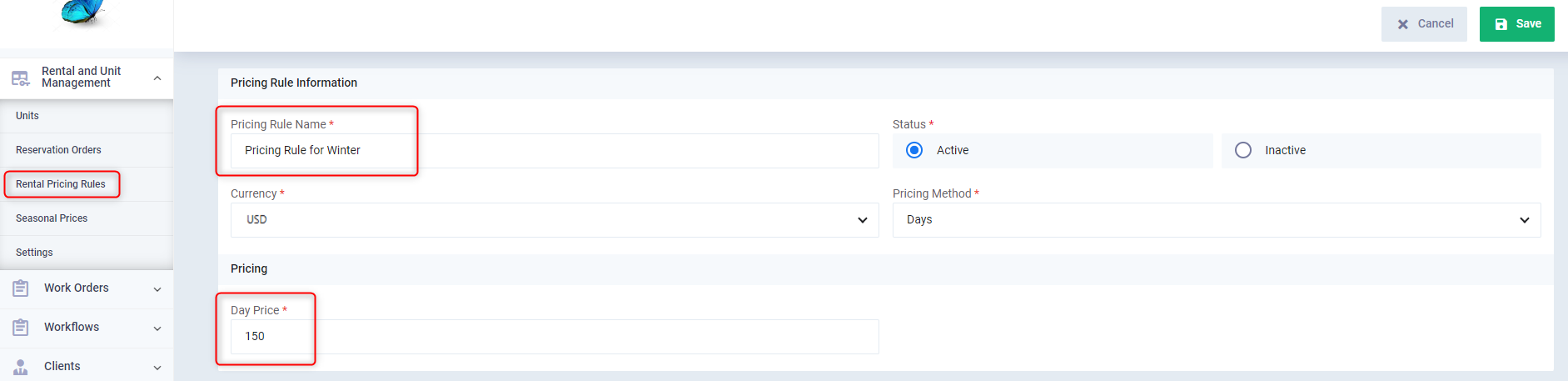
Click on “Seasonal Prices” dropdown from “Rental and Unit Management” in the main menu then click on the button “Add Seasonal Price”.

Enter the name of the seasonal price, specify the unit type it applies to and in what time period, then choose the seasonal pricing rule you previously created.
After completing the data, press the button “Save”.
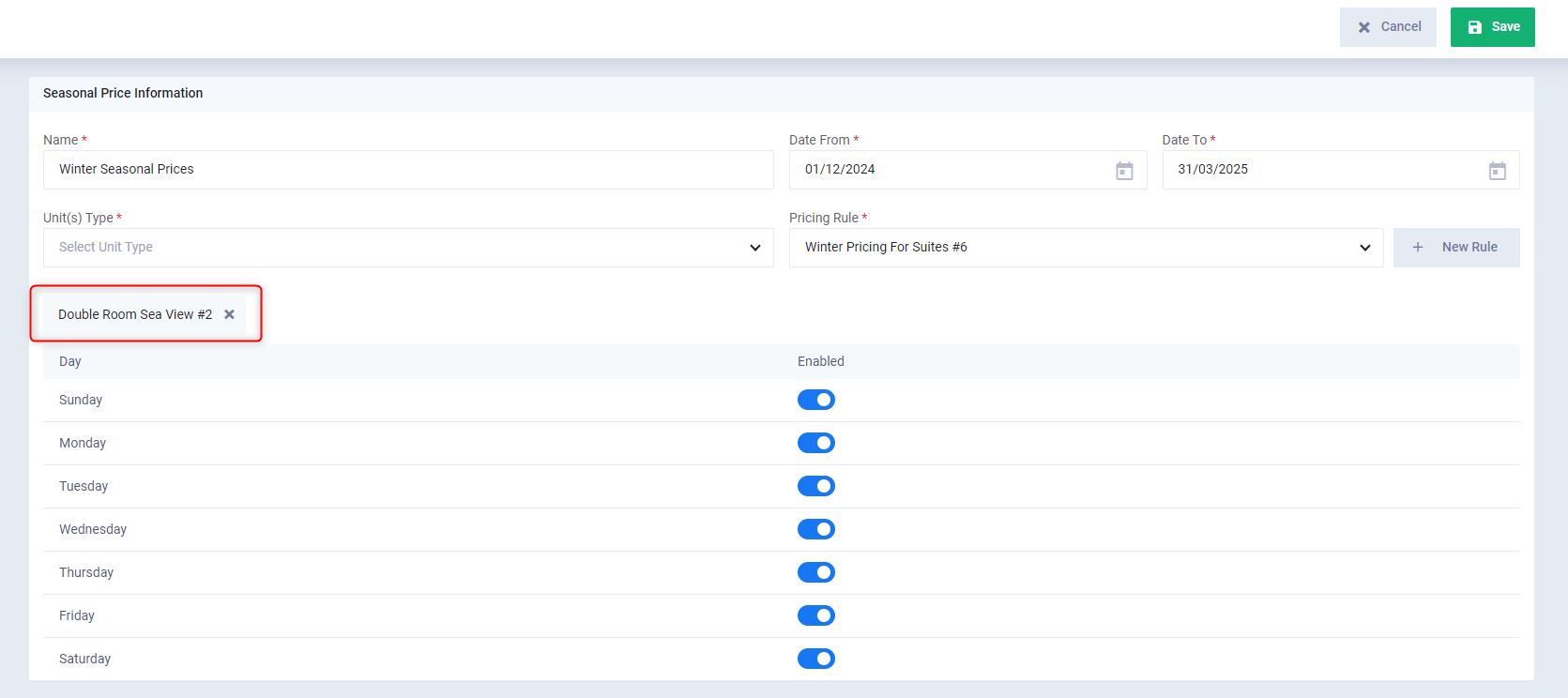
To test the effectiveness of the seasonal price, click on “Reservation Orders” dropdown from “Rental and Unit Management” in the main menu and add a new reservation order, choose one of the units that you set with the seasonal price and also choose a date within the seasonal price period.
Then click on “Next Step”.

You will find the rental days prices have been calculated according to the seasonal price, not the regular rental rate.
Complete the data as needed and then press the button “Save”.
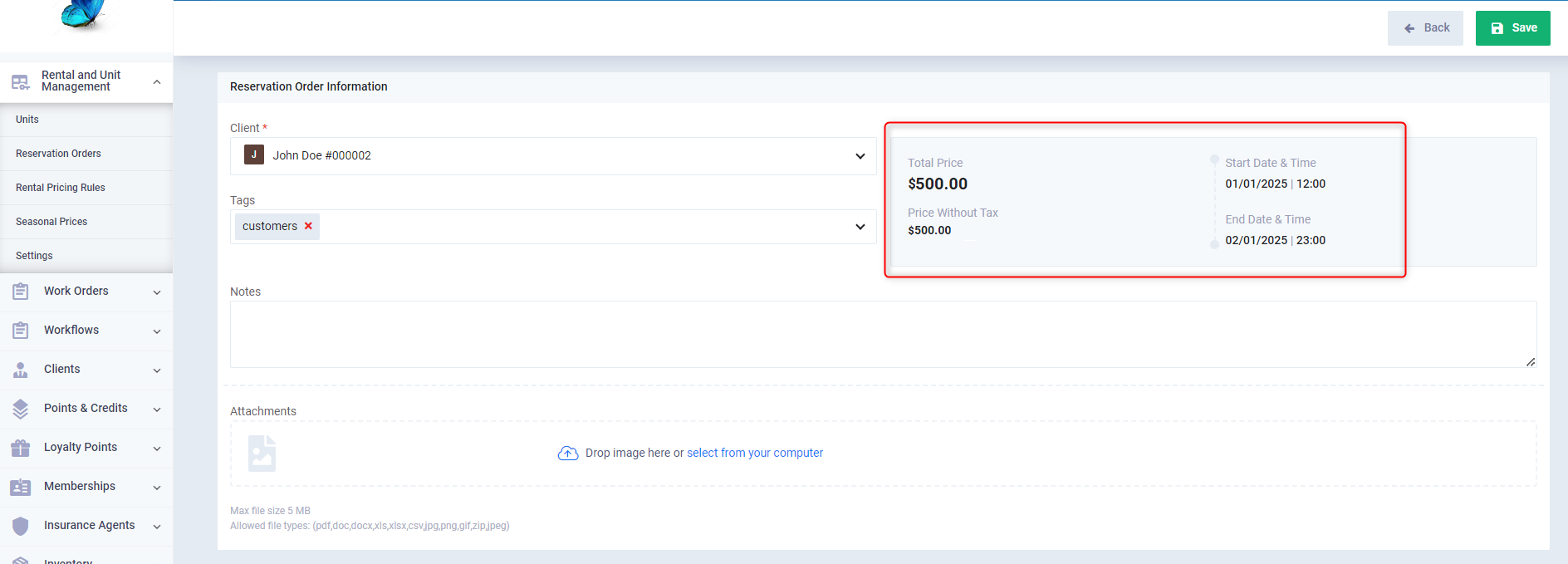
Here appears a reservation order for a rental unit among the units with seasonal pricing but outside the applicable time period.

Therefore, the rental days were calculated according to the regular price, not the seasonal rate.