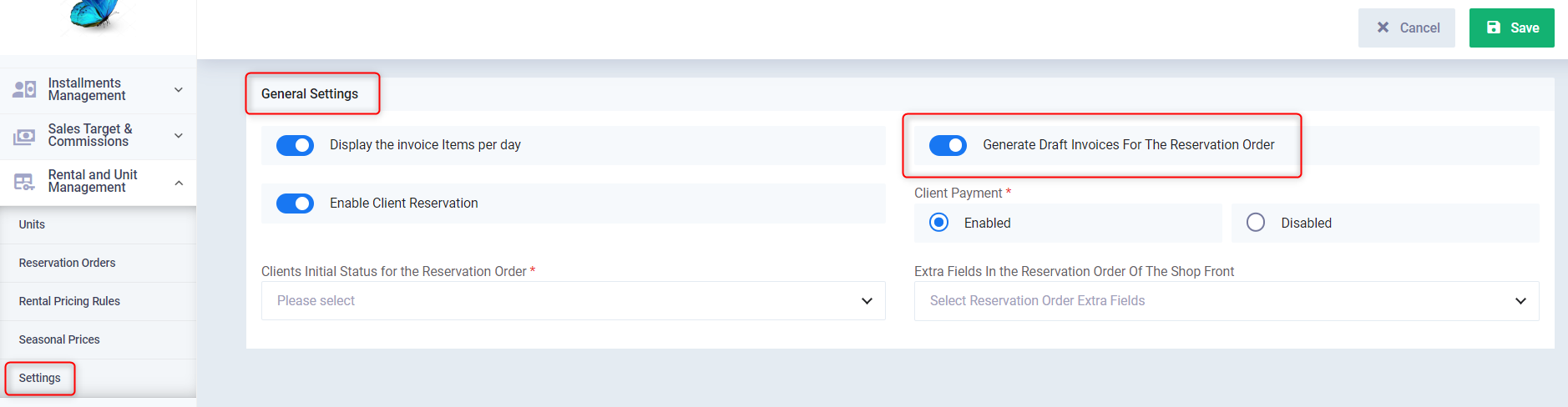Rental Units Reservation Orders Guide
A reservation order is the action taken to reserve any available rental unit for your clients. In Daftra there are two types of reservation orders: an automatic reservation order to reserve available units based on the priority set by you in advance, and a manual reservation order where you specify the unit to be booked for each client.
How to Add a Manual Reservation Order
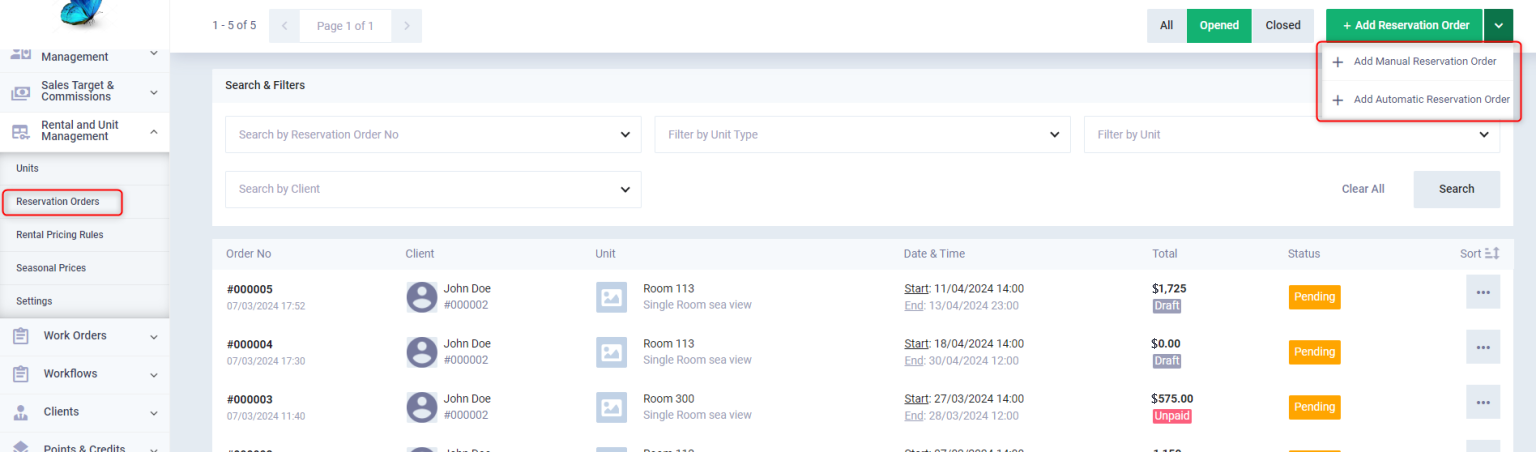
Complete adding the reservation order details as follows:
- Reservation Order No: A sequential number is automatically created for each reservation order.
- Generate Automatic Invoice: You can choose whether the system should automatically create an invoice upon the reservation order creation or not.
- Unit: Choose the unit to be rented by specifying the unit type, then select from the dropdown the name of the unit to be rented from the available units for this type.
- Client: Select the client who will reserve/rent the unit.
- Start Date and Time: Specify the start date and time of the reservation/rental.
- The Currency: Specify the currency for the rental price.
- Tags: Add tags to help you quickly access the reservation order.
- Notes: Add your notes to the reservation order.
- Attachments: Add any relevant attachments to the reservation order, with a maximum of 5 MB.
- Press the “Save” button.
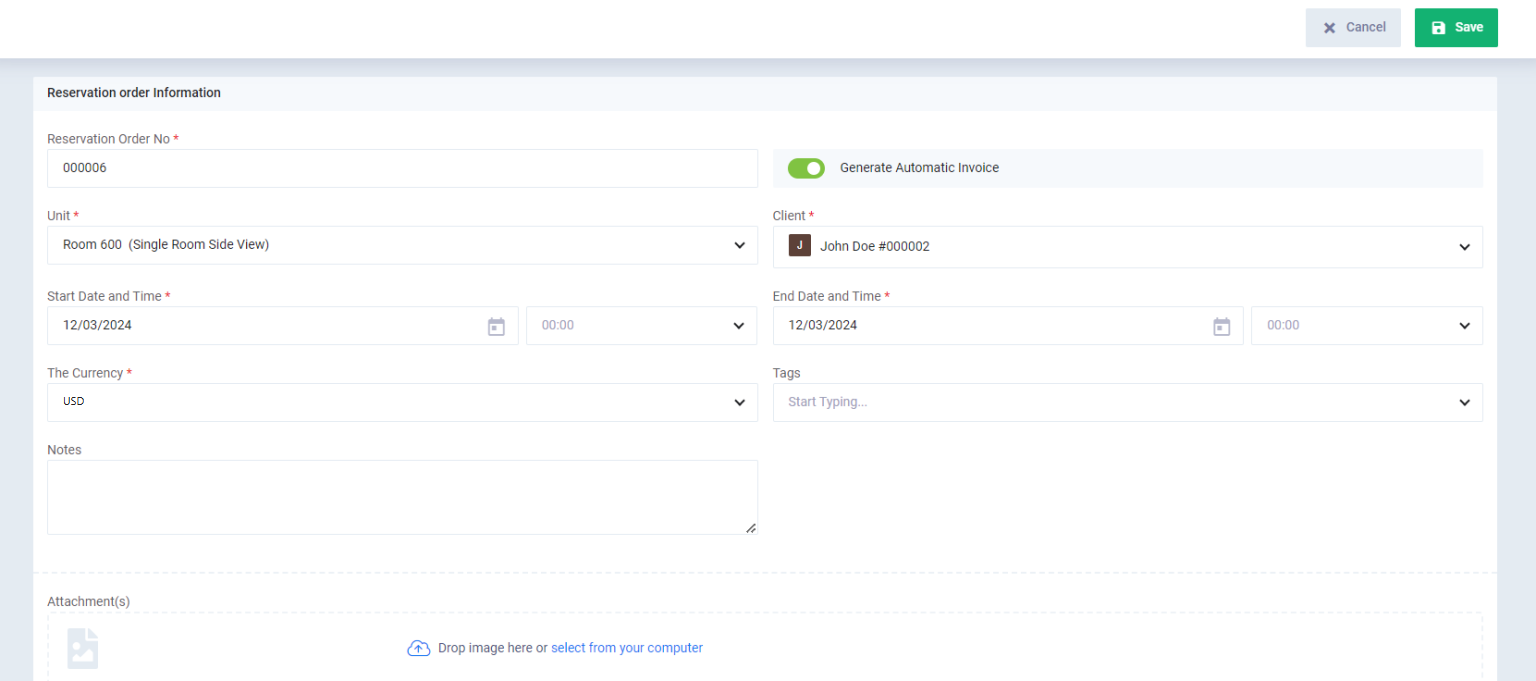
Note the invoice is automatically generated from the reservation order in the invoices tab. The default status of the automatic reservation order is “Pending” which can be replaced with another predefined status you set for reservation order cases, and you can change it by pressing the “Change Status” button and selecting the desired status.
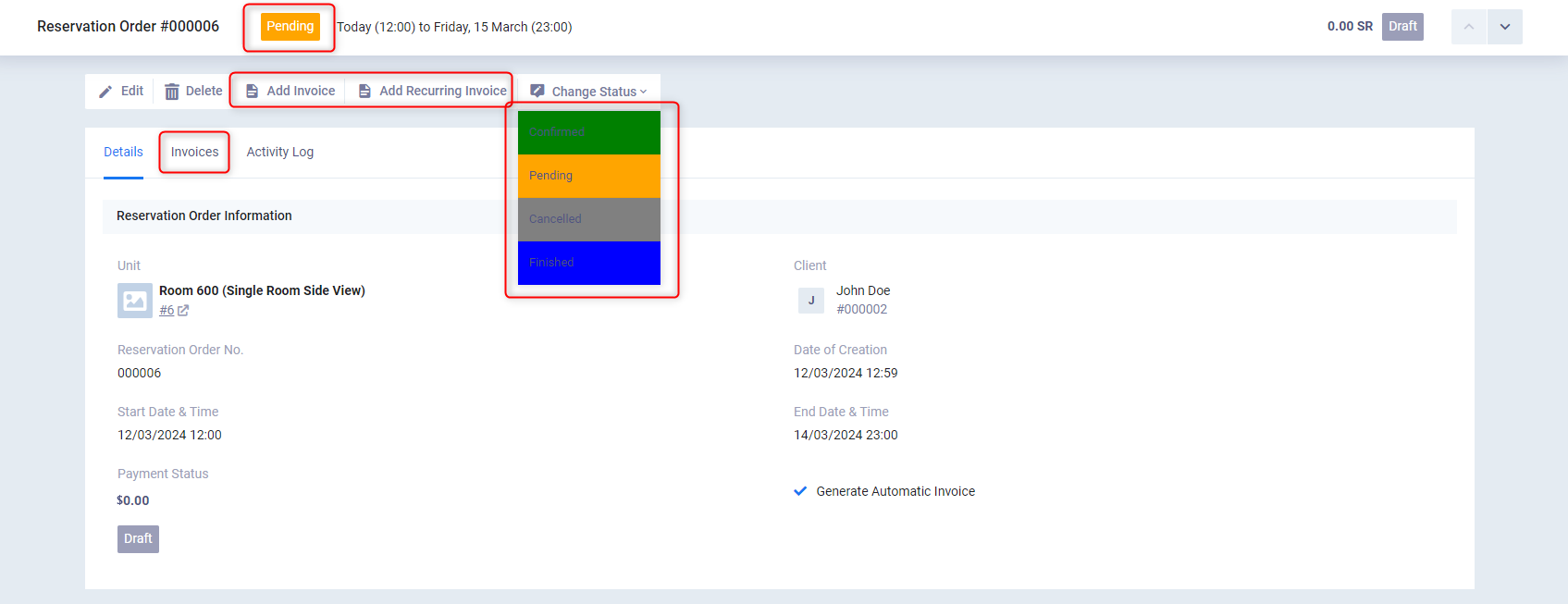
You can view the invoices of the reservation order and add a payment or convert it from a draft to a final invoice by clicking on the “Manage Invoices” dropdown from Sales in the main menu,
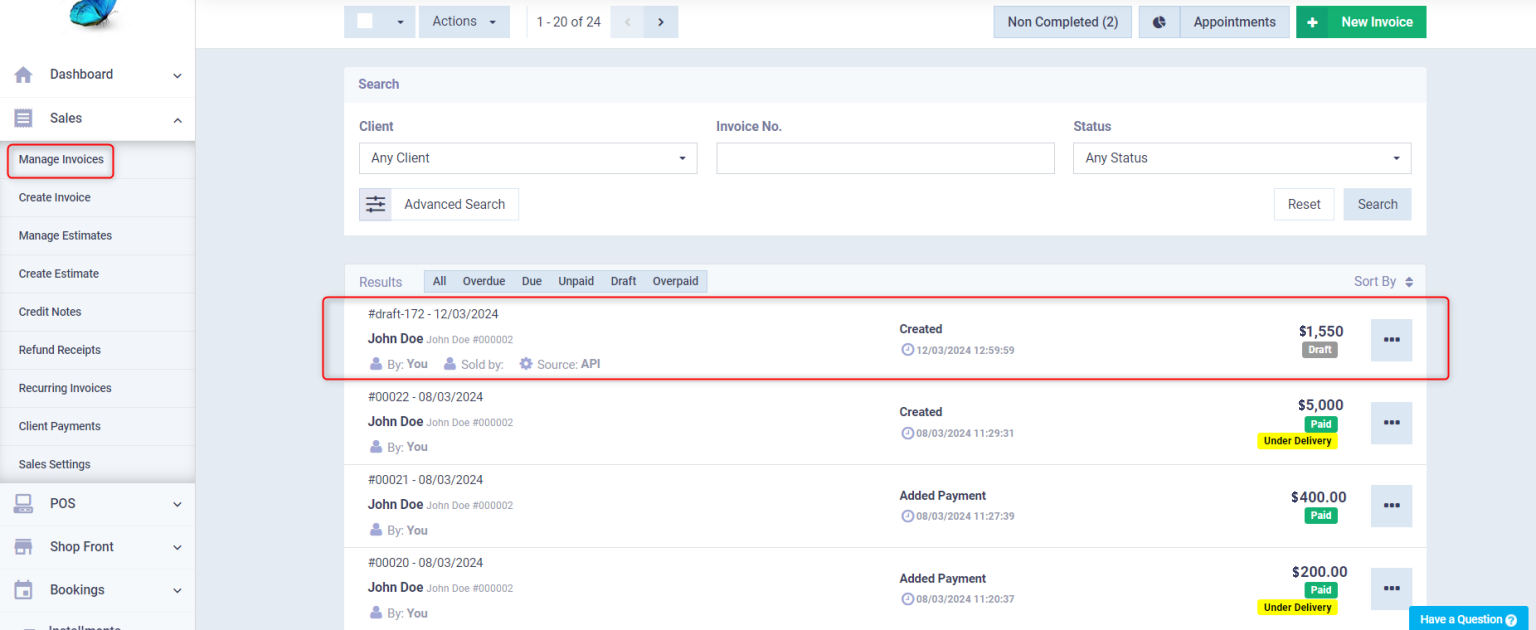
How to Add an Automatic Reservation Order
Click on the “Reservation Orders” dropdown from “Rental and Unit Management” in the main menu then press the button “Add Reservation Order” and choose “Add Automatic Reservation Order”.
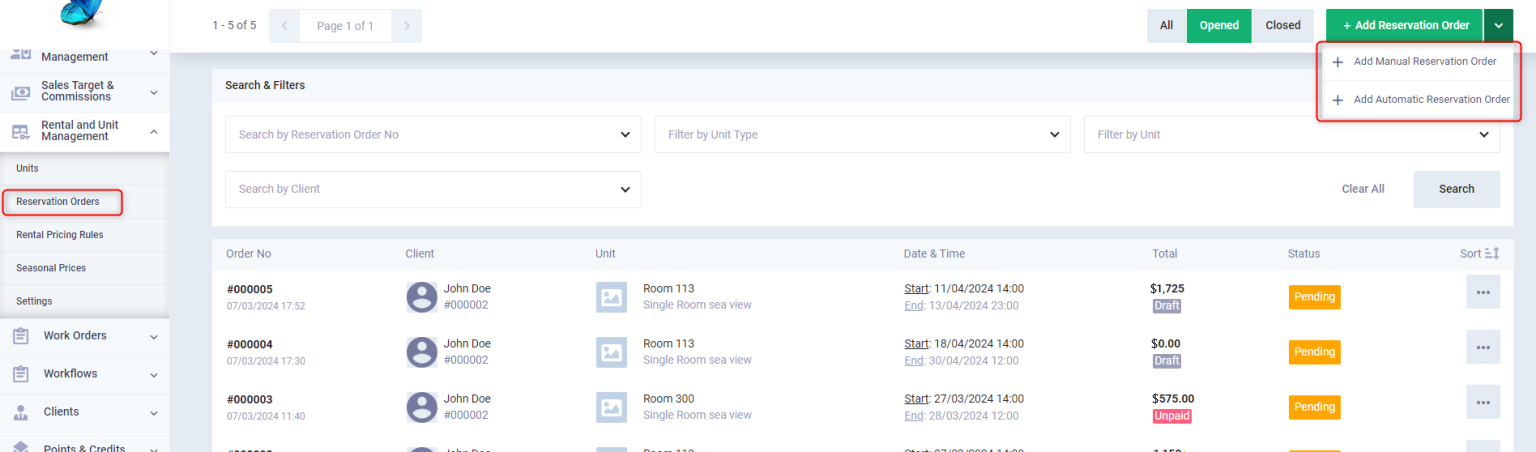
Fill in the reservation order details as follows:
- Unit Type: Choose the type of unit to be reserved/rented.
- Start Date & Time: Specify the start date for the reservation/renting of the unit.
- End Date & Time: Determine the end date for the reservation/renting of the unit.
- Press the “Next Step” button.
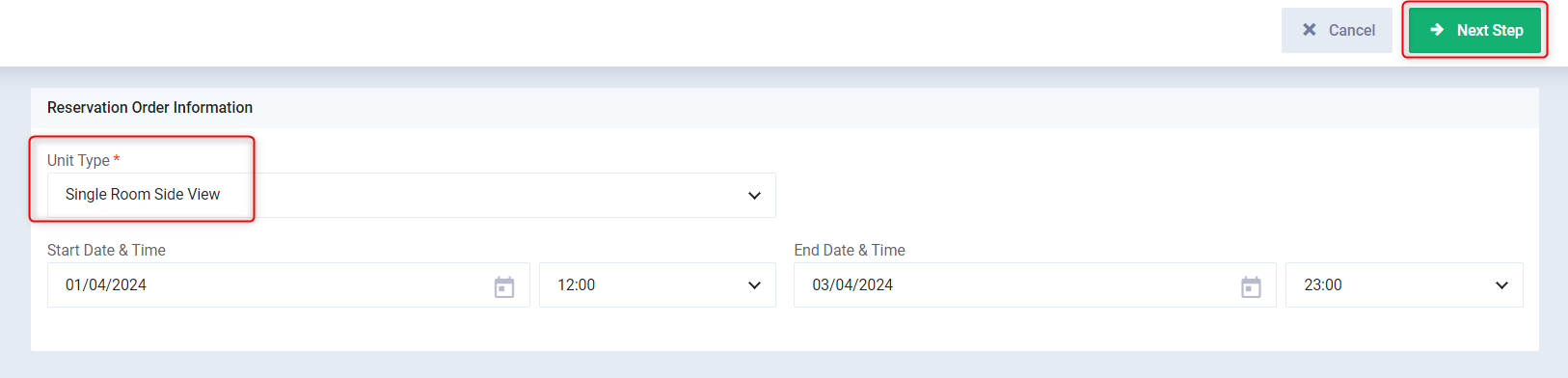
Complete filling in the reservation order details:
- Client: Choose the client who will be reserving/renting the unit.
- Tags: Add identification tags to facilitate access to the reservation order.
- Notes: Add your notes on the reservation order.
- Attachments: Add any attachments related to the reservation order.
- The total price for the reservation order, and the start and end dates and times will be displayed on the screen.
Press the “Save” button.
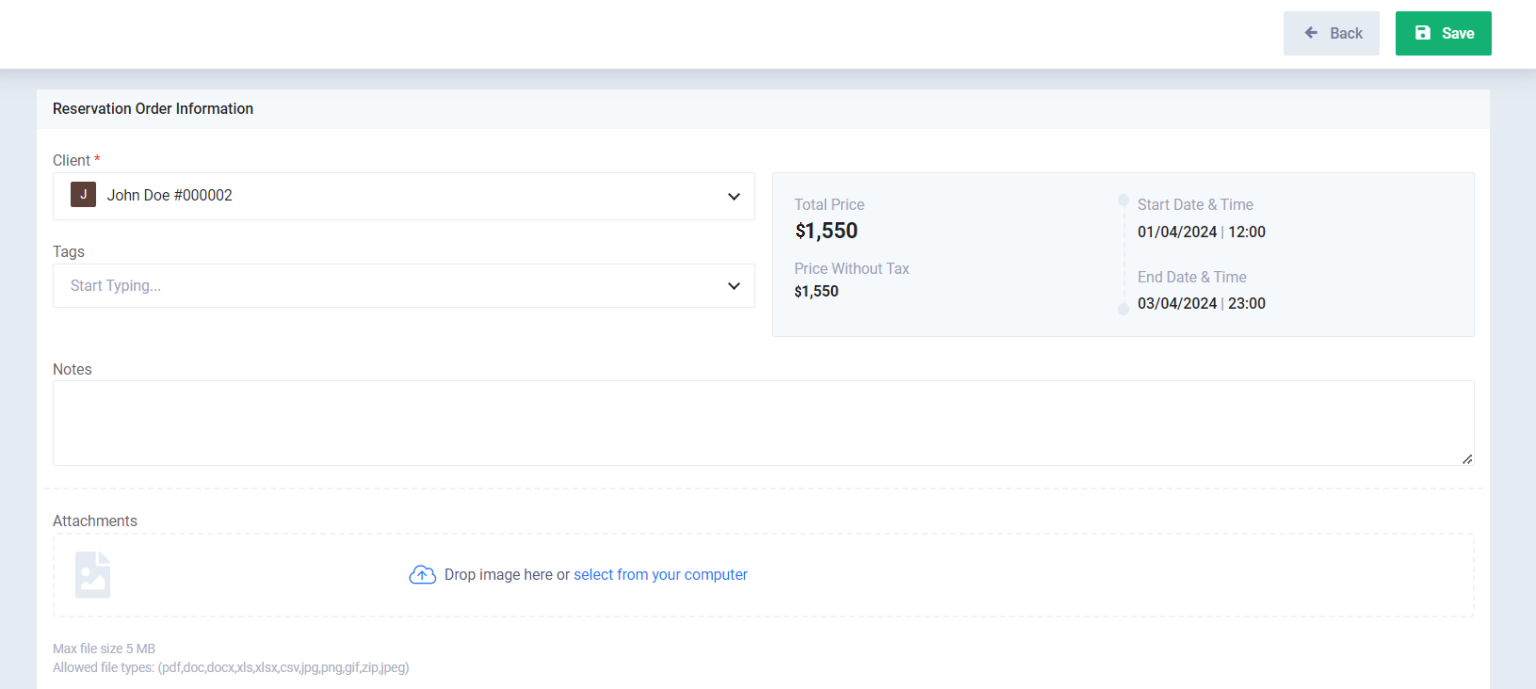
In all cases, an invoice is created from the automatic reservation order, but it may be a draft or a final invoice according to what you have set in the general rental settings.