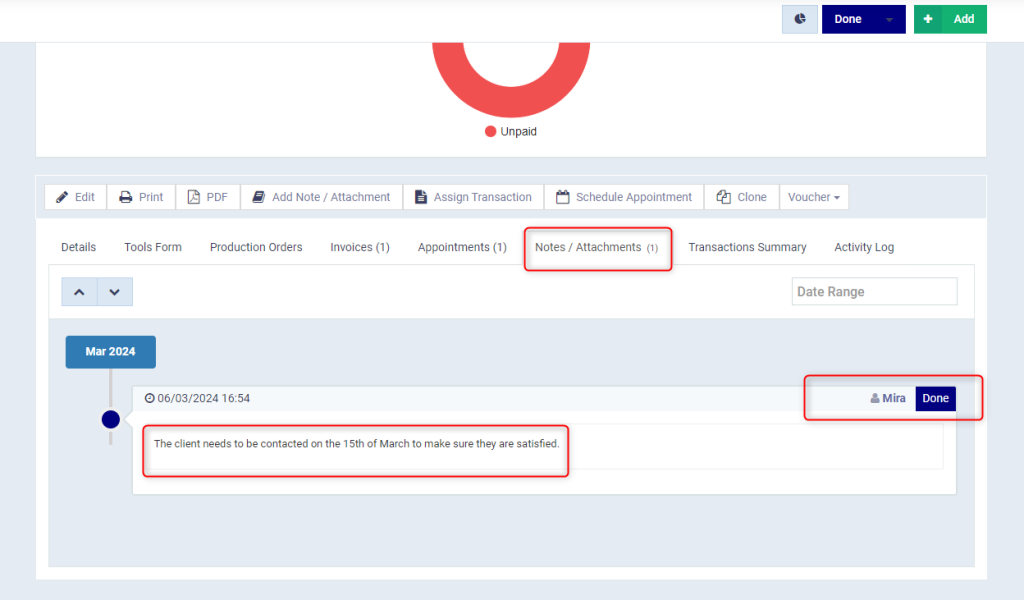Adding a Note/ Attachment to a Document in a Workflow Type
Adding notes and attachments to workflow documents can be to inform system users of relevant information or to retain important files related to it. This may be related to certain actions that need to be carried out at a specific time.
How to Add a Note/ Attachment
Click on the type of workflow you want to add a note to one of its documents from “Workflows” in the main menu. Then click on the required document, and click on the button “Add Note/Attachment”.
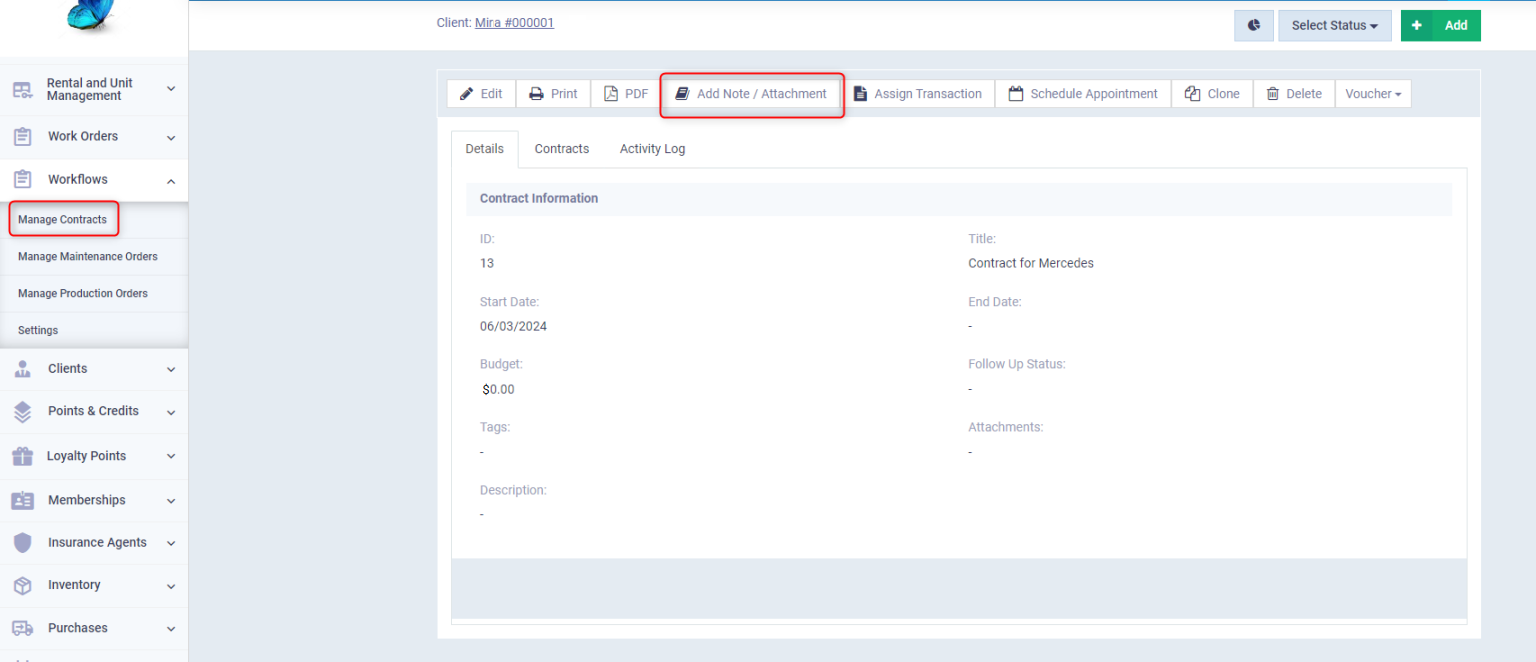
Enter the following information:
- Date: Select the date of adding the note or attachment.
- Time: Select the time of adding the note or attachment.
- Action: Choose from the dropdown menu the action related to the note or attachment.
- Status: Select the required status from the list
- Note: Write the desired notes in the box.
- Attachments: Add the required files as an attachment to the employee’s file by clicking the “Upload” button or by dragging and dropping the attachment.
Then press the “Save” button.
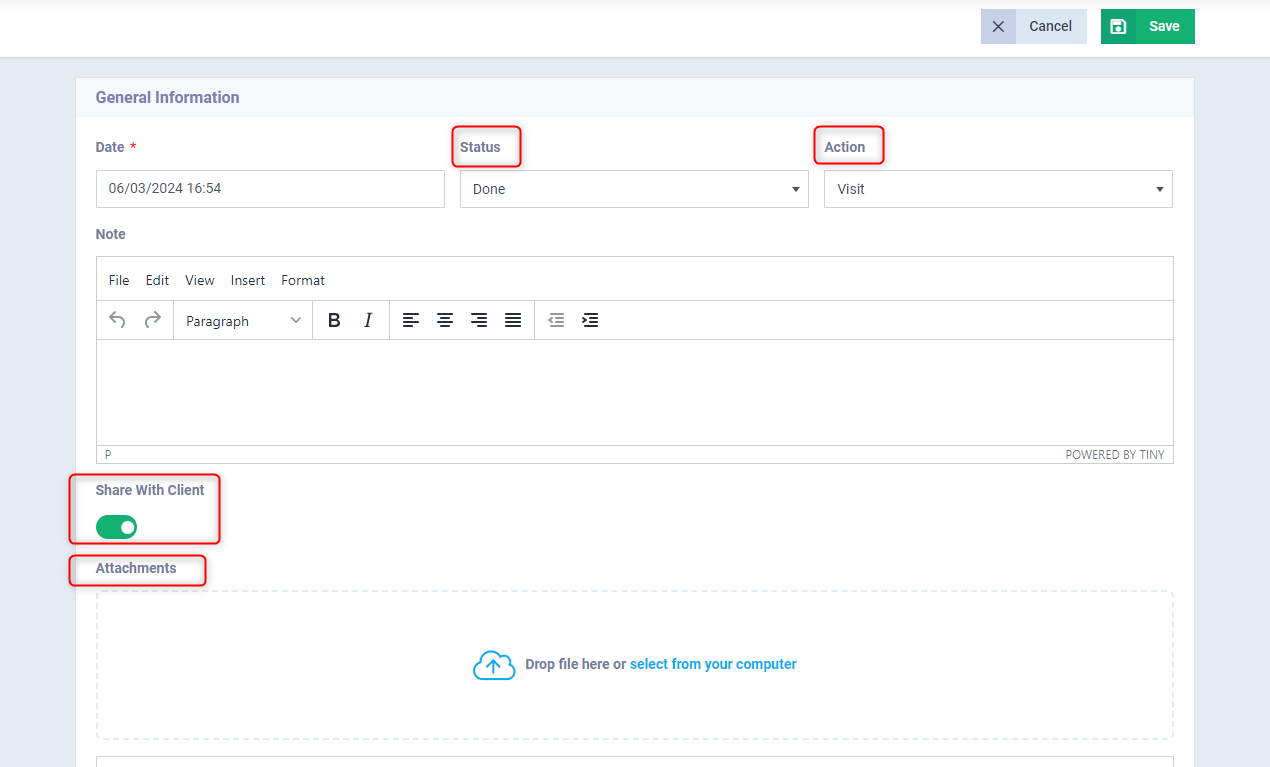
The note or attachment appears as follows when opening the file for a workflow document.